Subcontractor | How to Import a Project
Planhubs Import projects feature allows you and your team to manage, update, and track your activity on all projects you are biding in one platform helping your team stay organized and avoid missing bid due dates.
Step 1: Navigate to your bid board in your bid pipeline. Here, you'll find an Add New button in the upper left corner.
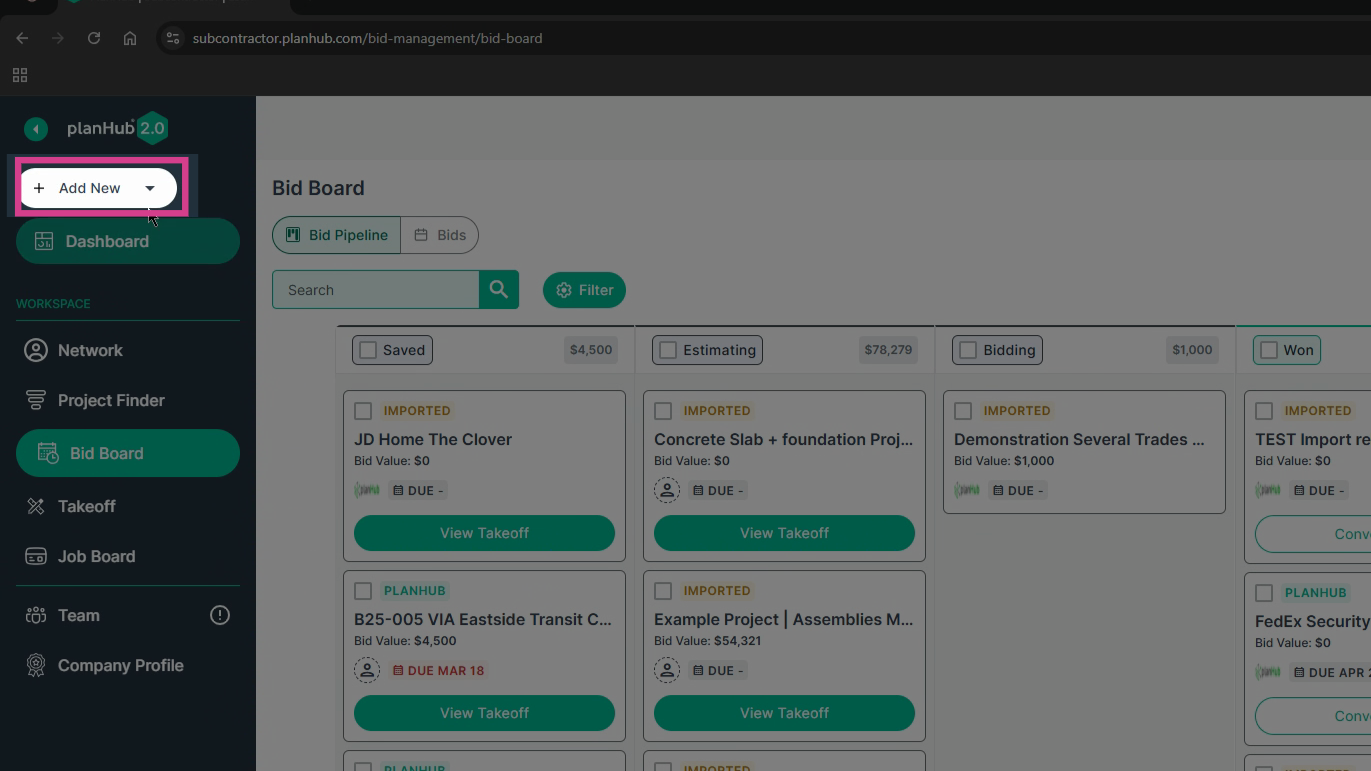
Step 2: Alternatively, you can also import a project from your Project Finder. Here, you'll find the same Add New button.

Step 3: If you have access to PlanHub's takeoff tools, you'll find an Import Project button in the upper right hand corner.

Step 4: From any of these locations, select Add New Project or Import. If you're on your takeoff list, a new window will open.
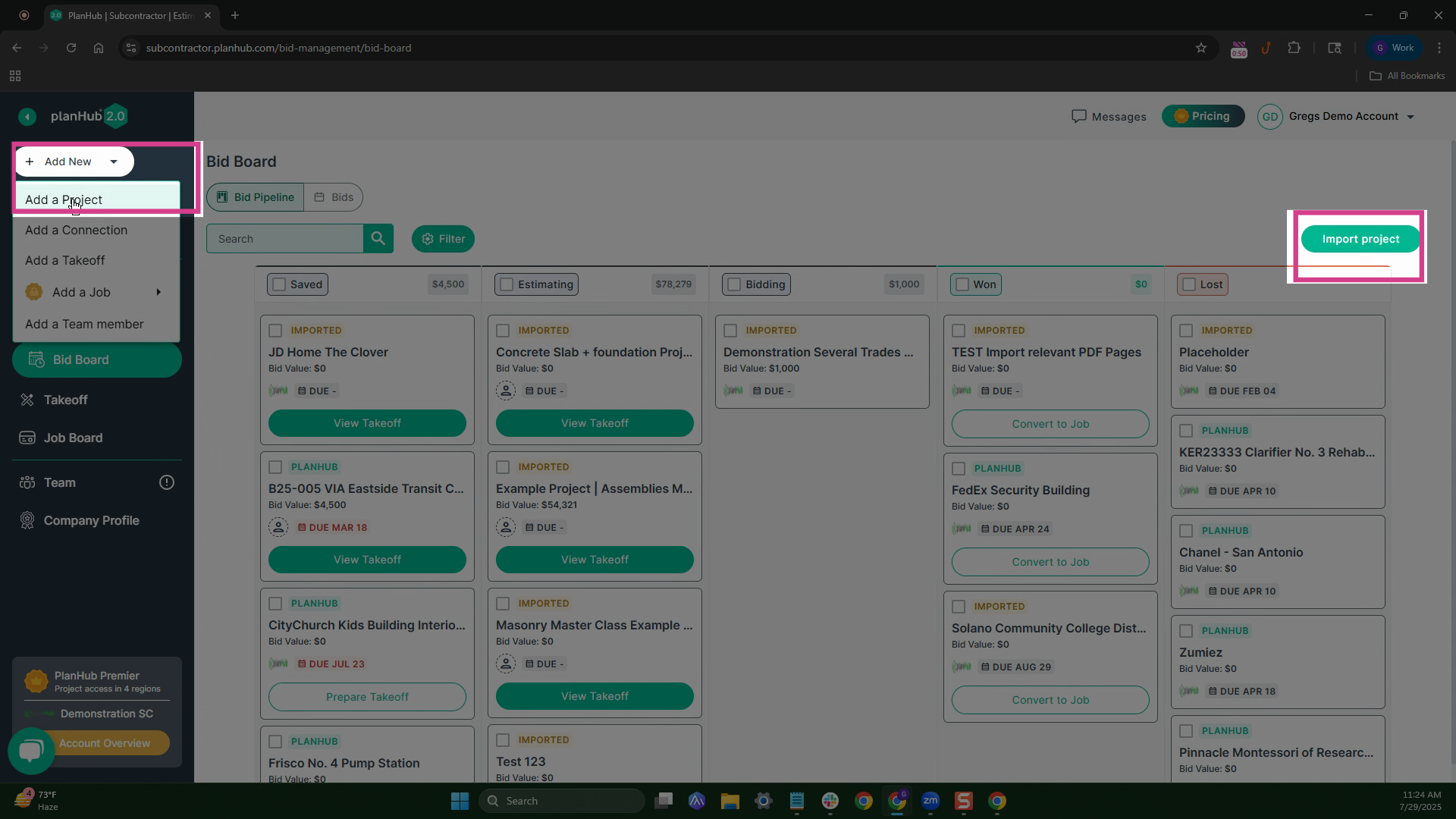
Step 5: Fill in the required fields marked with an asterisk before proceeding to the next step.
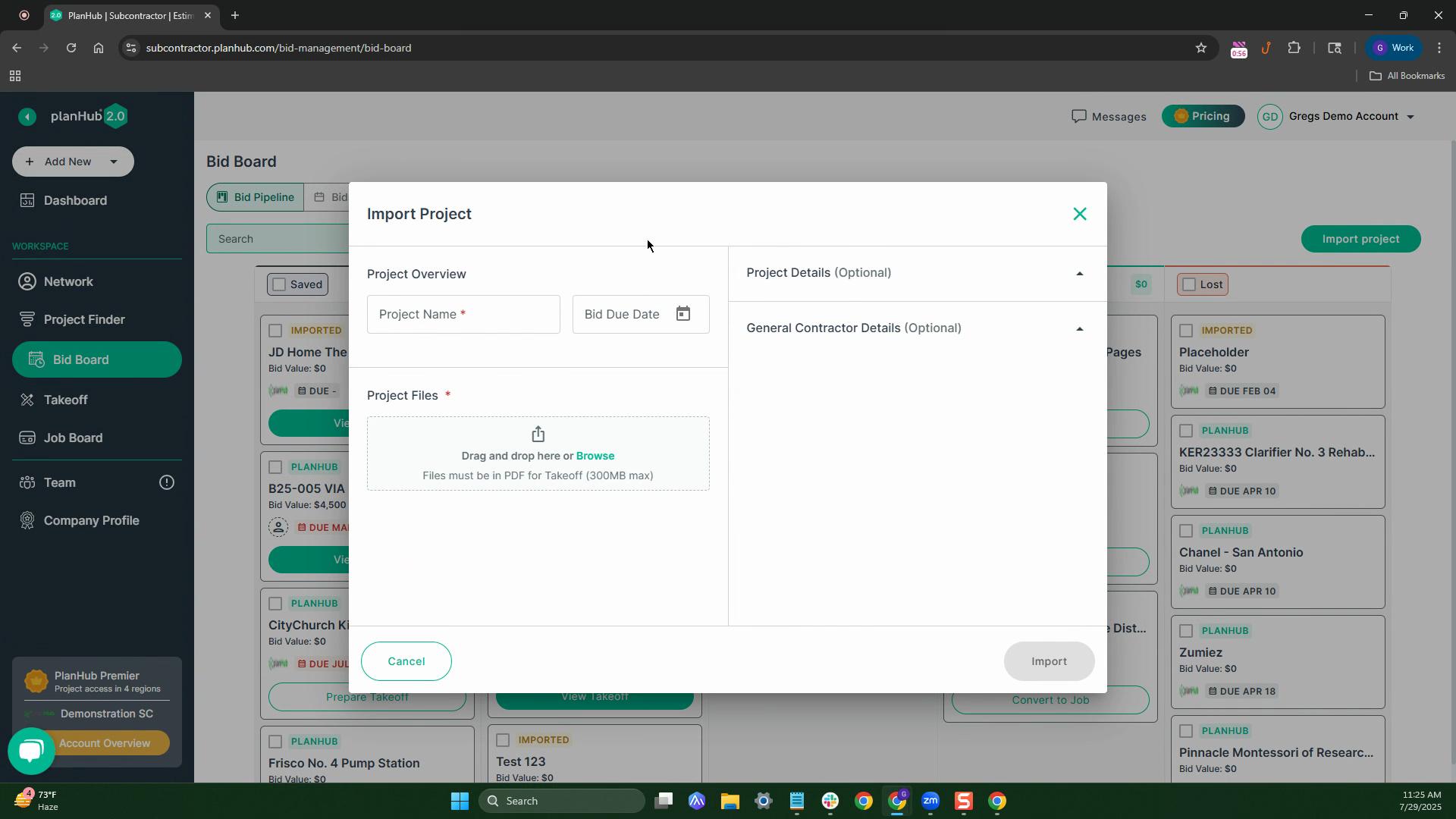
Step 6: Name your project. For this tutorial, we're naming it Sample Project.
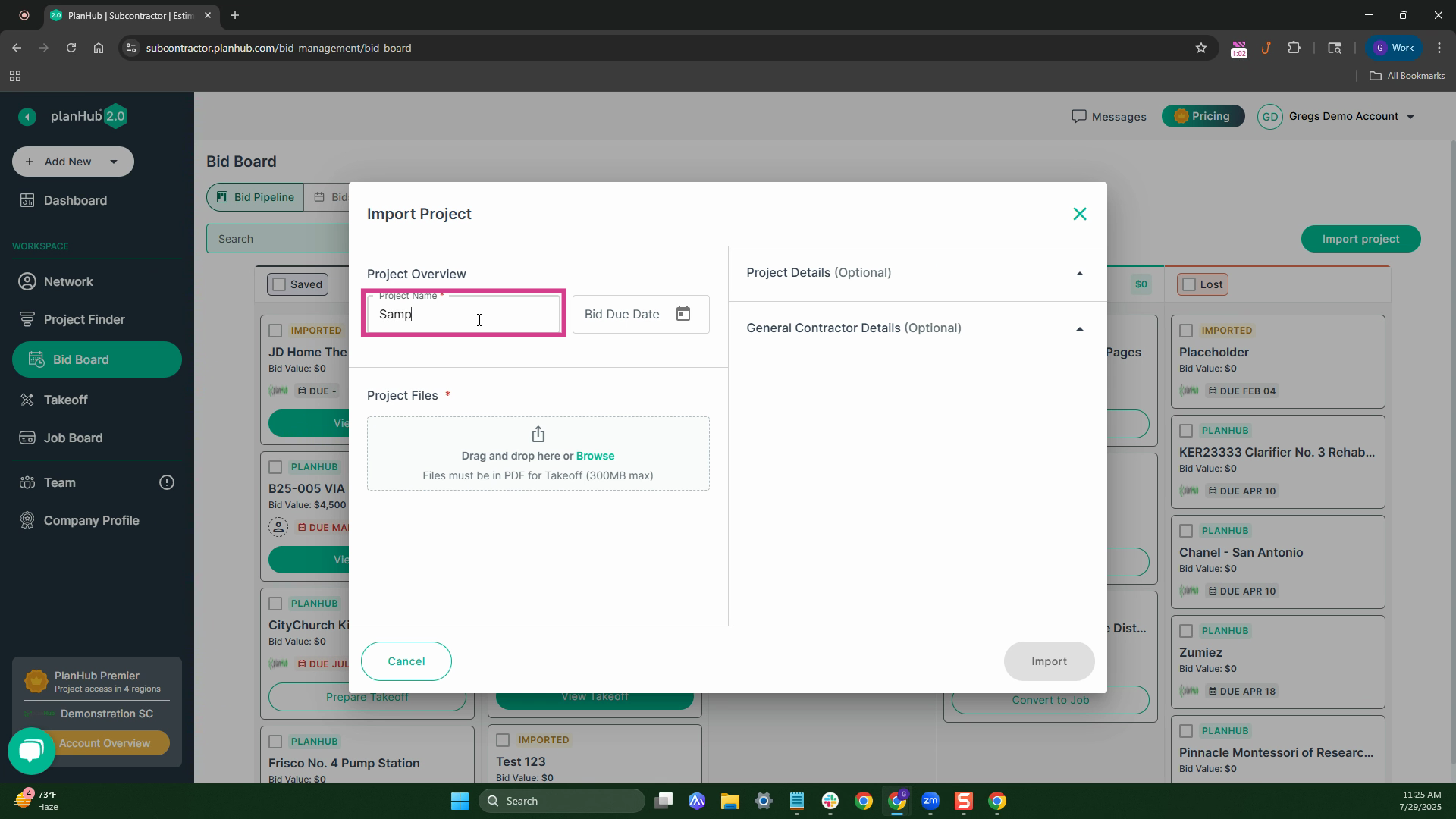
Step 7: Click the Browse button to find the document you want to import for the project.
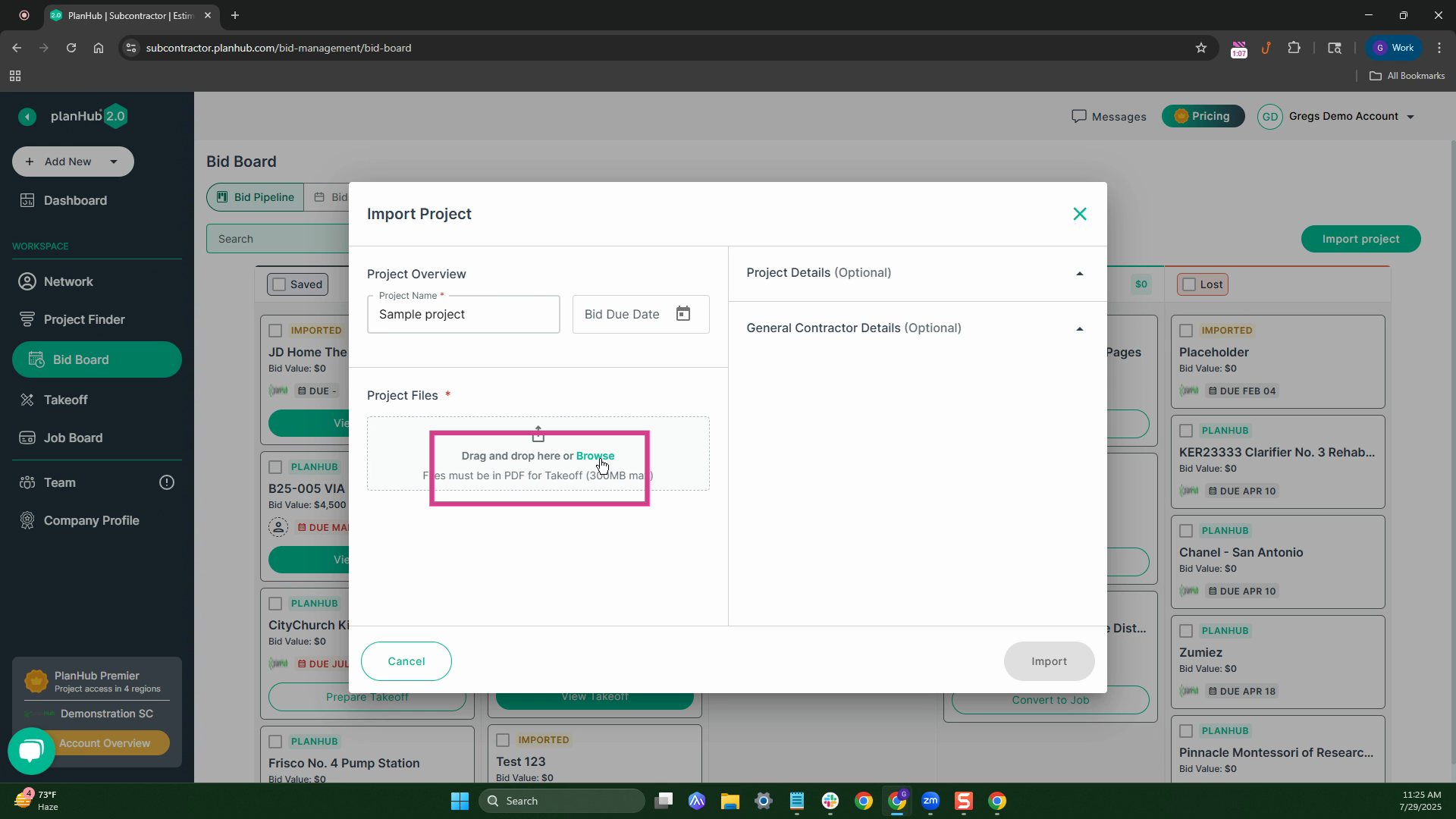
Step 8: Select the file then click Open to import the document.
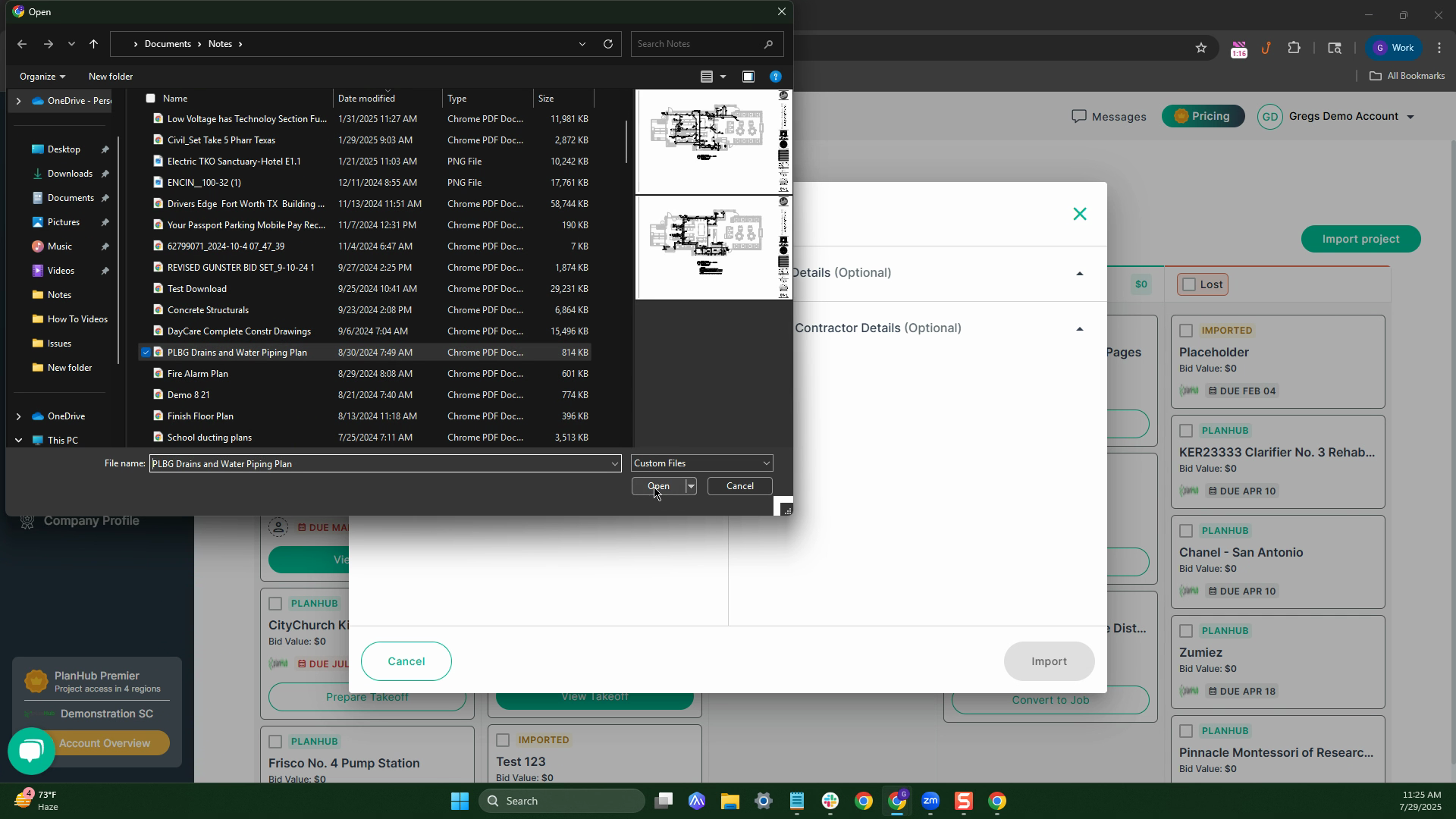
Step 9: Once the documents are accepted, click Import in the bottom right corner. Or you can add additional info.
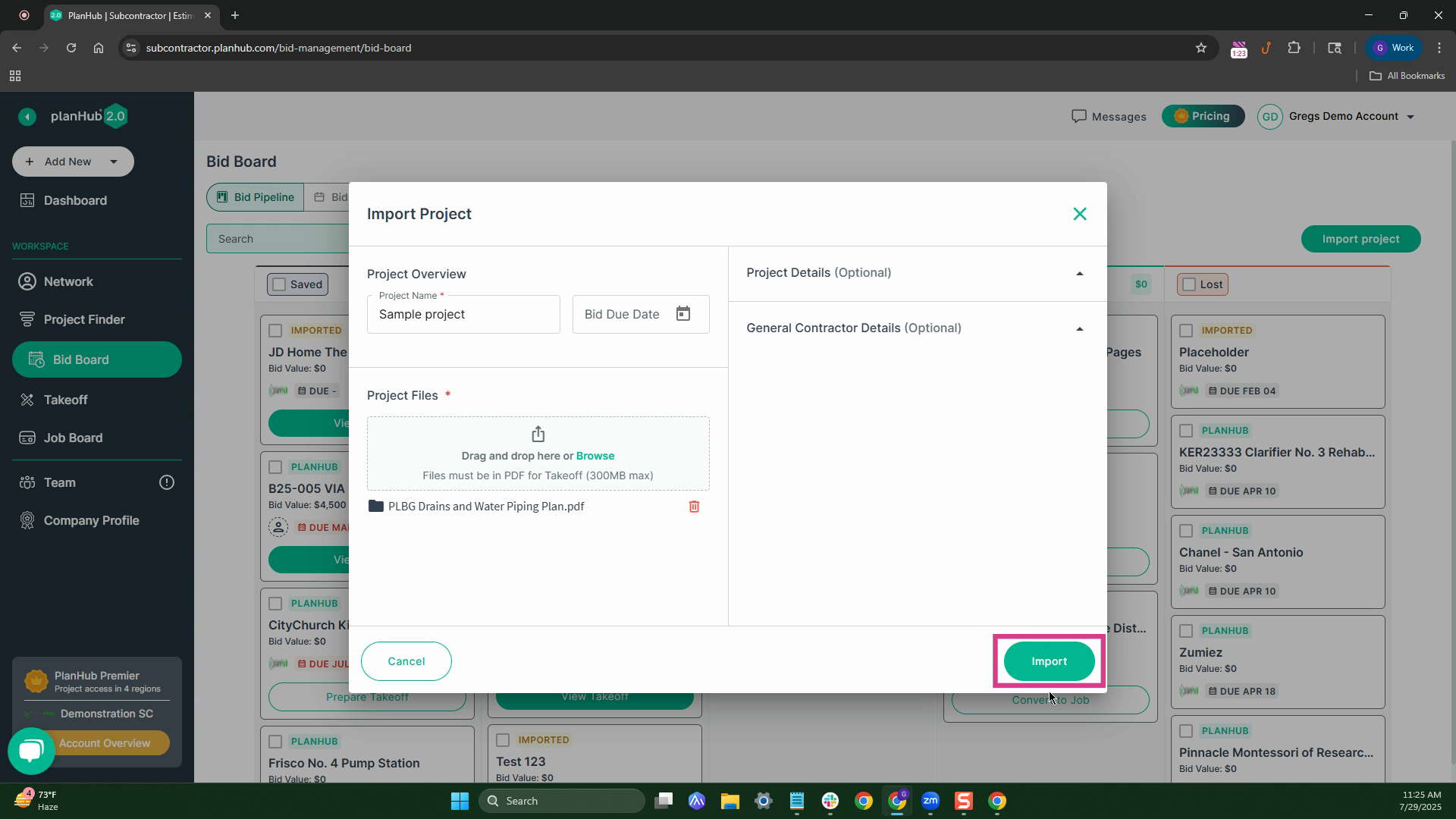
Step 10: If you want to add more details, fill in the additional fields on the right side of the window. You can add an address, a project type, a URL, or even a general contractor.
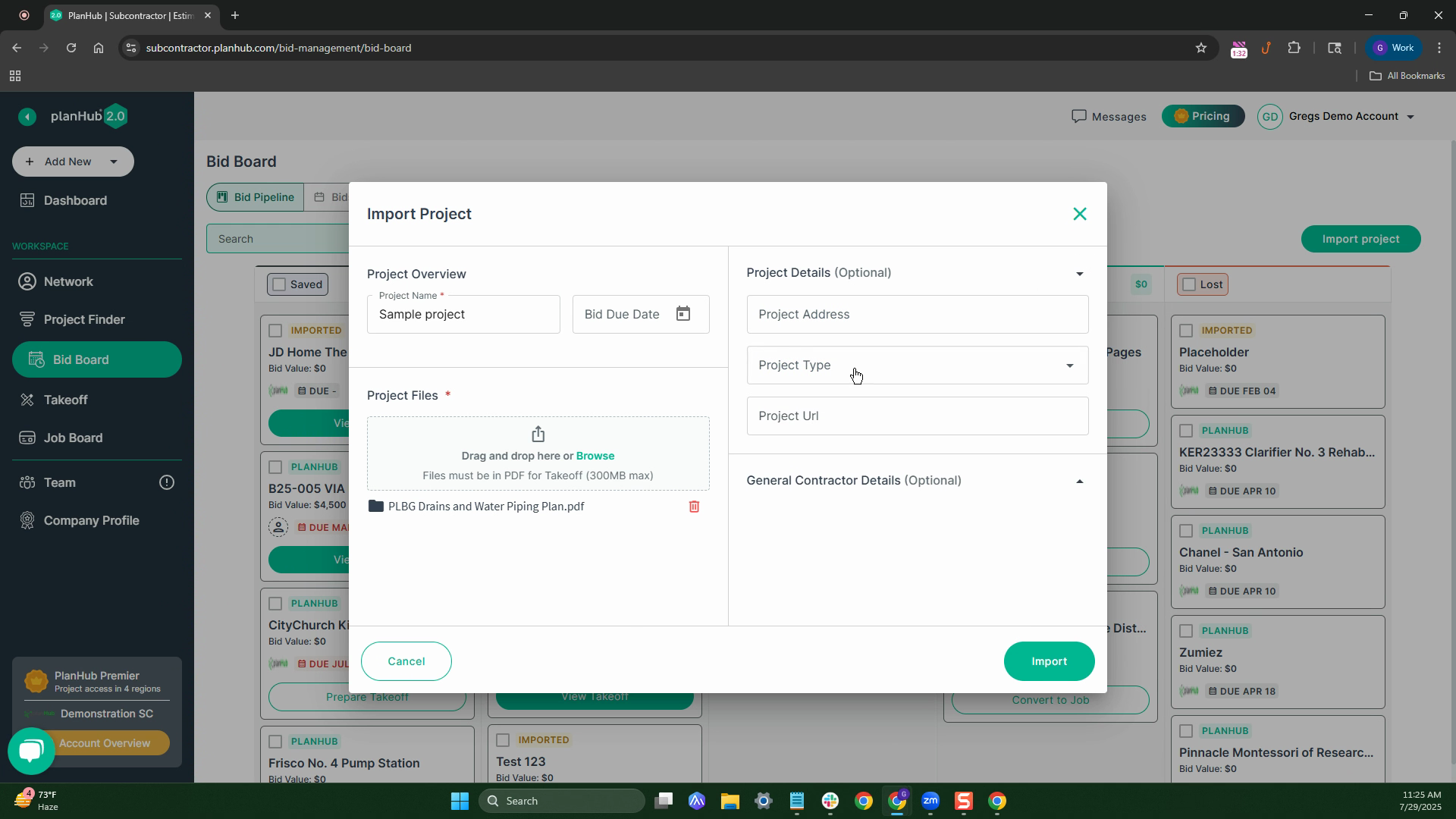
Step 11: After filling in all the information, click Import in the bottom right corner. You'll see a banner notifying you of the successful import.
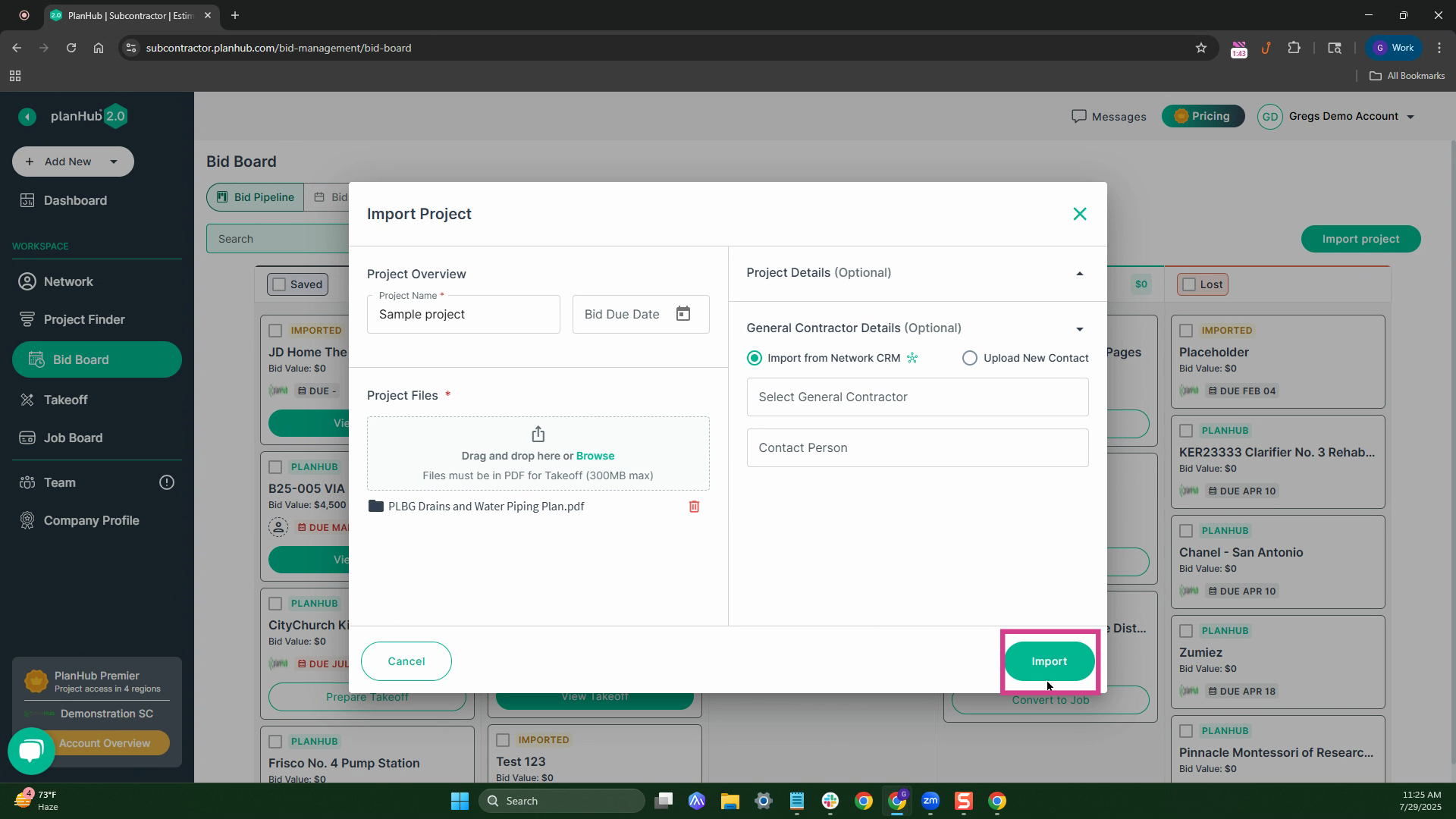
Step 12: Your imported project will appear on your bid board. Click the project name to view the Project Details area.
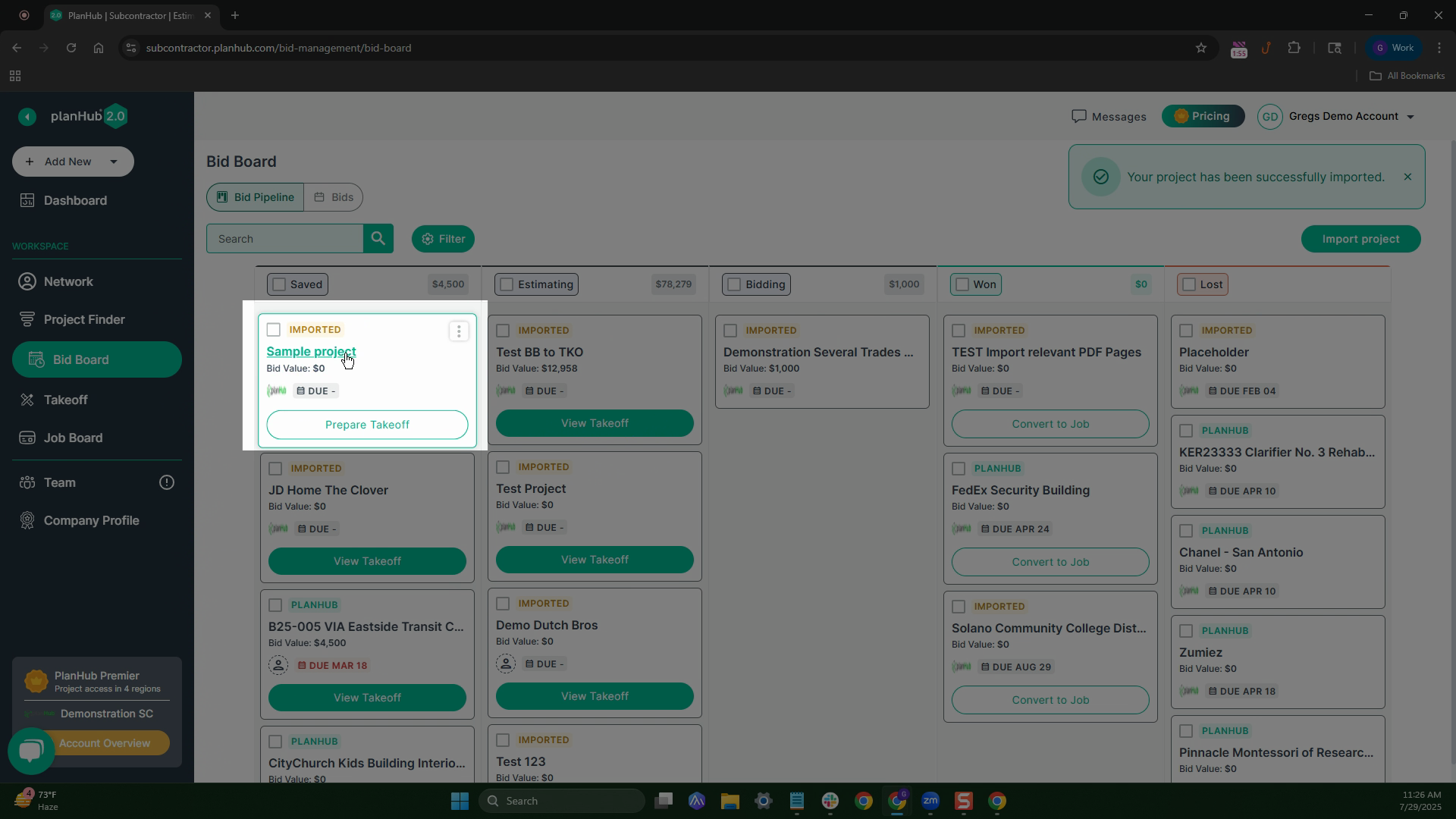
Step 13: In the Project Details area, you can view the files and even start a takeoff.
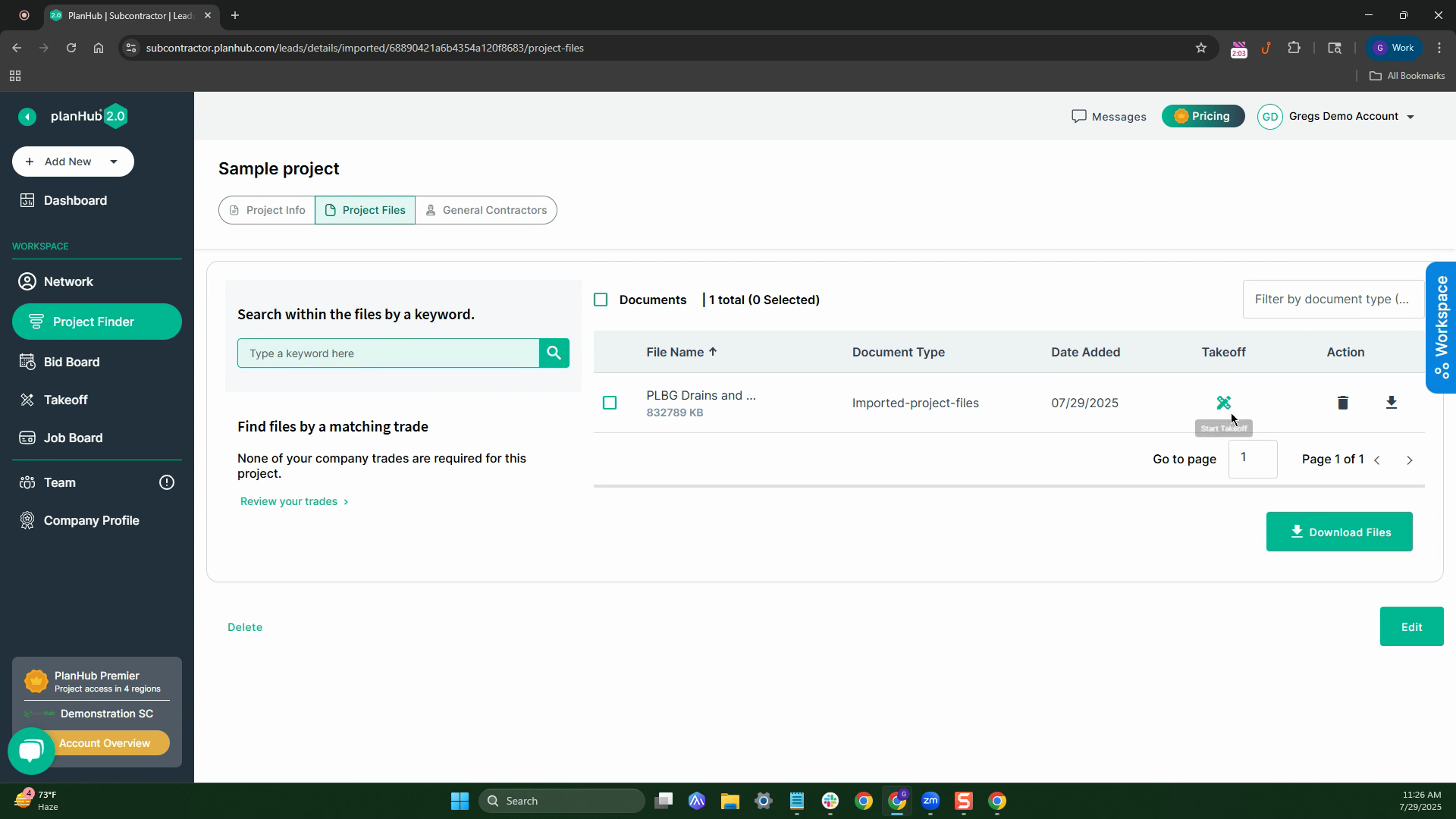
By following these steps, you'll be able to import your projects into PlanHub with ease.