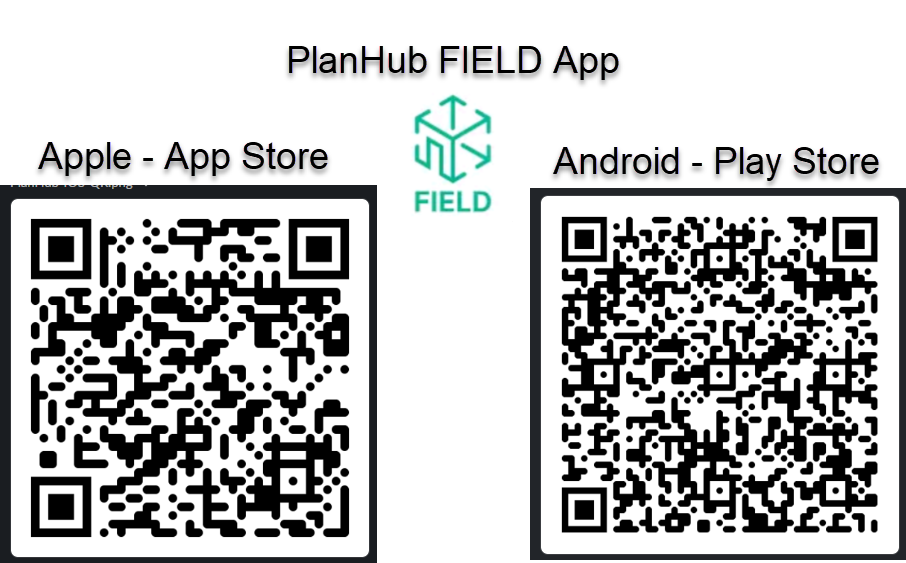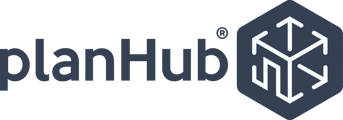PlanHubs Subcontractor Jobs feature is a tool you can add to your subscription. This article will walk you through how to turn a won project on your Bid Board into a Job.
The Jobs page in PlanHub allows you to add, manage, and track the progress of your active construction jobs.
You can use your Jobs Board to:
- Easily convert the work you win in PlanHub to a Job.
- Create custom Jobs and Job Templates for reoccurring clients.
- Create schedules, tasks, and assign team members.
- Communicate in PlanHub with your in-field team about the projects actively under construction.
- Your team can report the hours they worked and upload receipts for materials.
- Upload proof of work completed via photos and videos.
- Track Project ROI.
The Job Board is best utilized when your team in the field is using the PlanHub Field App to log their labor, upload documents, and mark tasks as completed.
How-to
1. To add a project from your Bid Board to the Jobs Board navigate to the Bid Board page and click on the "Convert to Job" button on the project in the Won column.
- If the Project is not currently in the Won column, update the project status to Won, then click "Convert to Job".
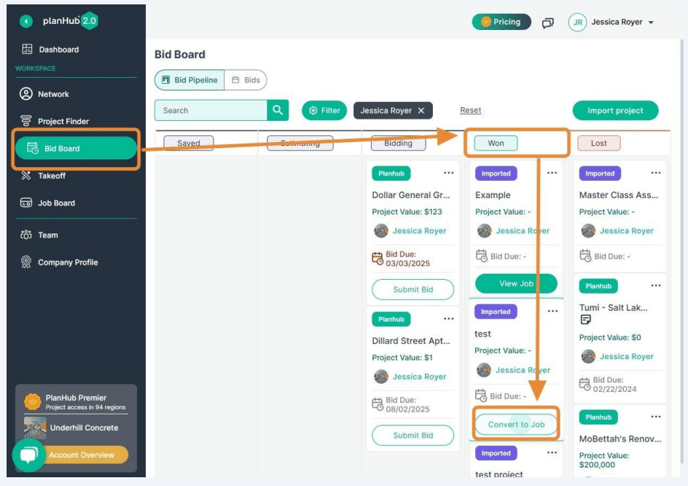
2. In the popup, fill in all required and applicable fields for each section.
- Fields marked with a red star/asterisk are required.
- For best results please also select the team member who should be performing work on this project.
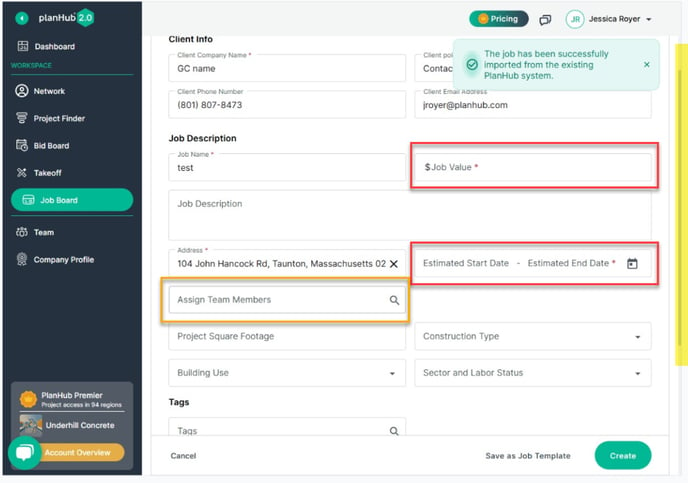
3. Upload any documents you or your assigned team will need to access as part of completing this project.
- You can also add documents to this job after the job is created.
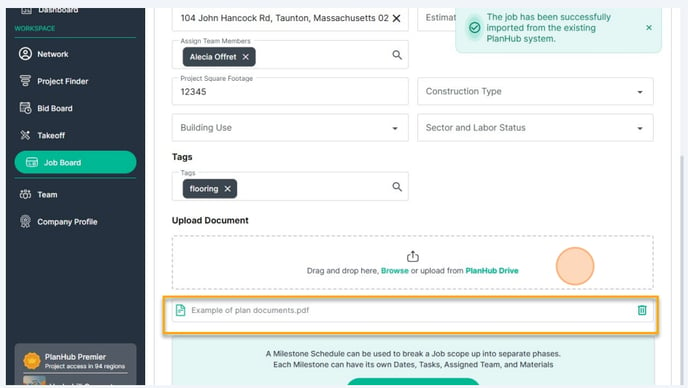
4. You can click "Create" at this point or you can add your project's Milestone.
- Use the Milestone section to track the completion of project stages and use the attached tasks to break down these stages. This helps you and your team keep track of the Job's progress so you can quickly communicate with your customers.
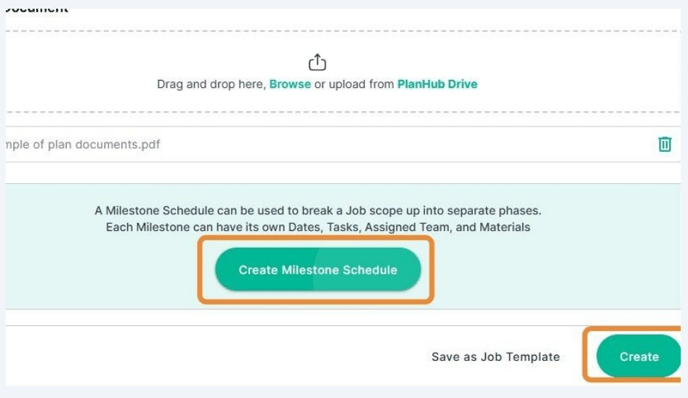
Milestones
1. Fill in all required and applicable fields for each milestone you create.
- Fields marked with a red star/asterisk are required.
- You can add as many Milestones as needed, and each Milestone can have Tasks that need to be completed before the milestone is completed.
- Each Milestone can be assigned to one or more Team members. Assigning a team member will add this job to their Jobs in their Field App.
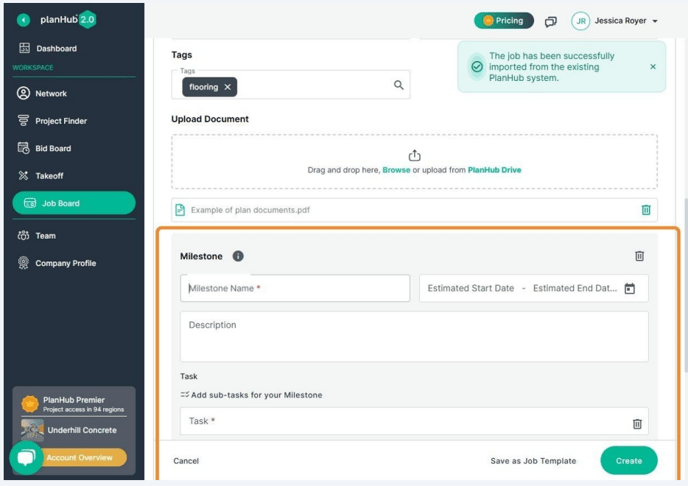
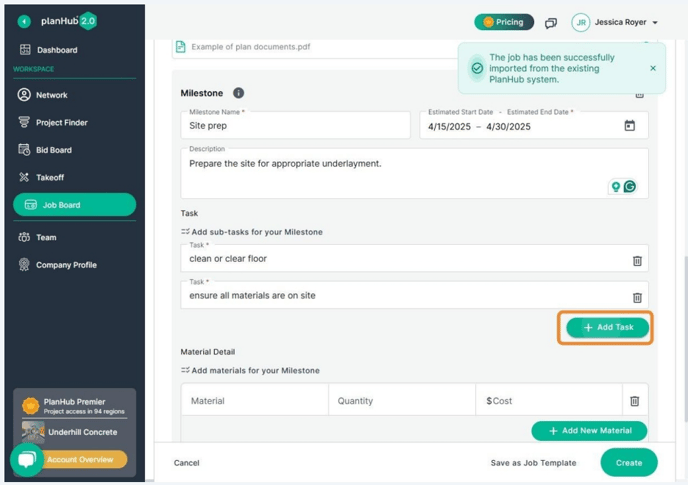
2. To add another milestone, click the "+ Add Milestone".
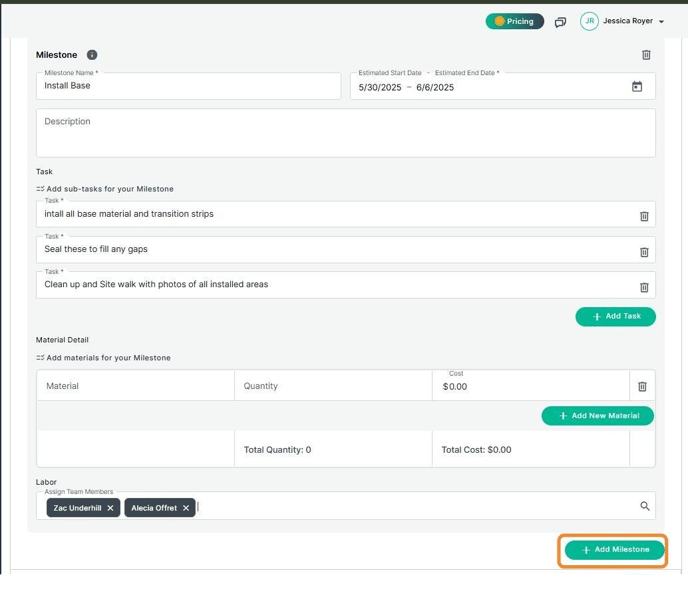
3. Once you have filled out all applicable and required fields, click "Create" at the bottom right corner.
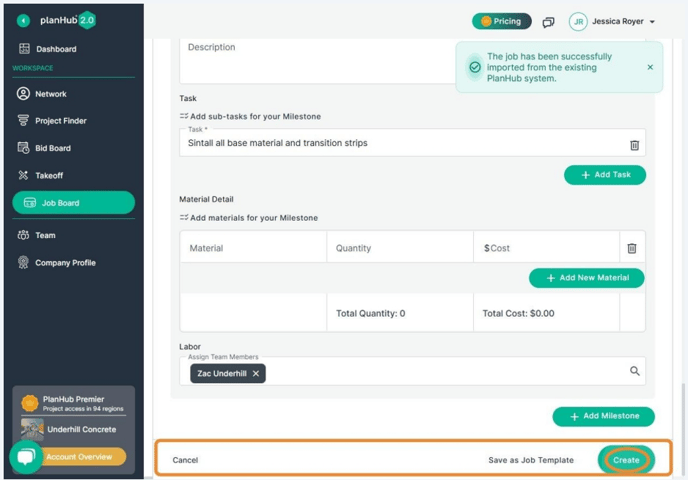
The Job has now been added to your Jobs Board, and you can click on it to start tracking, updating, and connecting with the team members you assigned to the Job.
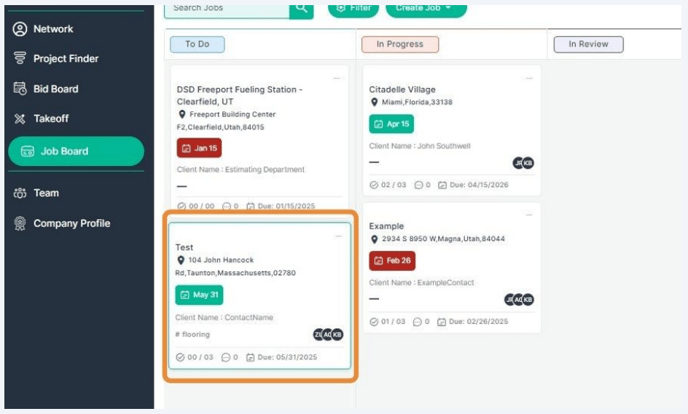
The Job Board is best utilized when your team in the field is using the PlanHub Field App to log their labor, upload documents, and mark tasks as completed.