How To Manage Your Public Profile
General Contractors (GCs) can and do look at your profiles when you show interest in one of their projects, you bid on a project, or if they are looking for a particular trade on an active project or in your area.
A complete and up-to-date profile increases your company's visibility to General Contractors.
Step 1: Open Company Profile.
Go to the Company Profile page to begin.
Click the Public Profile tab to update what others see.
Only Admin Users can edit the Public Profile*
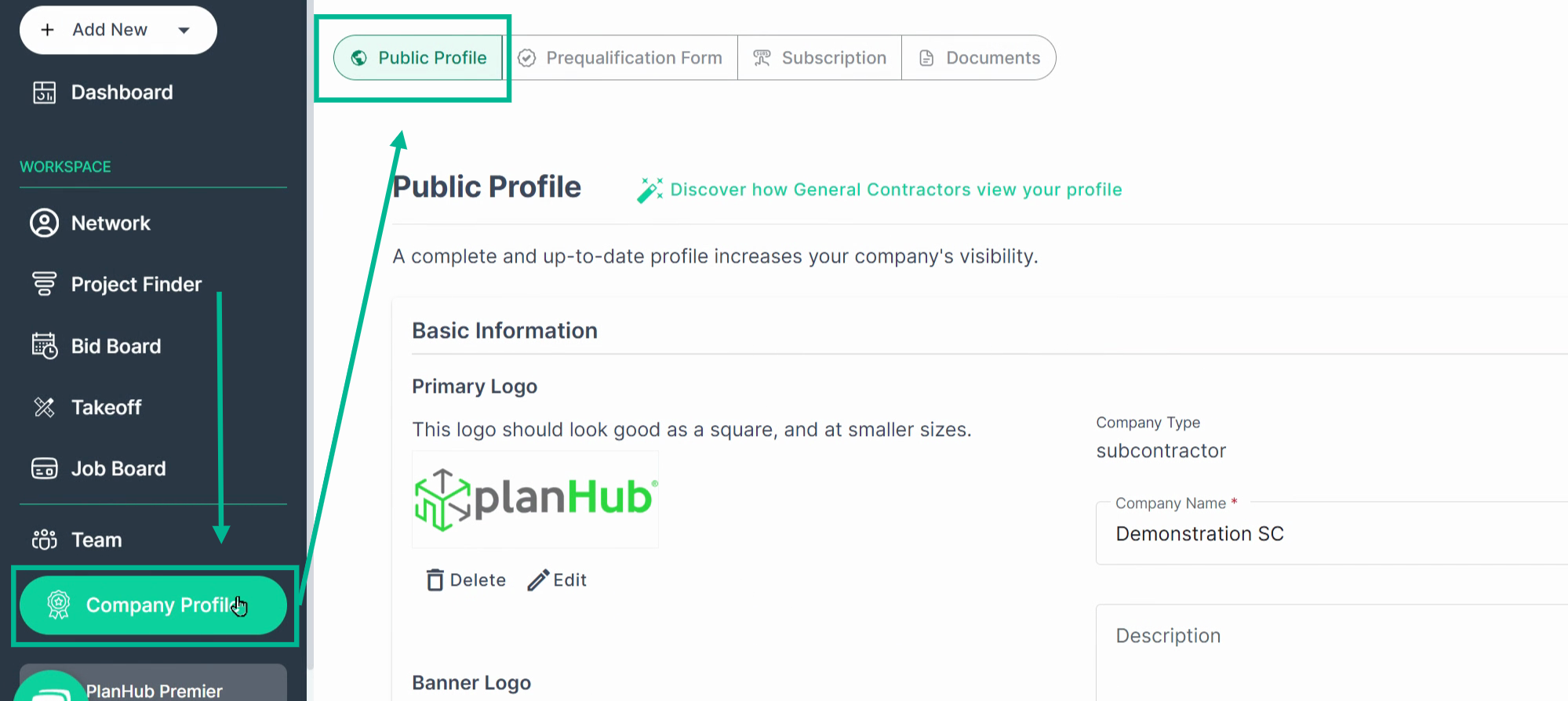
Step 2: Update Basic Info
Enter your company name, description, and website. Add your primary and banner logos for better visibility.
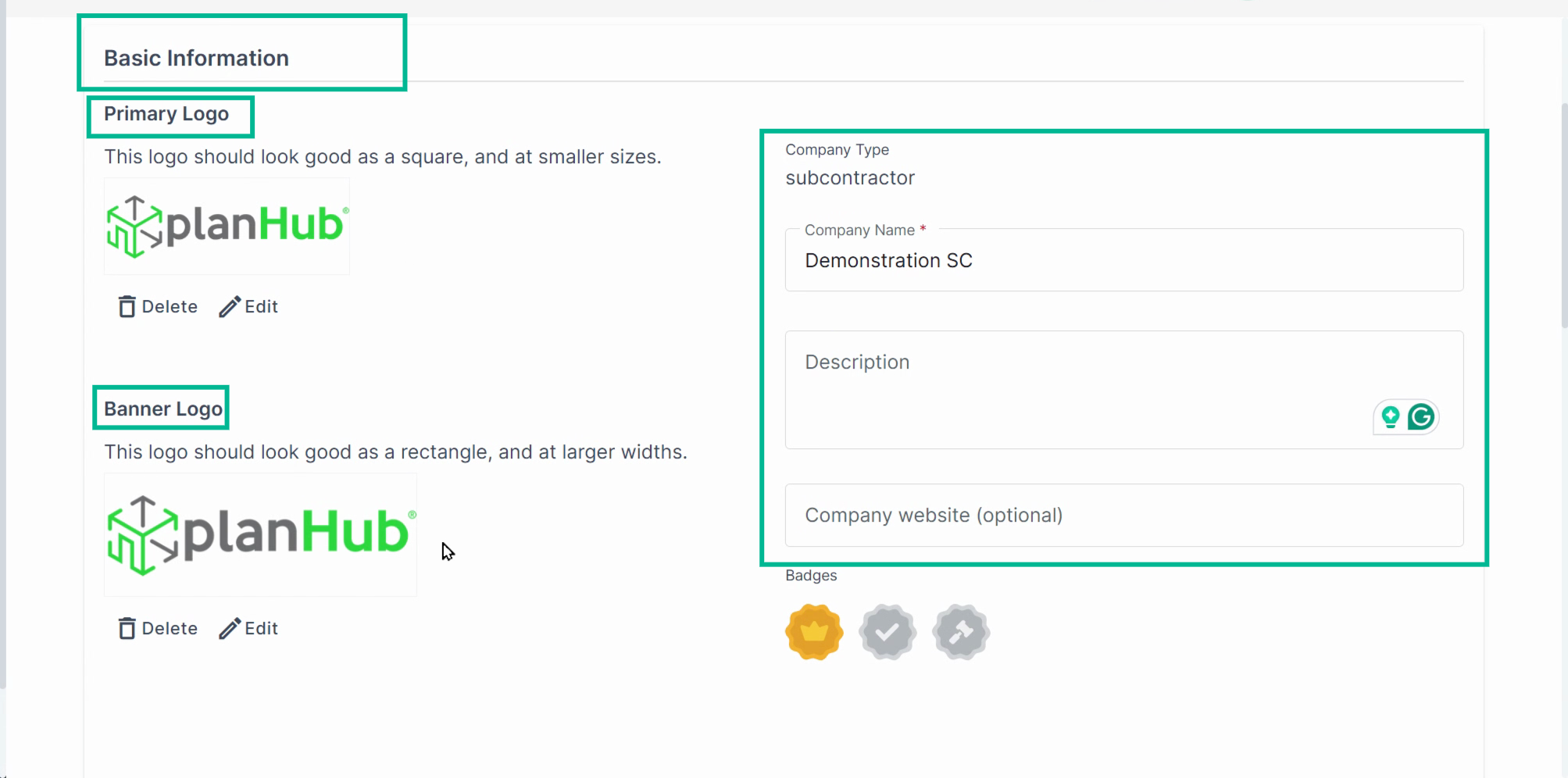
Step 3: Earn Badges.
Company Accounts can earn badges, and the GCs look for these badges as indications of your project and tool access, your experience, and your availability.
• Here is what each of them means:
• Gold Crown: Your company has purchased additional tools from PlanHub.
• Blue Hammer: Your company bids on at least two projects per month on PlanHub. This is a great indicator to a GC that your company wants more work.
• Green Checkmark: Your company has filled out the Prequalification form. This is an indicator of experience, professionalism, and reliability
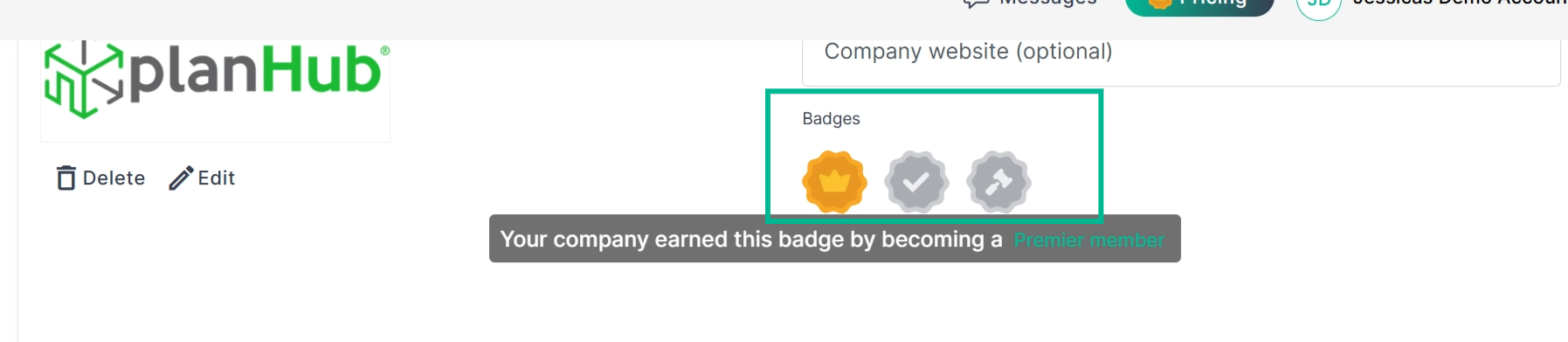
Step 4: Add Address.
Provide your main office location for easier local searches.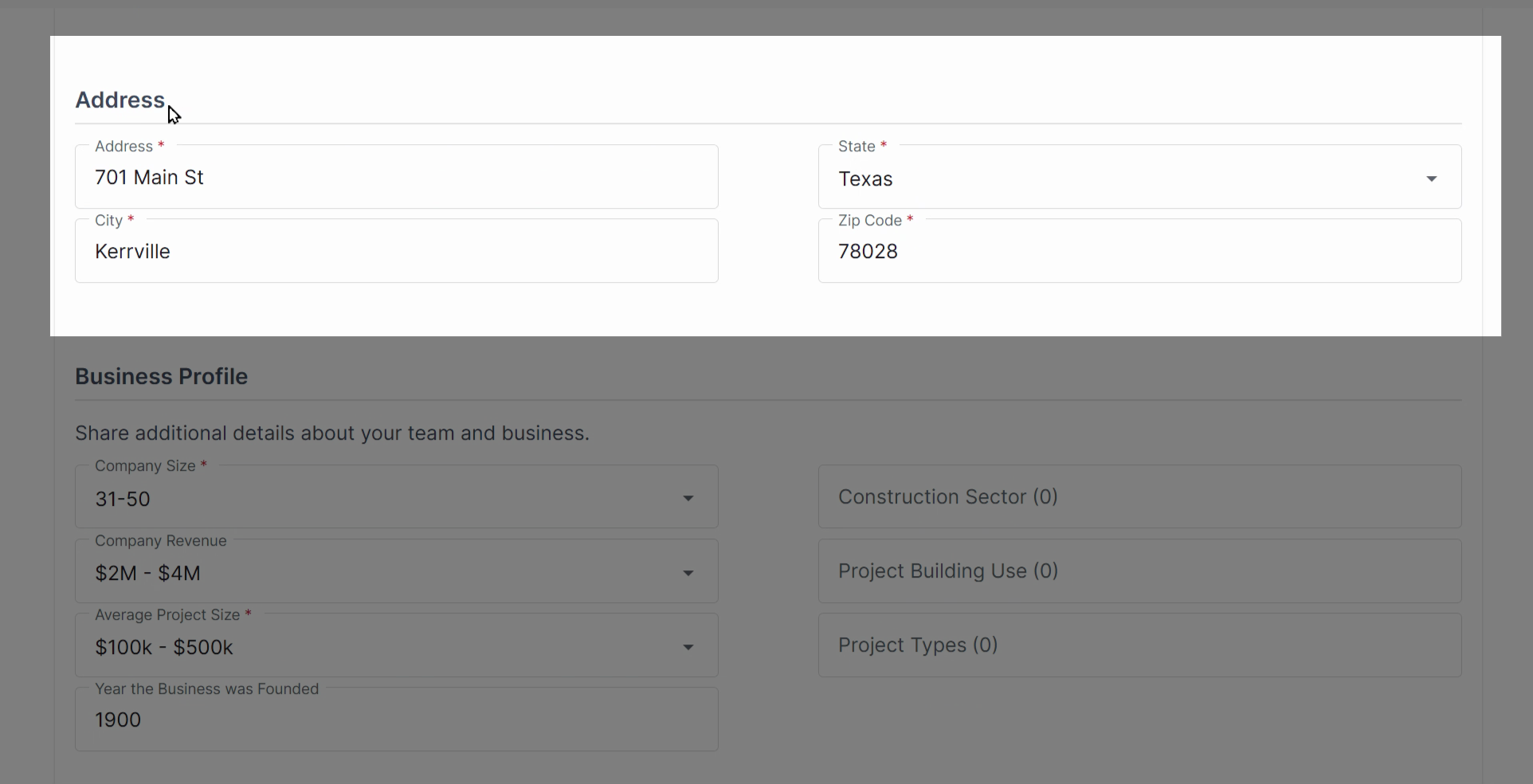
Step 5: Complete Business Profile Details.
Fill all required fields and additional info for a thorough business profile.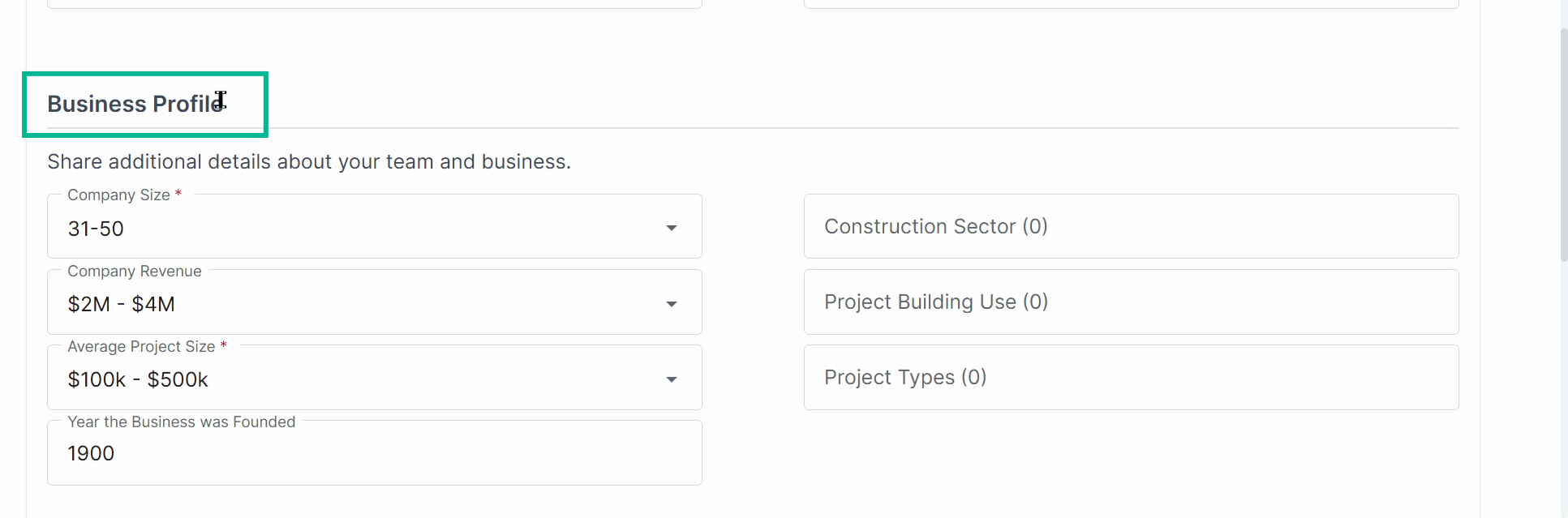
Step 6: Select Trades and Regions.
Choose all applicable trades and regions you service. Selecting the right trades and regions helps your users receive more relevant ITBs and helps GCs find your company in PlanHub based on your trades and service locations.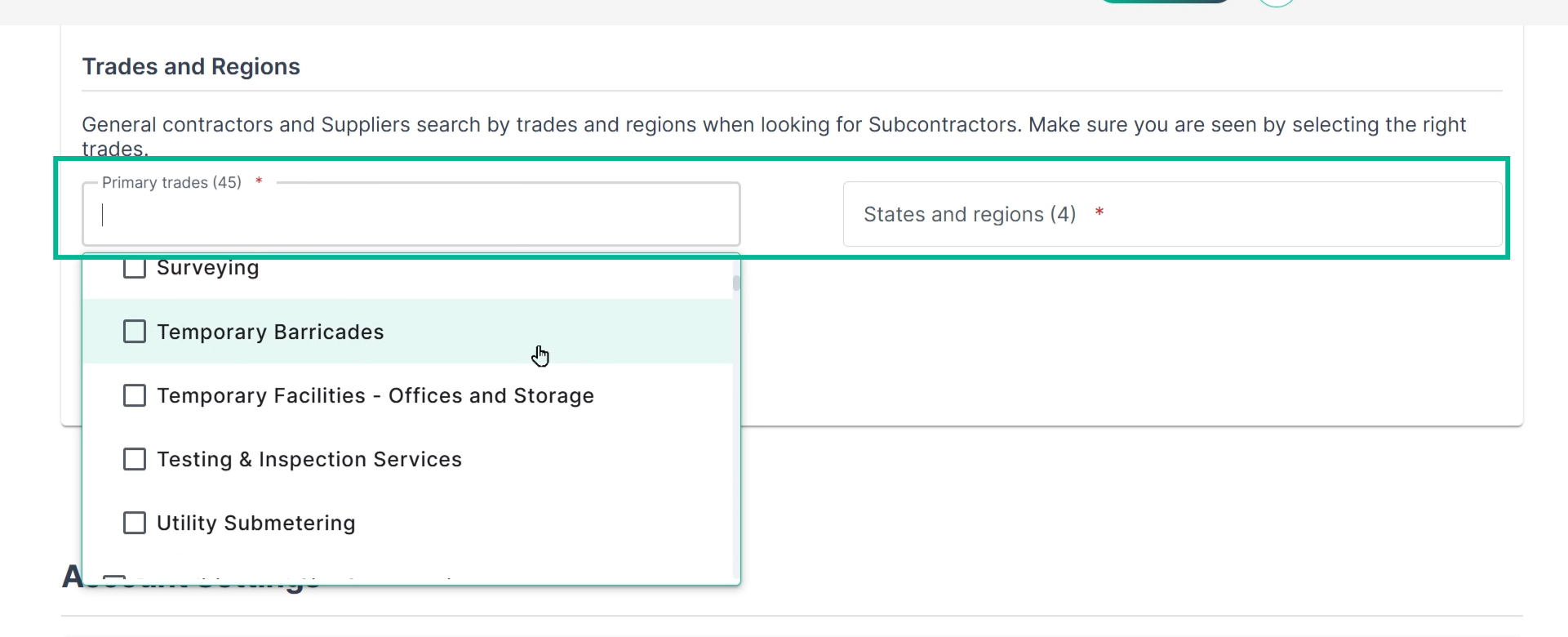
A complete profile and earned badges help your company get noticed by General Contractors on PlanHub.