Subcontractor Dashboard
Get an at-a-glance summary of your team's real-time activity and company insights with the PlanHub dashboard. This tutorial guides you through the dashboard features and shows how to track important metrics for your business.
Step 1: Access the Dashboard
Open the Dashboard page from your navigation bar to view a high-level summary of your team's performance and user activity in PlanHub.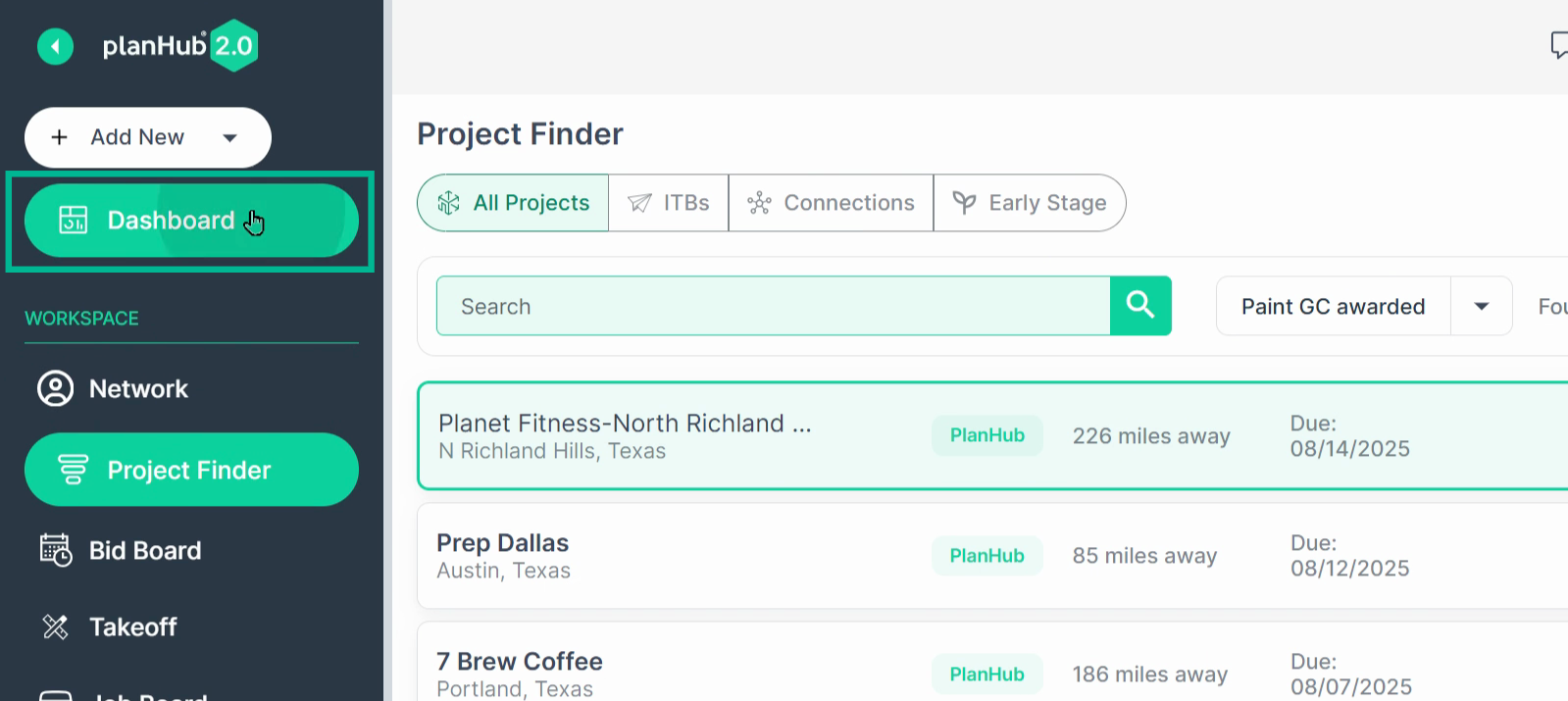
Step 2: Select the Time Frame
Use the Time Frame filters to pick the period you want to analyze or monitor. All activity tables and data below will reflect the selected time frame. Adjust this option as needed to track recent or historical activity.
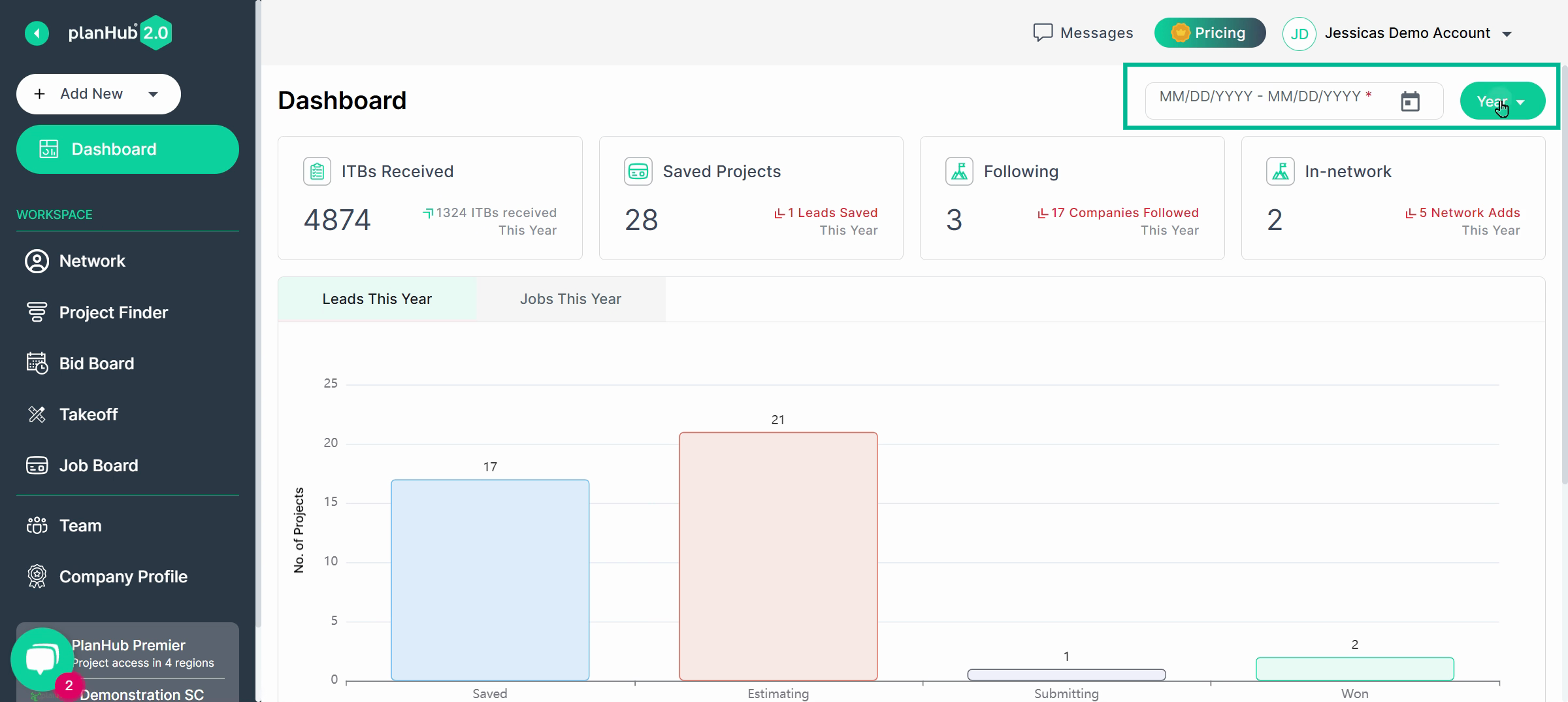
Step 3: Review Invitations to Bid
Check the number of Invitations to Bid received by your team. This helps measure new opportunities and incoming bids.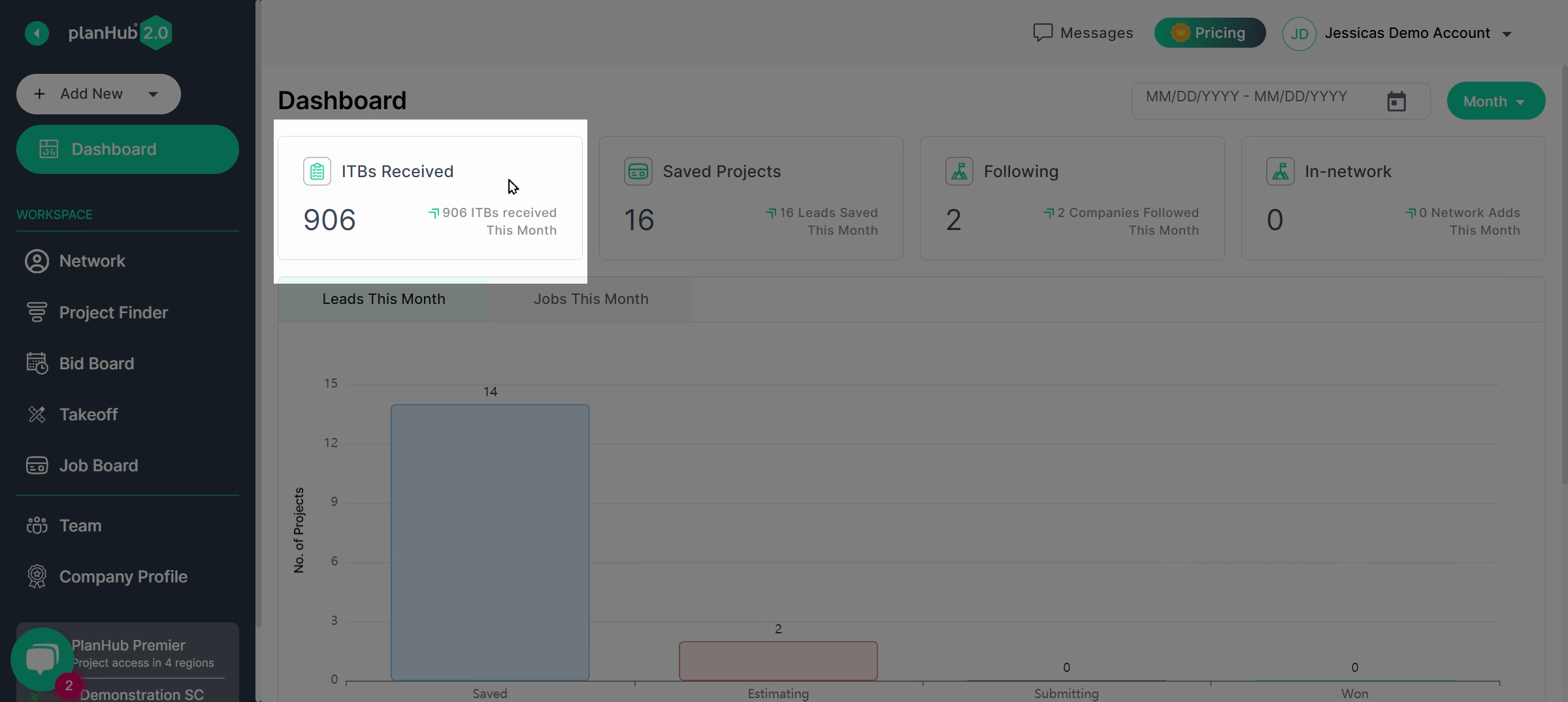
Step 4: Monitor Saved Projects
See how many projects your team has saved to your Bid Board. This gives a clear view of potential leads and jobs in the pipeline.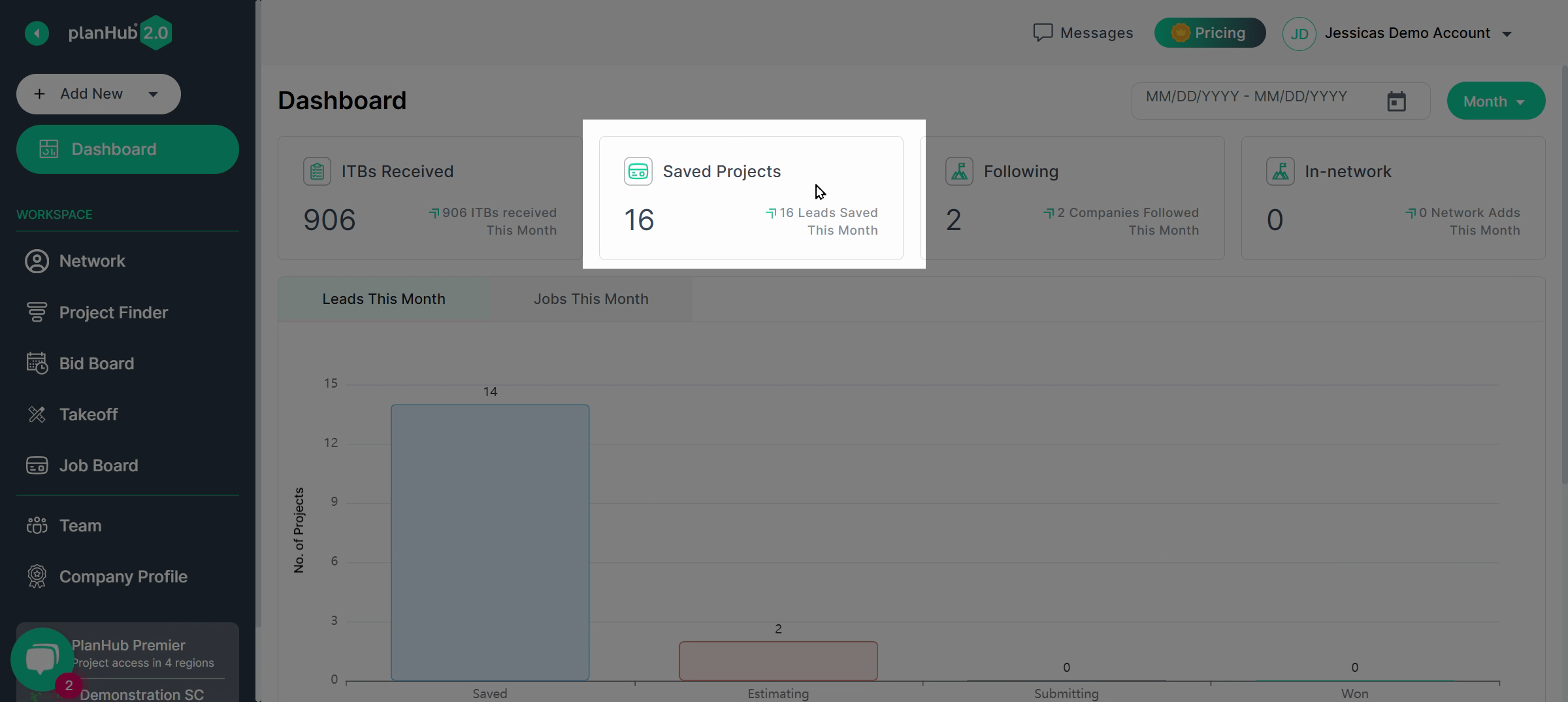
Step 5: Track Followed General Contractors (GCs)
View the count of GCs your team follows, and those who have listed your company as in-network on PlanHub. This helps you stay updated on trusted partners and connections.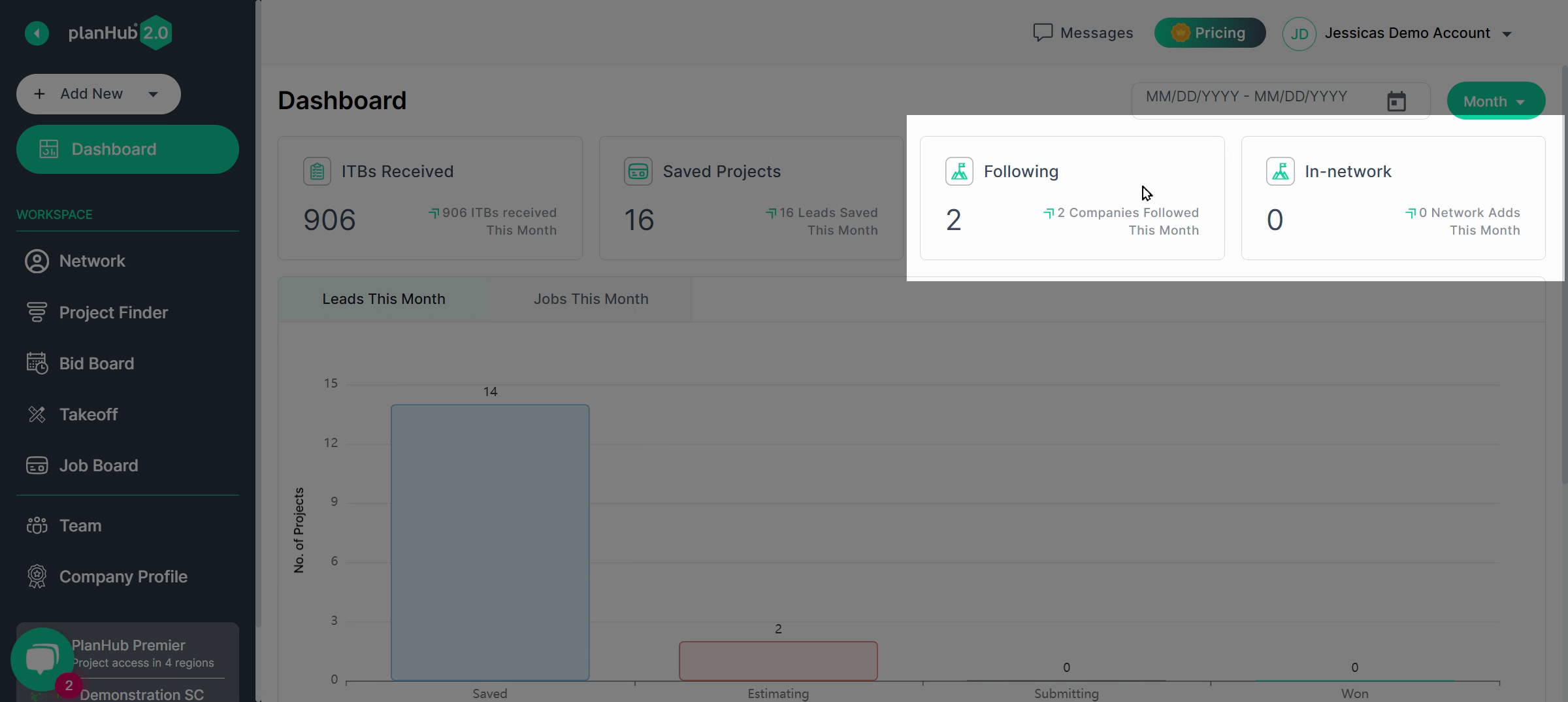
Step 6: Analyze Bid Board Activity
Check the Bid Board Activity section for a breakdown of projects by stage. Review numbers for Saved, Estimating, Submitting, and Won. Use this overview to track progress across all steps of your bidding process.
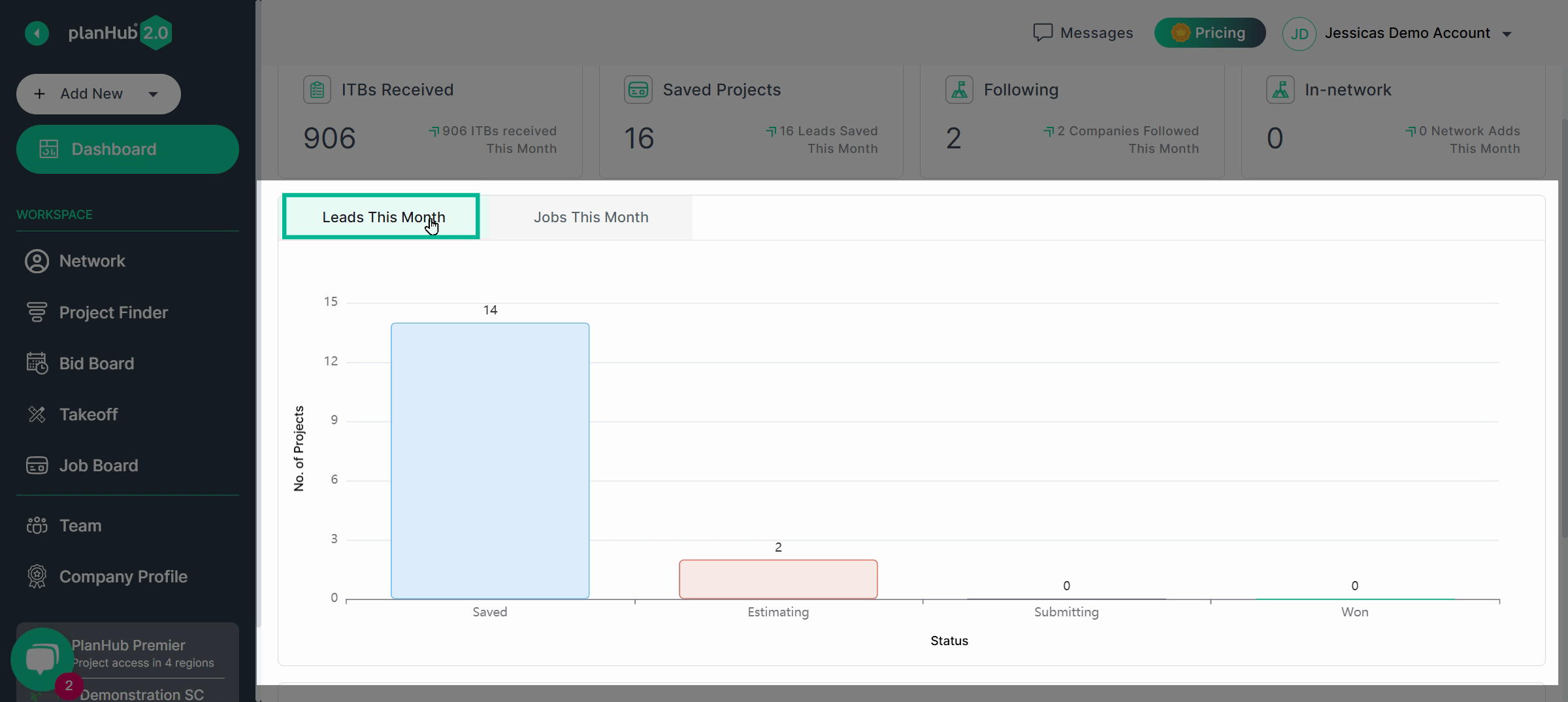
Step 7: Evaluate Job Values
If jobs appear on your job board, review the total value associated with each stage. This provides a quick estimate of your current and potential earnings.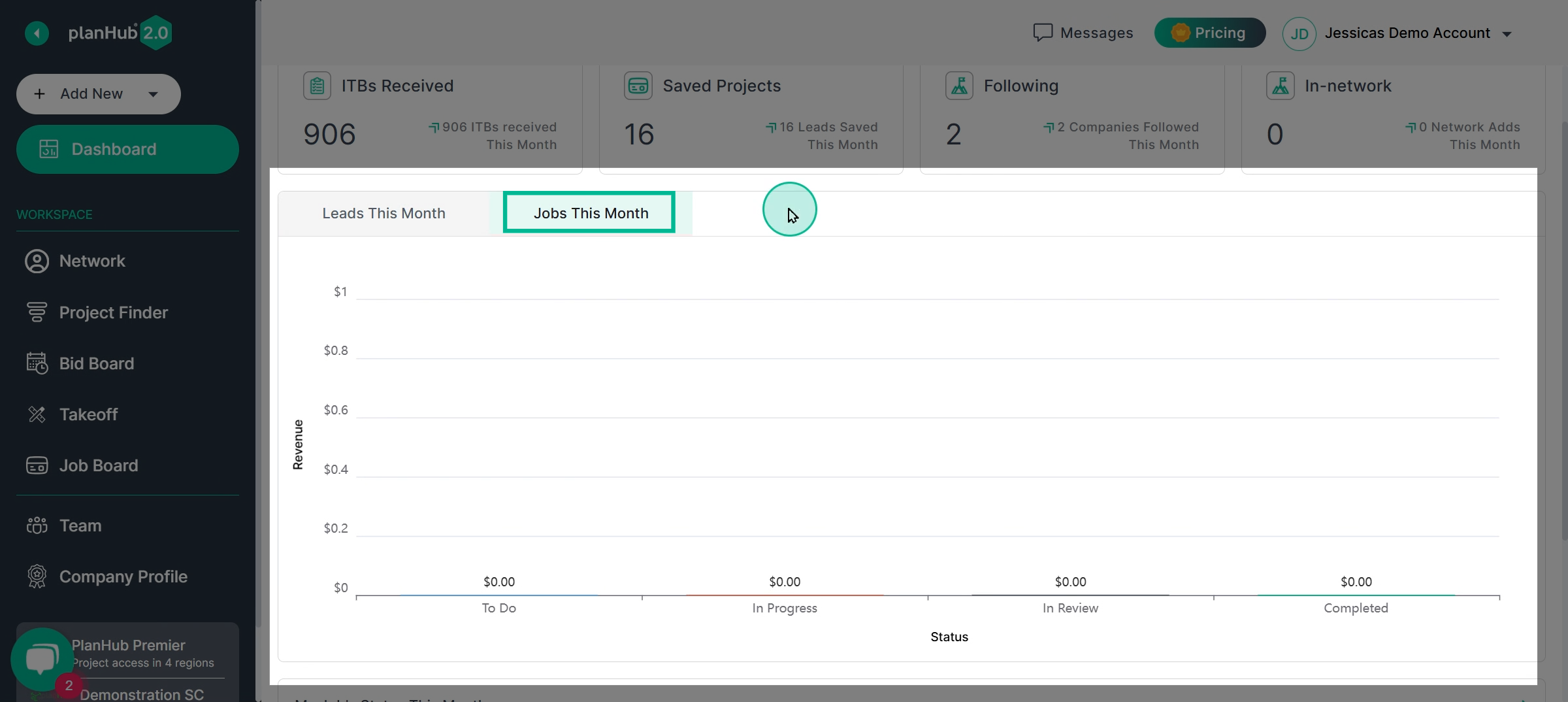
Step 8: Count Jobs by Status
See the breakdown of jobs within the time frame by their current job board status. This keeps you informed on volume and workflow status at a glance.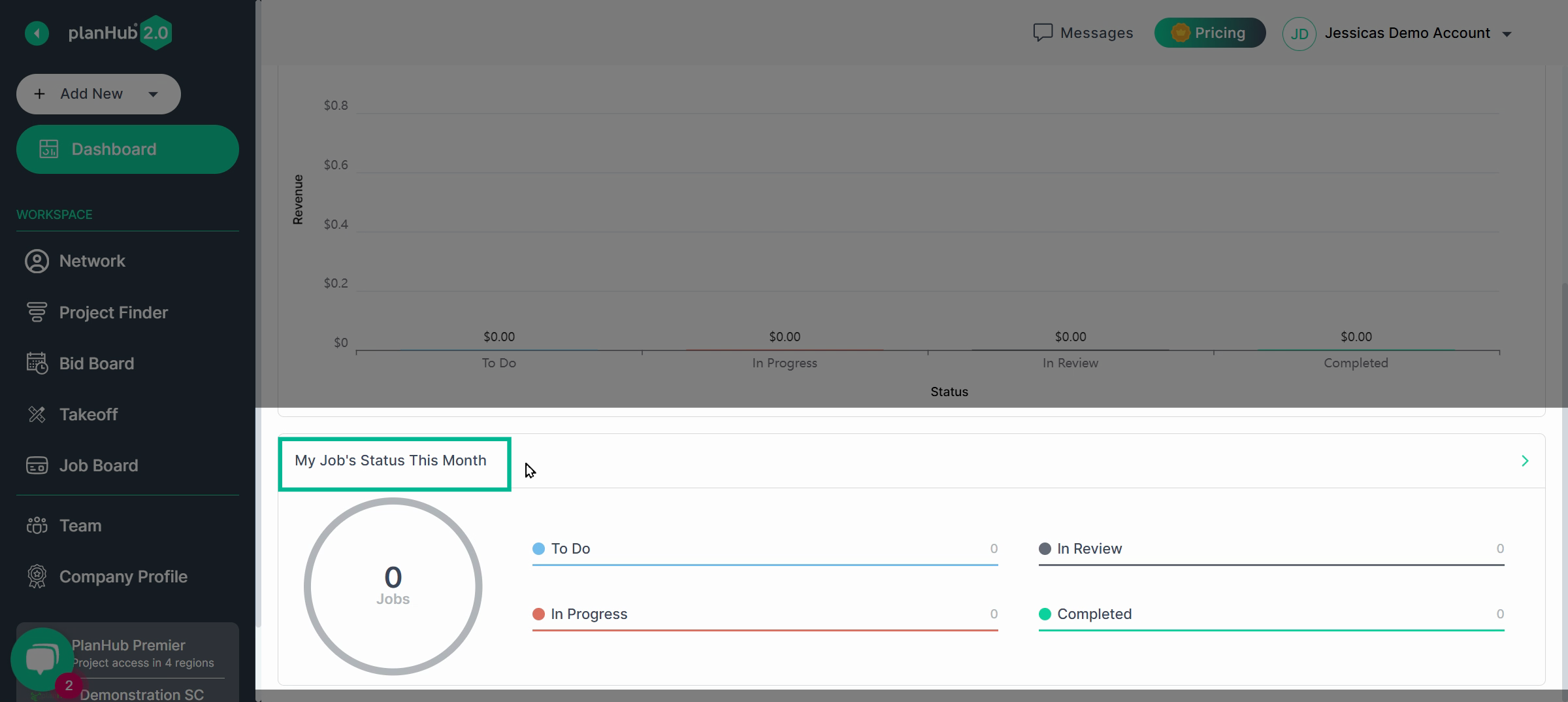
Save relevant projects to your bid board and job board to ensure you capture all real-time data and opportunities.