Messages Center for Suppliers
Stay on top of your communications in PlanHub Supplier with the Messaging Center. This guide walks you through how to access, use, and manage messages, so you can collaborate efficiently with your team and contacts.
When you send a message to a contact in PlanHub, it becomes a message thread that you can view and use to continue the conversation in the Messages Center.
Messages Center for Suppliers
Step 1: Locate the Messaging Center, the main hub for all PlanHub communications.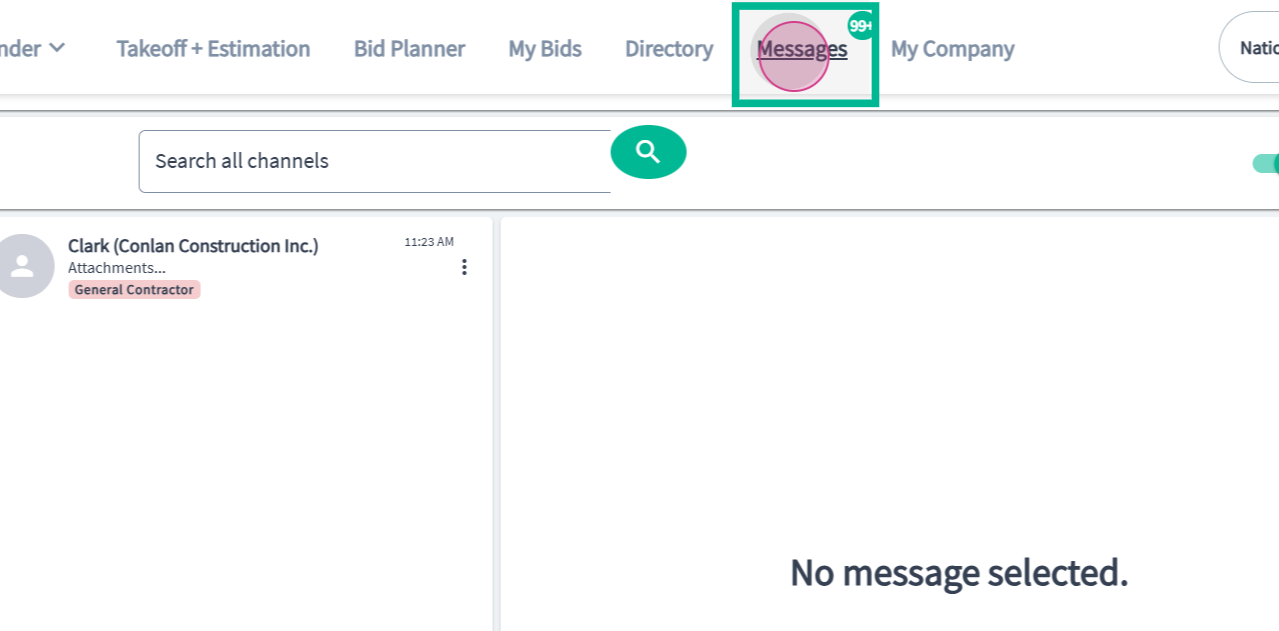
Step 2: Find messages organized by project or contact.
You can start a new conversation from the directory, Lead Finder, or within a specific project.
-
General messages begin from the directory or Lead Finder.
-
Project messages start within a project's details page.
To view the old messages, click to access the old messages tool.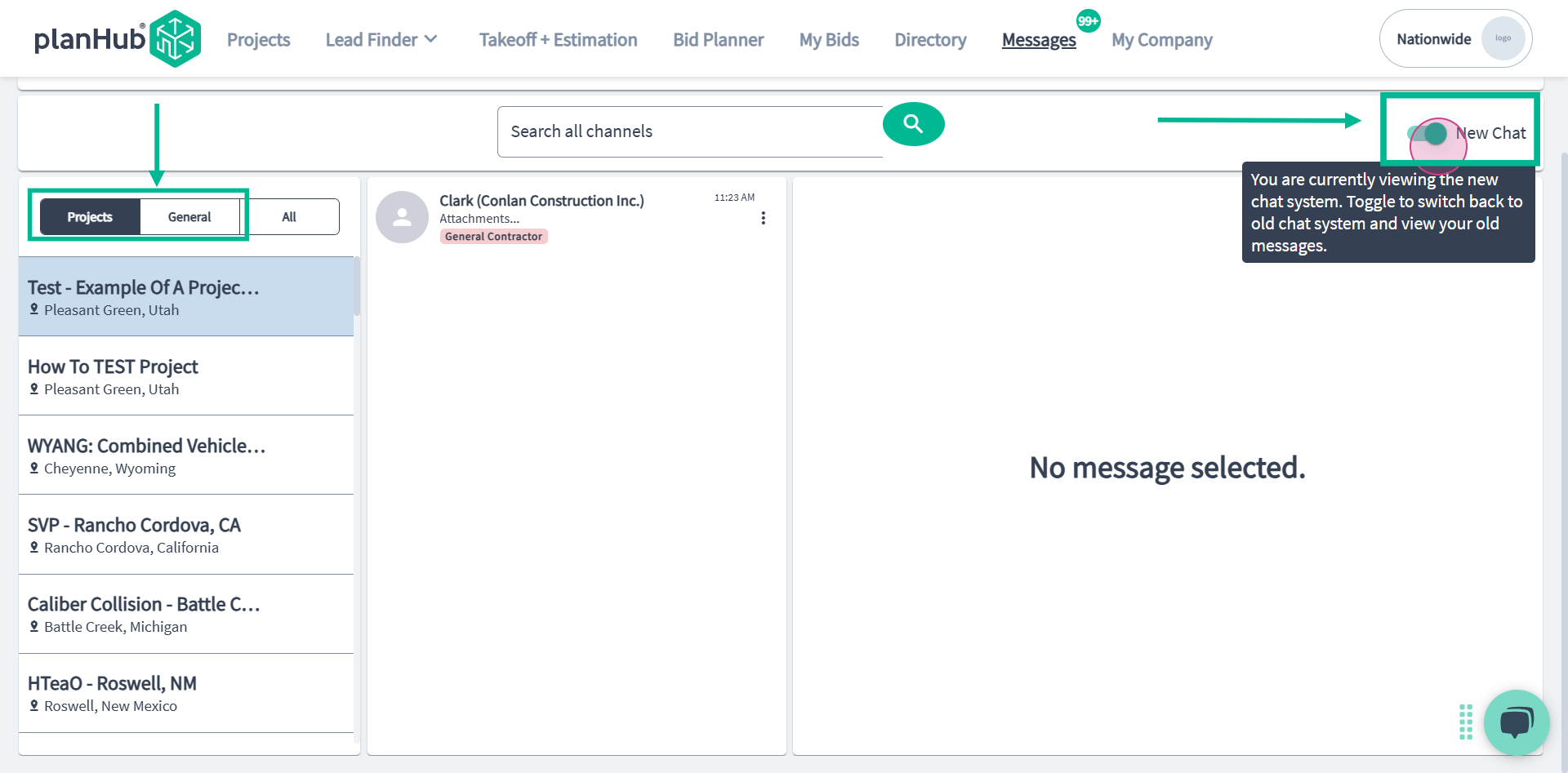
Step 3: All ongoing and future communications are documented in the new chat.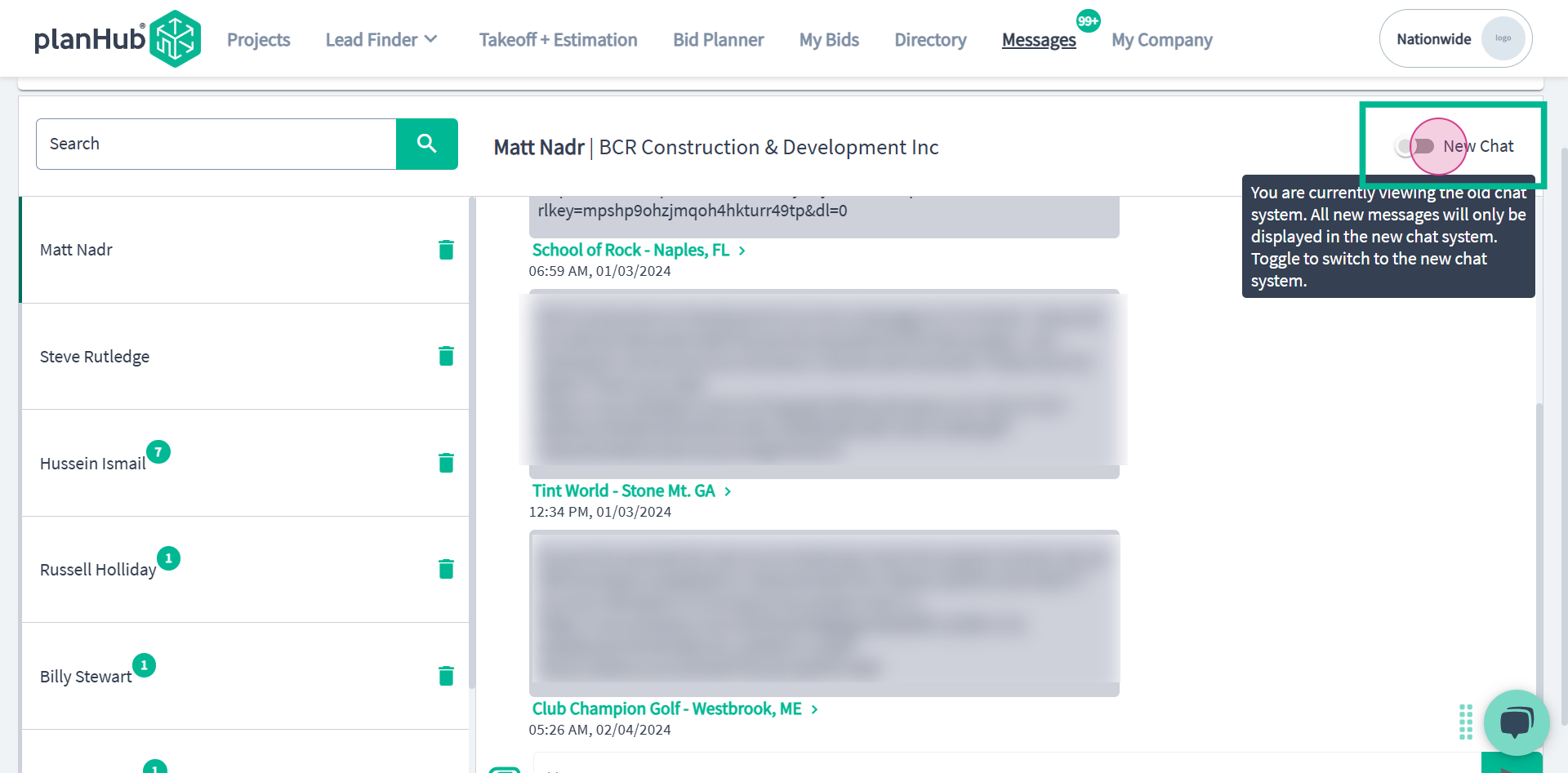
Navigating the Messaging Center Interface
Step 4: The Messaging Center has two main sections: Projects List View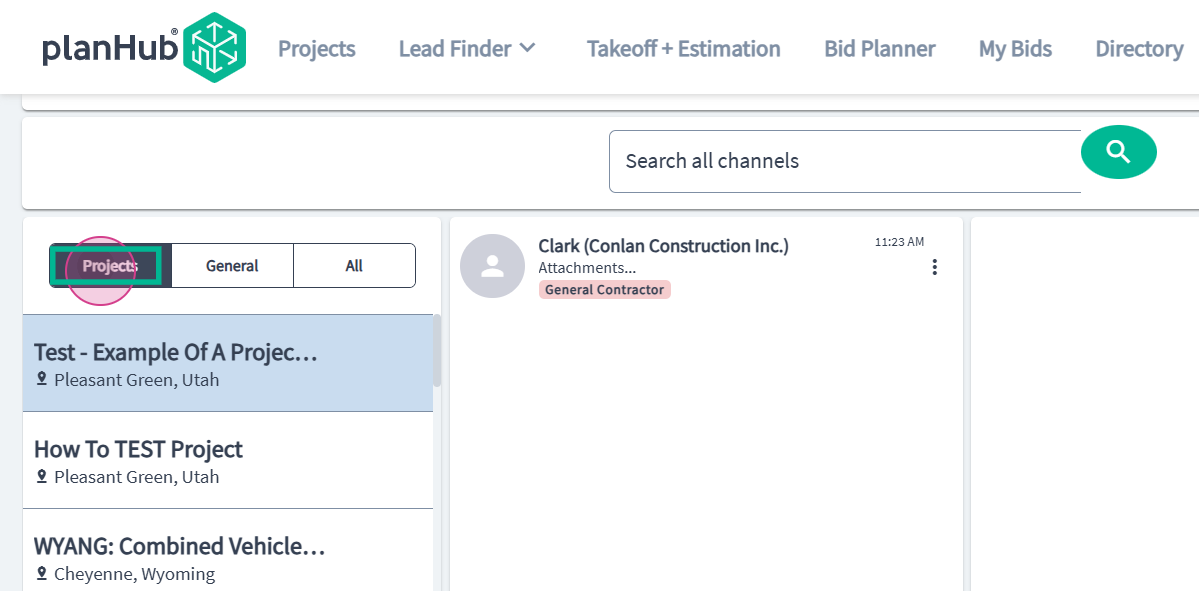 and General View
and General View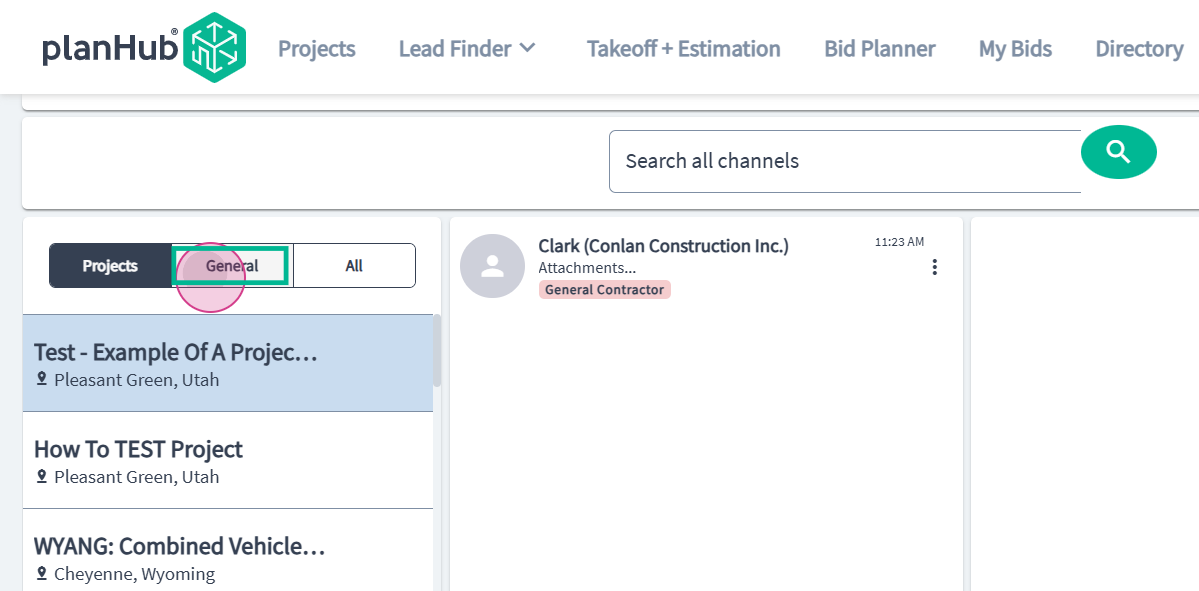 .
.
Step 5: Select the All tab to see messages from both the Projects and General sections.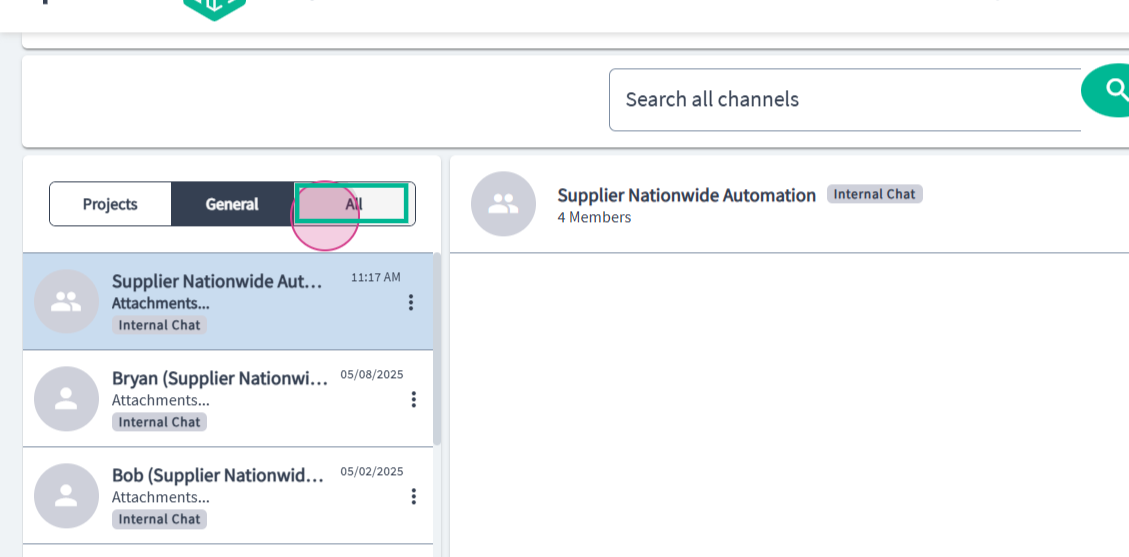
Step 6: In Projects View, select a project name to display your sent and received messages for that project. Each message displays the contact name and company.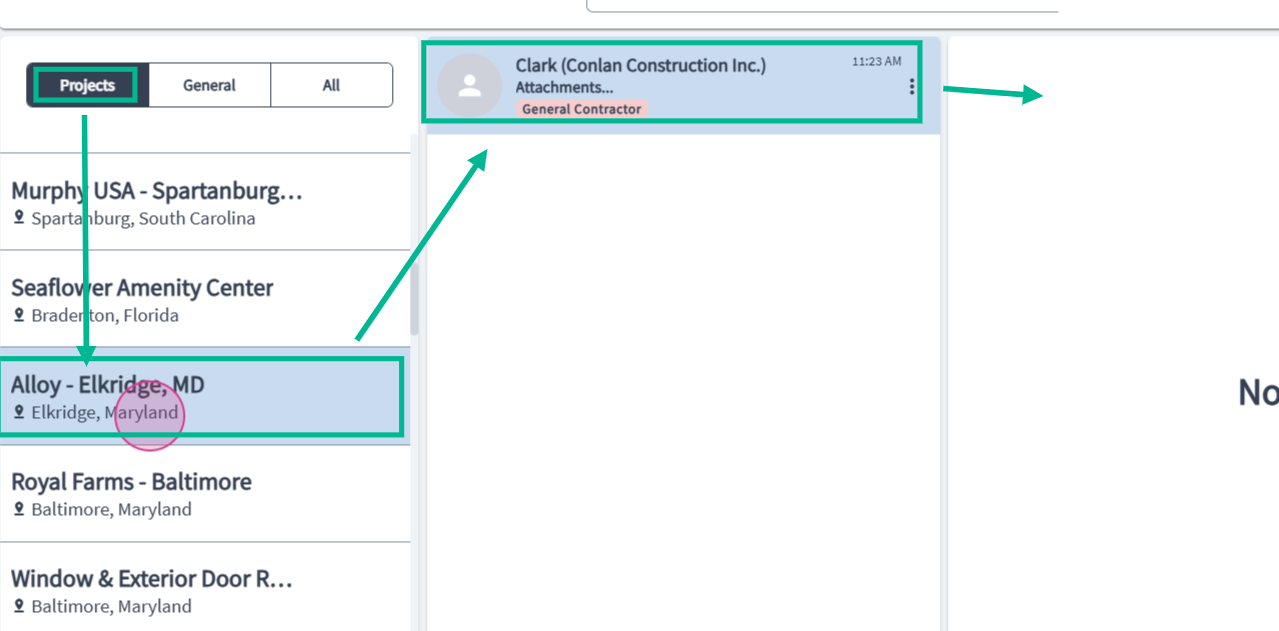
Step 7: In both the General and All tabs, see messages sorted by contact name, company, and the time they were last sent.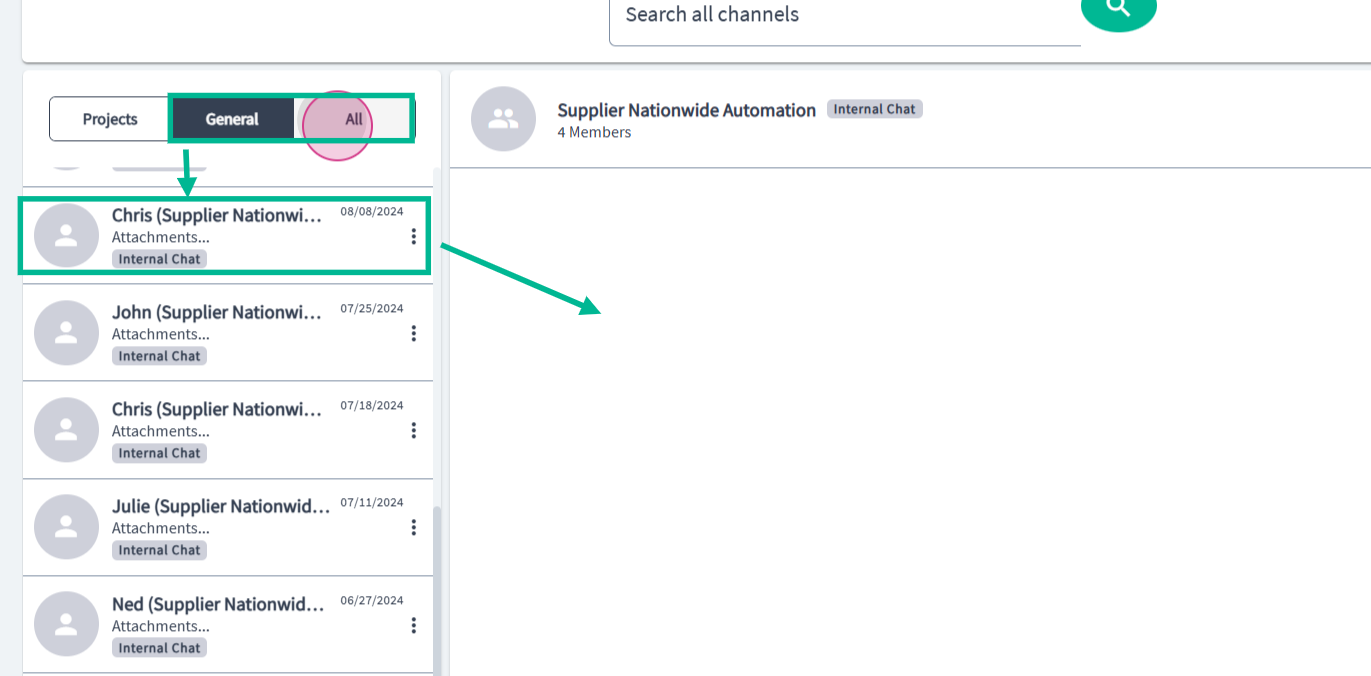
Step 8: To mark as unread or mute a thread, use the Actions menu.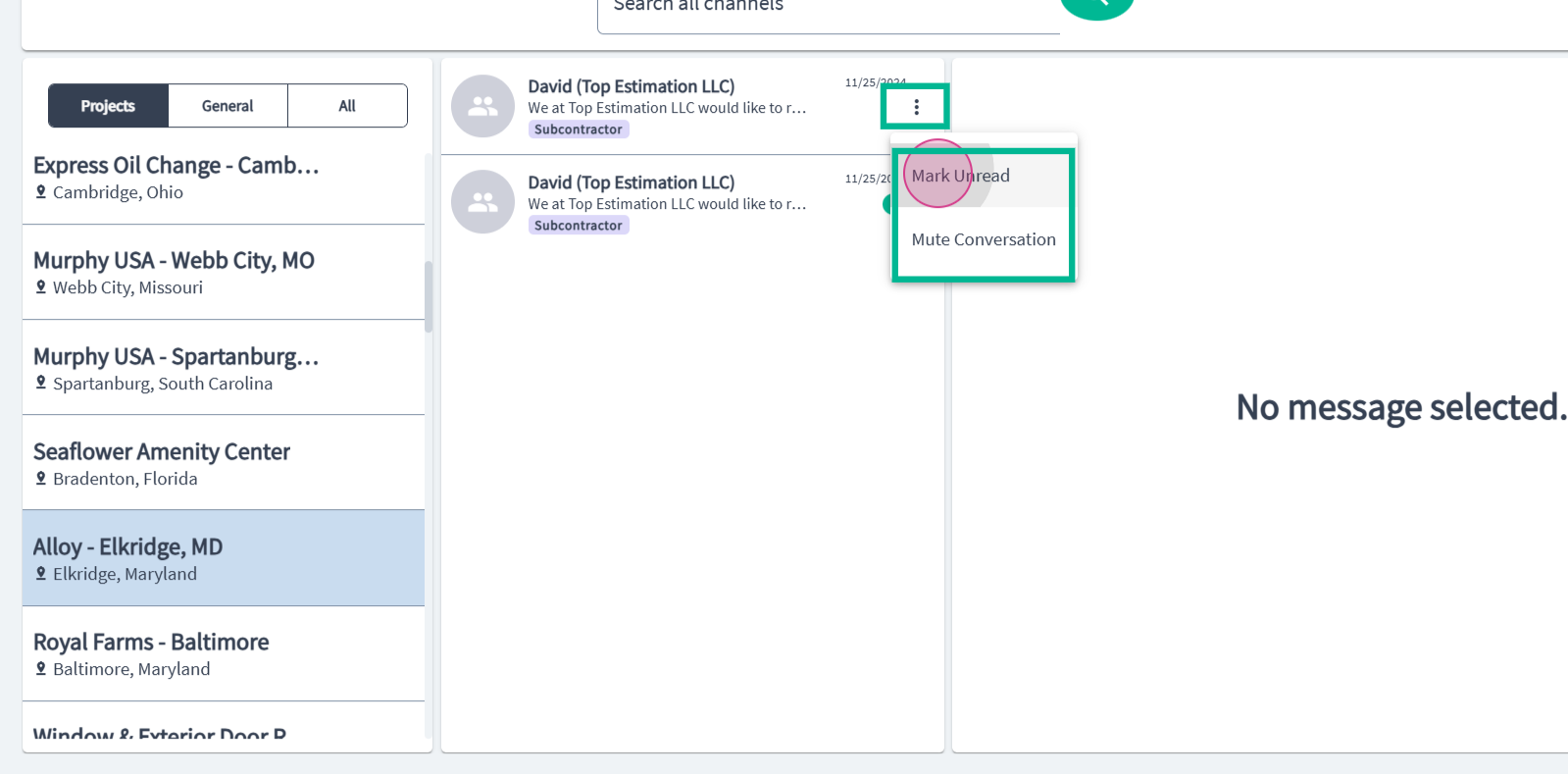
Step 9: Muted conversations will not show new message notifications.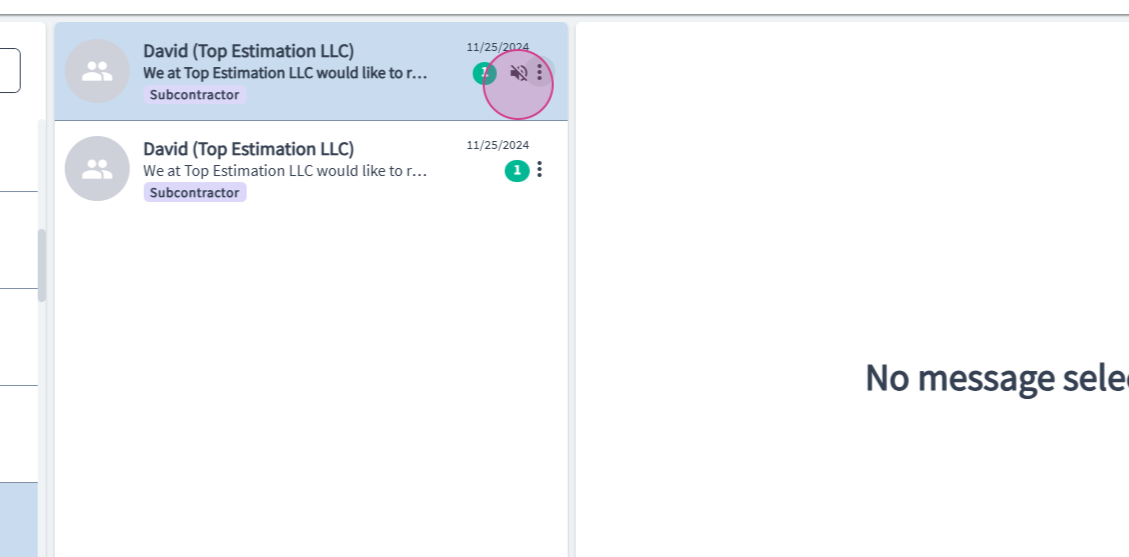
Viewing Message Threads and Shared Content
Step 10: Select a thread to view its full contents.
Find all shared files and links within the thread using the Channel Information icon. 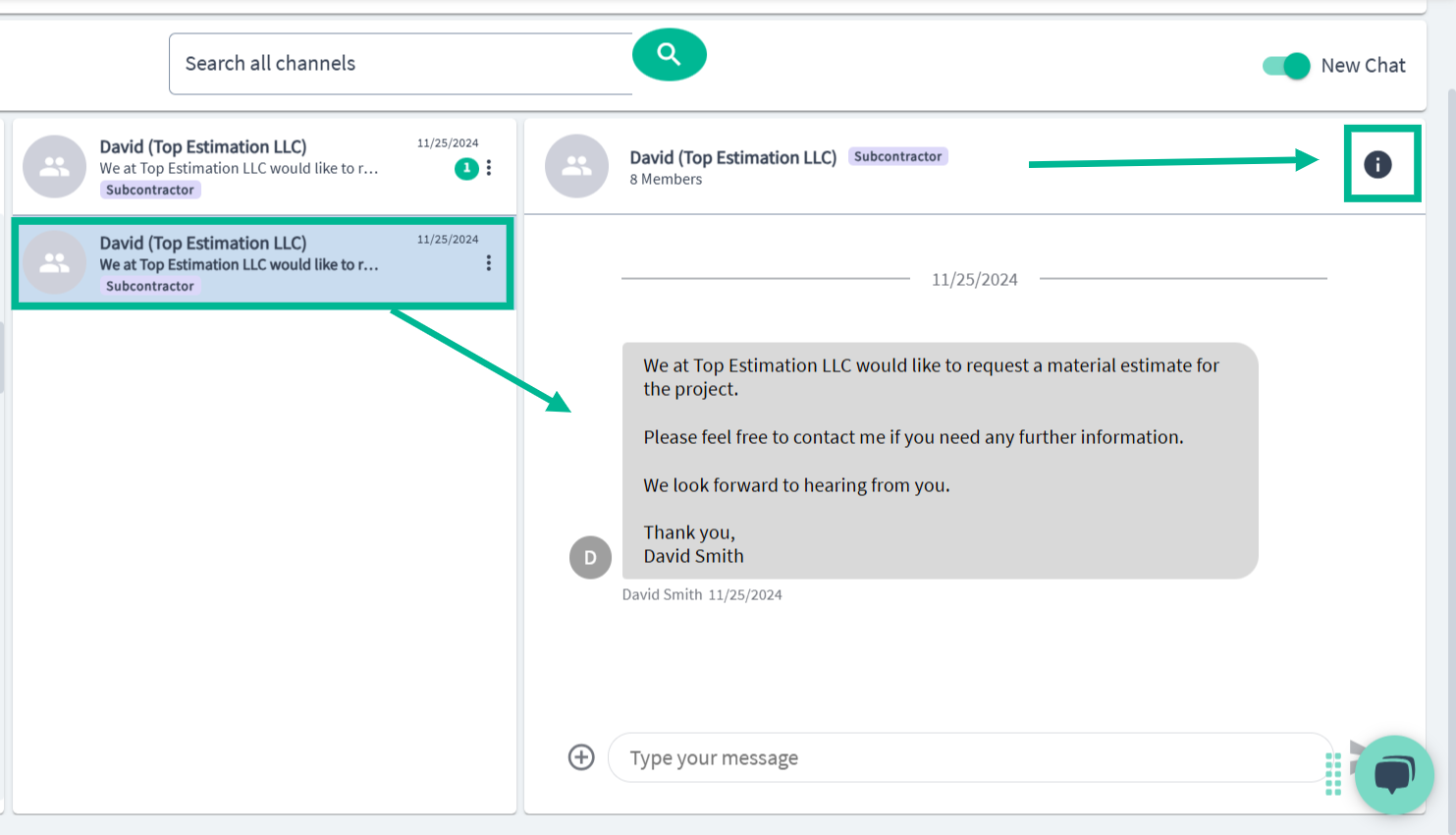
Step 11: Here, you can check which members have access, as well as any shared files and links.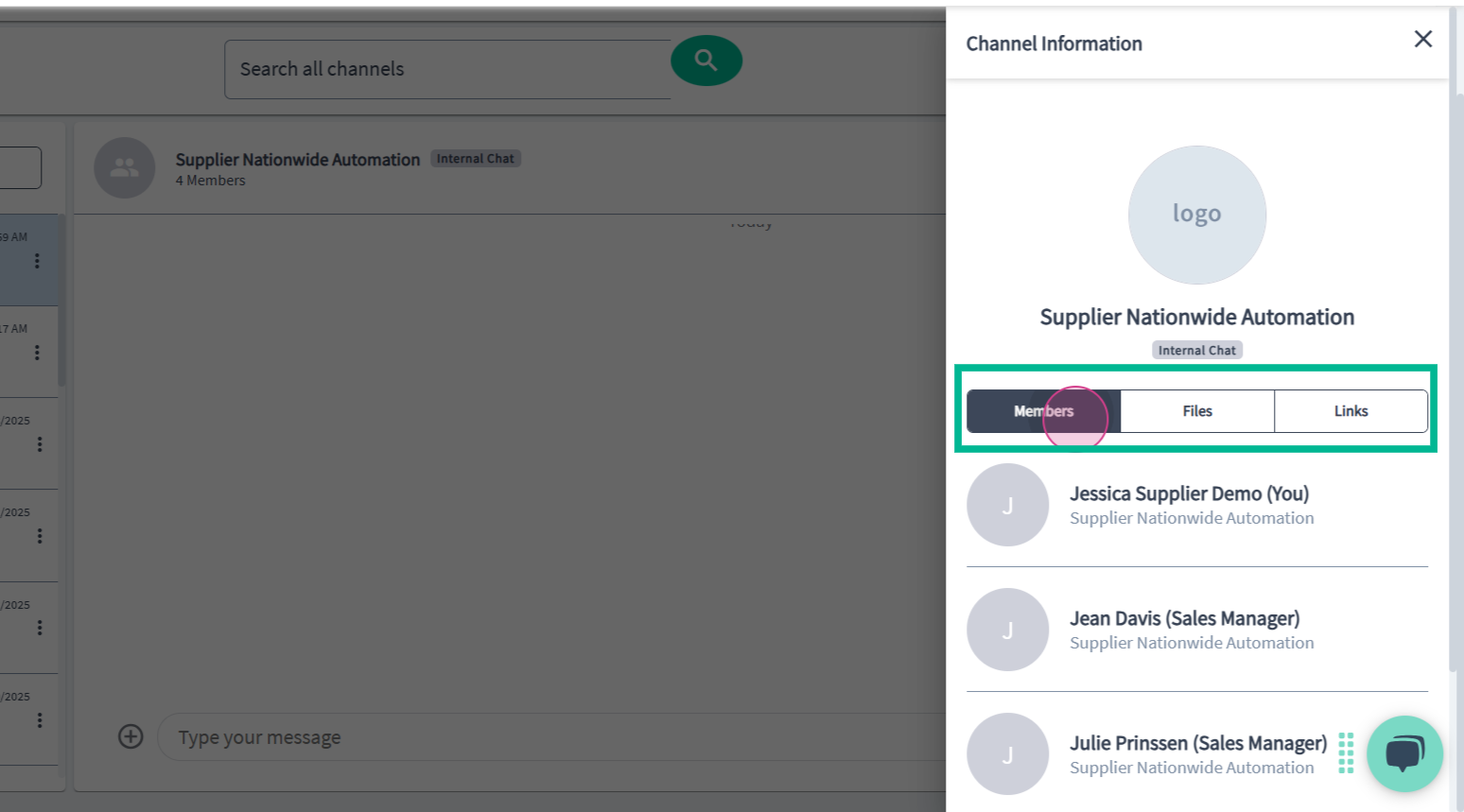
Step 12: Use the search bar to quickly find messages, companies, projects, files, or people in threads. Enter your search term and click Search.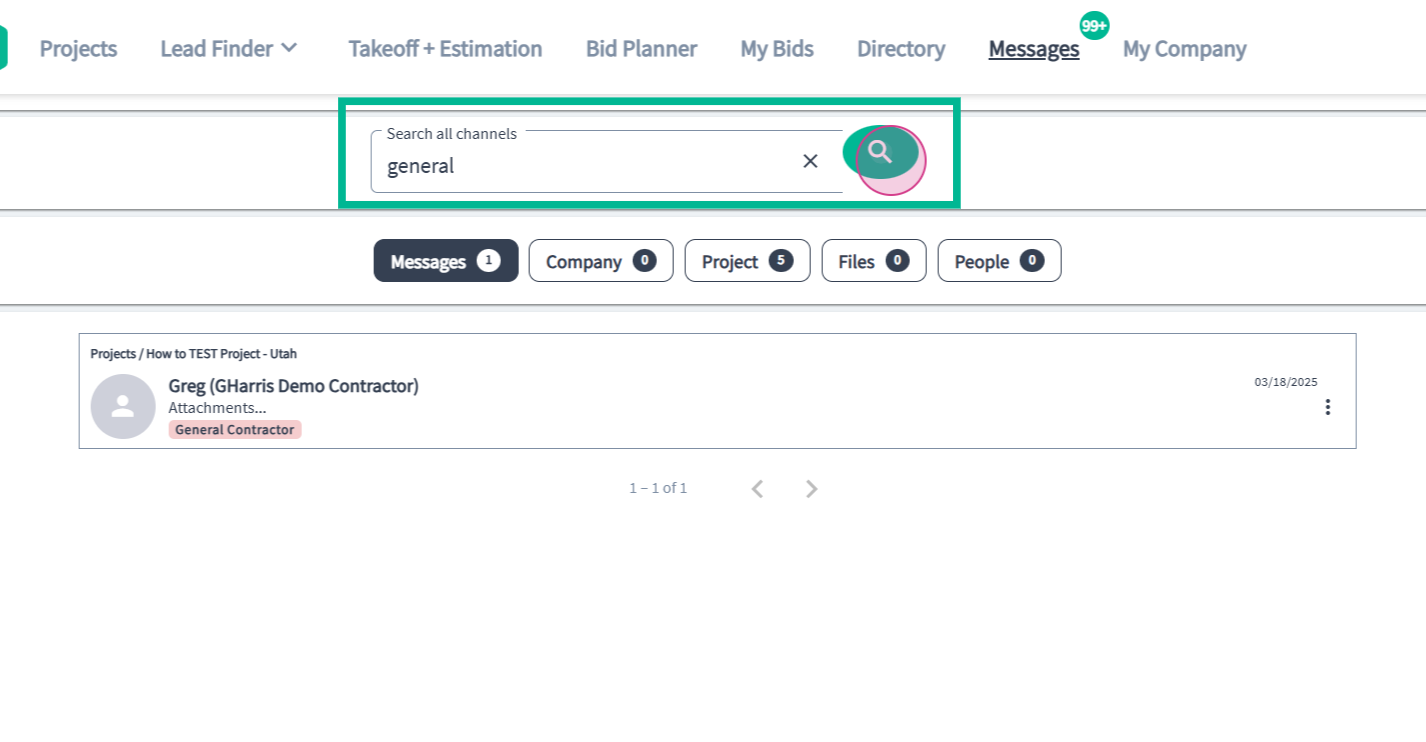
Step 13: Reply to messages or react with emojis to engage with your team.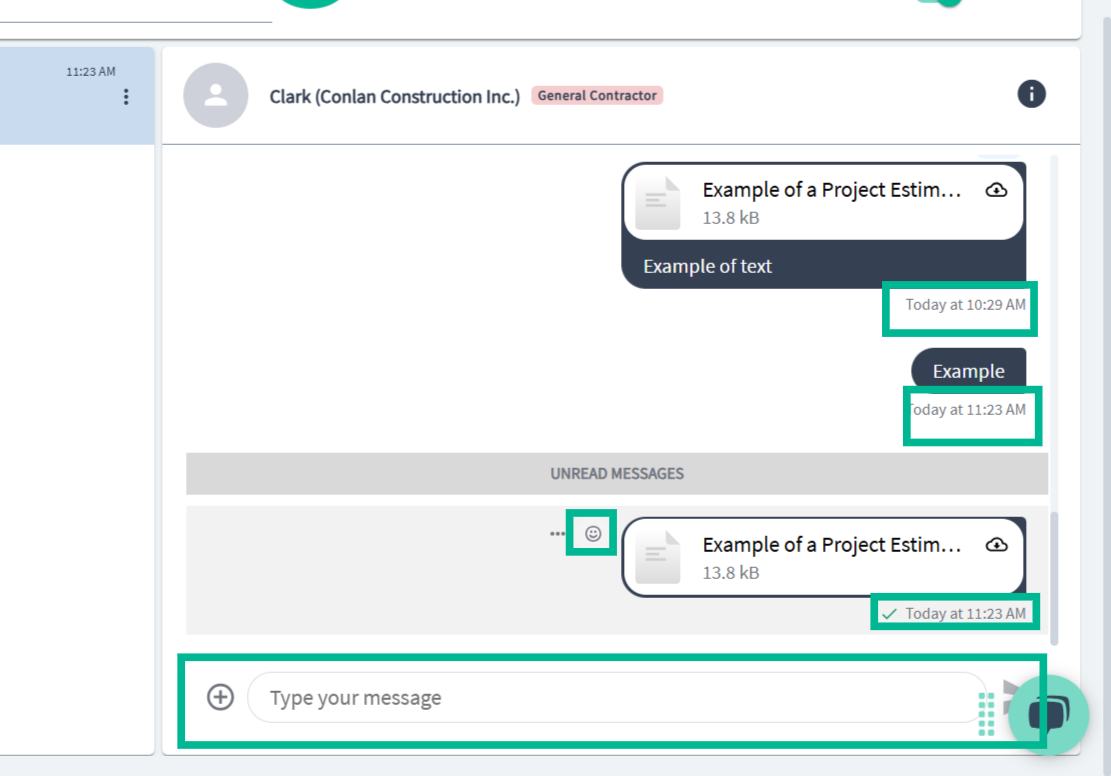
PlanHub's Messaging Center delivers real-time, organized communication, supporting quick decisions and strong connections with your team and partners.