How To Navigate The Network Page
In this detailed article, you will learn how to navigate your Network page and manage your Connections.
Networking and building relationships are important aspects to winning jobs and converting a customer up from one project to a recurring client. The General Contractor Directory add-on tool grants you access to all General Contractors' contact details within your purchased plan region or mileage. This included all General Contractors that are located within your plan area (whether or not they have an active project on the board) or that have posted an active project within your plan area.
Network Page
Grow your network and win more bids with PlanHub’s Network Directory. This tutorial shows, step by step, how to discover, connect, and manage relationships with general contractors.
Step 1: Access the PlanHub Directory.
Navigate to the Network page and open the Directory tab.
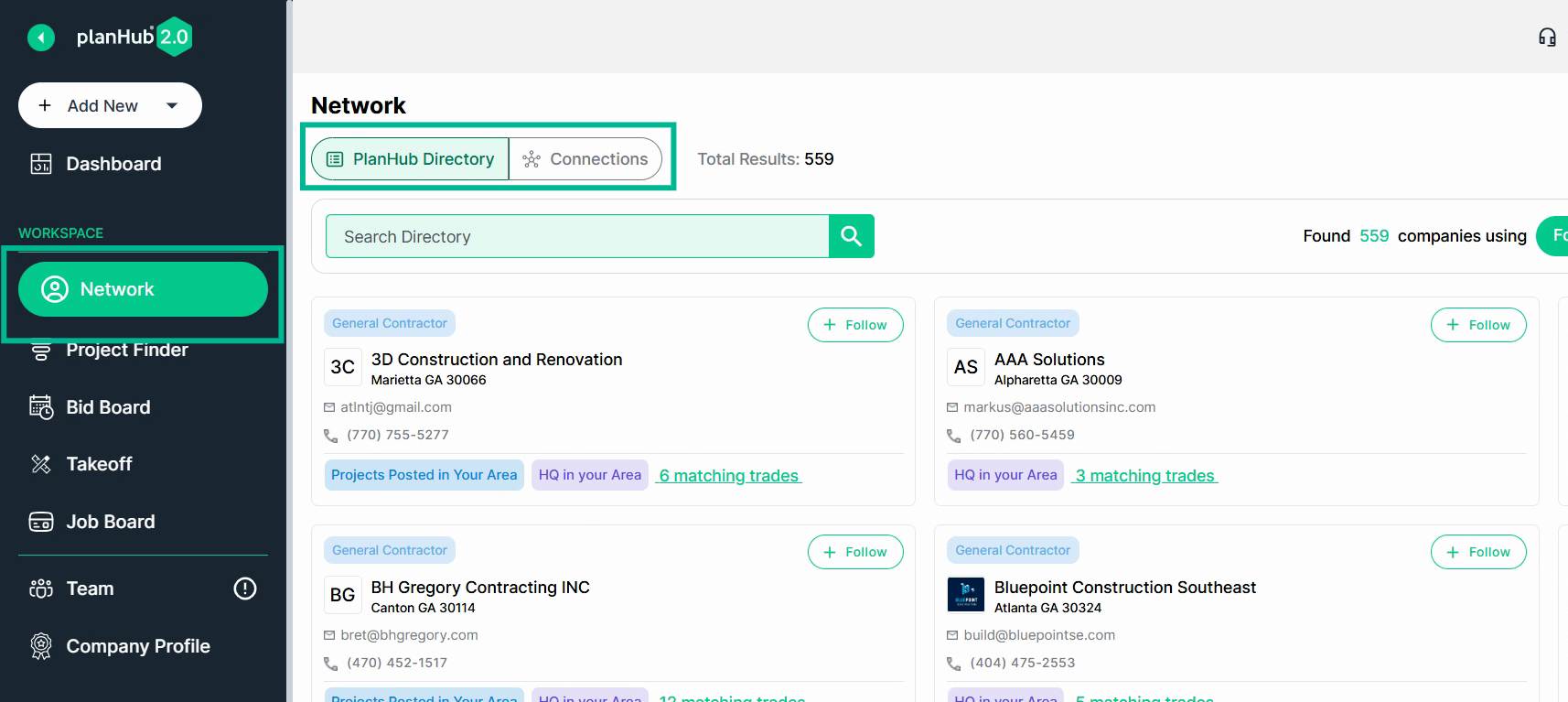
Step 2: Filter the Directory
Narrow your search using Filters. Adjust location, distance, trades, company activity, and more.
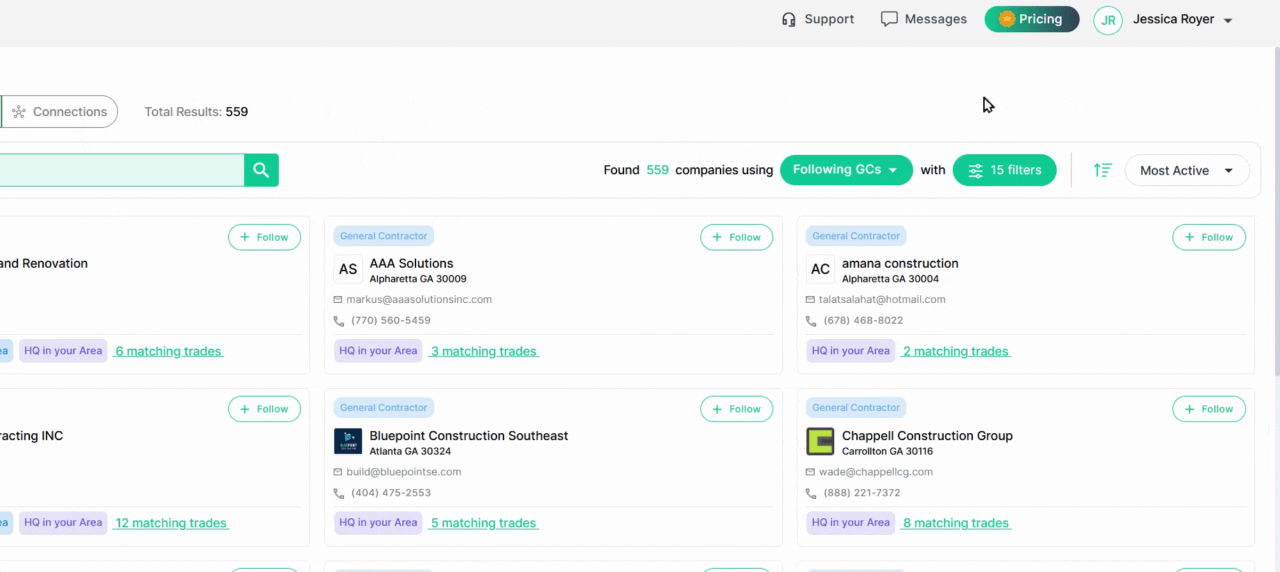
Step 3: Save and Search
Once you've set up your favorite filters, save them for future use.
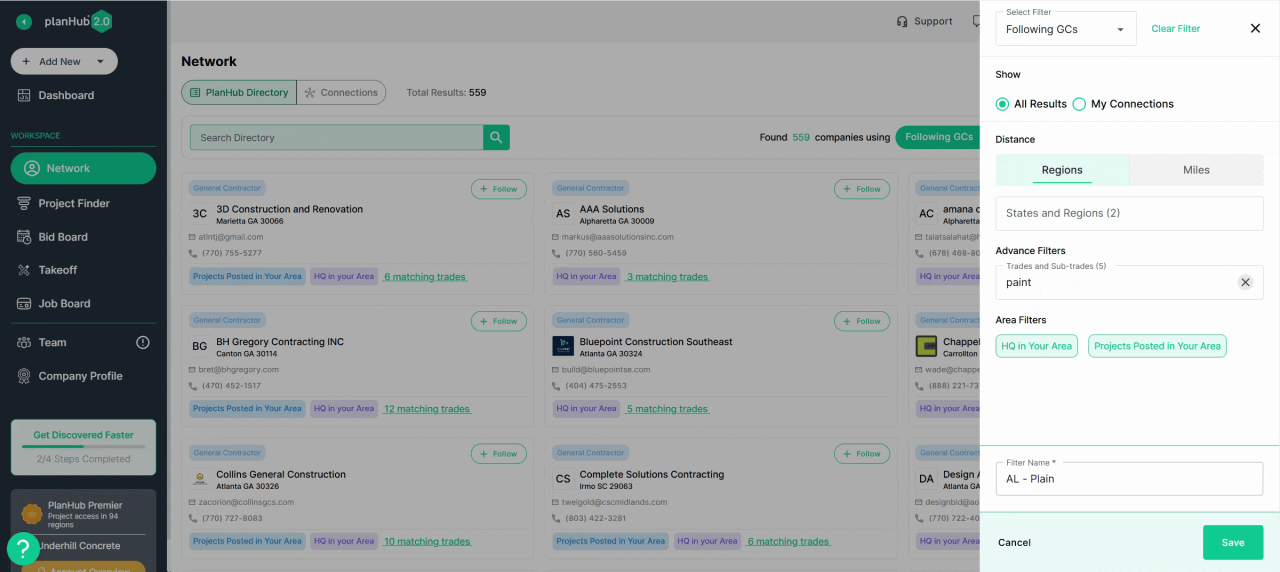
Need a specific company?
Enter a name or email into the Search bar to find them.
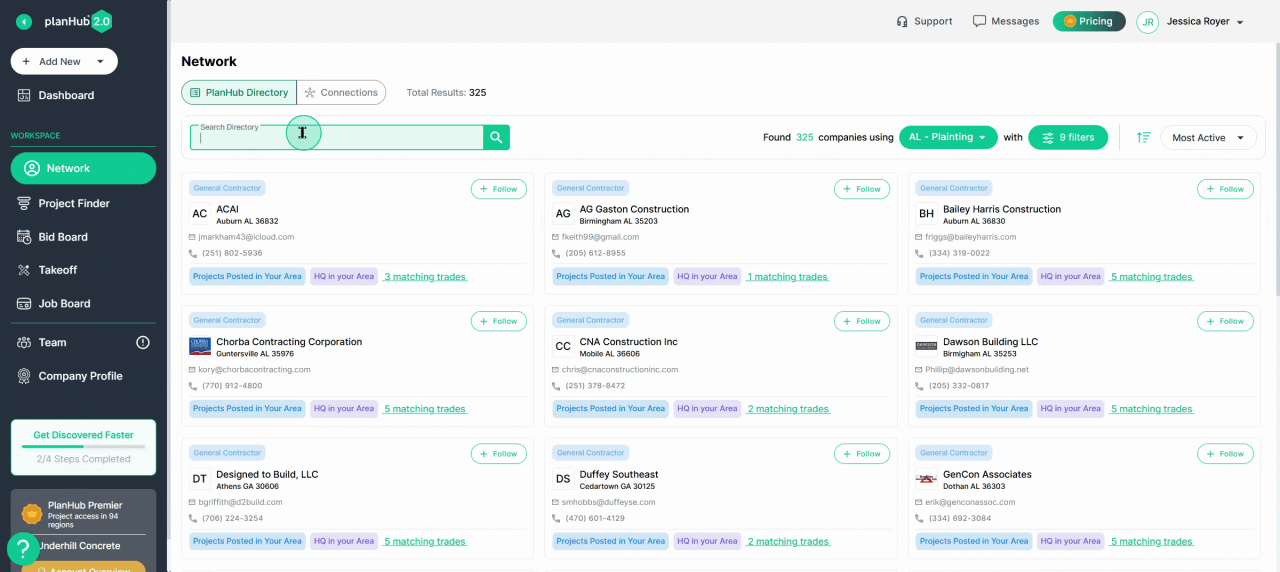
Step 4: Connect with Contractors
To build your network, select Follow next to any general contractor’s name.
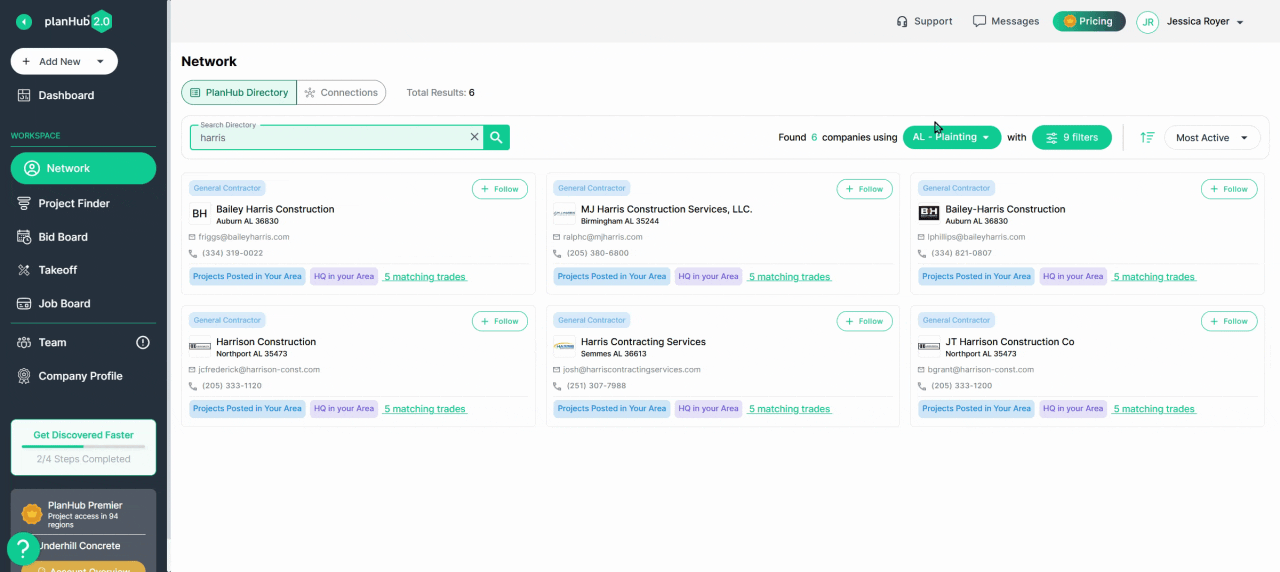
Step 5: Manually Add
Connections If a contractor isn’t listed in PlanHub, create a new connection manually for a complete view of your network.
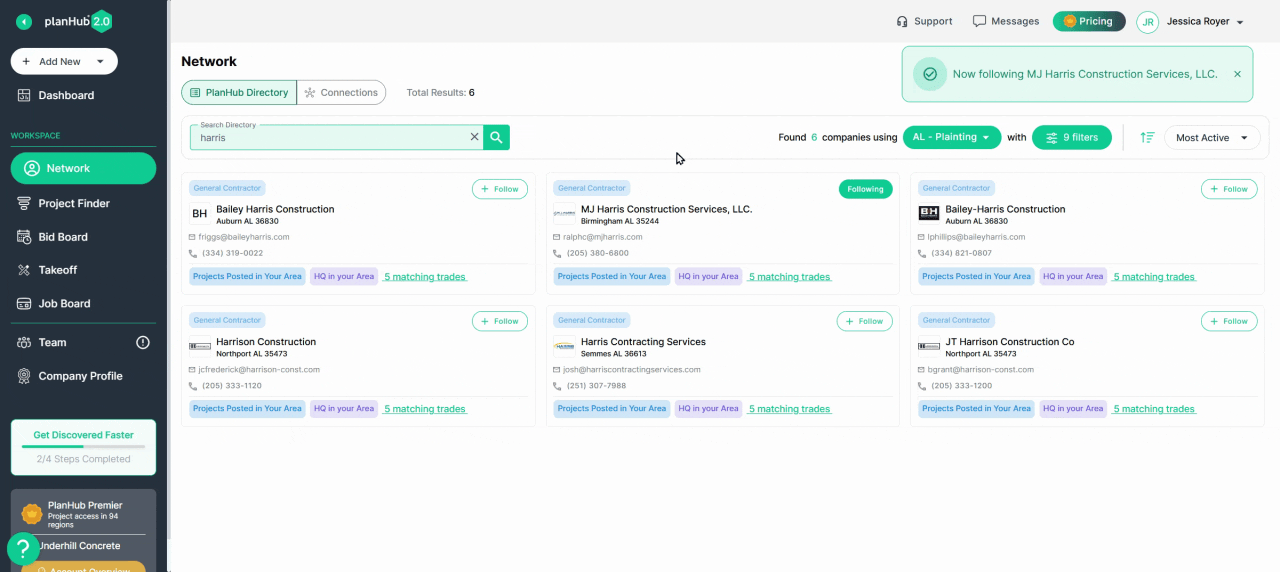
Step 6: Manage Your Connections
Visit the Connections page to see all the companies you're following, those connected with you, and your imported contacts.
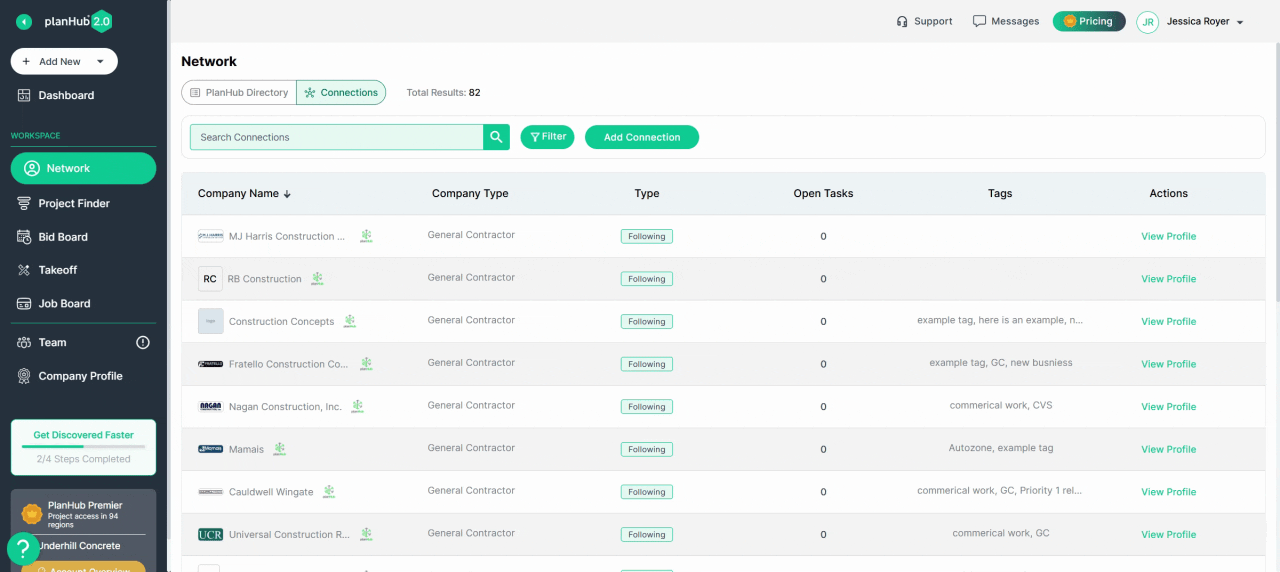
Step 7: Apply Filters and View Results
Use extra filters to sort by company type, tags, construction types, and building uses.
After you’ve set your preferences, click Submit to view matching companies. The animated GIF captures the instant updates and result display, so you can see exactly what to expect.
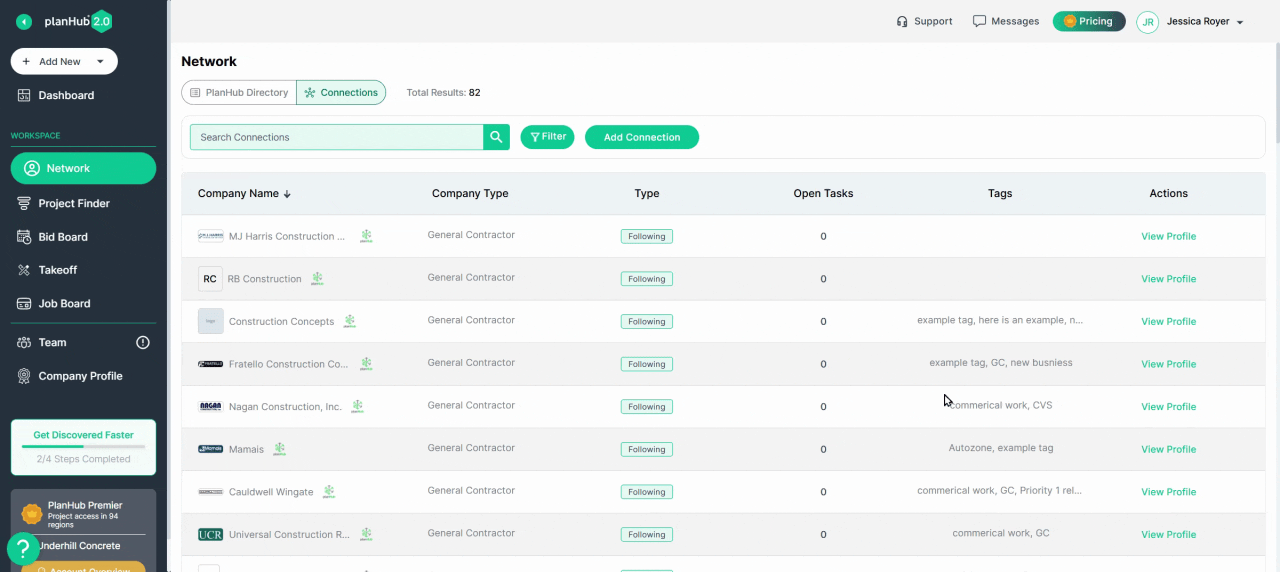
Step 8: Review General Contractor Details
Click any GC’s name in the directory or your connections to open the company profile (based on your subscription level). Here you can edit and add custom tags, view teams, add contacts, and check activity and interaction history.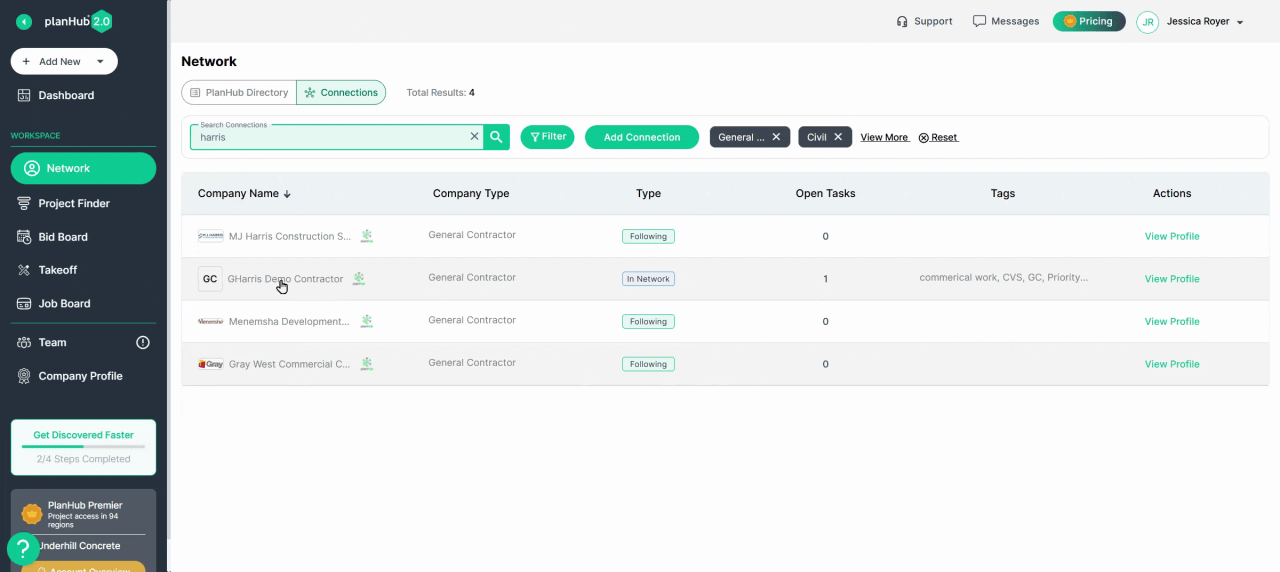
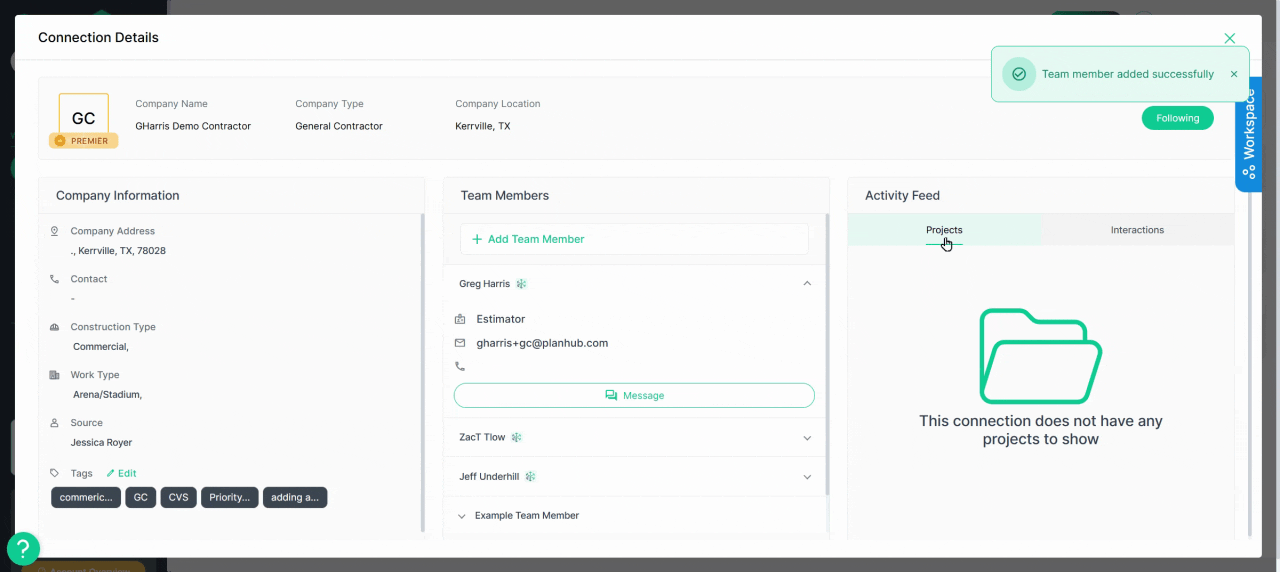
Step 9: Utilize Your Team Workspace
Every company profile features a dedicated workspace for your team. Use it to leave notes, assign tasks, set deadlines, and upload documentation—all kept private to your team. The animated GIF demonstrates these internal collaboration features in action.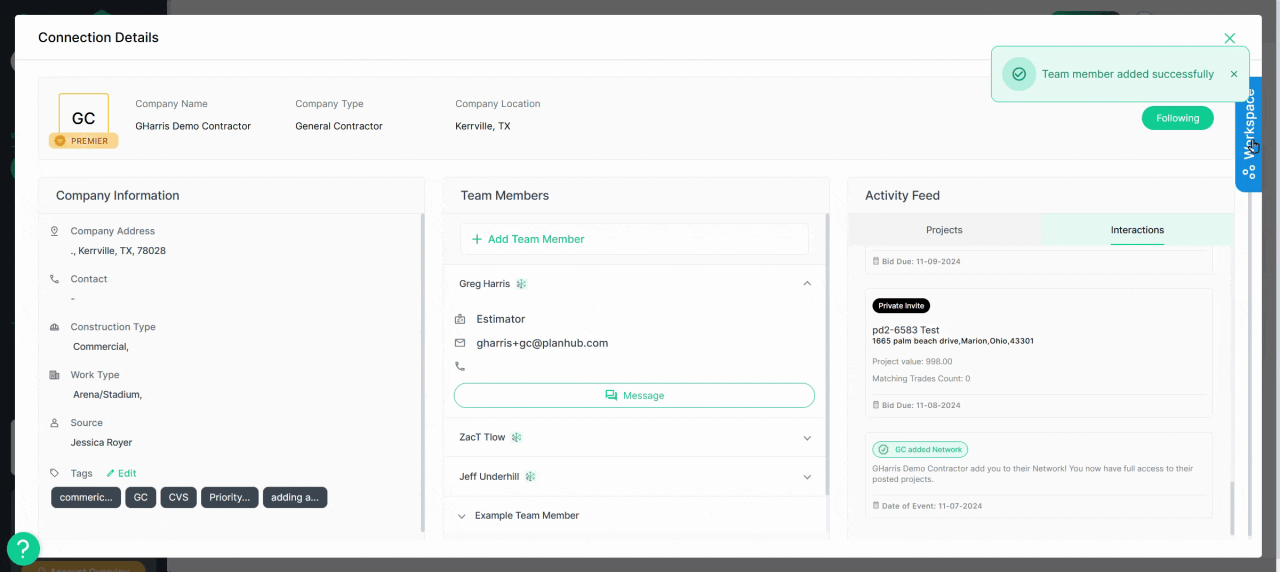
Step 10: Manage Relationships in Your CRM
The PlanHub Directory, Connections, and Workspace serve as a built-in CRM, making relationship management in PlanHub seamless. Making it easy to stay organized, update your network profiles and tasks, and maintain your network contacts for better business growth.
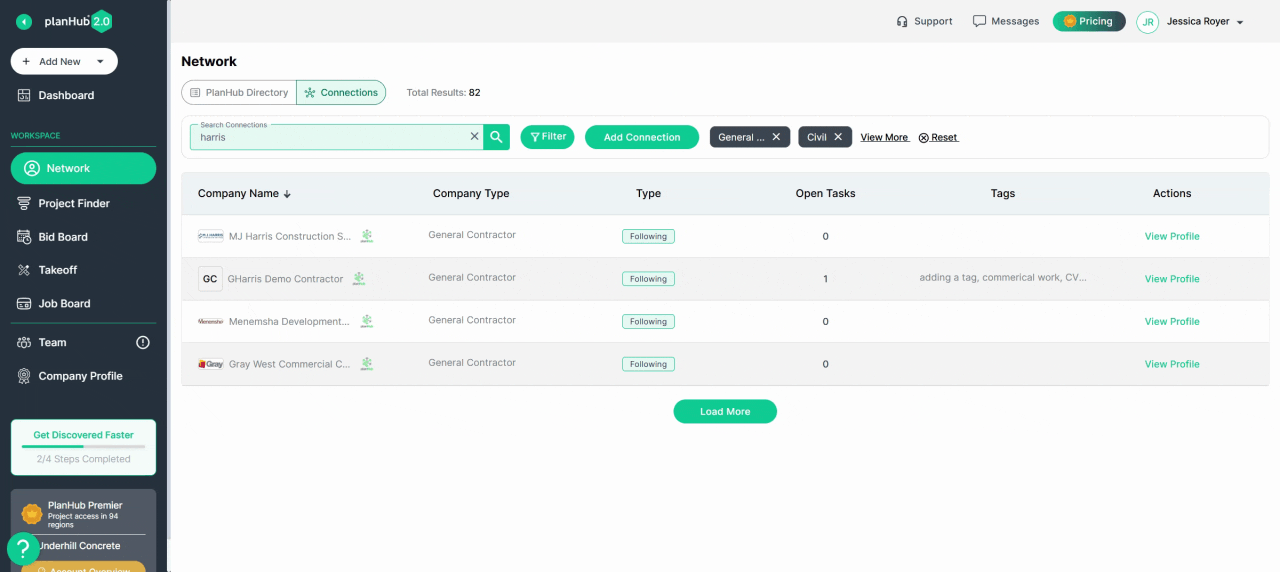
Use PlanHub’s Directory to network smarter, track relationships, and uncover more opportunities. Connect, organize, and grow your network efficiently—all in one place!