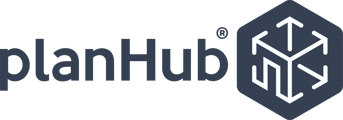In this article, you will learn how to look up a subcontractor in planHub Admin.
Step 1: Start by referring to HubSpot to get the user's email address. Copy this email address.
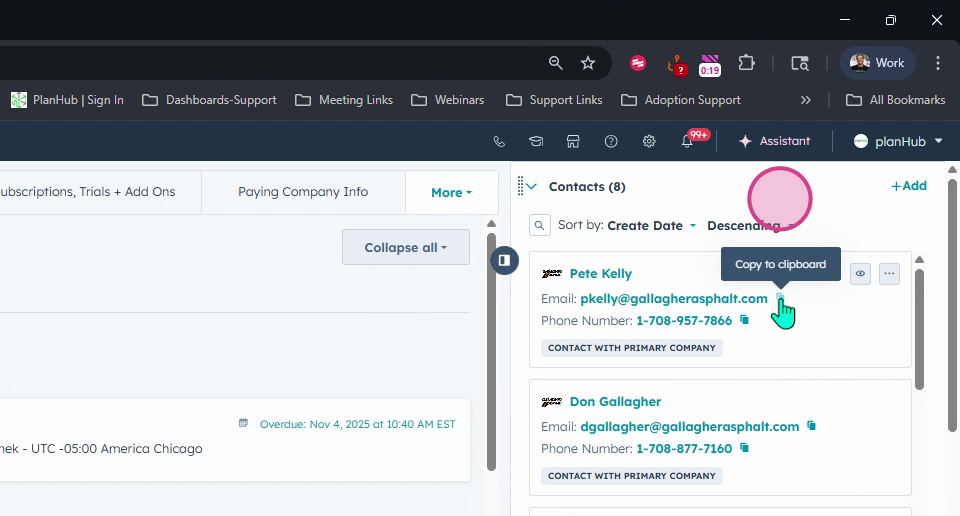
Step 2: Navigate to planHub Admin screen.
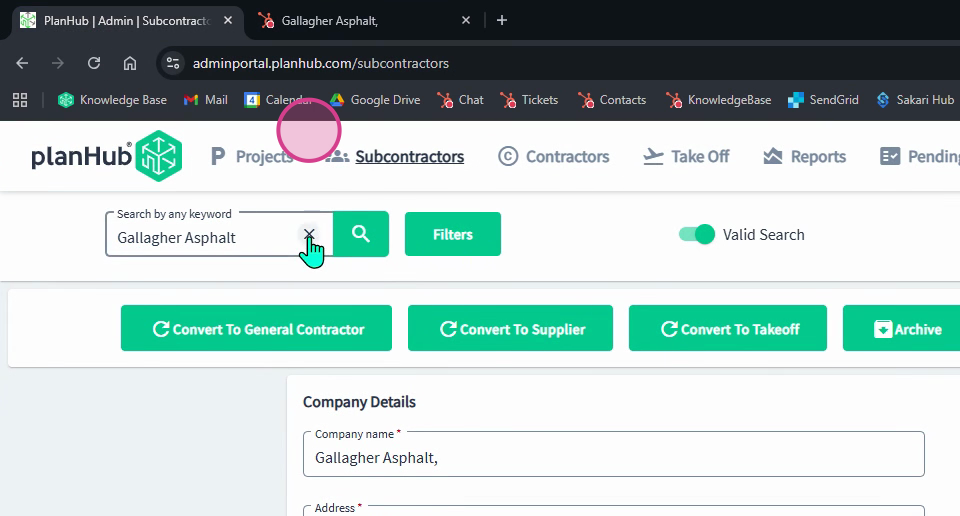
Step 3: Ensure that the Subcontractors tab option is selected in the top panel.
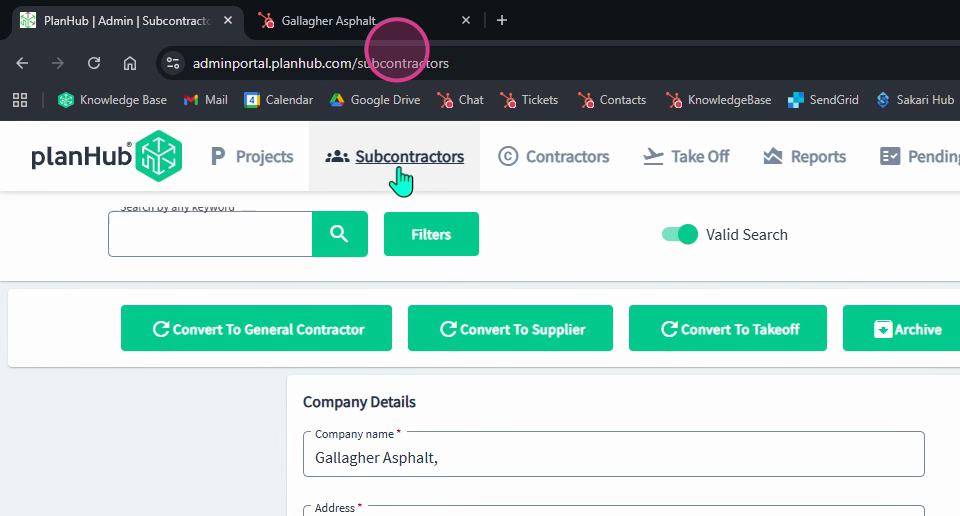
Step 4: Enter the user's email in the keyword search bar. This action will display the account.
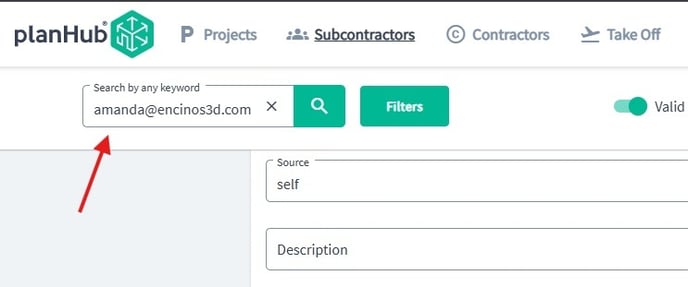
Step 5: Confirm the user appears on the account.
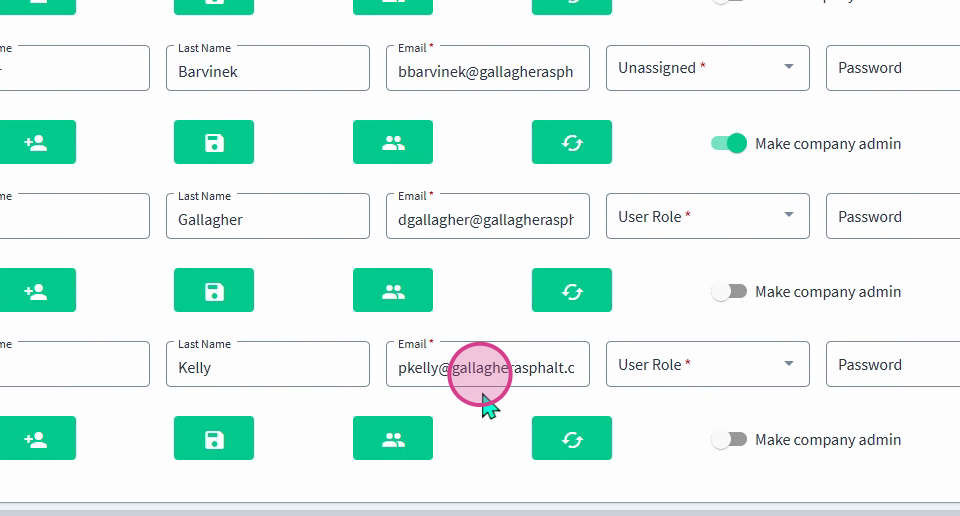
Step 6: Check the Valid Search toggle. If it is toggled on and no results appear, toggle it off to display the account.
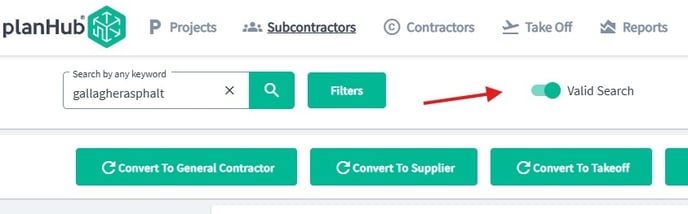
Step 7: Alternatively, you can look up a user's account by the domain name. Copy the domain name from the email in HubSpot and return to the Plan Hub Admin screen.
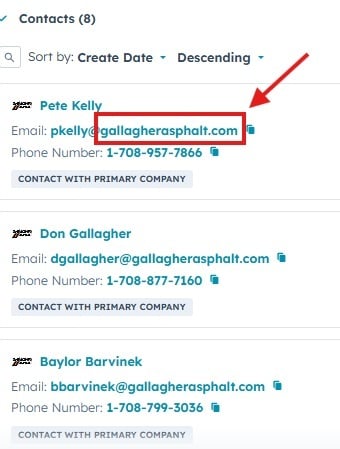
Step 8: Ensure the Subcontractors tab is selected.
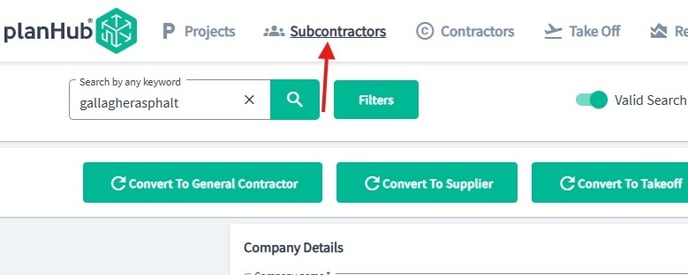
Step 9: Enter the domain name in the keyword search. This action will display all accounts using that domain name.
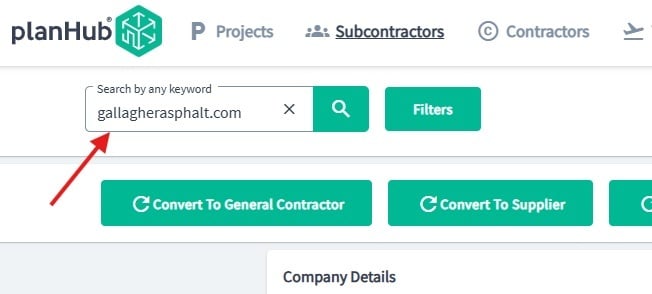
Step 10: If the information doesn't load, toggle the Valid Search on or off as needed.
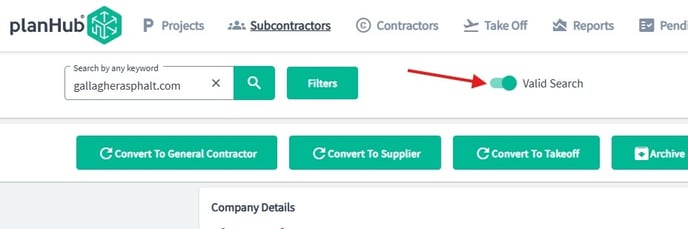
Step 11: Select the Subcontractors tab to view the accounts from the right side of the PH Admin screen.
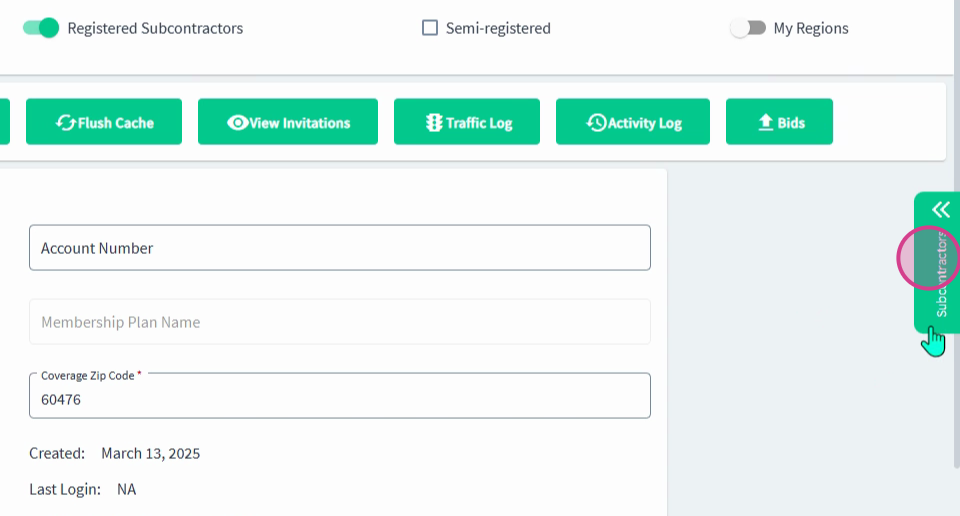
Step 12: Note that when the Valid Search toggle is off, the company IDs do not show.
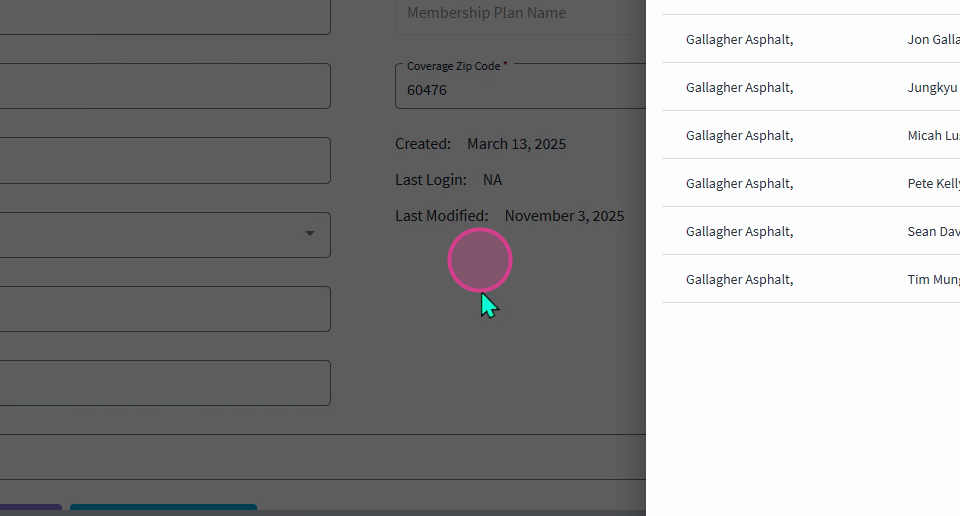
Step 13: Toggle the Valid Search on and company IDs will appear.
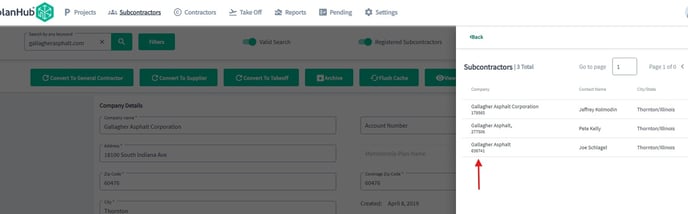
Step 14: To confirm the correct company ID, refer to HubSpot, scroll down to the Account Information section.
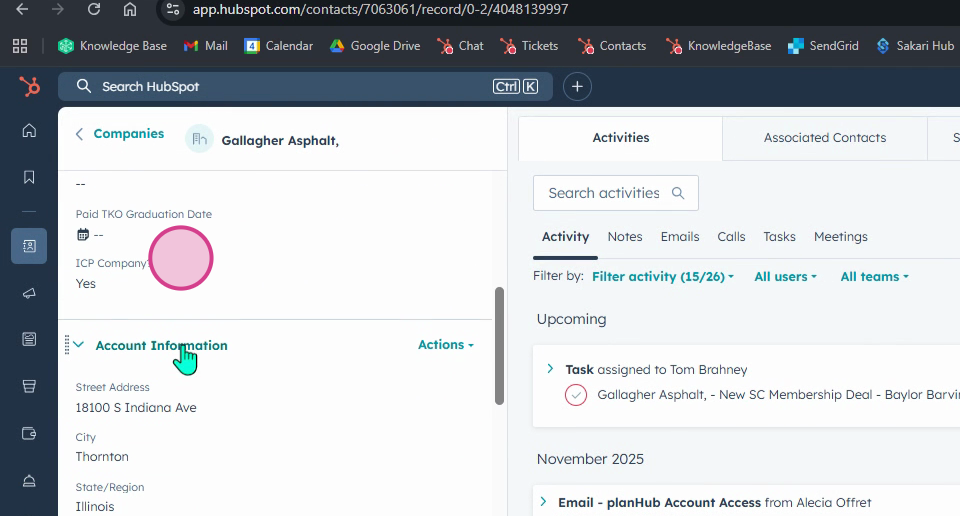
Step 15: Look for the area labeled planHub Company ID under the Account information section.
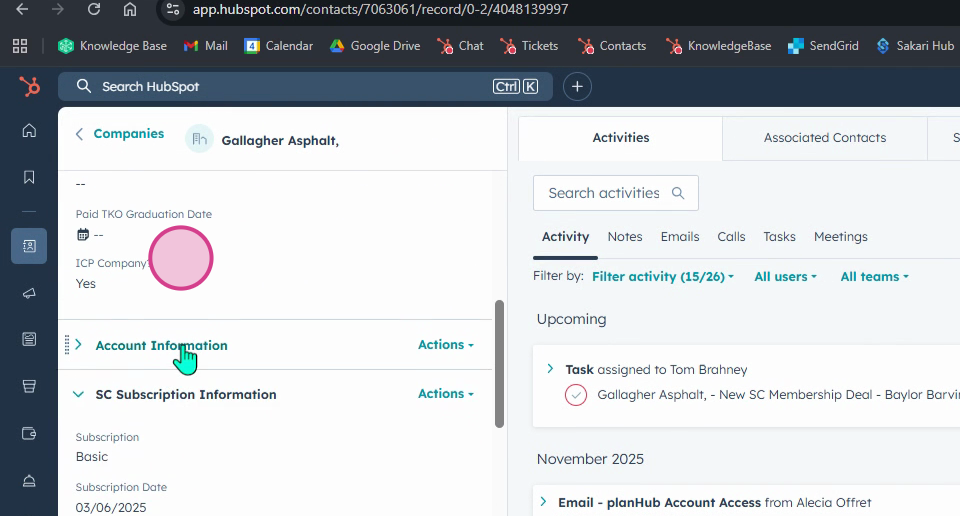
Step 16: View the planHub Company ID number.
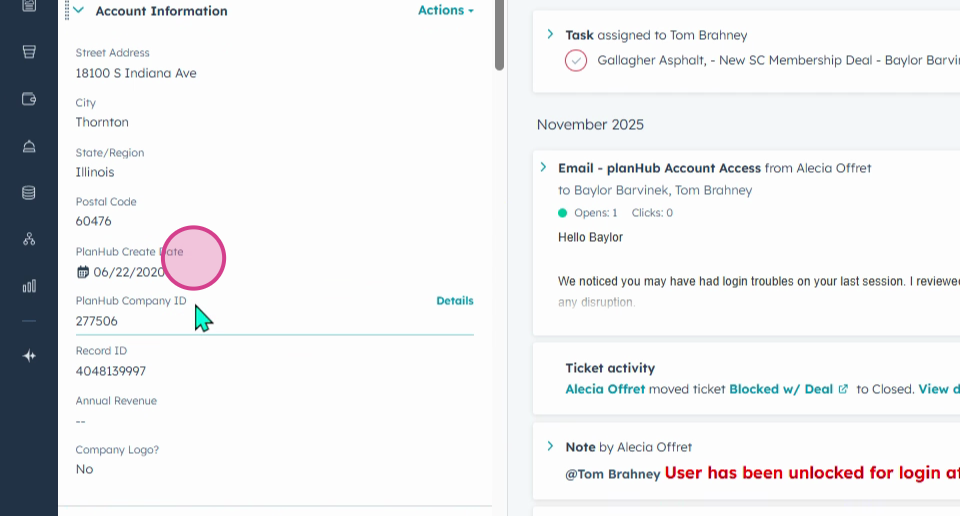
Step 17: Return to planHub Admin and select the correct planHub account.
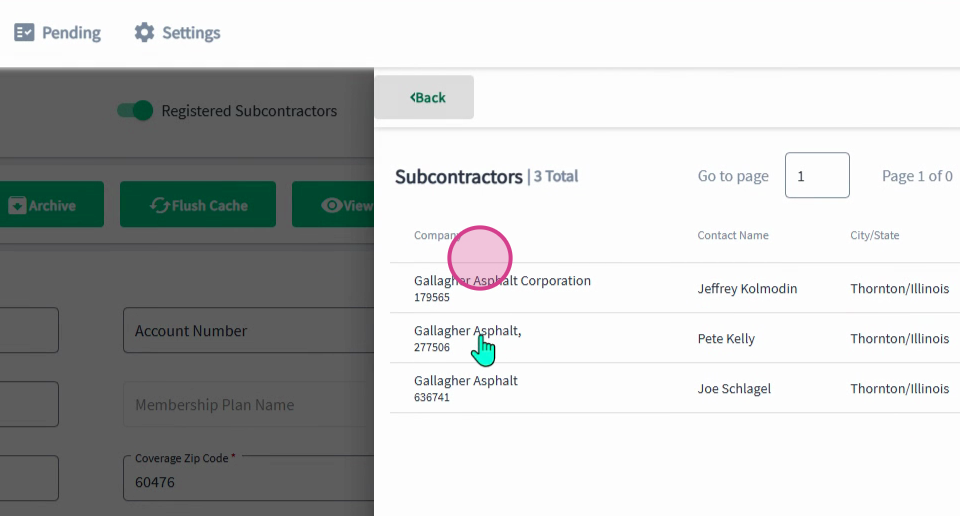
Step 18: You can also find a company by searching the company name in planHub Admin.
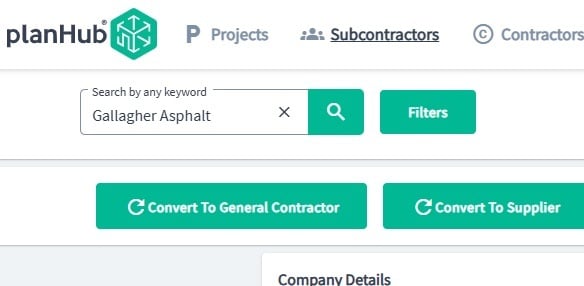
Step 19: Copy and paste or type the company name from HubSpot.
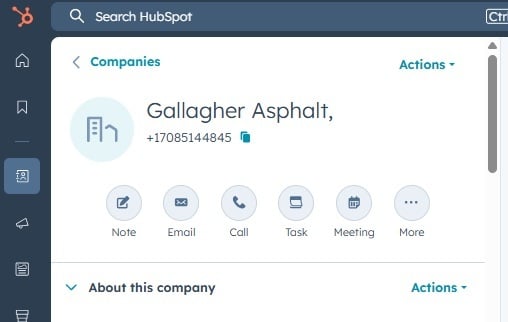
Step 20: Go back to planHub Admin screen, ensure the Subcontractors option is selected.
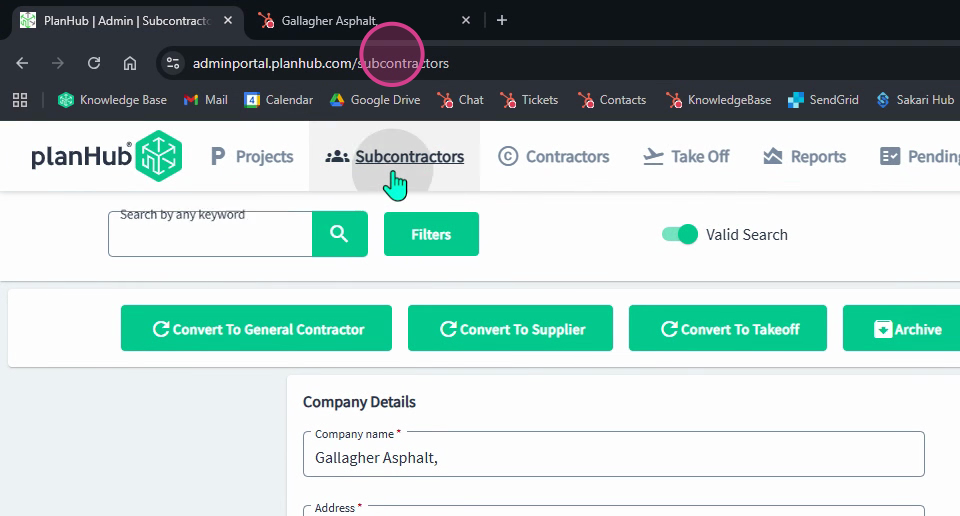
Step 21: Enter the company name in the keyword search bar.
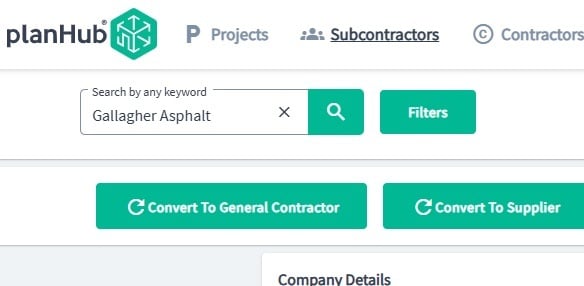
Step 22: Refer to the Subcontractors tab on the right side of the screen.
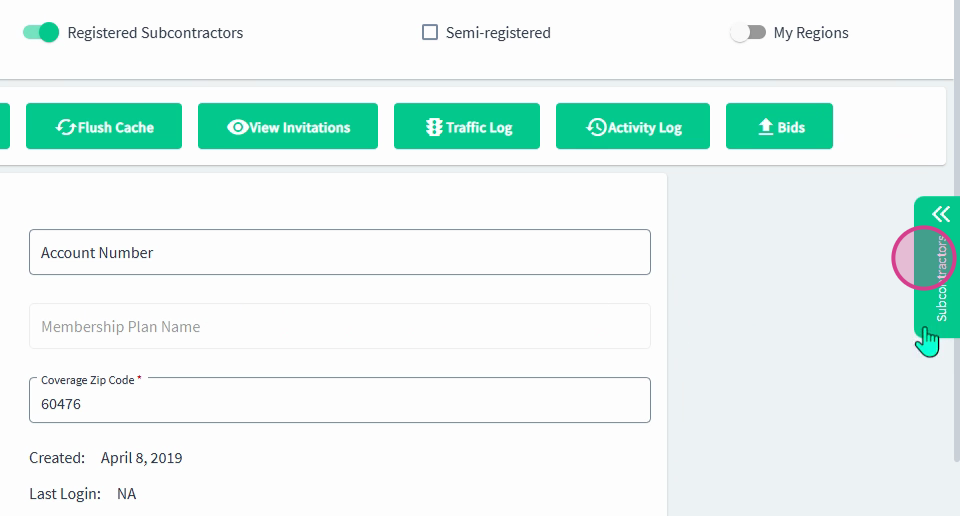
Step 23: Select correct Company to view pertaining to the Company ID as needed.
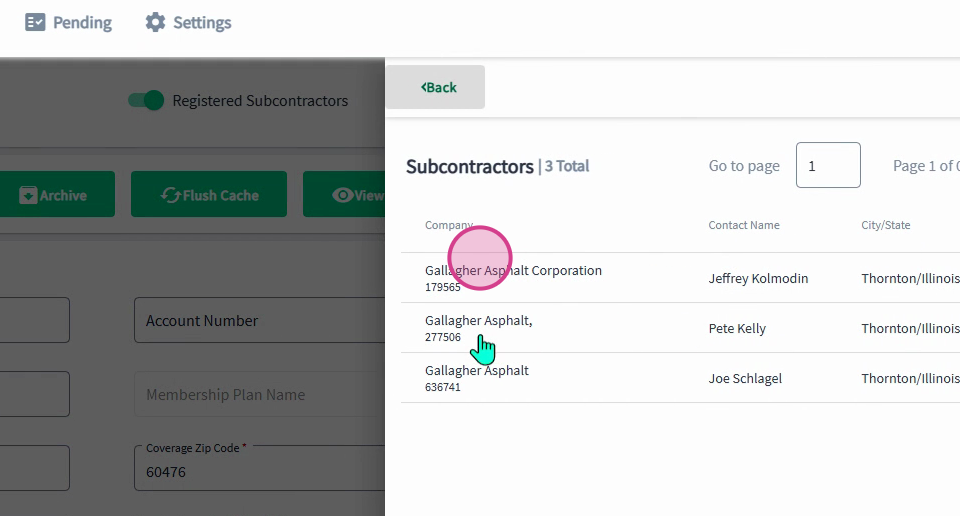
Step 24: Confirm the company details and users are as needed.
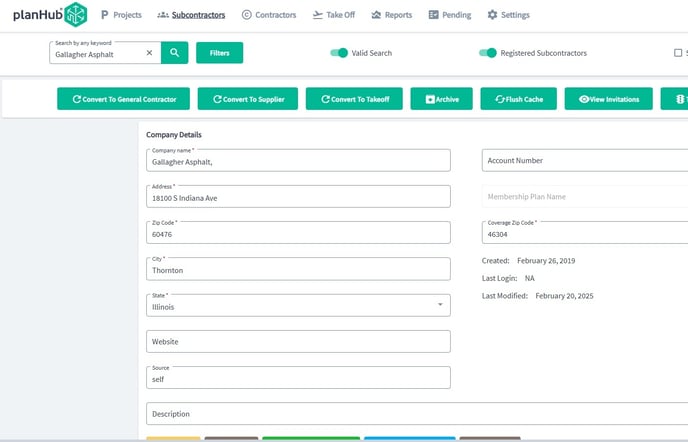
Note:If you encounter any issues, or have any questions, contact the support team.