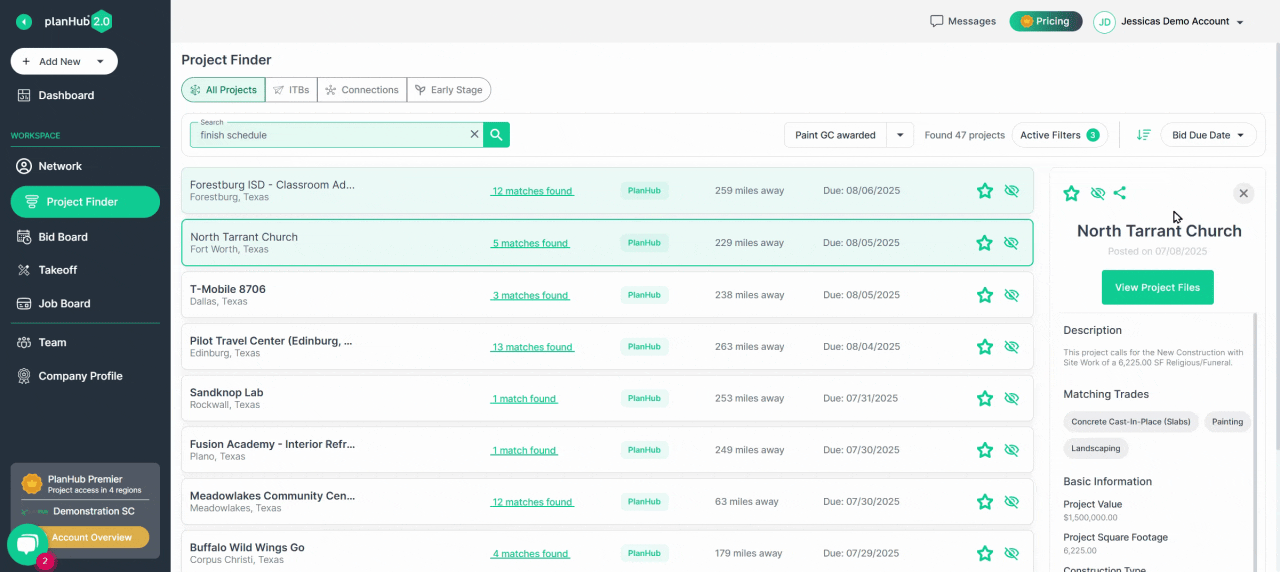Find Projects To Bid Using The Project Finder | All Projects Tab
Find the right projects to bid on using PlanHub’s Project Finder. In this tutorial, you’ll see how to filter, search, and review projects efficiently.
This article will guide you on how to find projects to bid on using the Project Finder tools in PlanHub.
Step 1: Open the Project Finder. This will present you with the All Projects view, listing projects that match your current filters.
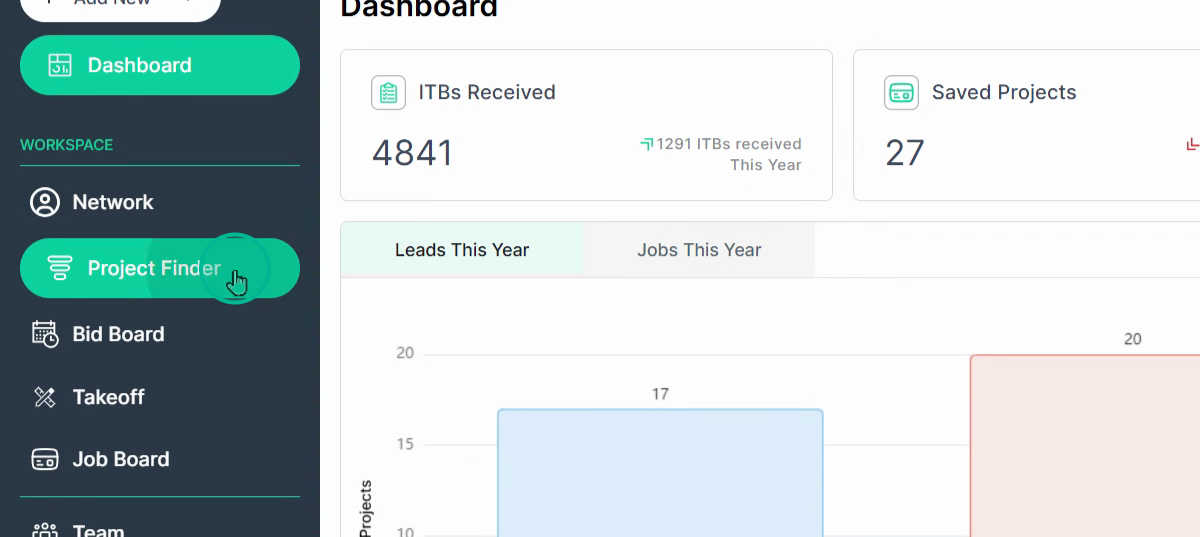
Step 2: The project in the list aligns with the filters in place. Check your filters. If they include location settings that show projects outside your purchased region, you might see locked projects in your list. Click on your Active filters. Here, you're able to filter projects by various parameters.
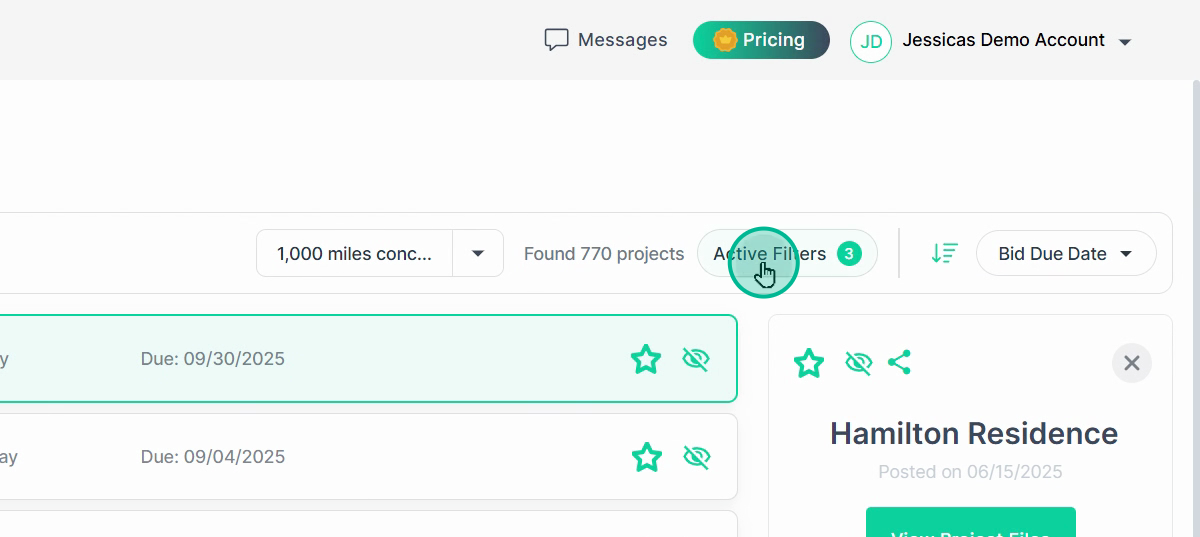
Step 3: You can apply many filters. Remember, the more filters you apply, the more specific your list will be (commonly a smaller list of projects):
-
Filter by trades.
-
Filter by distance.
-
Filter by the project's due date.
-
Filter by construction type.
-
Use more options for further filtering.
-
Filter by the project type.
-
Filter by building use.
-
Filter by sector and labor status.
-
Filter by general contractor posting status.
-
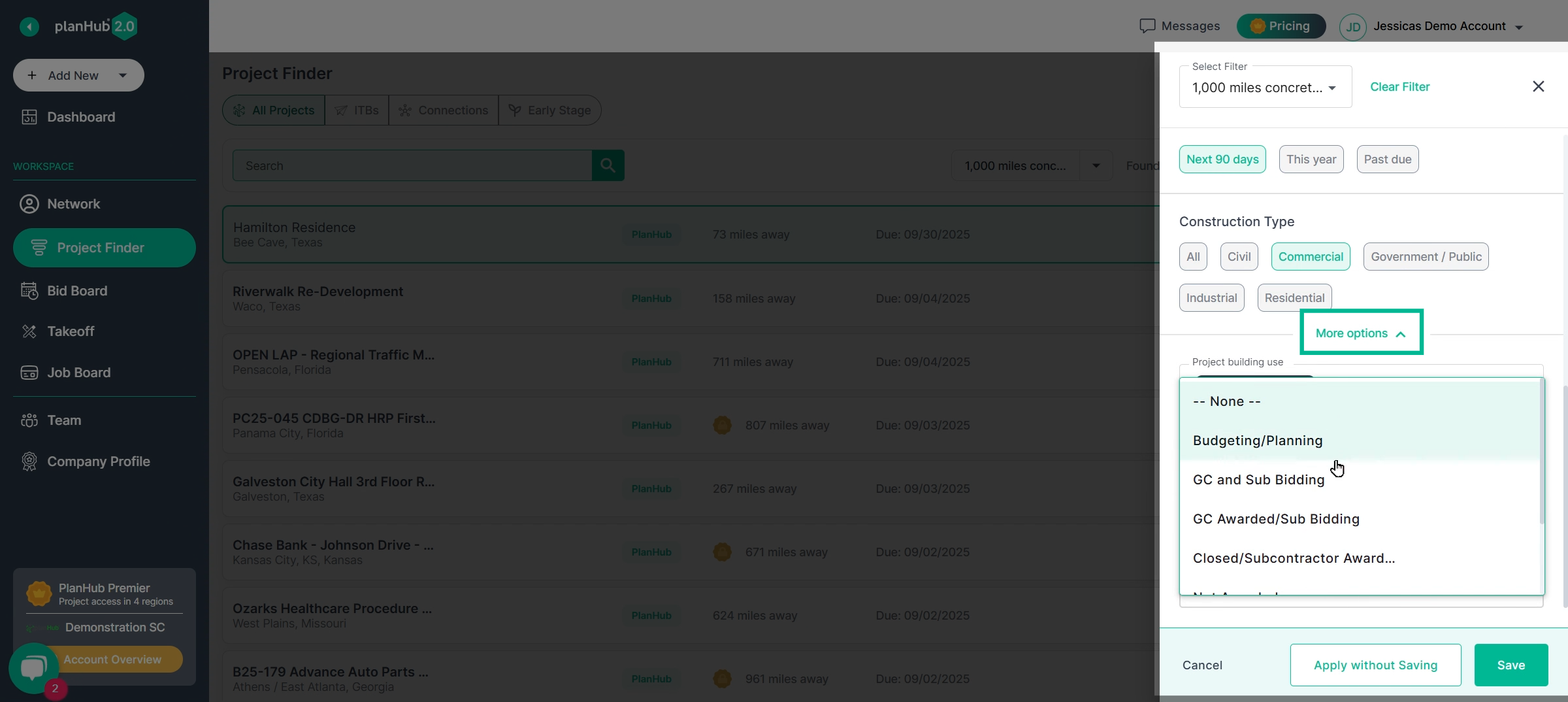
Step 4: To view the list without saving the new filter set, click Apply without Saving.
Click Save to view the list and save the filter set for easy future access.
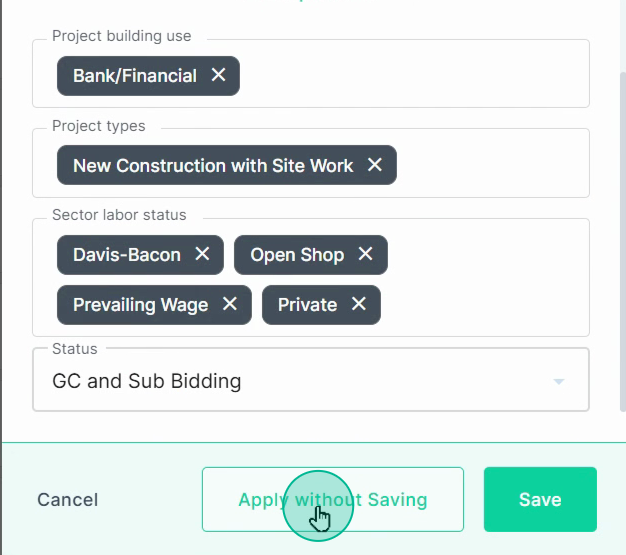
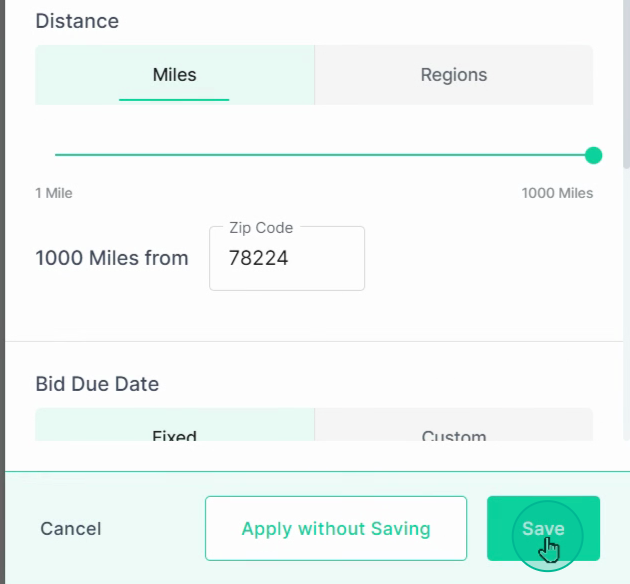
Step 5: You can either save over your current filter or create a new one. When you create a new one, you will need to assign a name to it.
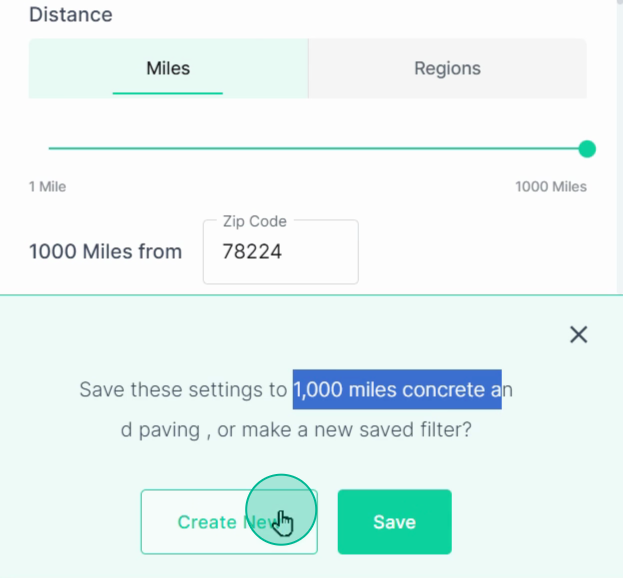
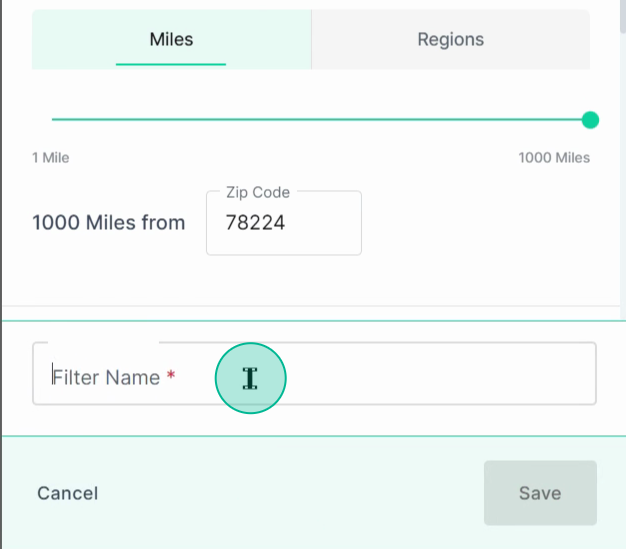
Step 6: Once you've saved a filter, it'll appear in your saved filters view. You can select from these saved filters by clicking on the filter in your dropdown.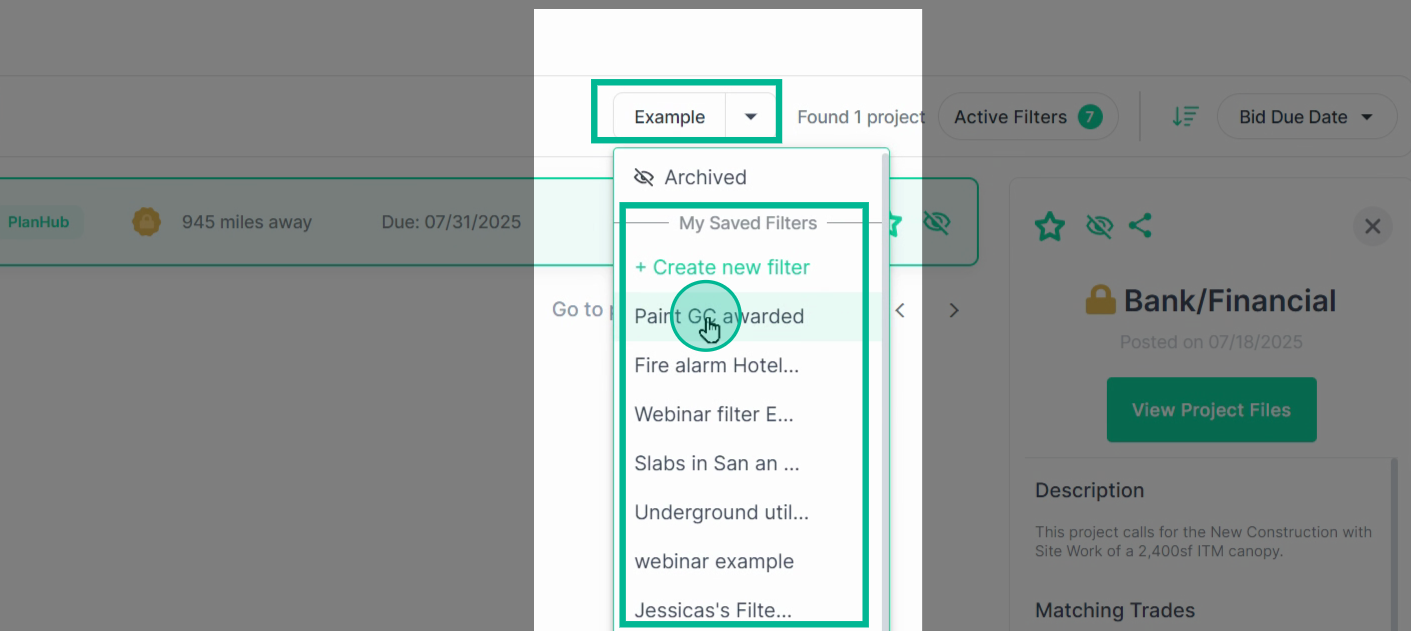
Step 7: Adjust the sorting order for your list of projects by relevance, bid to date, or distance. You can also adjust the sorting direction using the Sorting direction icon.
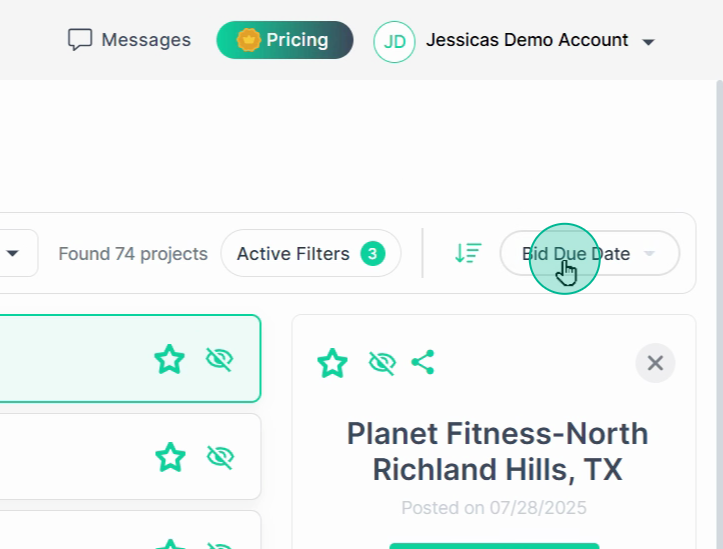
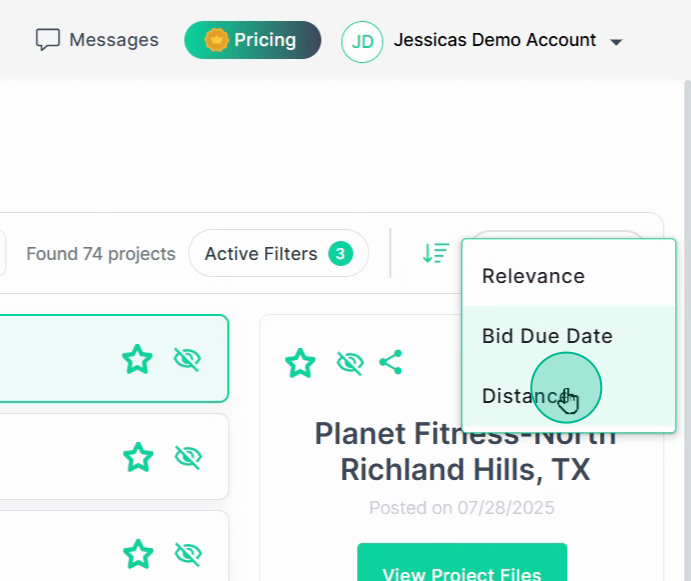
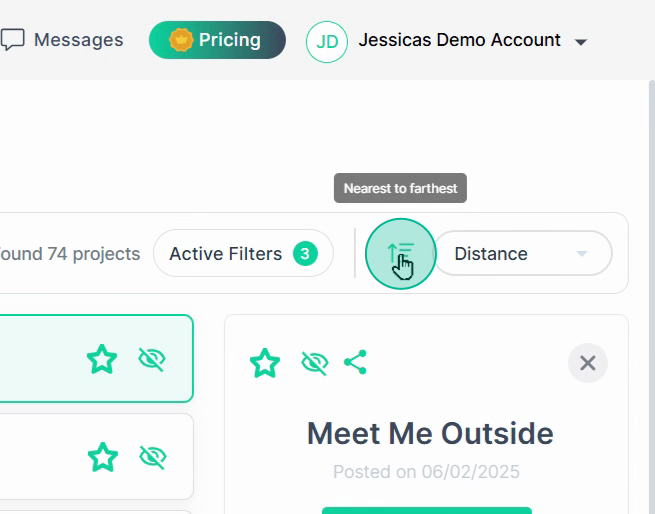
Step 8: Use the Search bar to perform keyword searches to further filter the projects in your list. Try different phrases to find projects quickly.
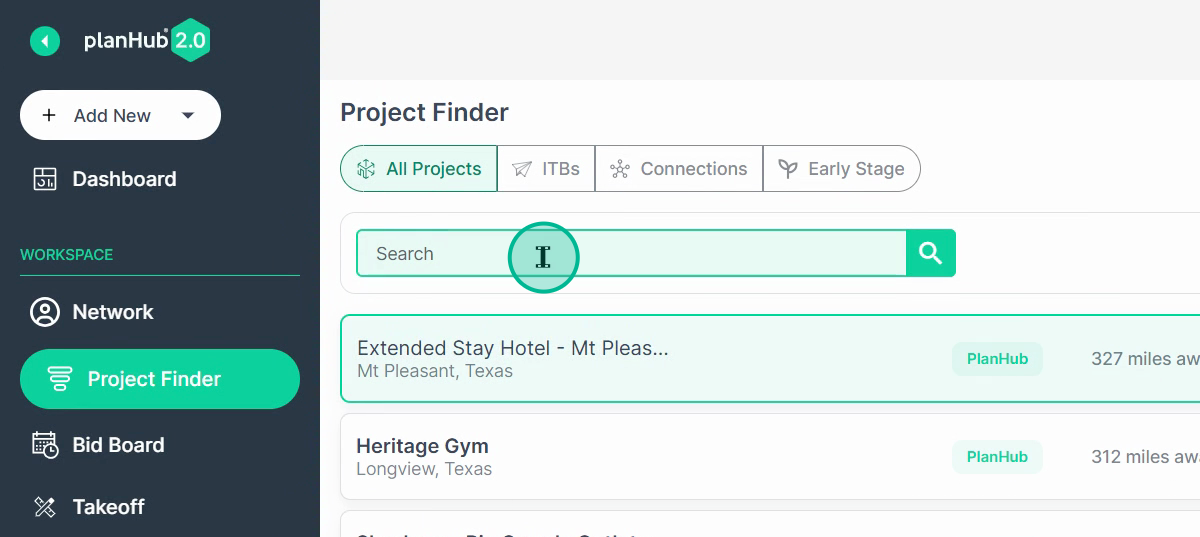
Step 9: Remember to Save or Archive projects. Saving projects adds them to your bidboard, while Archiving projects moves them to the archived list.
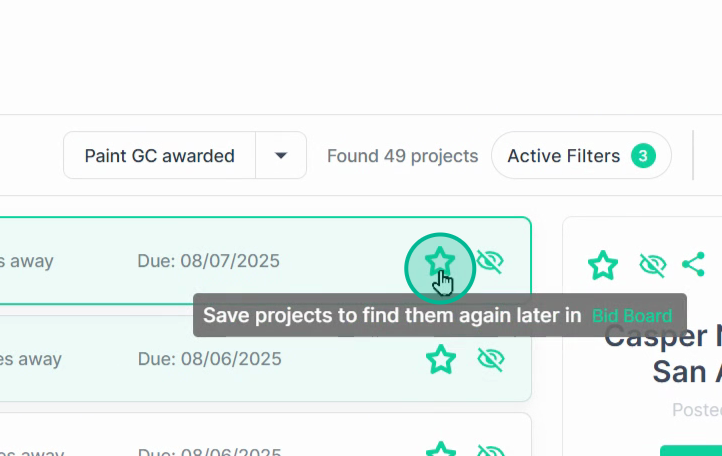
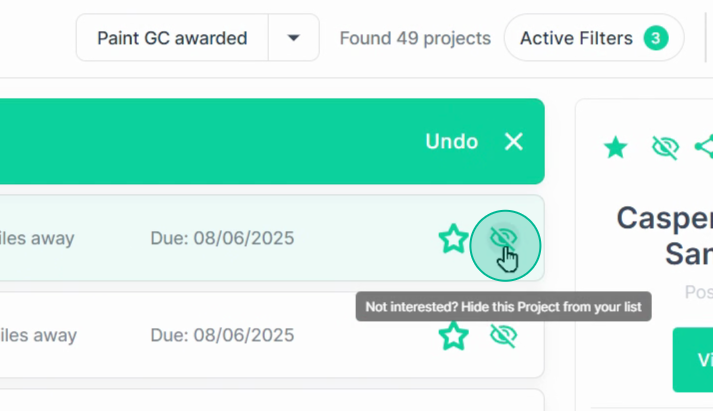
Step 10: You can access your archived projects in the Archived filter. If you archive a project and want to undo that action, access your archived filter and click the Recover icon.
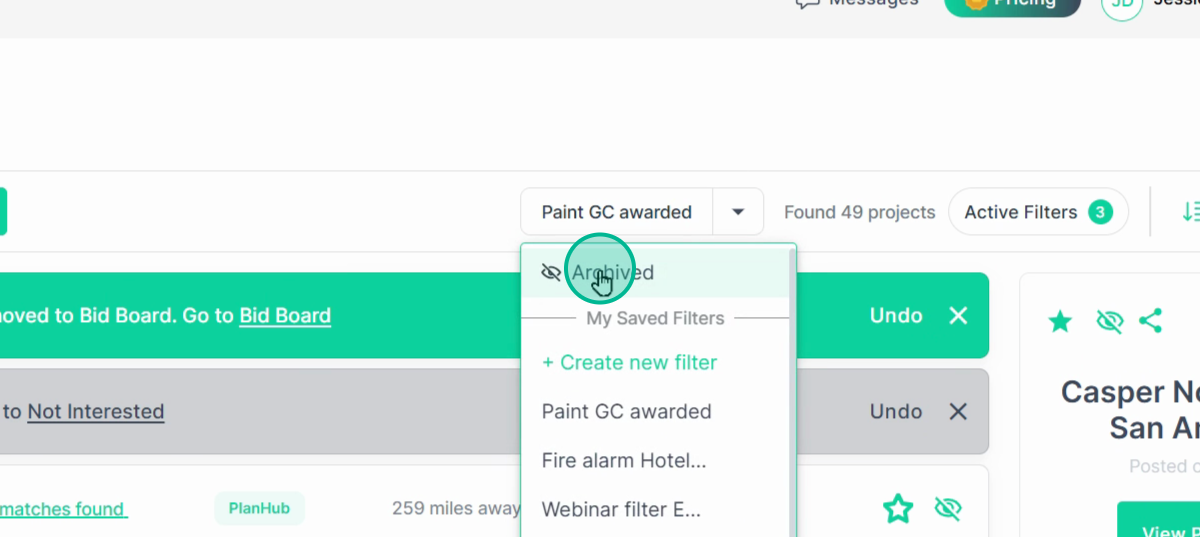
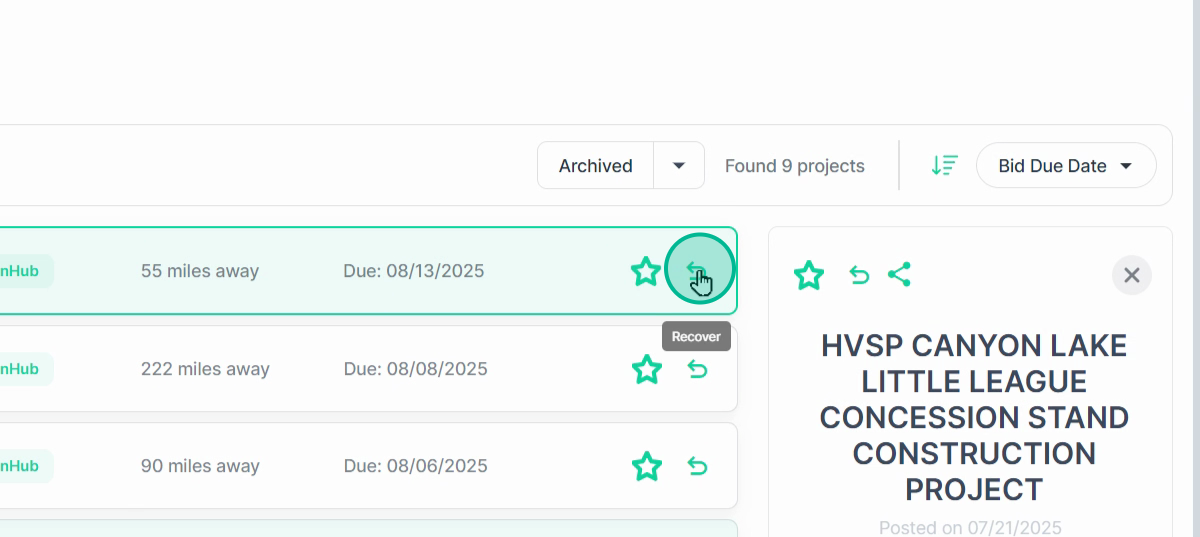
Step 11: Click on a project to view its basic details in the panel on the right. Click on the number of matches found when you've performed a keyword search to see where matches for your phrase were found.
Click View File on Files to preview the document and access the file viewer.