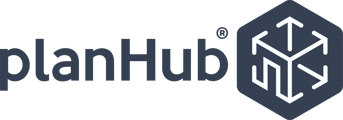- Knowledge Base
- Subcontractors
- Company Profile
How to Add a Team Member to Your Company Profile - Subcontractors
Go to My Company, Scroll Down to Team, Click the Green Invite to PlanHub Button, Enter the Users Email, and Click Send
Adding a Team Member to your account is simple. First, log in to your PlanHub Subcontractor account. Once you log in click the My Company tab.
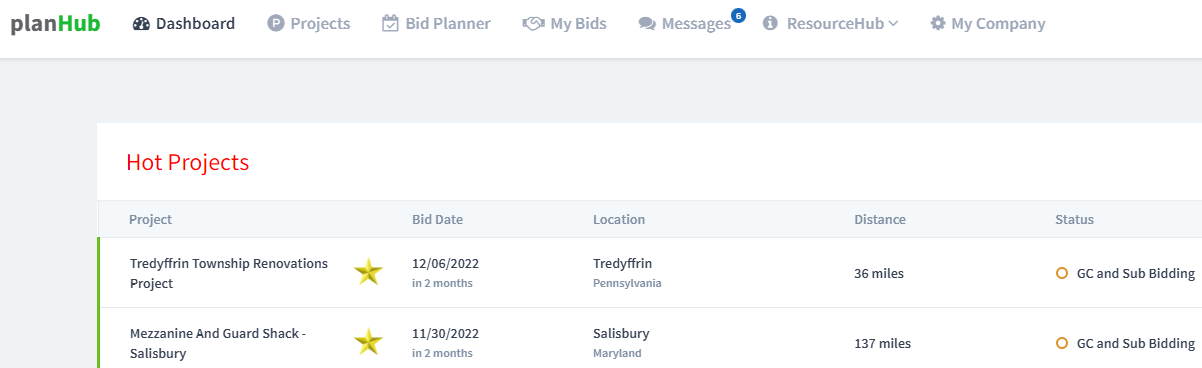
On the left-hand side of the screen, click the Team option. This will take you to the Team Members section of your My Company page.

Click the green Invite to PlanHub button to invite the new team member.
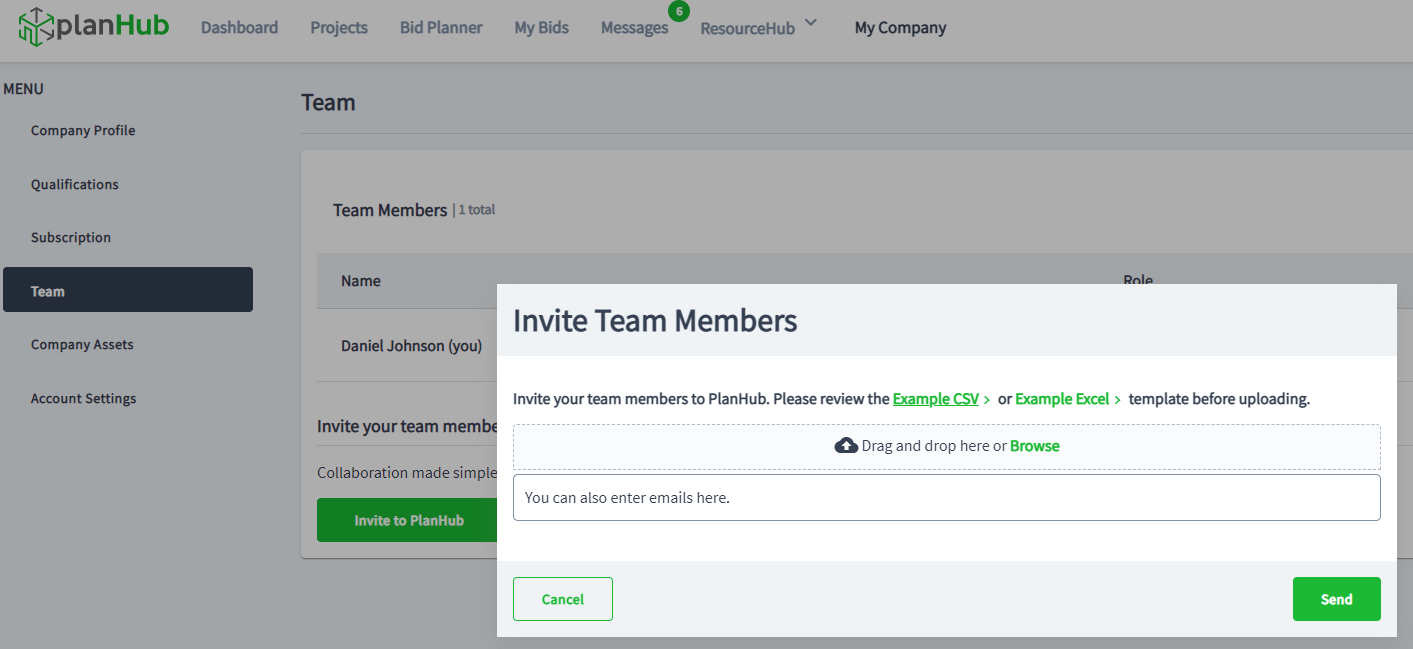
Enter the new Team Member's email address and click the green Send button.
The Team Member you have just added will receive an email. The Team Member needs to Accept the Invitation, set up their login credentials, and be linked to your Company profile.