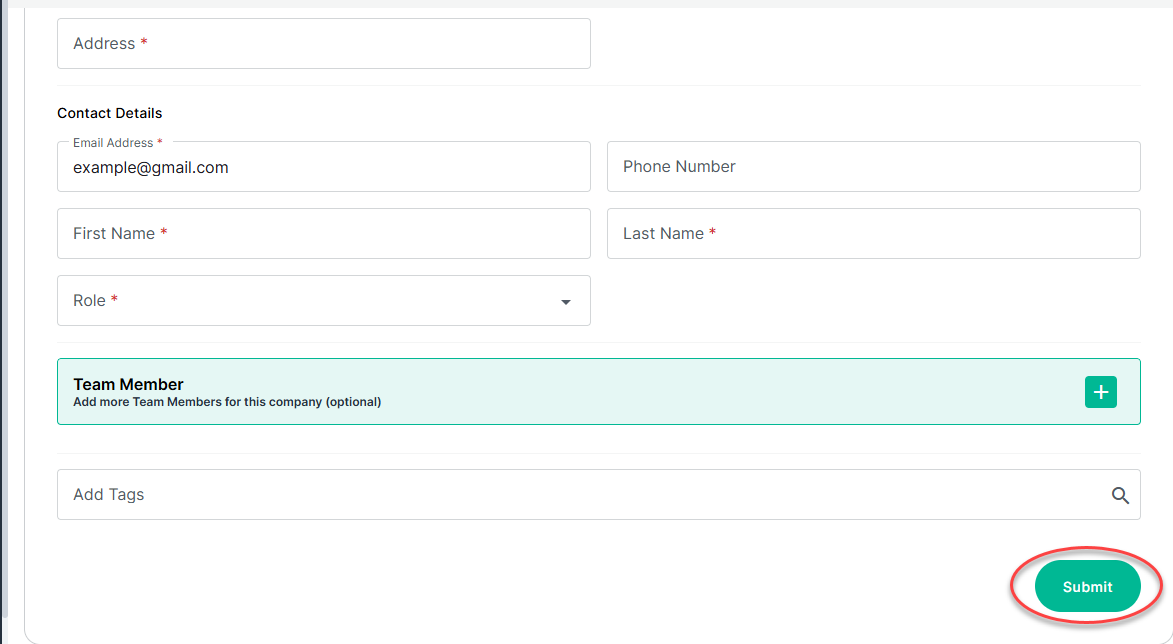Network Page Navigation for Subcontractors
This guide provides step-by-step instructions on how to navigate the Network page on PlanHub. This guide is essential for anyone using PlanHub to connect with and manage their network of contacts efficiently.
Navigate to https://subcontractor.planhub.com/ and click on the "Network" page in the menu to the left.
You can access PlanHub's Directory of contacts and manage your own contacts on the Directory and Connections sections of this page.
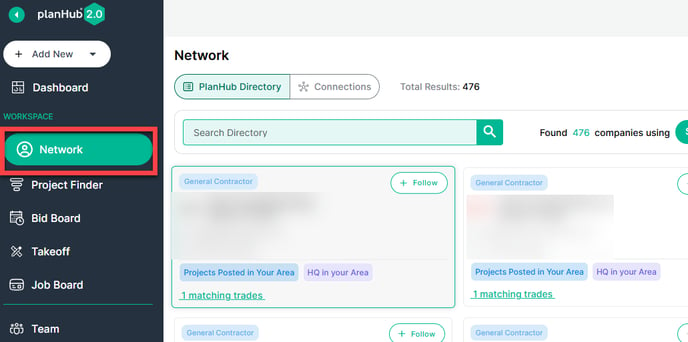
You will default to the PlanHub Directory of companies.
The system will default to show you the companies that are located within or have posted a project within your purchased area.
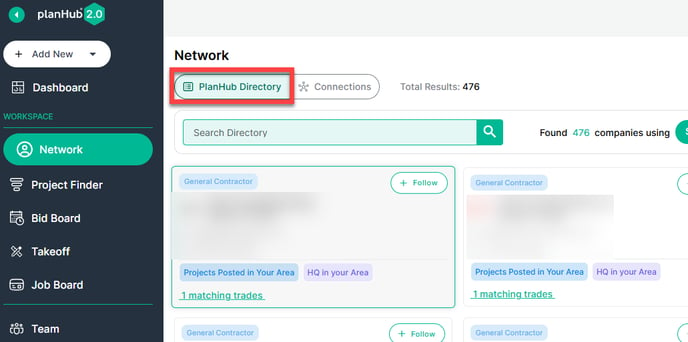
Search Tools
In the Network page, you have Search tools. These include the Search bar, Saved Filters Menu, Filters, and Sorting tools.
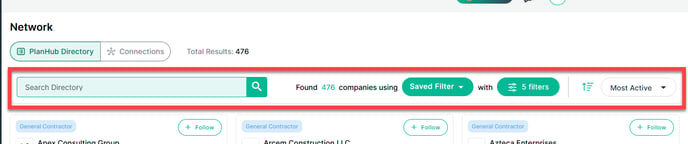
To search for a company or contact, enter the company name, email, or contact name in the "Search Directory" field.
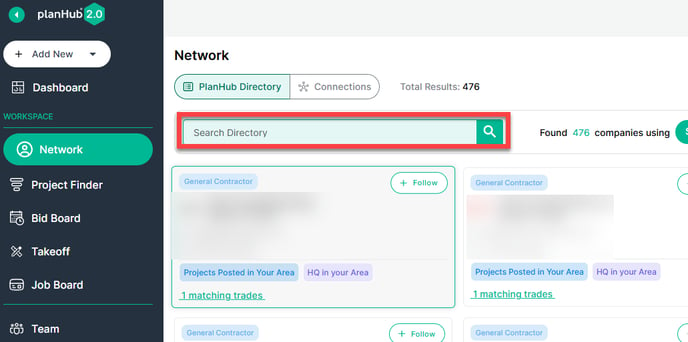
You can select from your Saved Filters or Create New Filters using the Saved Filters Menu.
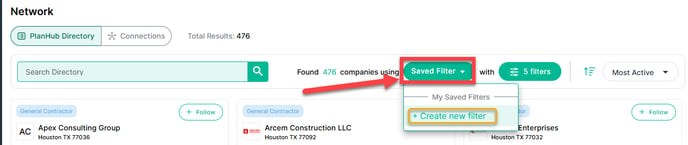
You can view the filters you have in place and make changes to your current filters by clicking the "Filter" button.

A pop-up with your current filters will appear. To edit your current filters, click "Edit Filters".
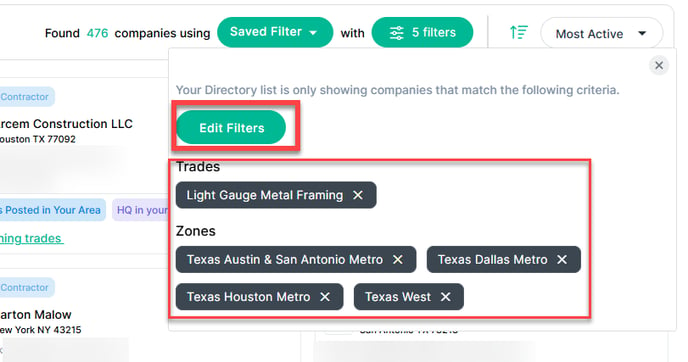
The filters will appear to the right. You can filter the location by region or by mileage radius. For region, click into the States and Regions dropdown box and select the regions you wish to filter by.
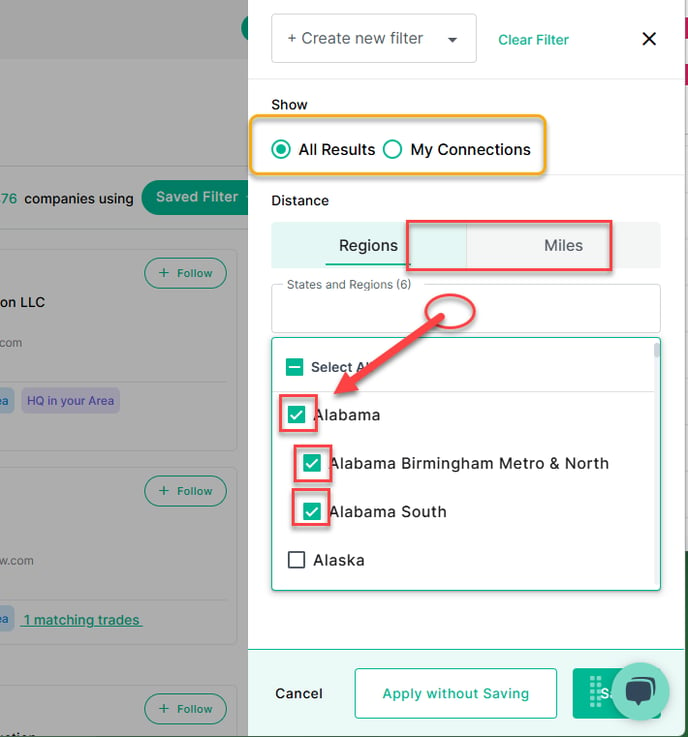
For a radius search, click on Miles, then enter the desired center point zip code and the distance you wish to search within.
Apply any Trades or Subtrade filters and click "Save" to see the results and save this filter for easy future access.
Click "Apply without Saving" to see the results.
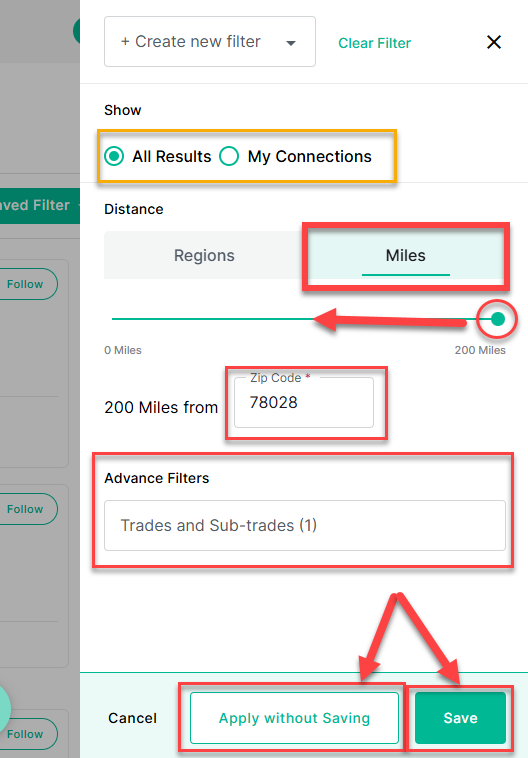
We default the sorting order to sort by "Most Active" first. You can adjust the sort order to align with your preferences.
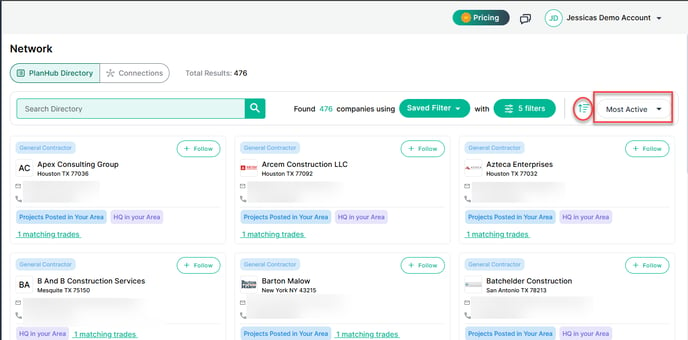
Click the "Sort Menu" to change the sort order, then in the dropdown menu, click on the sort order you prefer.
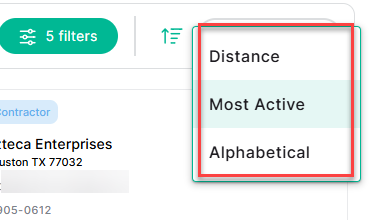
Company Cards
The resulting list of companies is presented in a card format. The Company Card includes the company type (ie, General Contractor), logo, company name, main contact email, phone number, activity tags, the option to add to your network and follow the company, and tags indicating why they are on the list.
To open a Company's profile, click on the company name.
To add a company to your Connections and follow their project postings on the Project Finder page, click the "+ Follow" button on the company card.
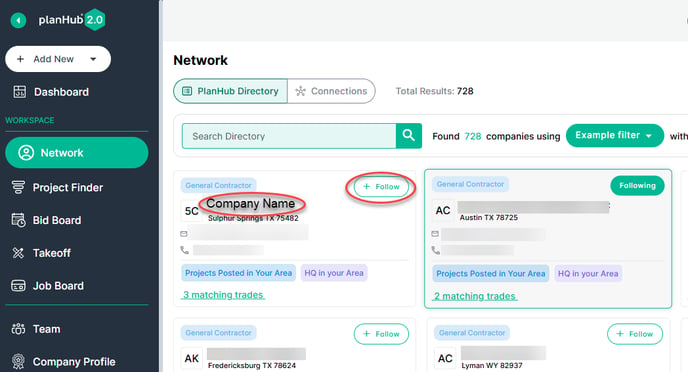
When viewing a PlanHub registered GC profile, you can review the company in the Company Information section, the company's users and contact details in the Team Member(s) section, and a list of projects they have posted and your account's interactions with them in the Activity Feed section.
*Please note: if they are a PlanHub registered company, you are not able to make edits to their company card or profile but you can add Team Members.
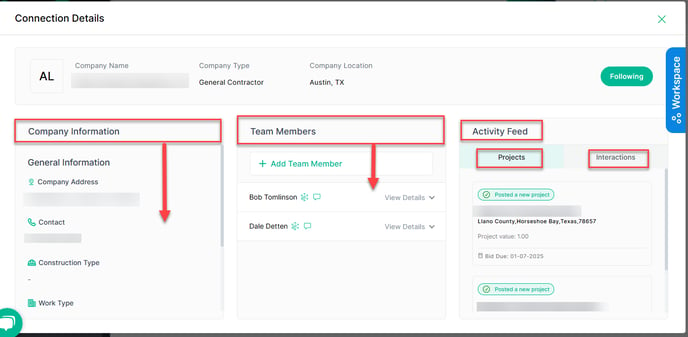
To add a note, assign a task, or attach documents, use the Workspace.
Note: The workspace is private to you and your team members on your PlanHub account.
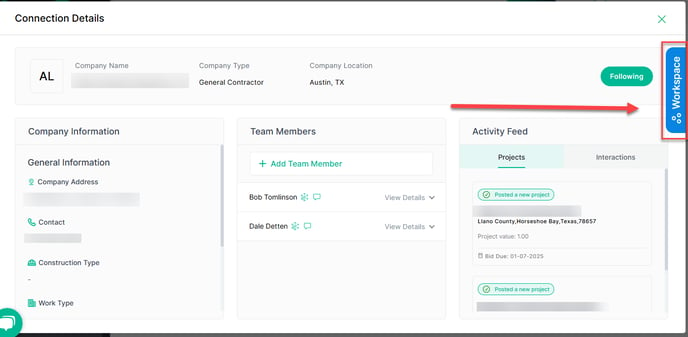
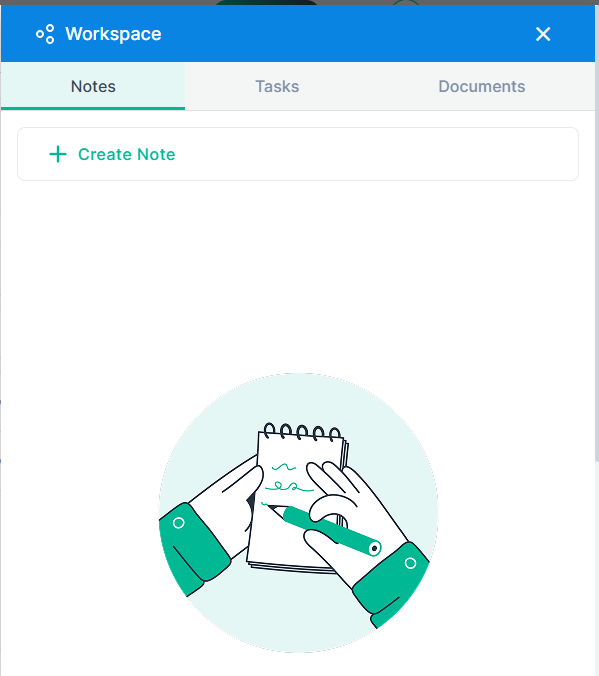
Connections
You can add and manage your own contacts in the Connections section.
To view or manage your contacts, click on "Connections".
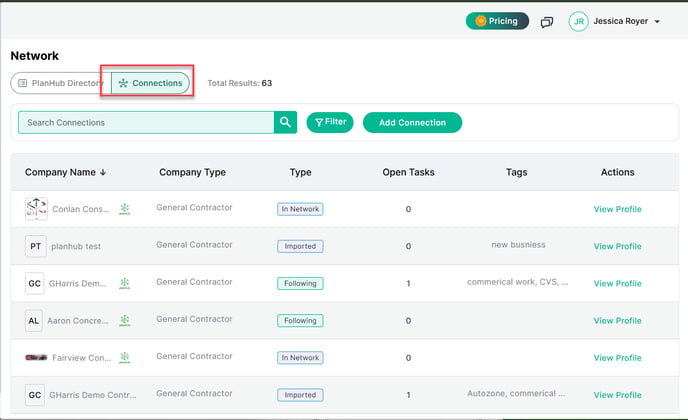
To view, edit, and manage a Contact's profile, click "View Profile" for that contact.
The layout for contacts you created vs. PlanHub registered contacts is the same. However, for contacts you created, you can edit more of the profile and team member information since you created the contact.
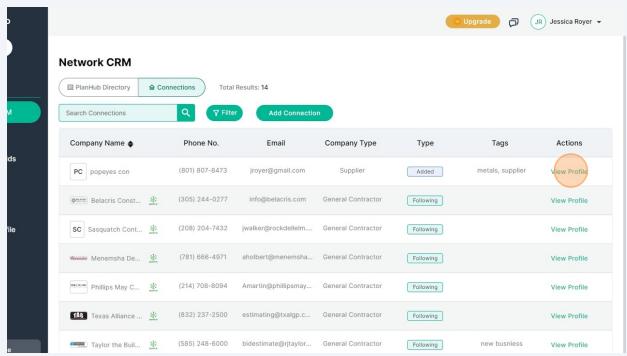
To create a new connection profile, click on "Add Connection".
Enter the email address to check if they have already registered an account in PlanHub.
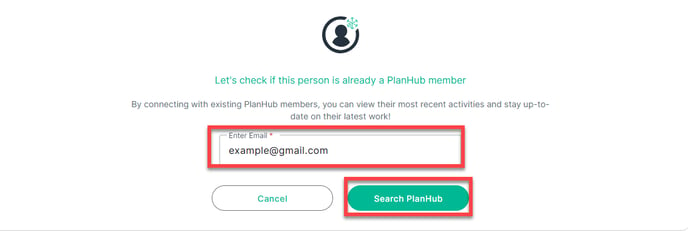
If they have not, you can then create a new connection profile, click "Create Connection".
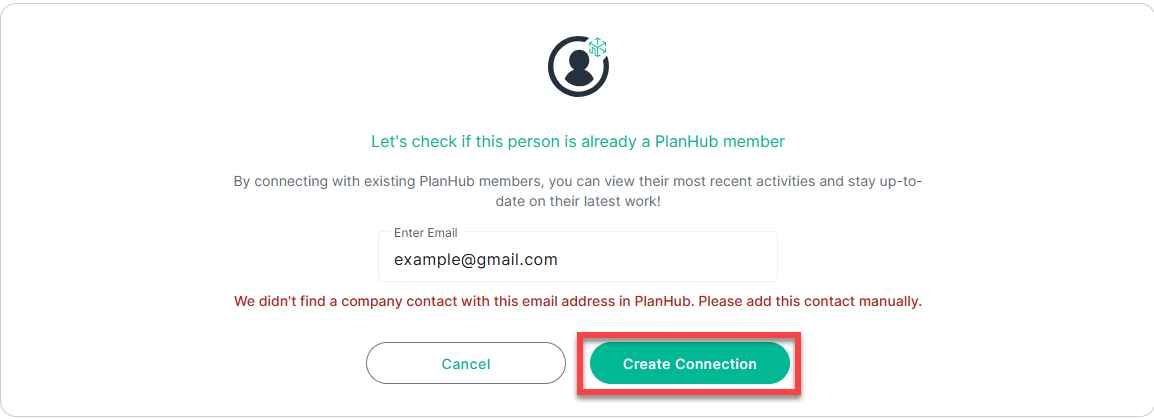
Fill in all required fields. 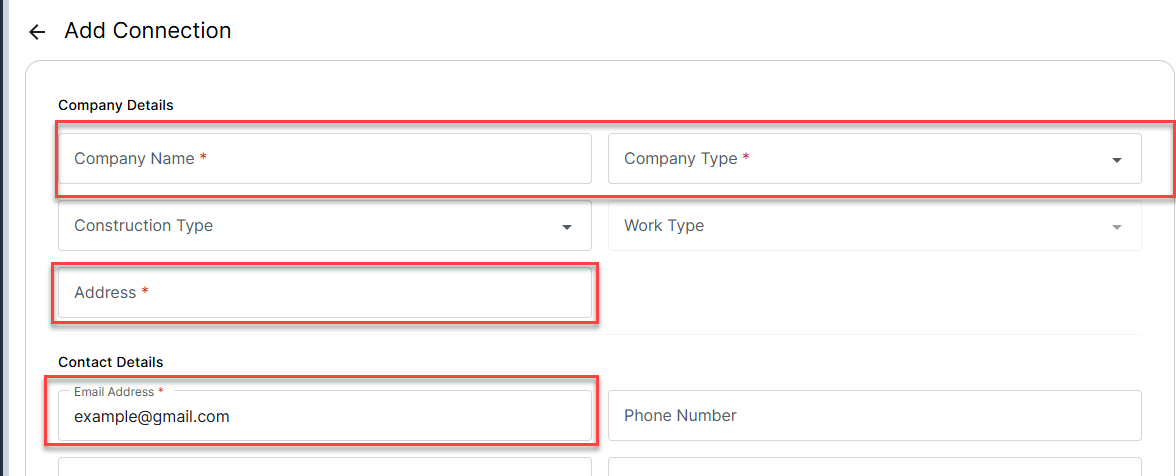
Click "Submit."