Takeoff Tips and Tricks
Here are some useful tips and tricks for working in Takeoff
In this article, you'll learn how to navigate and use the features of our takeoff product effectively.
Step 1: Open Plan Hub. On the left side of the page, you'll find navigation links. Click on the takeoff link.
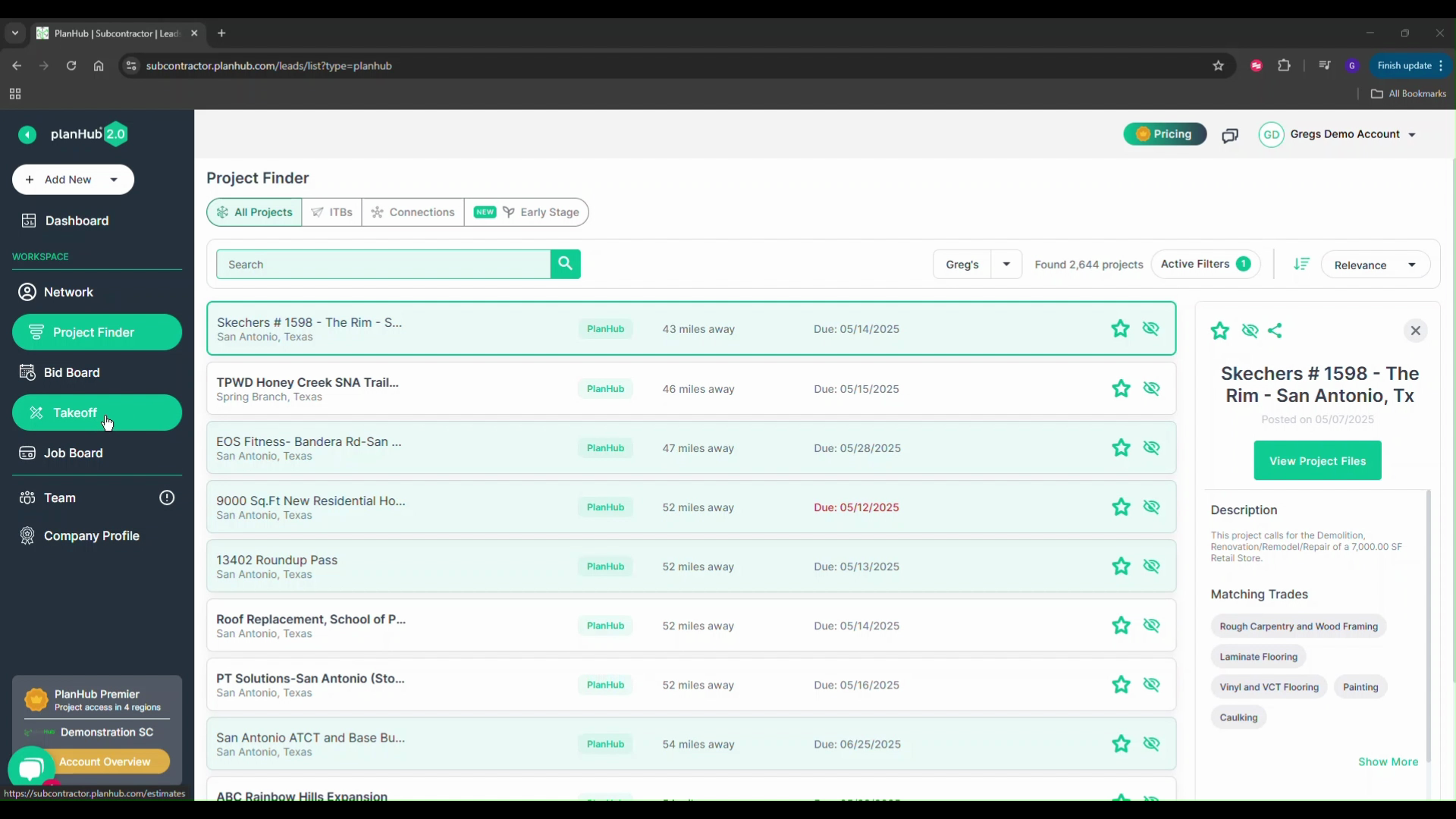
Step 2: Click on a project name to launch its takeoff.
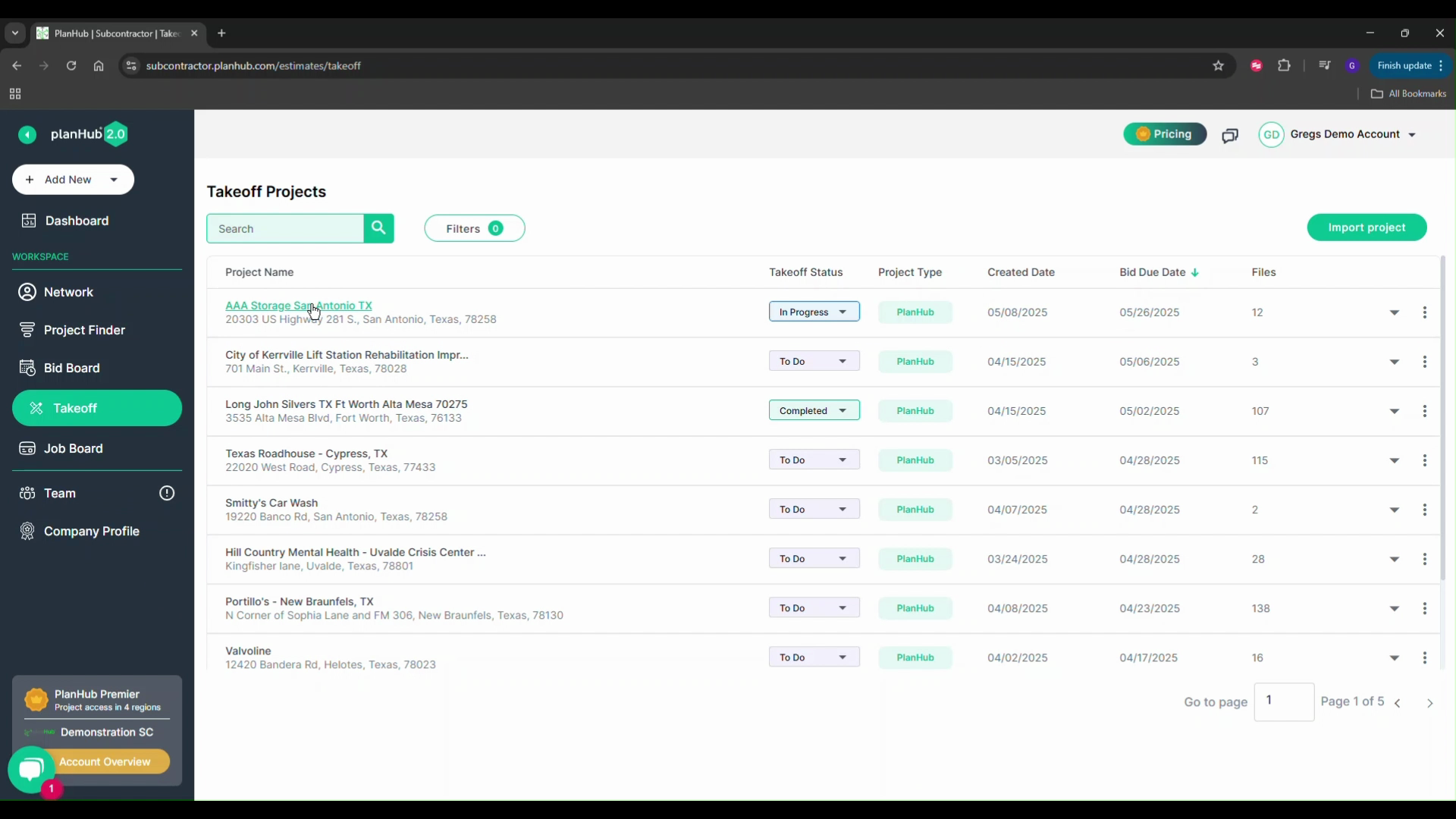
Step 3: Inside the takeoff environment, you'll find navigation links at the top. The project name is your takeoff area, followed by project measurements and estimate related links. On the left side, you'll find the table of contents for the documents. Open the files to see the pages listed underneath them.
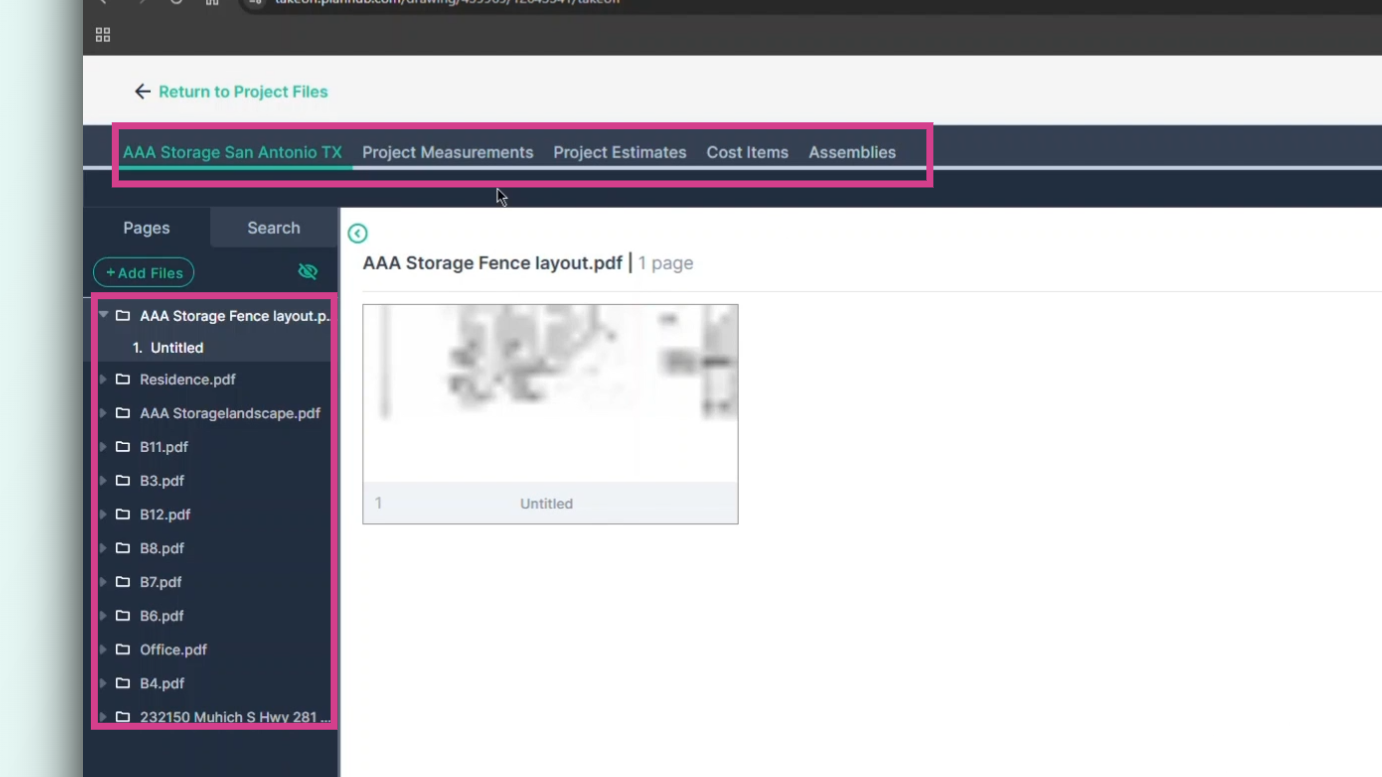
Step 4: Click on any page to access it.
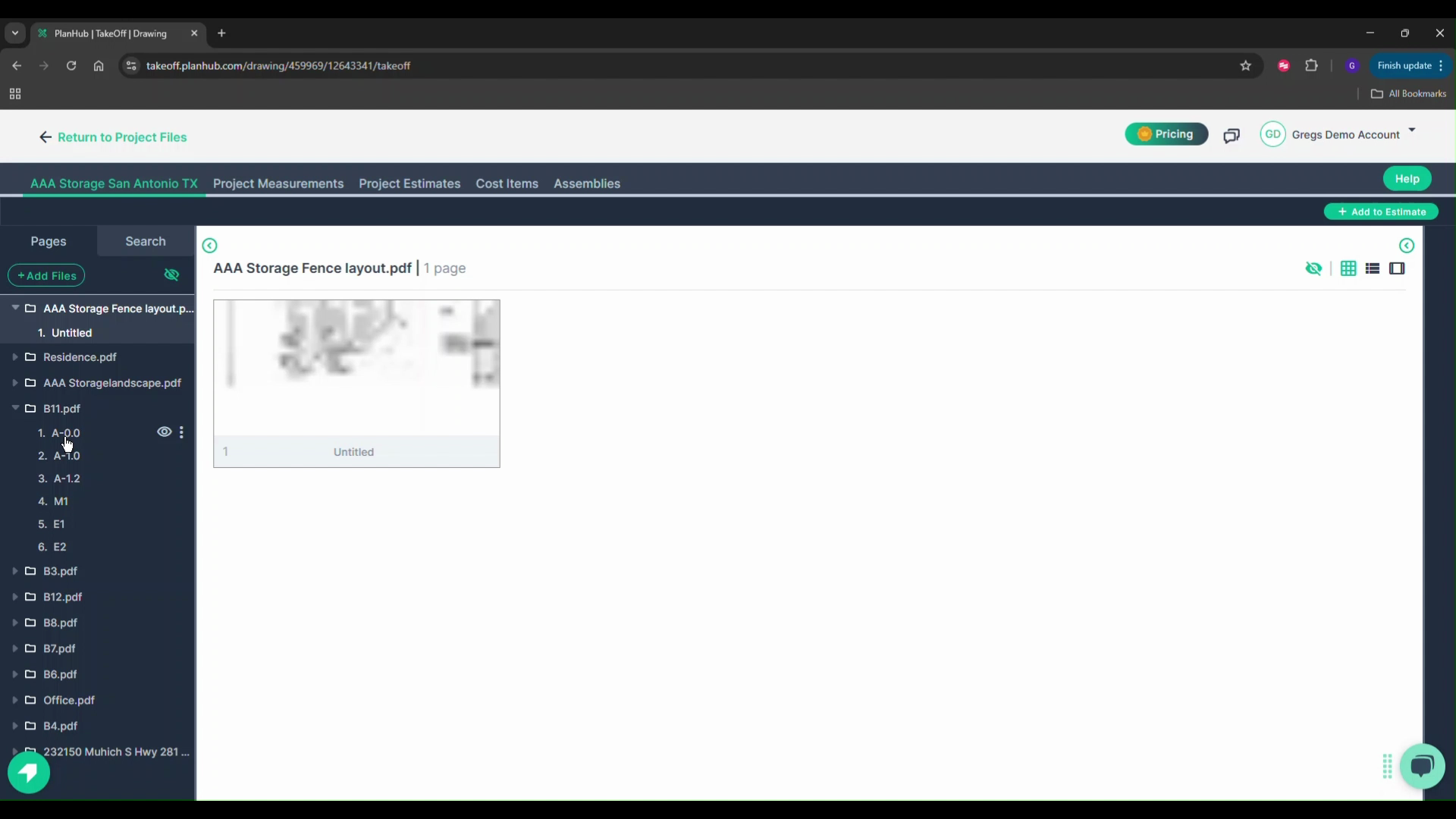
Step 5: Right-click on the page name on the left side and choose Rename.
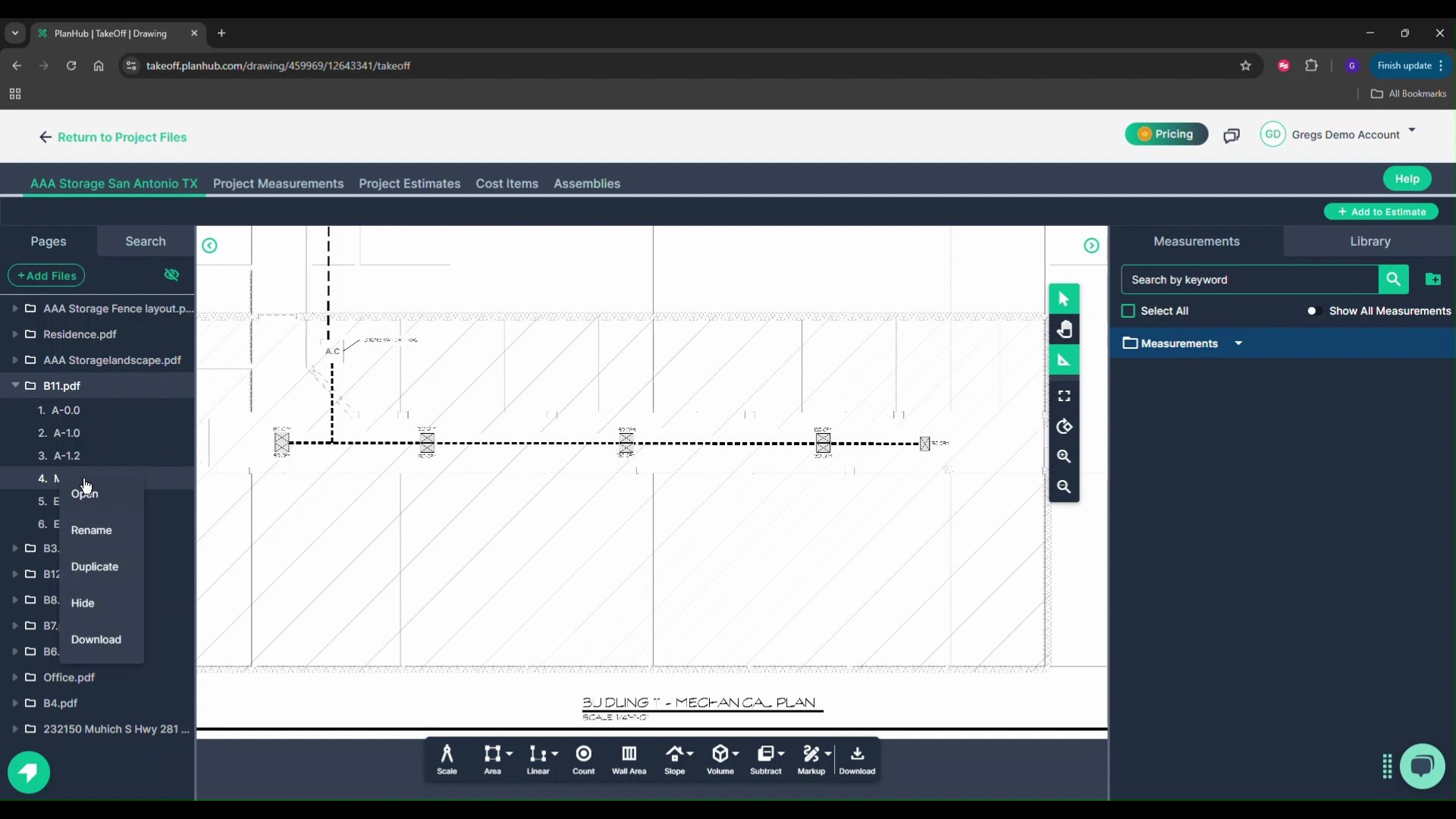
Step 6: Rename the page. For instance, I'll name this my mechanical plan.
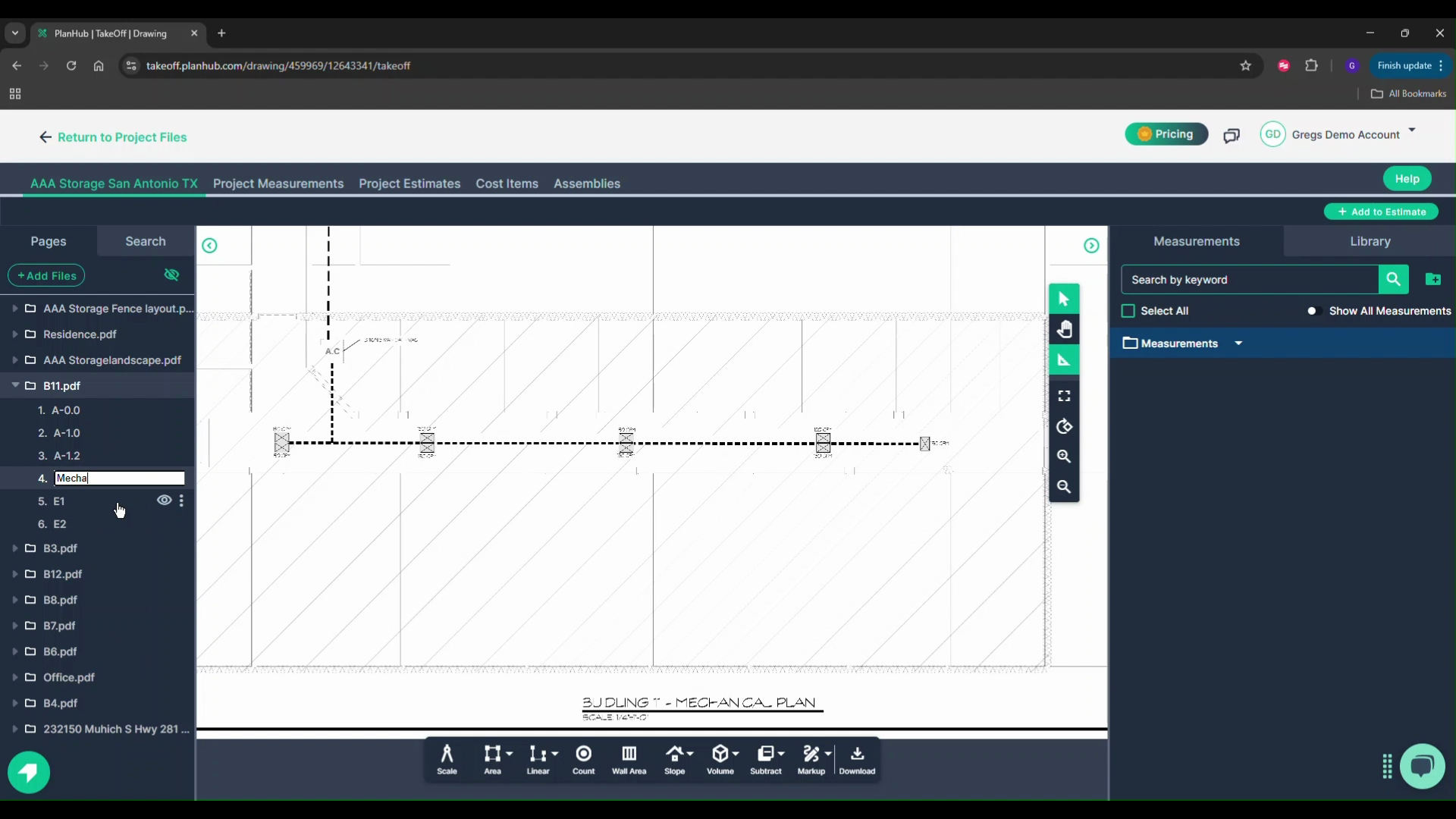
Step 7: Reorder the pages by dragging and dropping them.
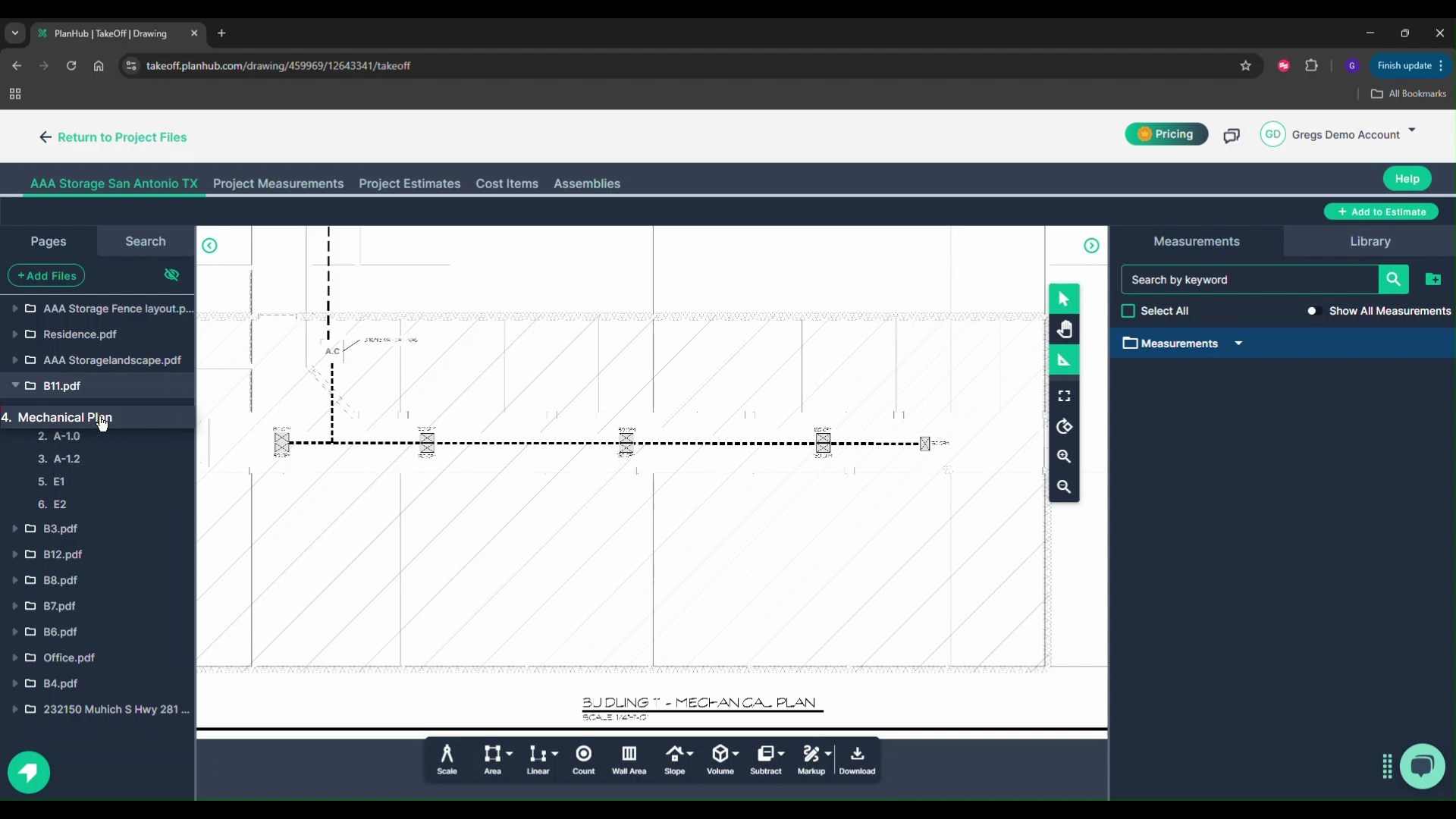
Step 8: To share measurements from one page with another, the pages need to be in the same folder. Click on the page you need and drag it into the file where you want to share the measurements.
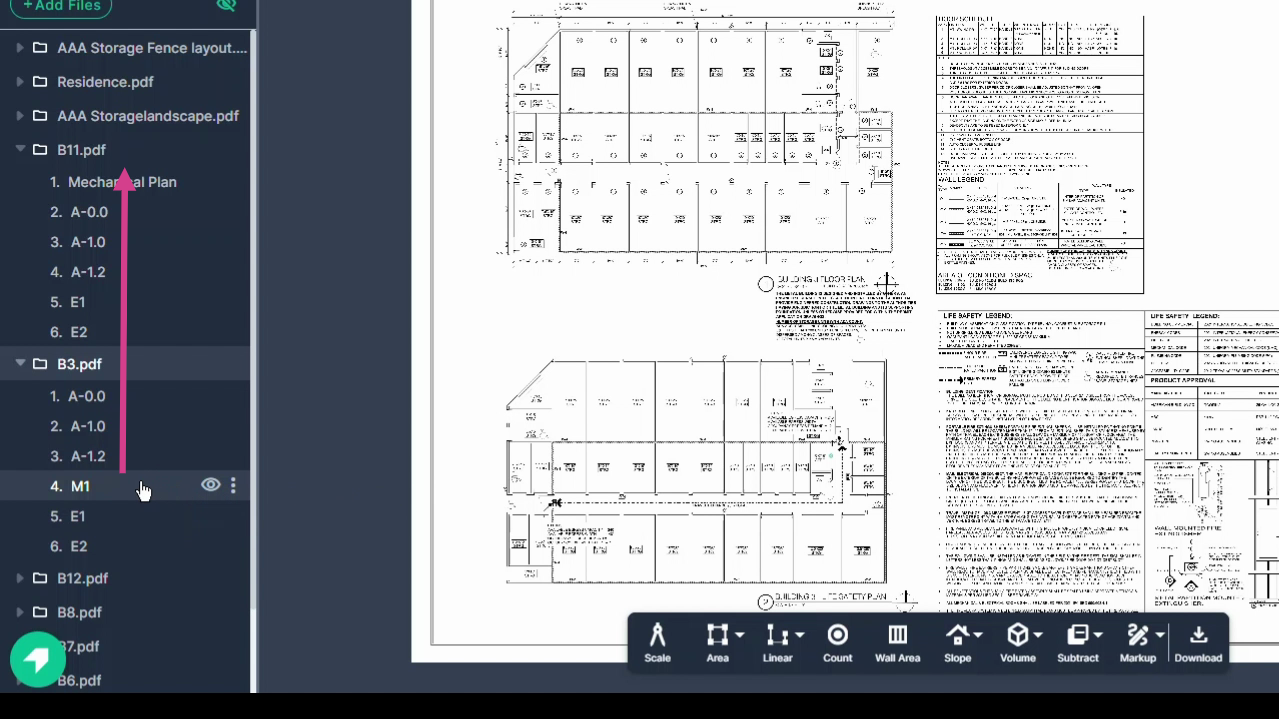
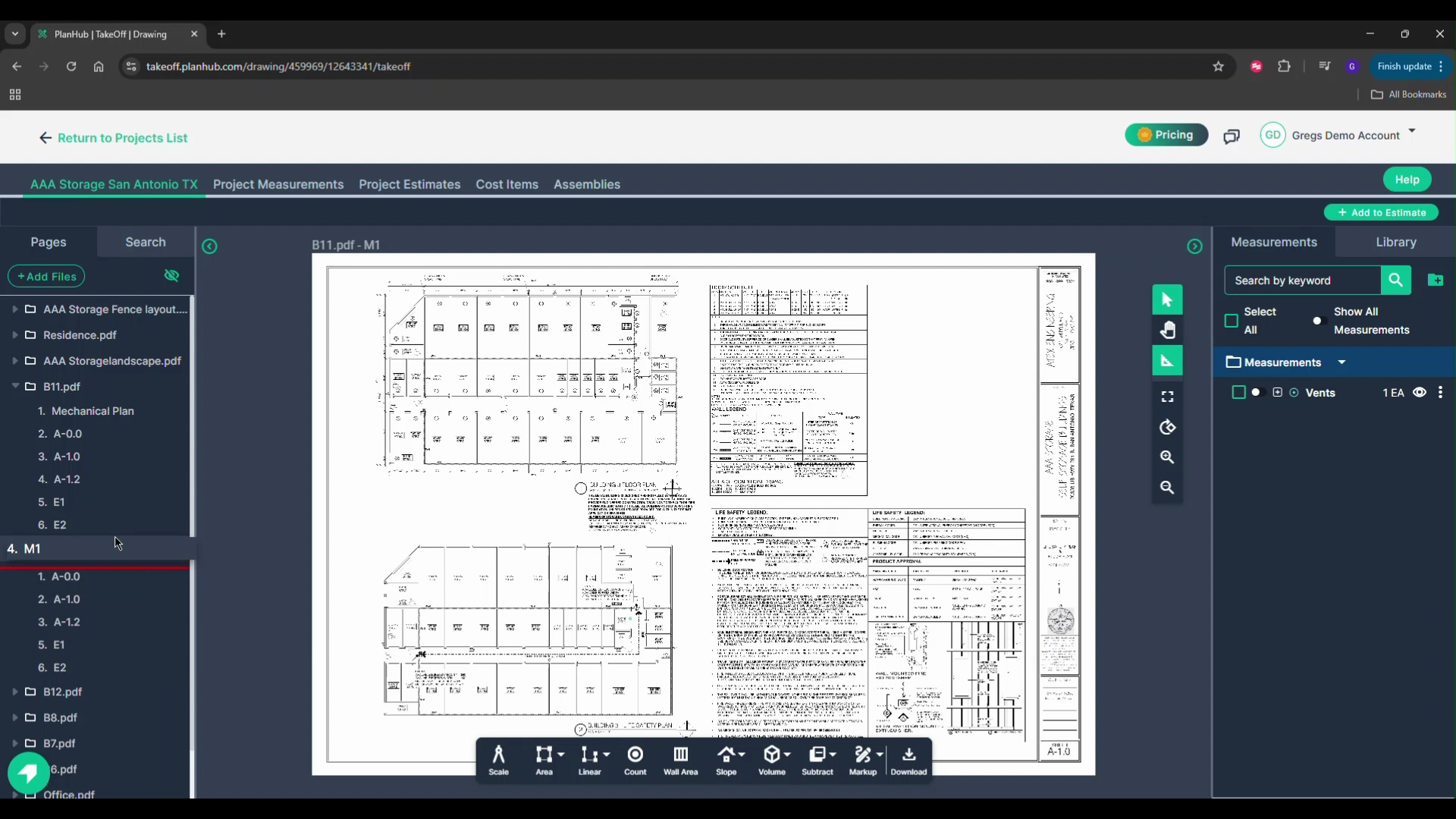
Step 9: On the right side, you'll find a measurements panel where all your measurement results will be stacked up. There's also a library tab where you can save configured measurements.
Step 10: To save a measurement, set up the measurement, use it once, and it will be available to save.
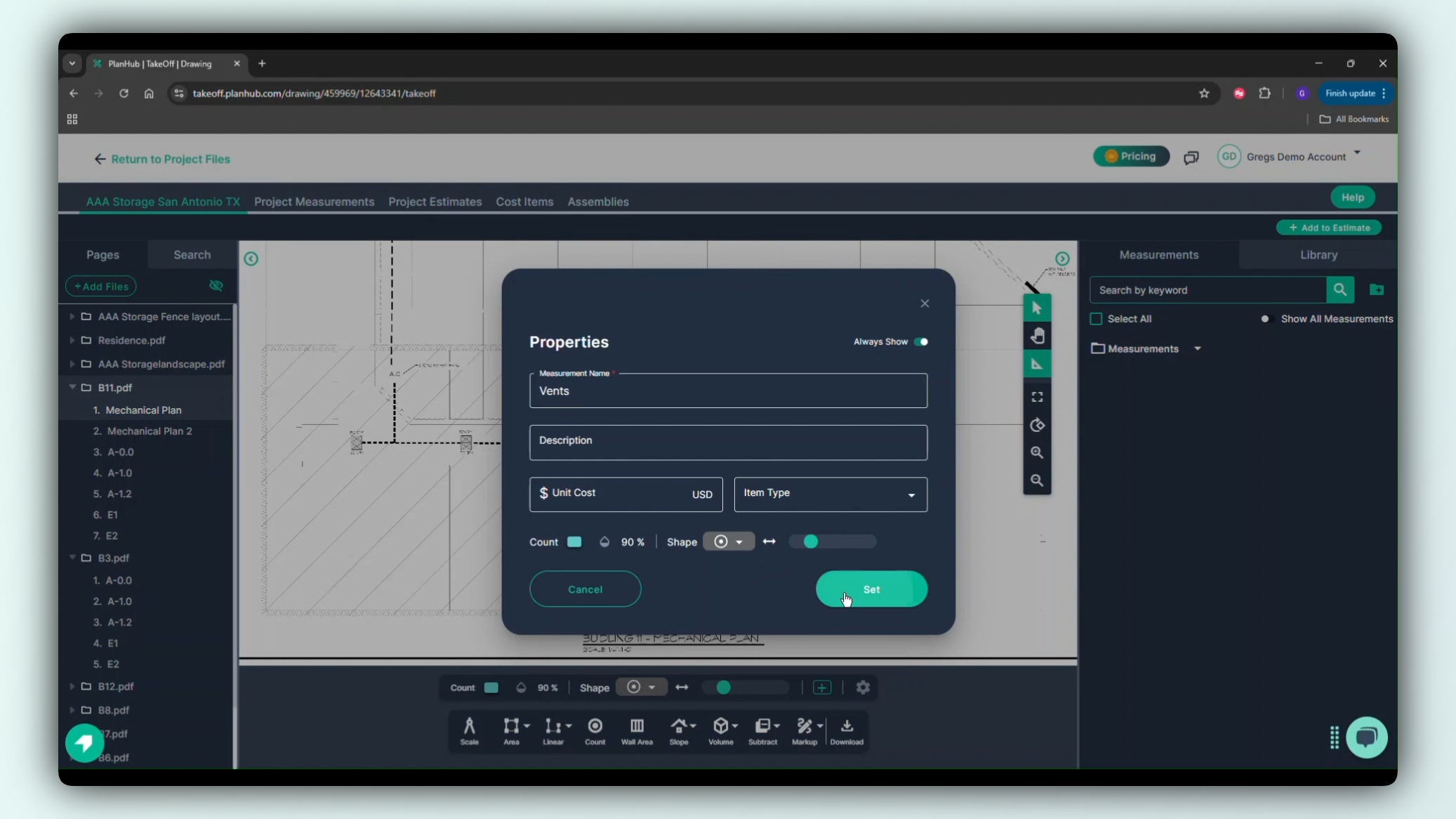
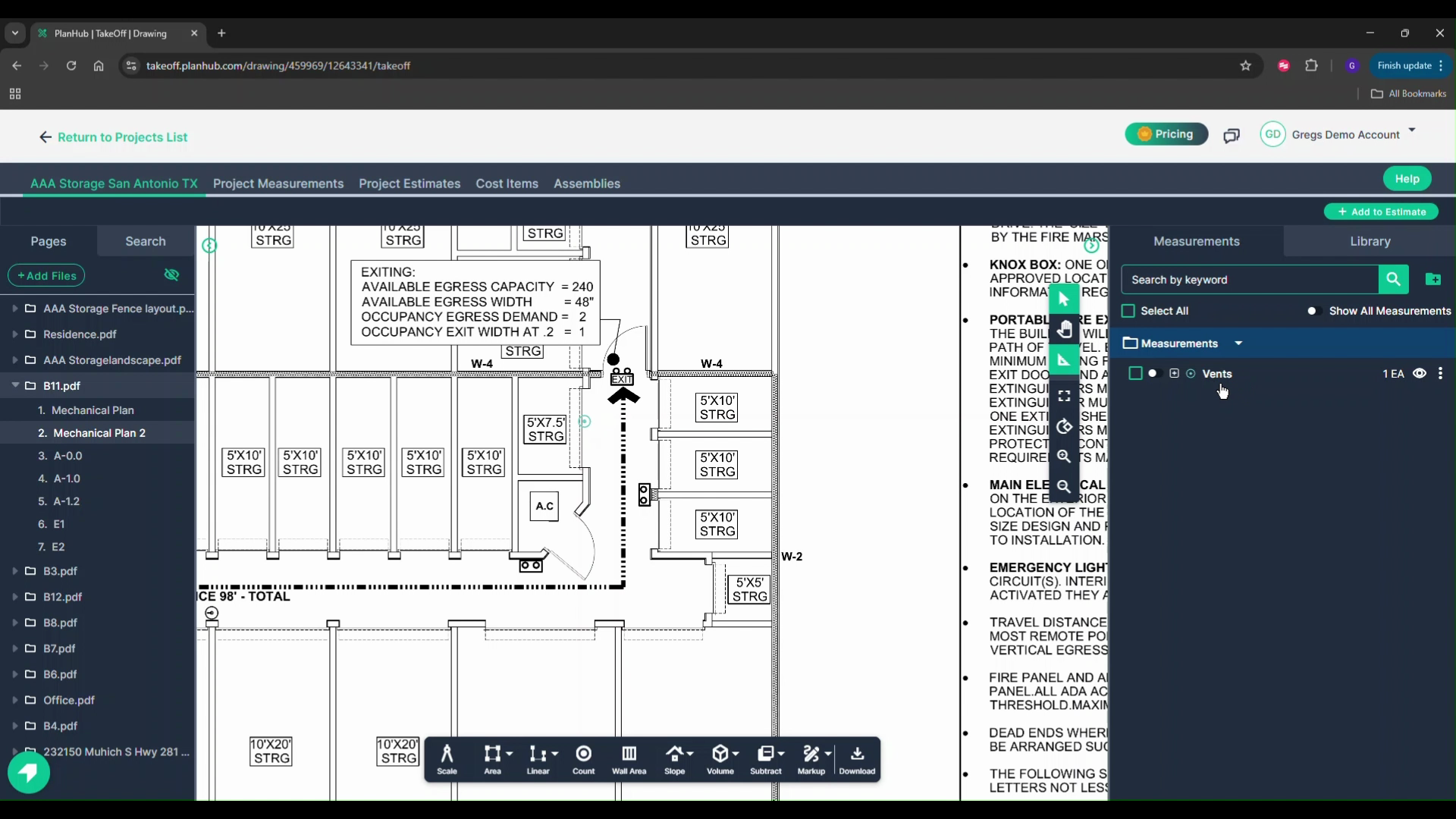
Step 11: Right-click, hover above libraries, and select the folder you want to contain the saved measurement.
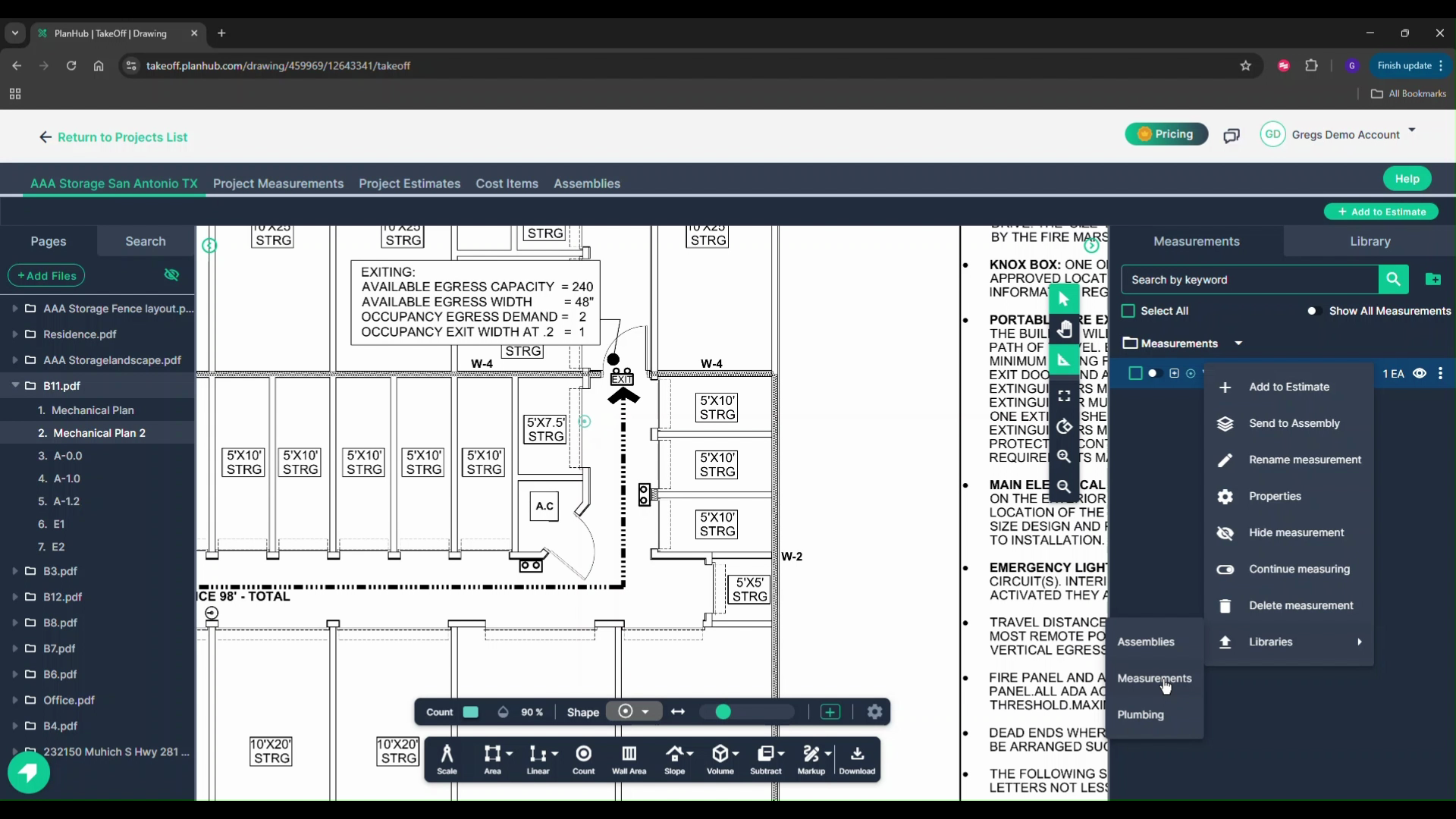
Step 12: Both panels on the left and right are expandable and collapsible. Hover over the line to make them larger or smaller. Click the green arrow in the circle to collapse the panels.
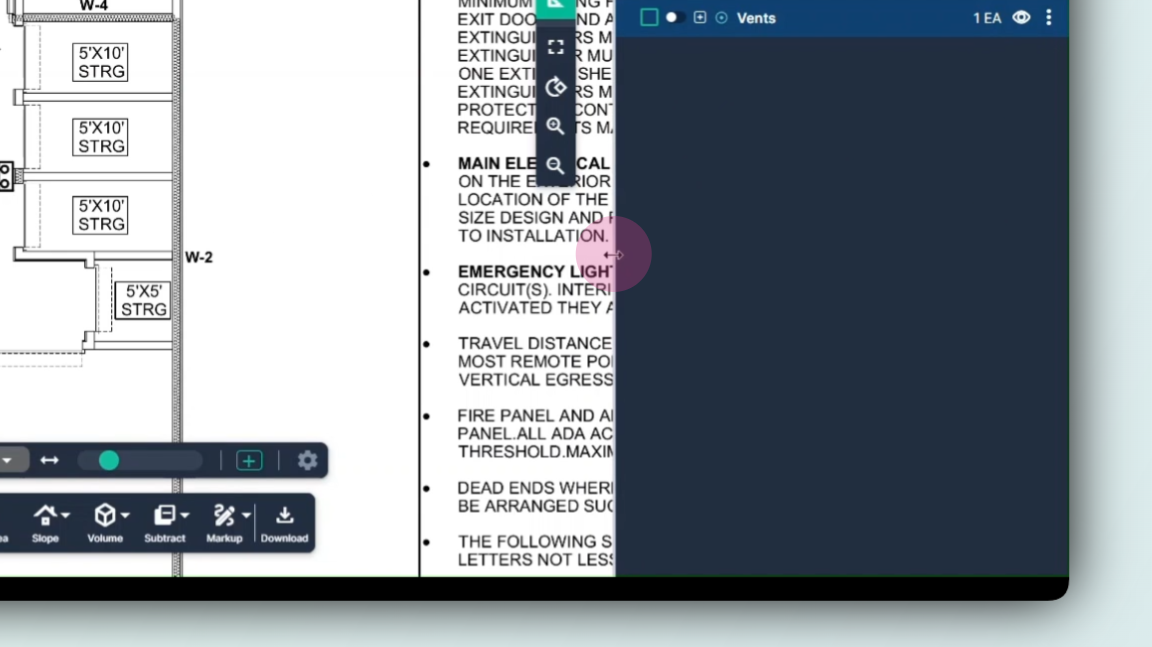
Step 13: For a full-screen view, click the full screen icon on the command bar.
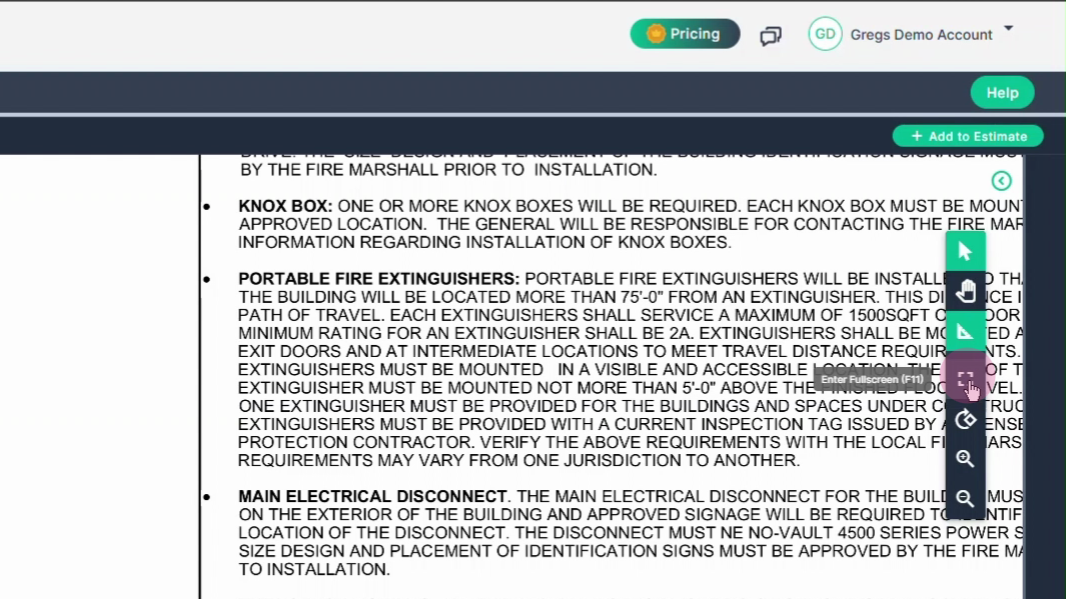
Step 14: To exit full screen, press the escape button on your keyboard or click the same icon on the command bar.
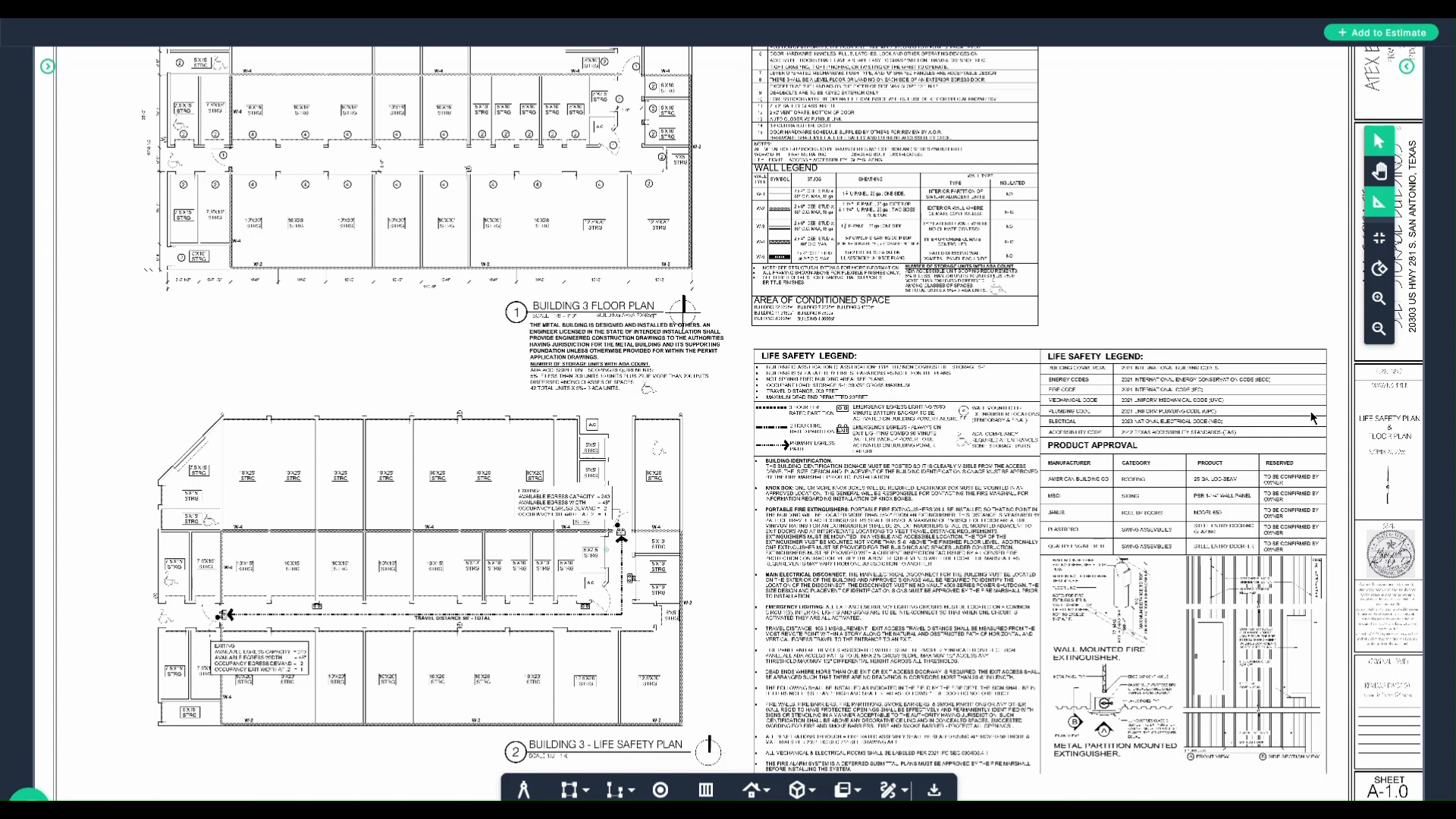
Step 15: The panels on the left and right are currently collapsed. Move your mouse over to the left panel, it will expand when you hover above it. The same applies to the right side.
Step 16: To restore the panels on the left and right, click the arrows inside the circles. The panels will remain popped out until you collapse them again.
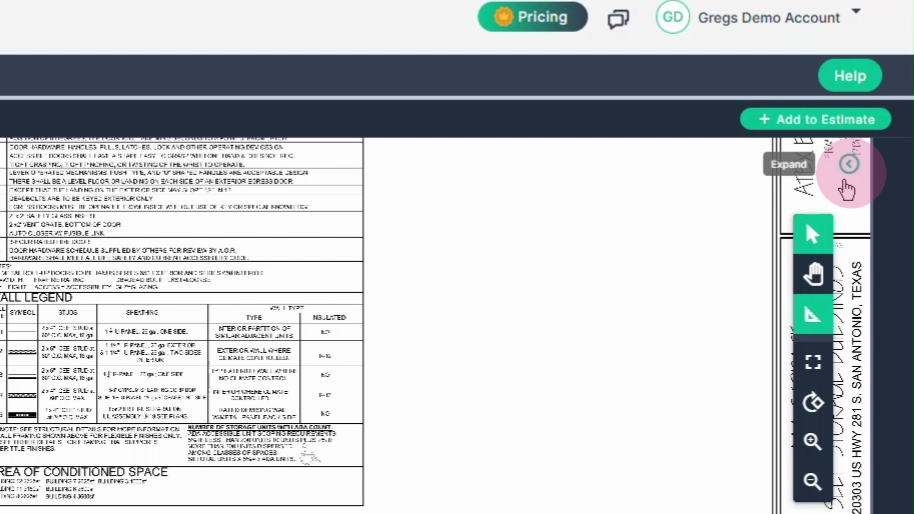
Thank you for following this tutorial on navigating our takeoff product.