Takeoff Markup Tools Guide
Learn how to use the Ruler, add Text and Draw with the Takoeff Markup Tools
In this article, you'll learn how to use PlanHub's takeoff markup tools for measurements and communication.
Step 1: Start by clicking the markup button on the toolbar. This reveals a set of tools including a ruler, a drawing pencil, and a text box feature.
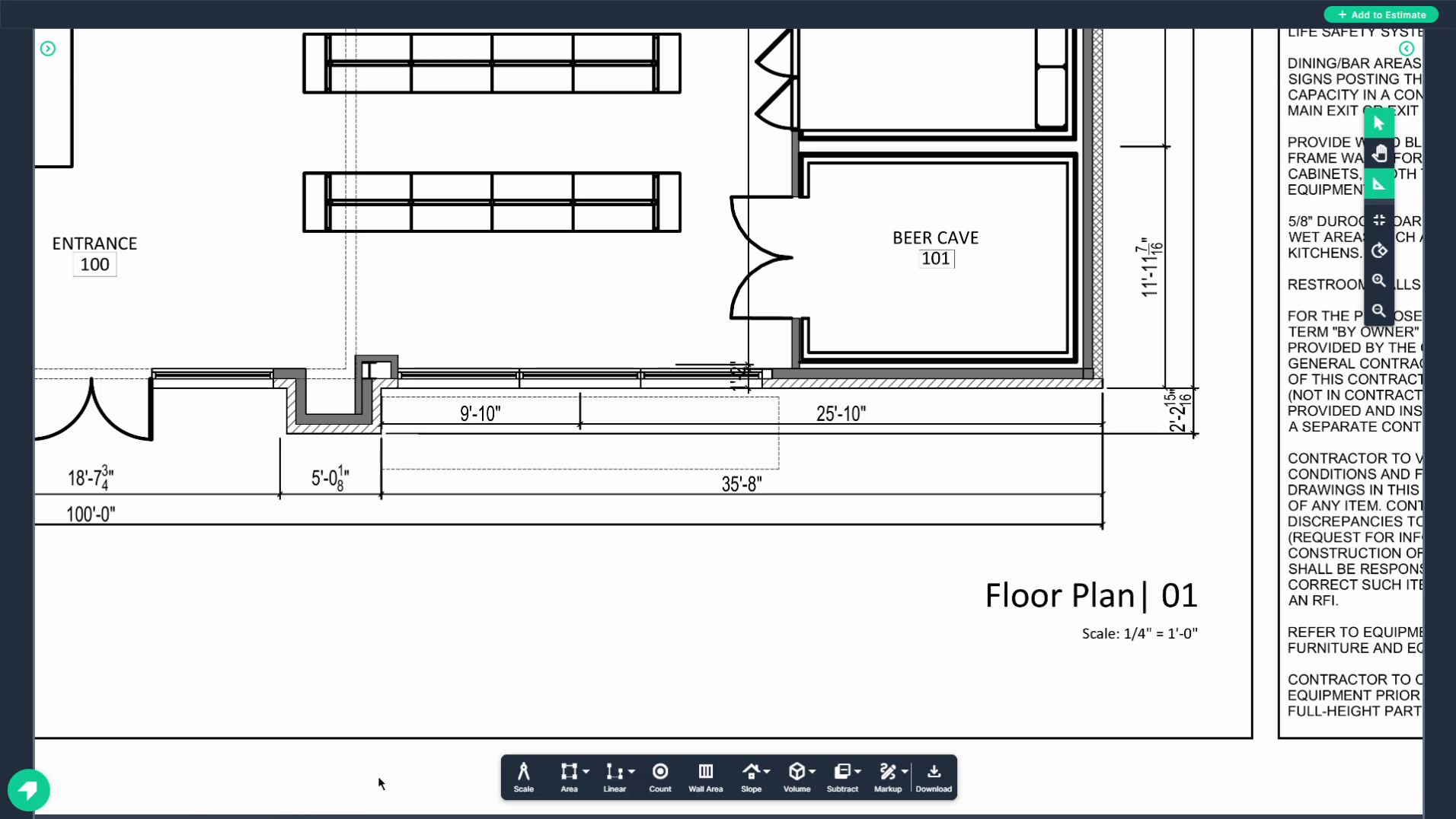
Step 2: After setting the scale on the page, use the ruler to draw a dimension line that matches a known measurement.
In this example, we're using a 35 foot 8 inch measurement to check the accuracy of the set scale.
Step 3: Click the markup button, then click ruler.
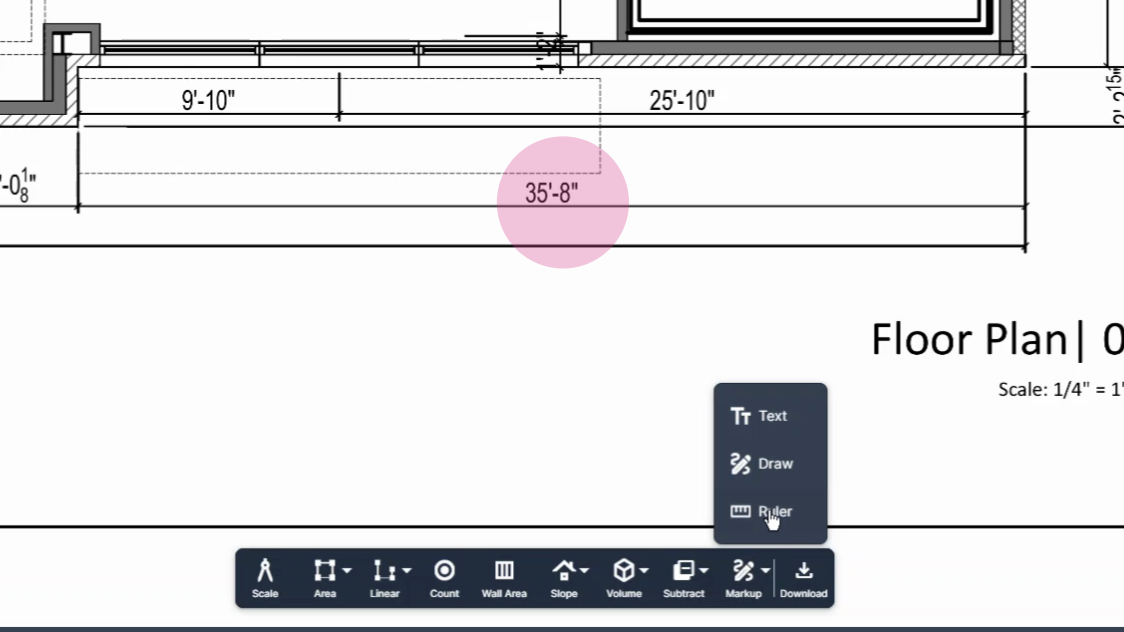
Step 4: Click at the beginning point of your measurement.
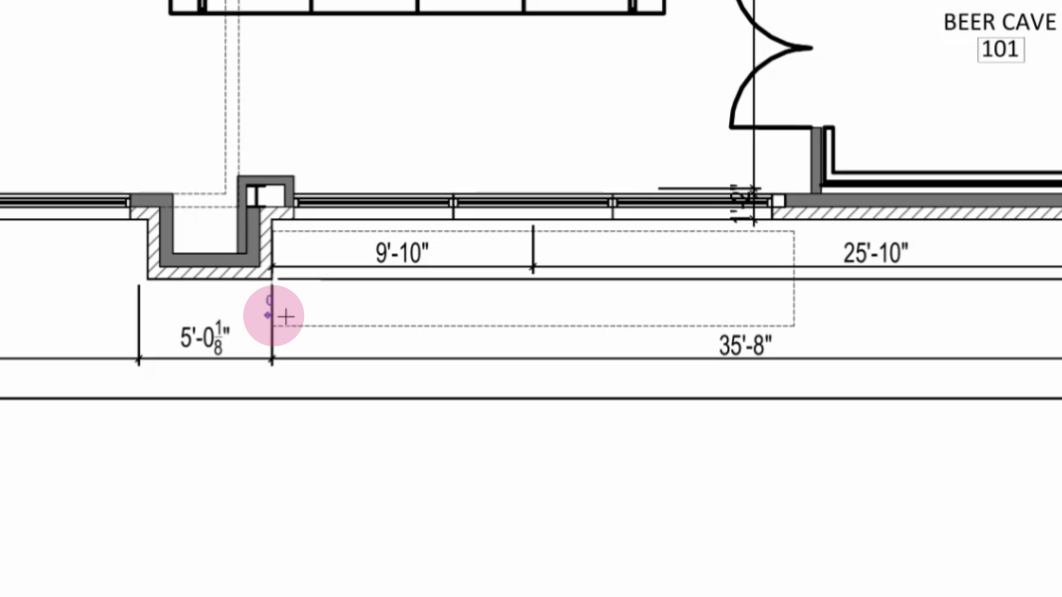
Move your mouse to the end point and click again.
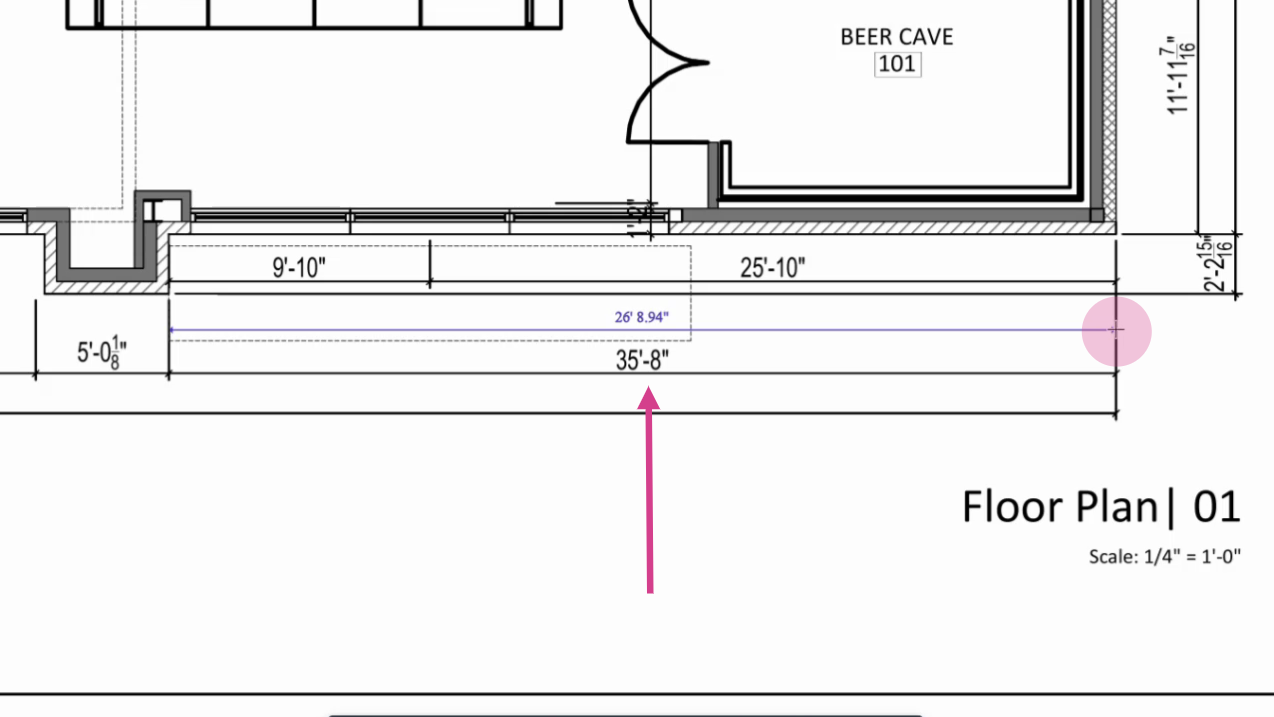
Step 5: Check the printed scale on the page. If it's not accurate compared to the known dimensions, calibrate the scale to make it accurate.
Step 6: Communicate the calibrated scale to future users. The ruler measurement should be close to your known dimension, indicating an accurate scale.
Step 7: Click the markup button again.
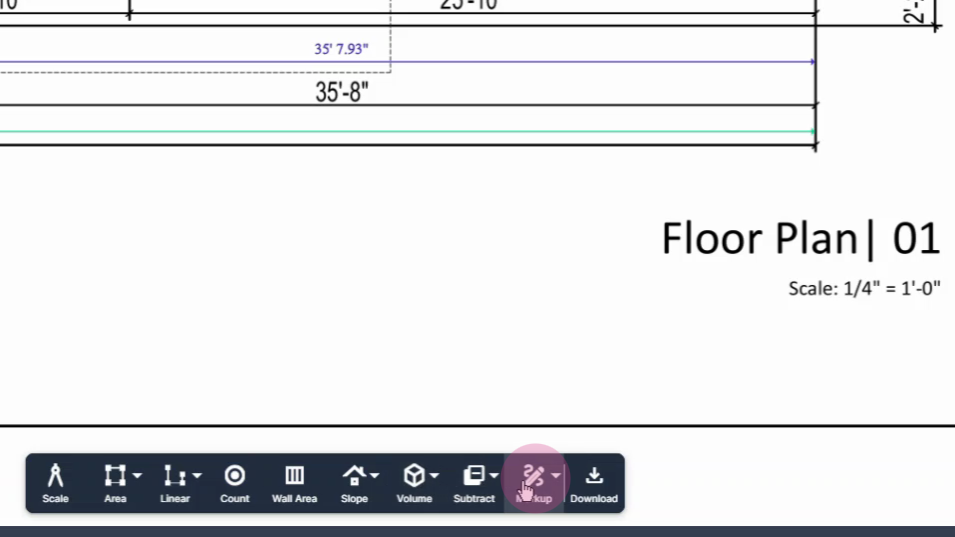
Step 8: Click text box to leave a note for future users. Click the spot you want to place this note, then type your message.
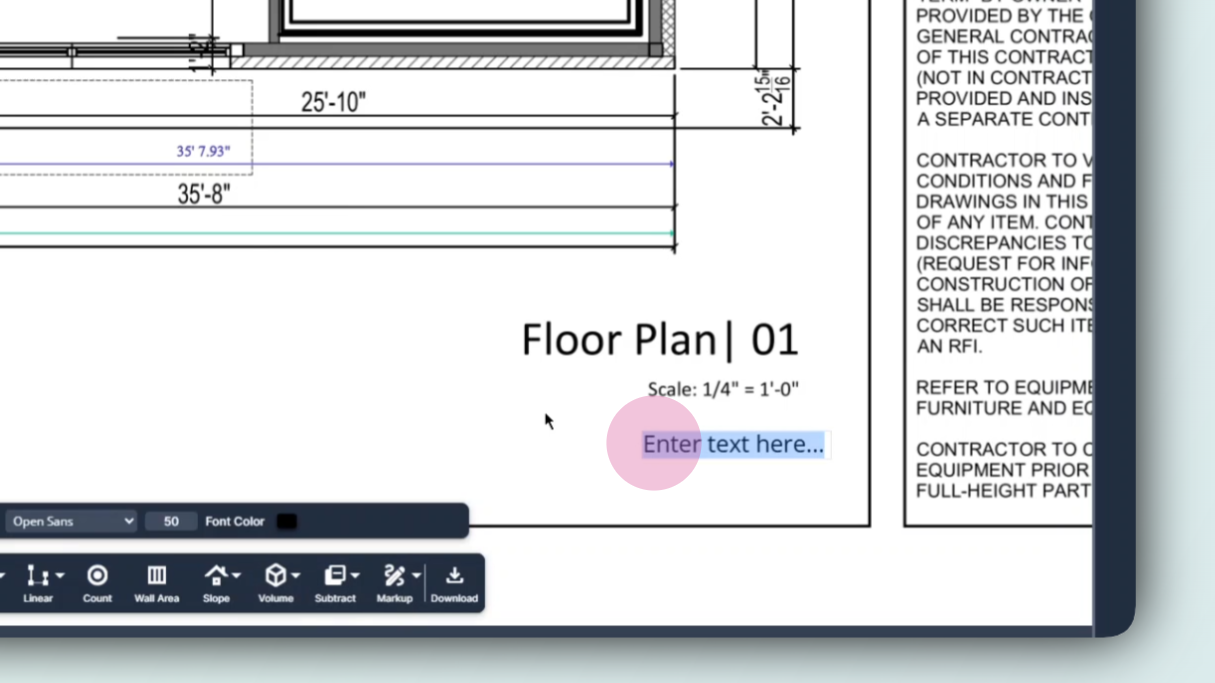
Step 9: Give the box a background color that's easy to see and identify on the page.
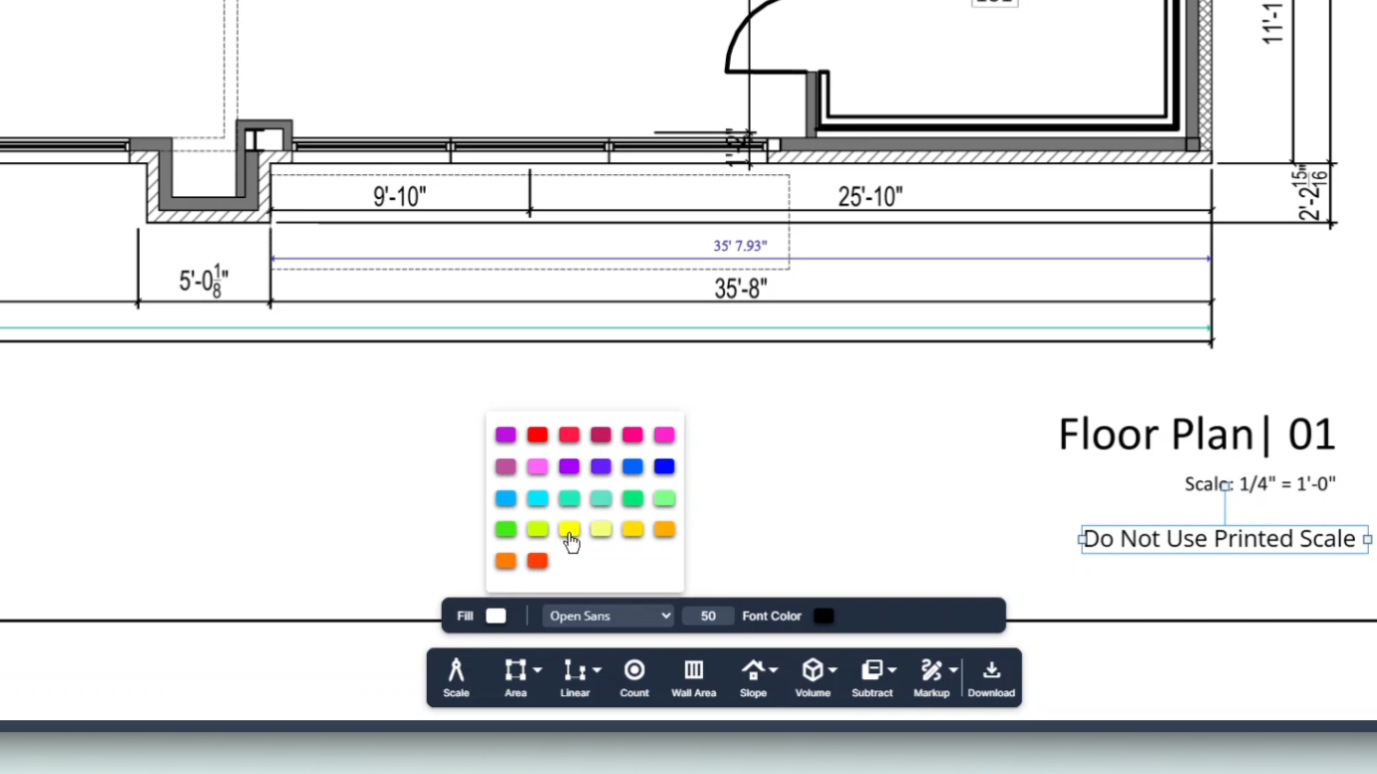
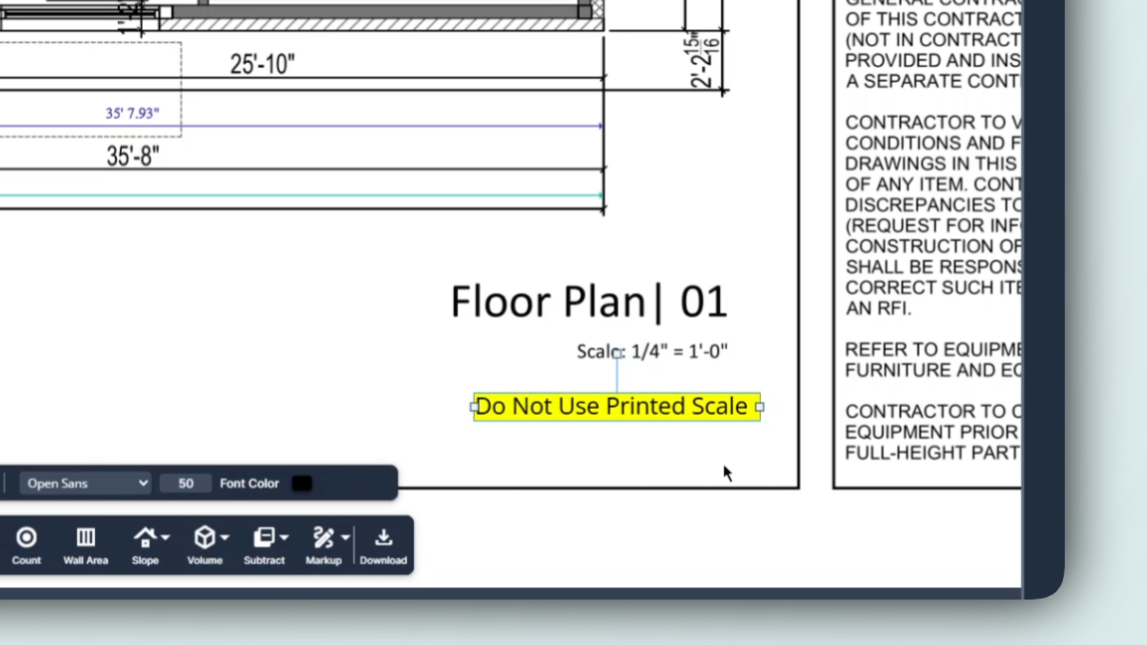
Step 10: Use the markup pencil to draw attention to specific features, such as the location of the printed scale.