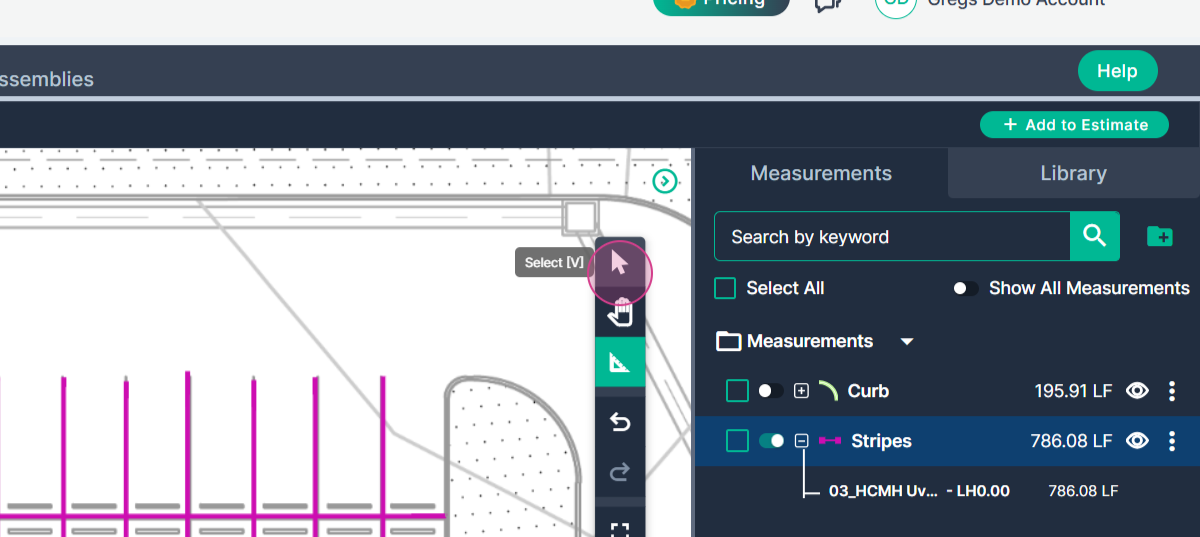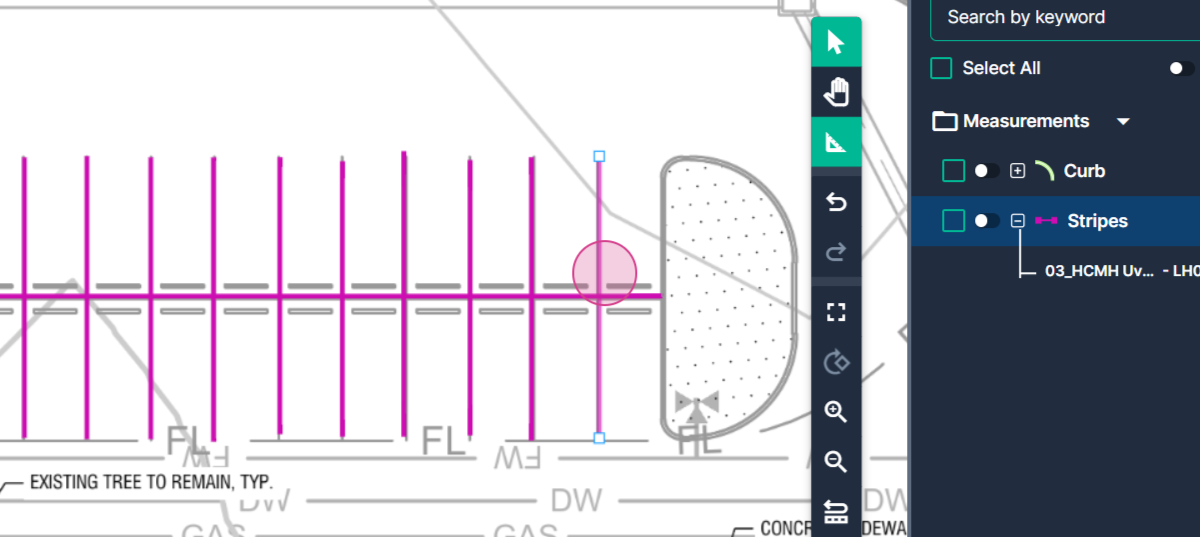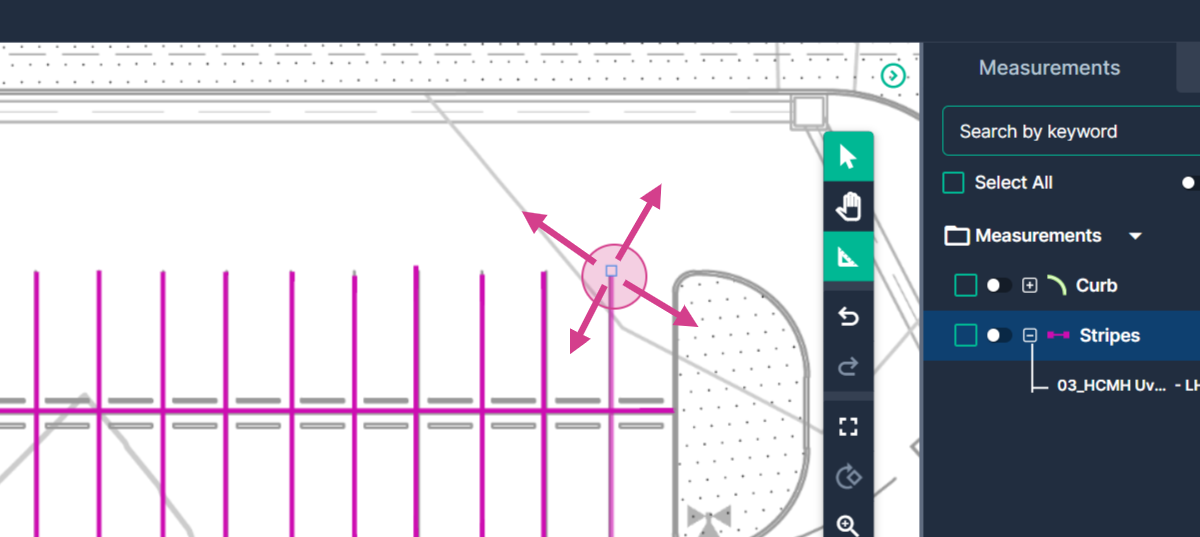How to use Segment Tool in TakeOff
This article will guide you on how to use the Segment tool in PlanHub's takeoff to measure the length of objects without turning corners, such as parking lot stripes.
Step 1: Choose the Linear option and then select Segment to begin the process.
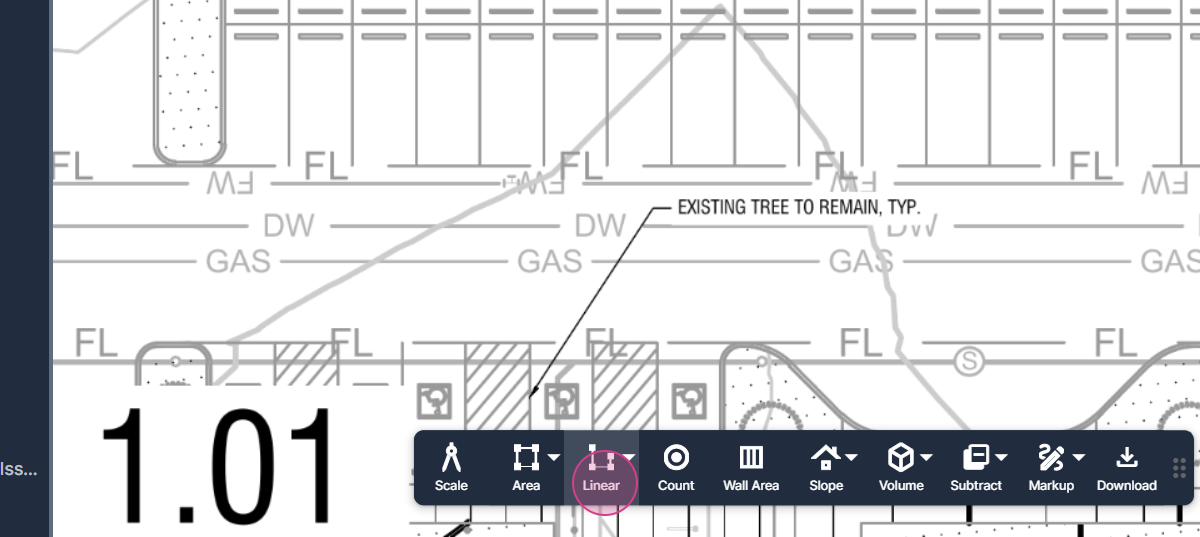
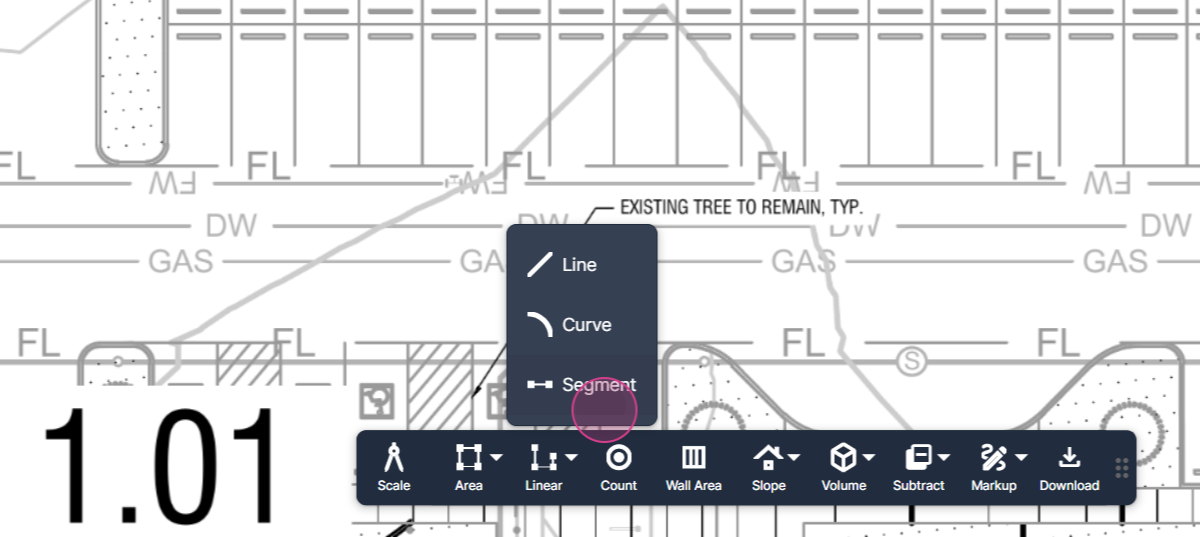
Step 2: Give the tool a name such as "Stripes" and click on Set.
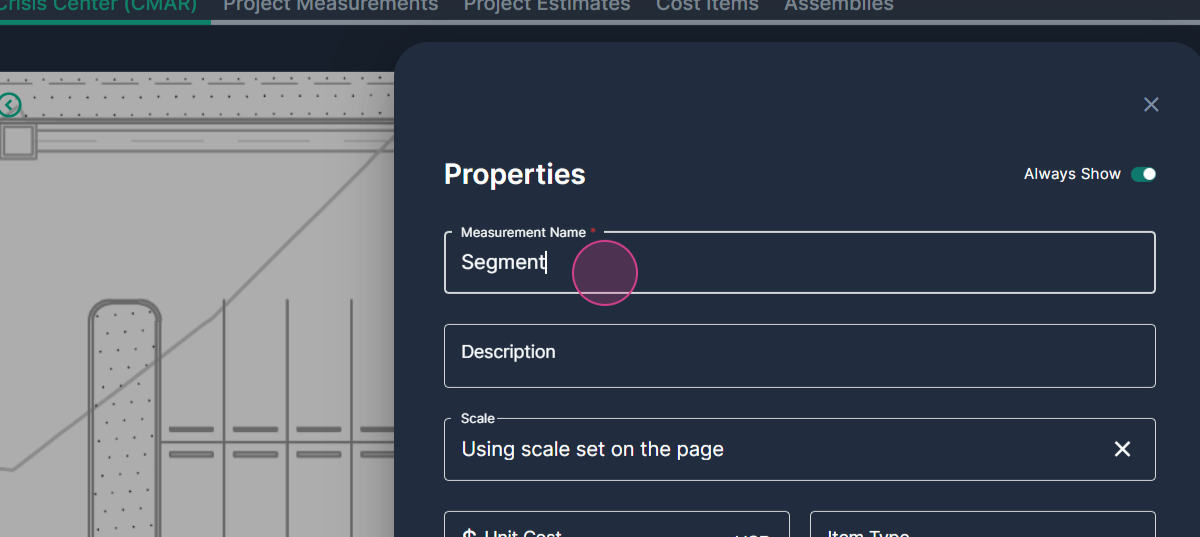
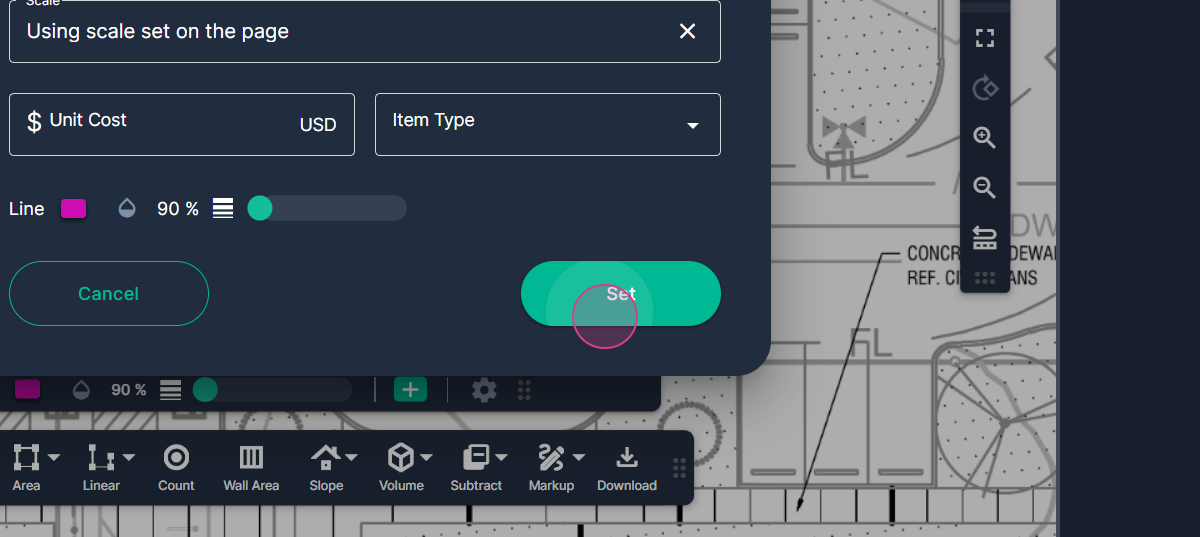
Step 3: Click at the starting point of your measurement, stretch it to its end, and click again.
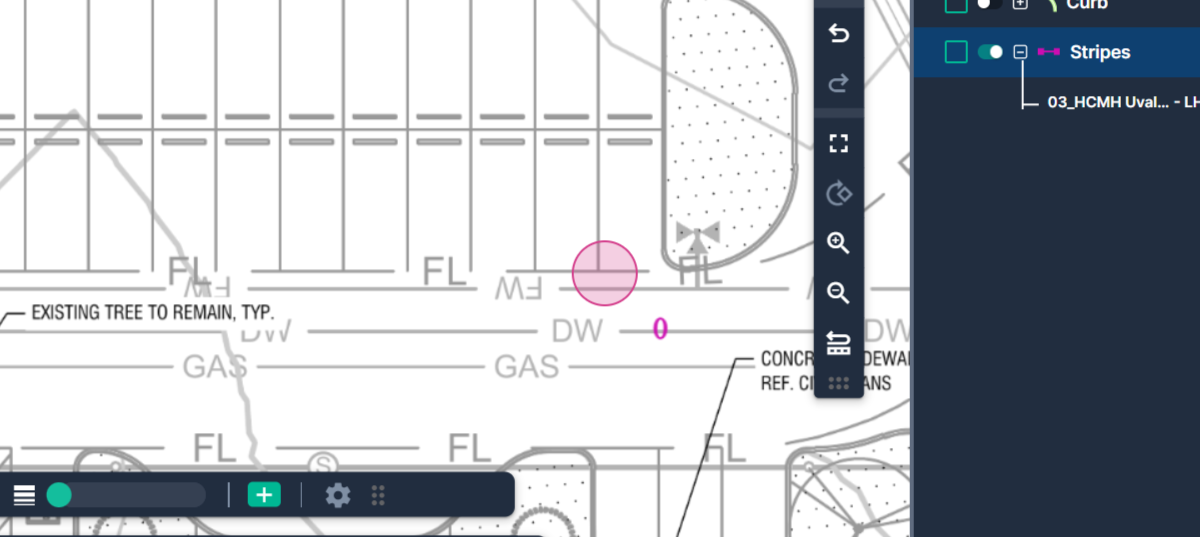
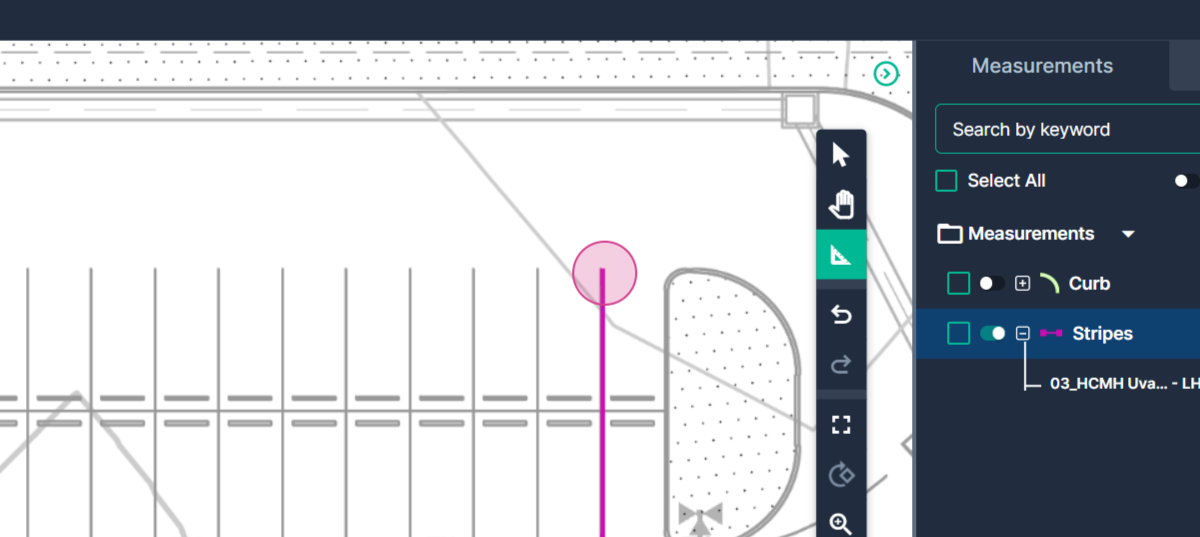
Step 4: Move to the next stripe, click to start the measurement, stretch it out, and click again to finish. The Segment Tool remains in Continue mode for easy measurement of multiple stripes.
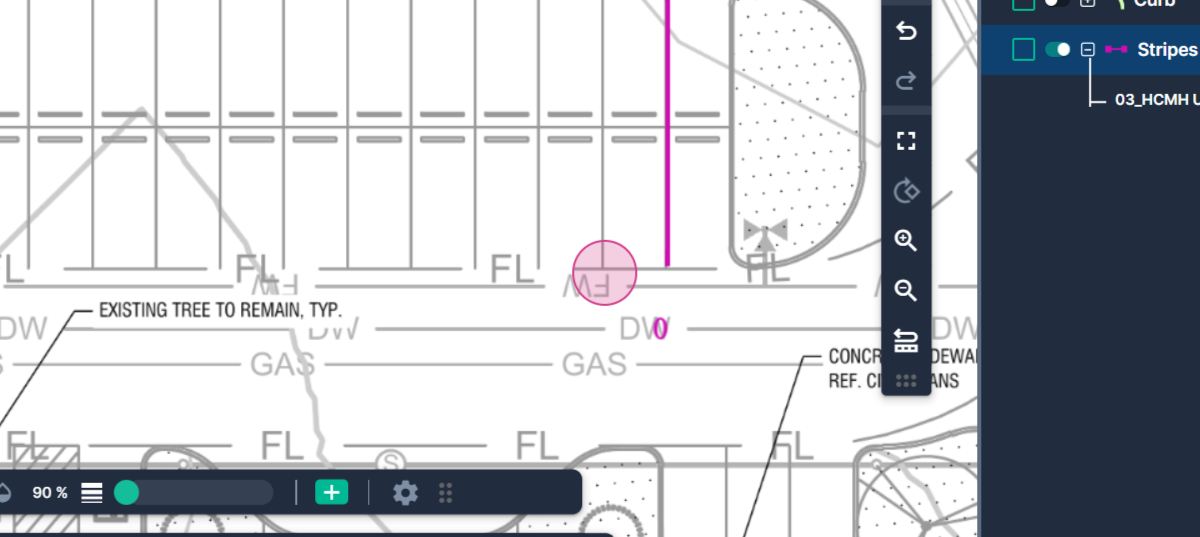
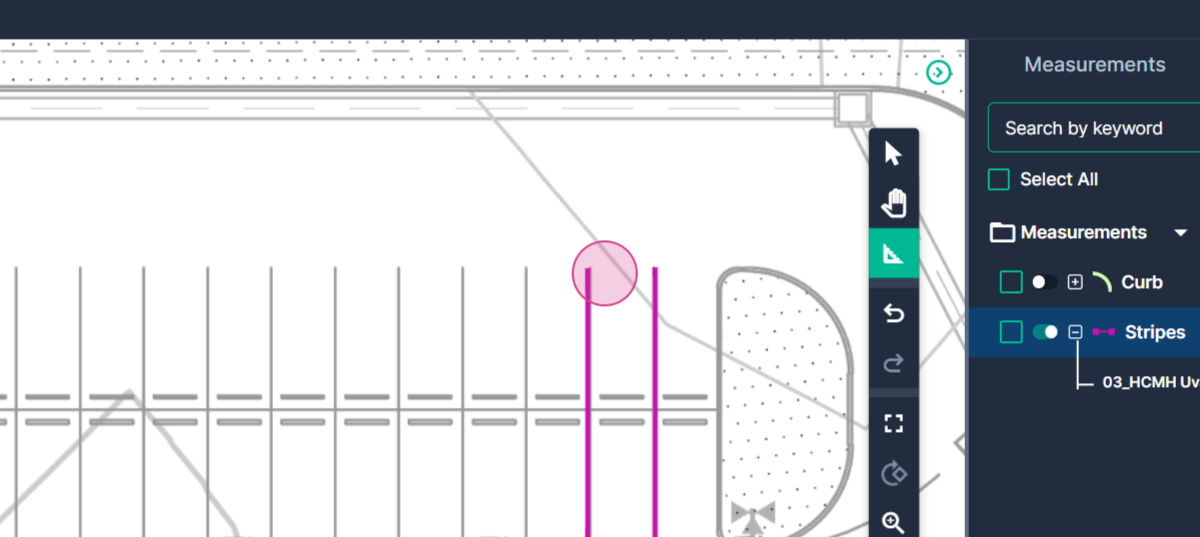
Step 6: Repeat this process until the entire length of stripes is measured.
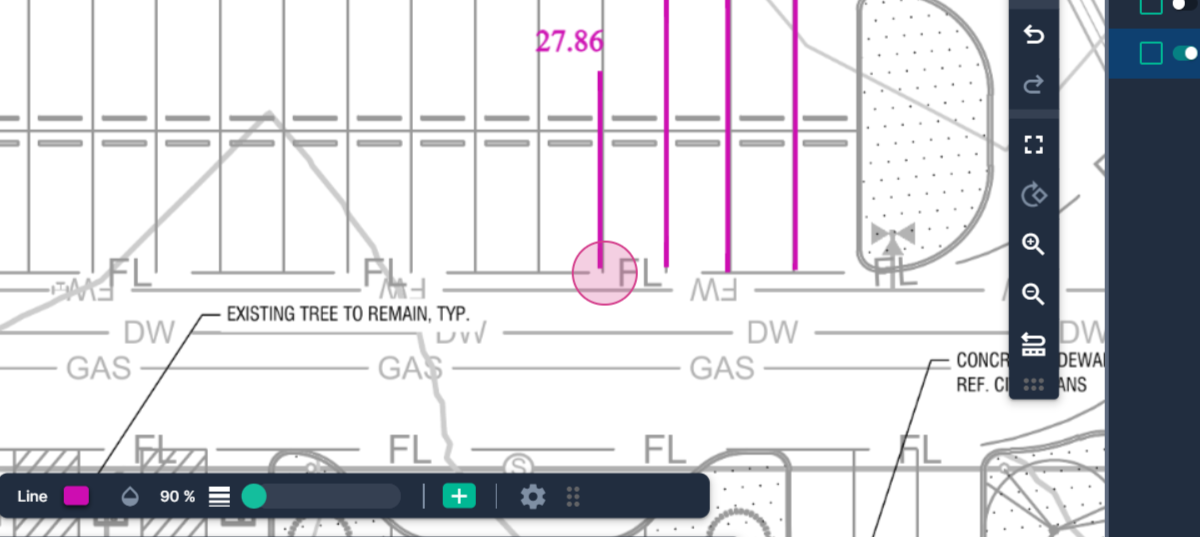
Step 7: After placing the final point, check the measurements panel on the right to see the total length of the stripes. In this example, the total length is 786.08 linear feet.
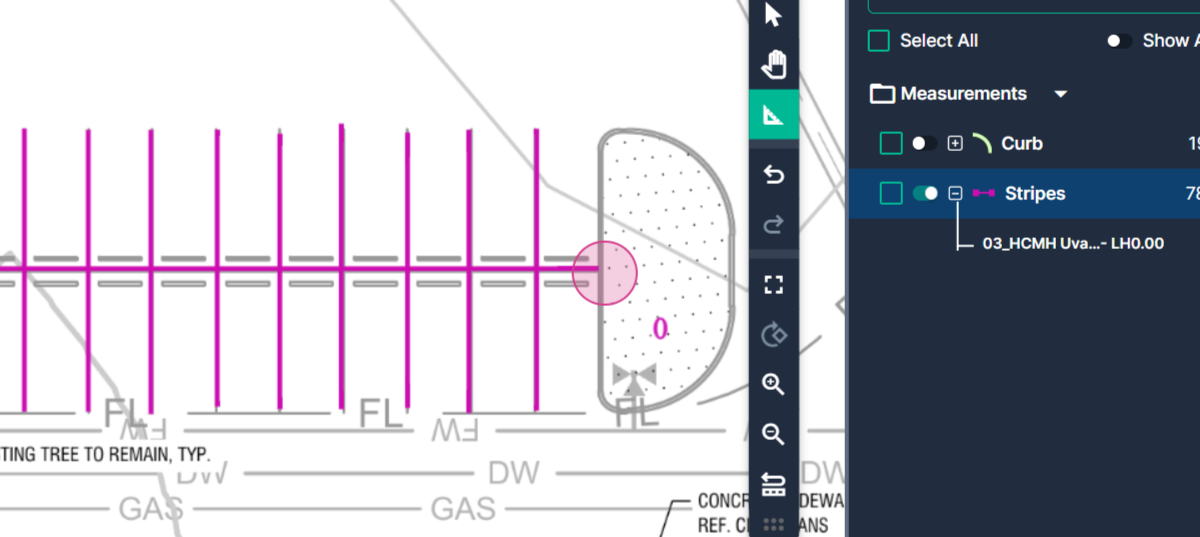
Step 8: If you need to edit your measurement, click the select arrow at the top of the command bar. Choose a segment to edit, click it, and the endpoints will become available. You're able to drag and drop these to adjust the position of your segment.