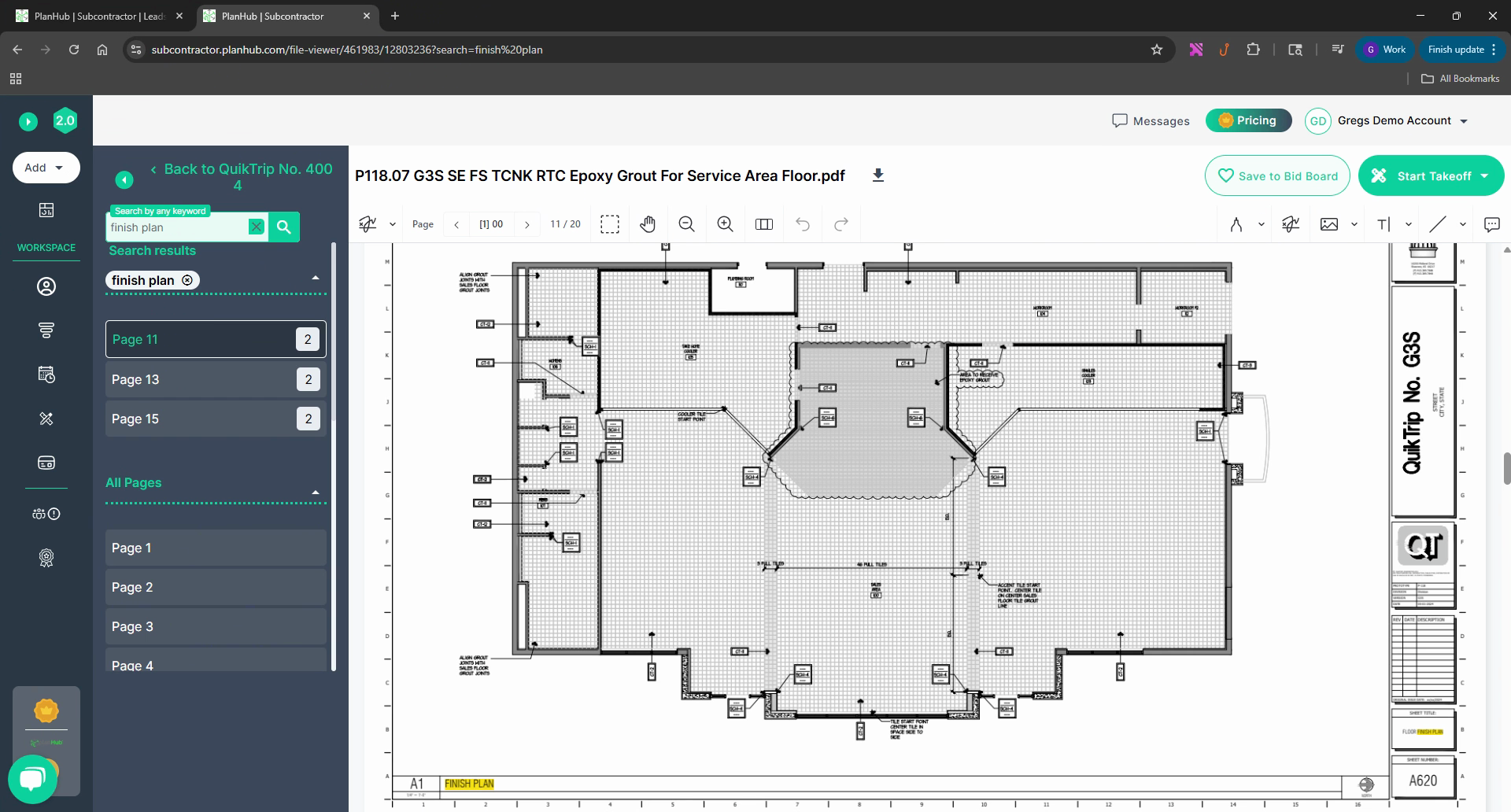SC - How to File Viewer - Select pages for Takeoff
In this article, you'll learn how to use the File Viewer to preview and search documents associated with a project. This tool is particularly useful for finding specific documents relevant to your needs.
Step 1: Open the Project Finder which displays a list of your projects.
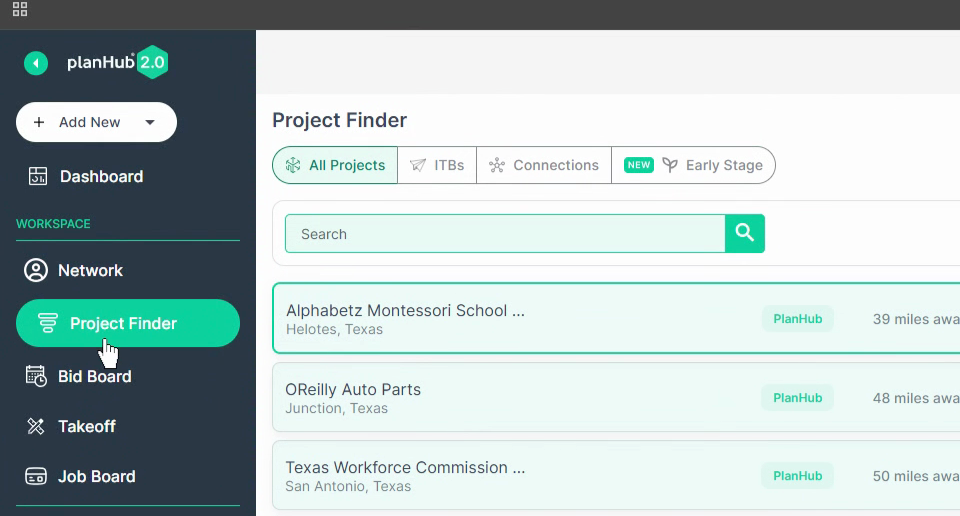
Step 2: Use the search bar above the project list to search for specific files. For example, if you search for "Wall Schedule", the system will display the projects that contain this term.
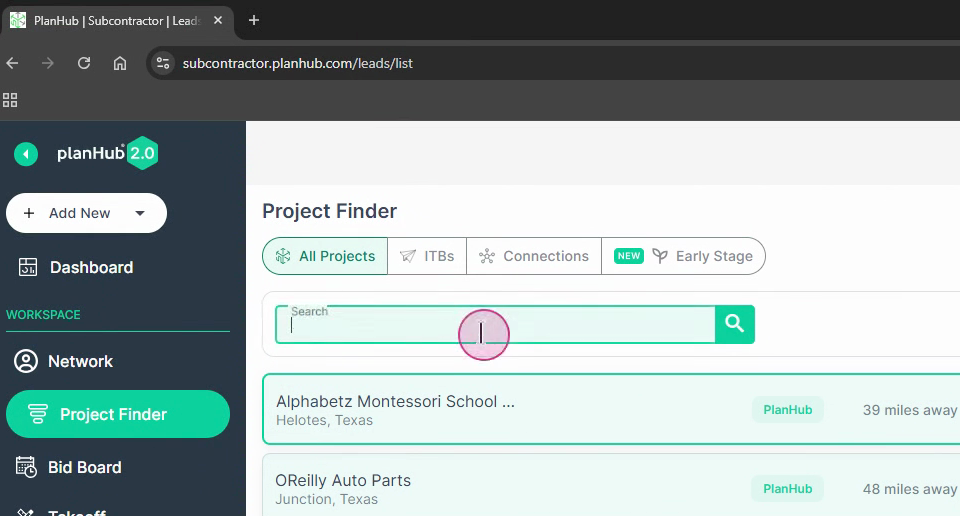
Step 3: The number of matches for your search term will be listed on each project. Click on the number of matches to view the pages where these matches were found.
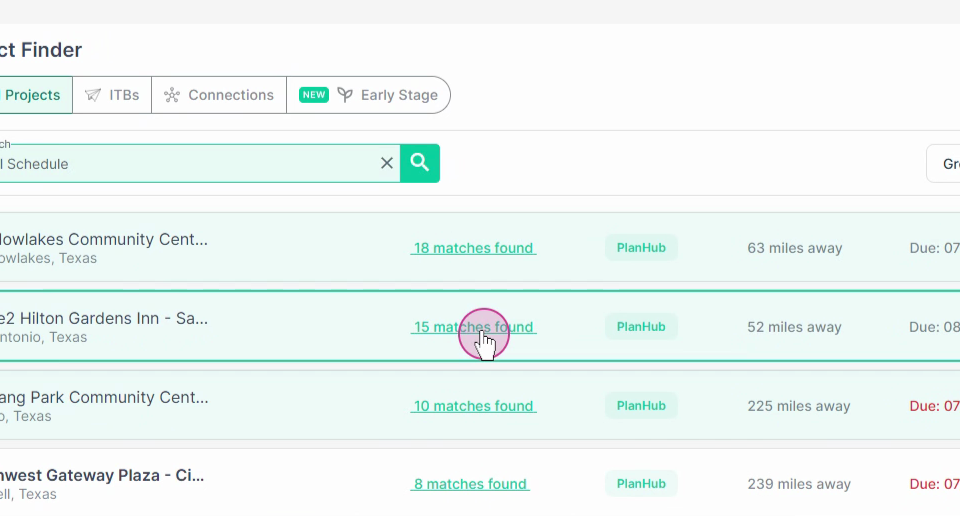
Step 4: Click on "View File". The document will open in a new tab with the pages relevant to the search results displayed at the top on the left-hand side.
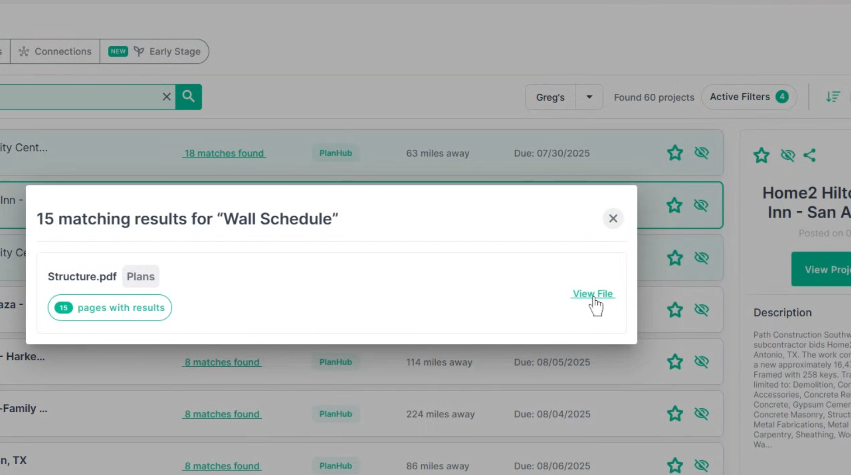
Step 5: The system will highlight the term you searched for on each page and indicate how many times it appears. For example, "Wall schedule" is mentioned once on page 2, and four times on pages 8 and 9.
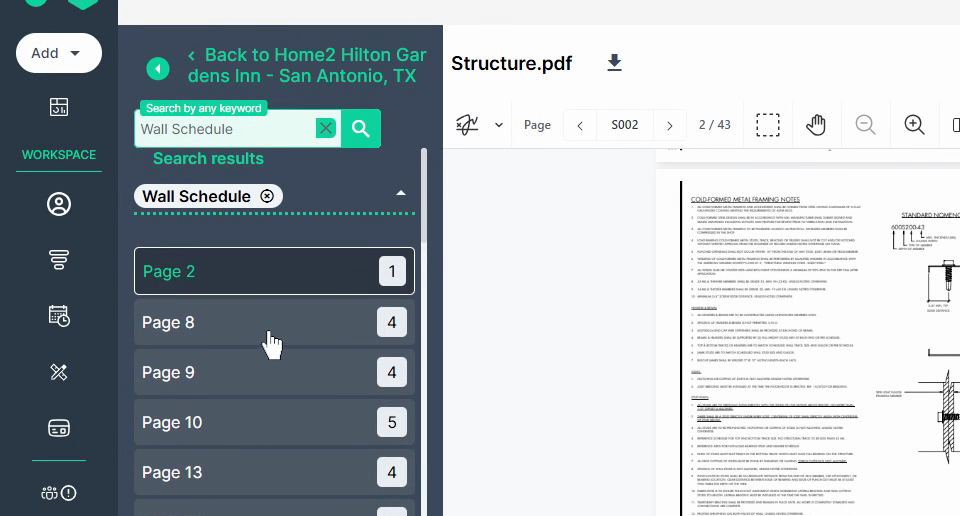
Step 6: Click on a page number to see how many times the search term is highlighted on that page. You can then navigate to other pages, such as page 14.
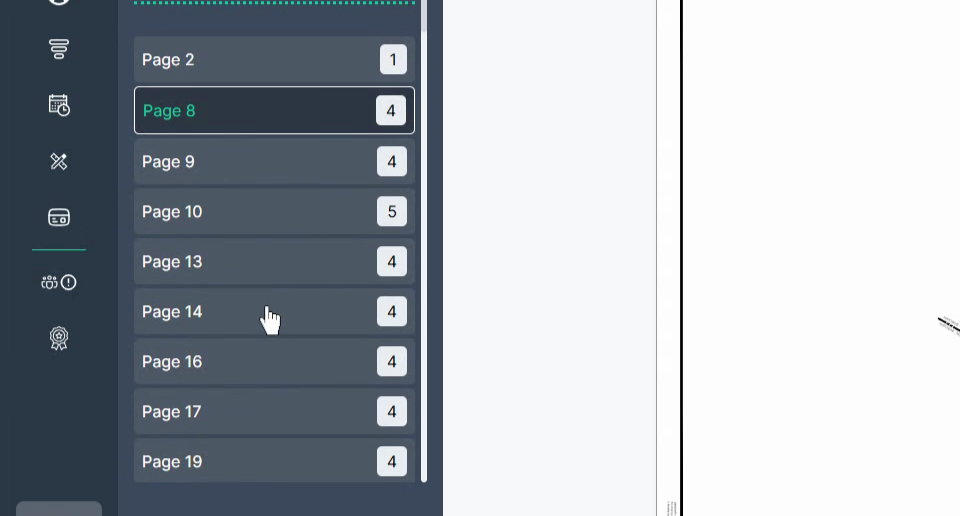
Step 7: If you want to annotate a page for your team members to see, use the annotation tools. Click the pencil in the upper right corner to draw shapes or lines.
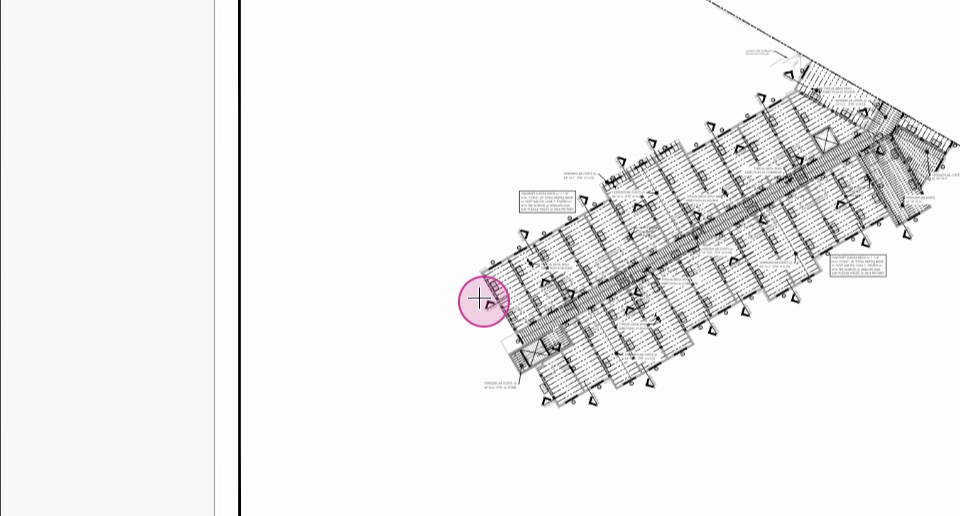
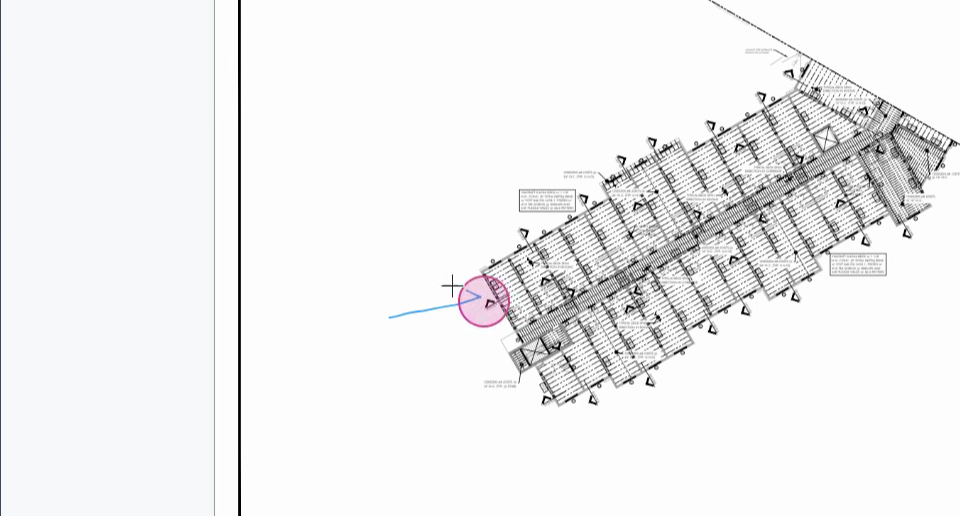
Step 8: Use the text box to type notes directly onto the page.
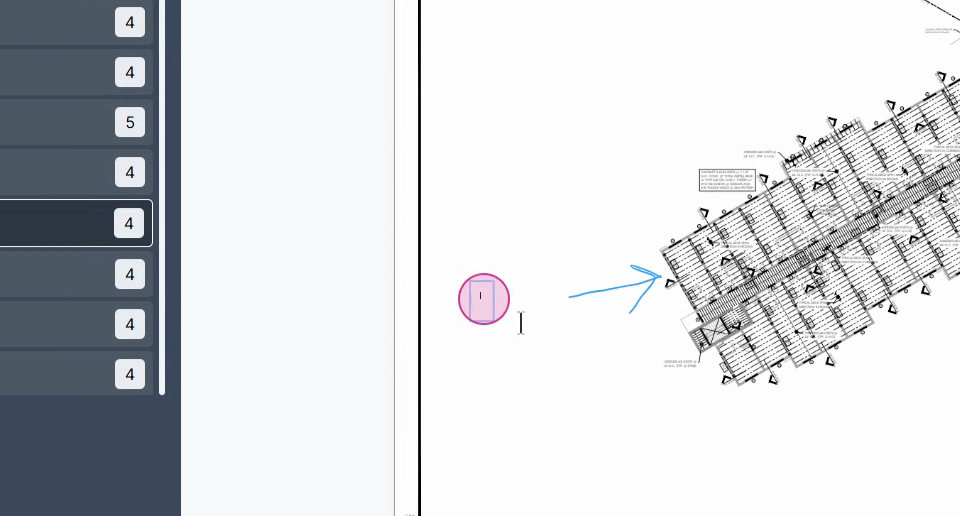
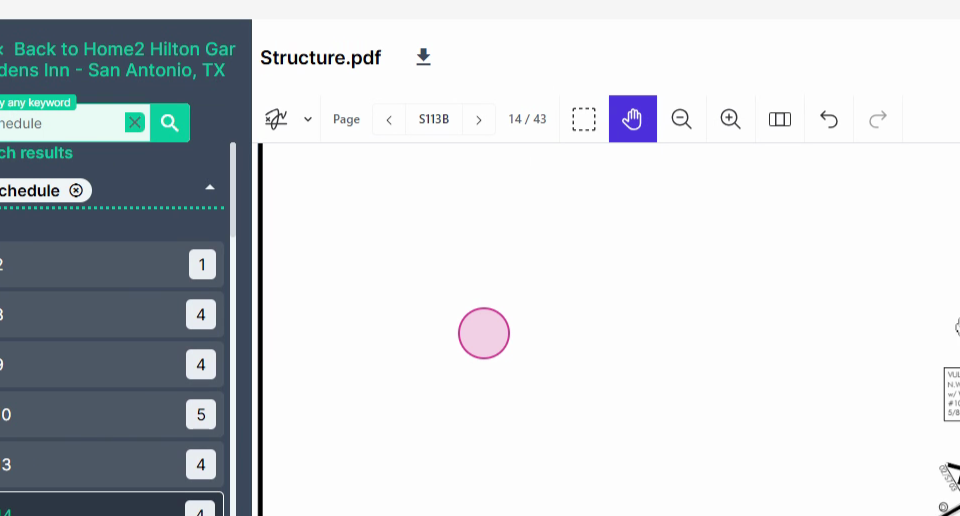
Step 9: Any annotations you make will be saved and viewable by anyone in your company who has access to your PlanHub instance.
Step 10: To start a takeoff on any of the pages, go to the upper right corner and click the "Start Takeoff" button. You can choose to take all pages in the document or only the current page in your view.
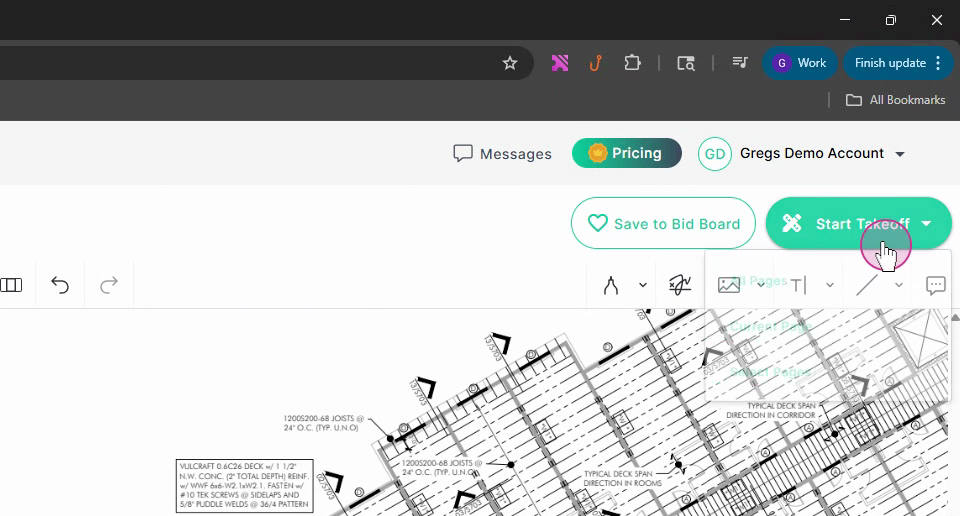
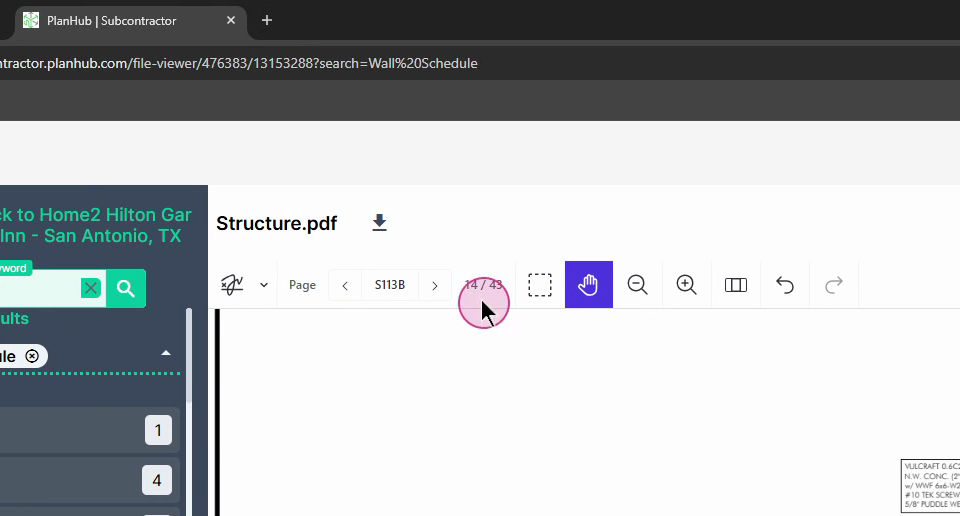
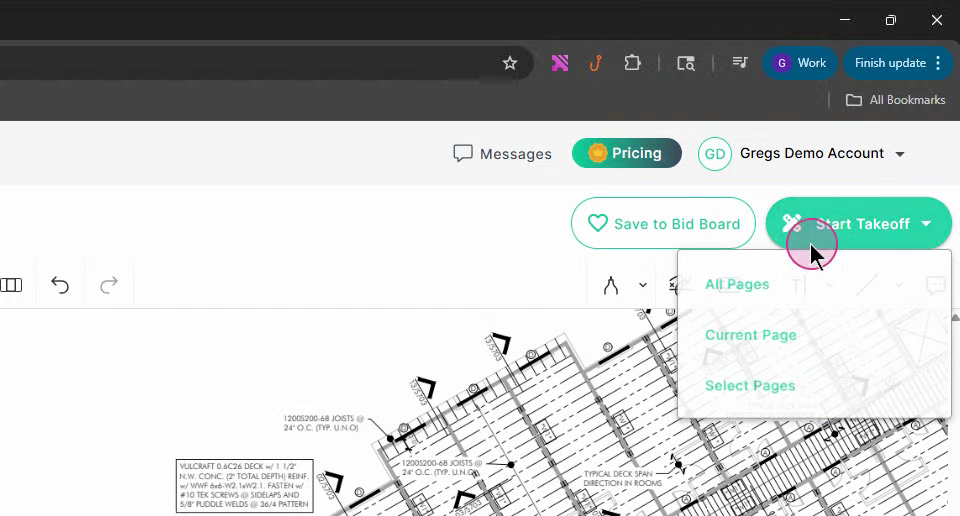
Step 11: Alternatively, you can select "Pages" to choose individual pages for the takeoff.
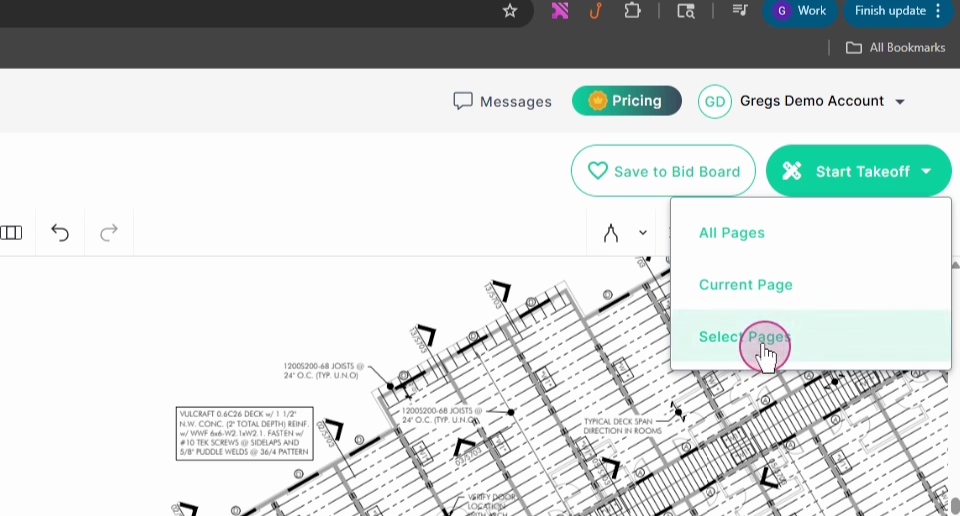
Step 12: Another way to access the File Viewer is by clicking the name of any project on your Project Finder page.
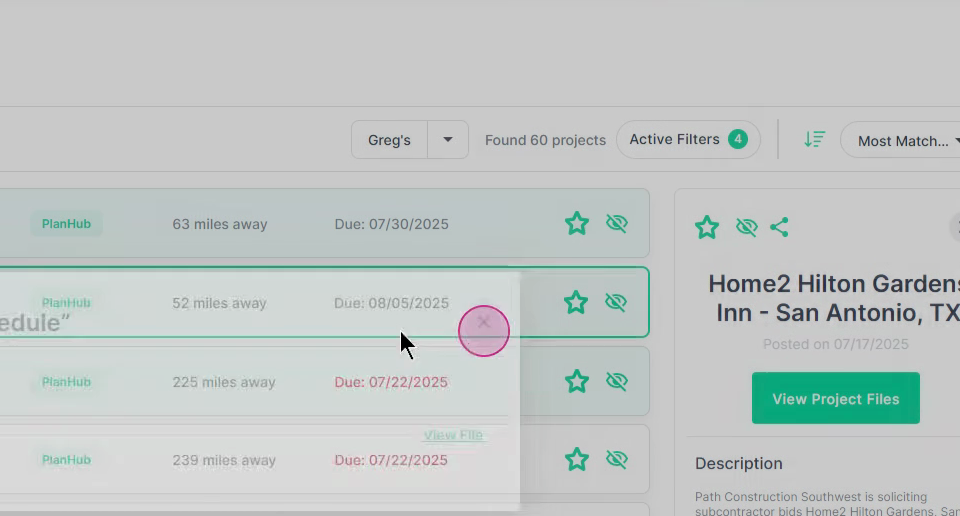
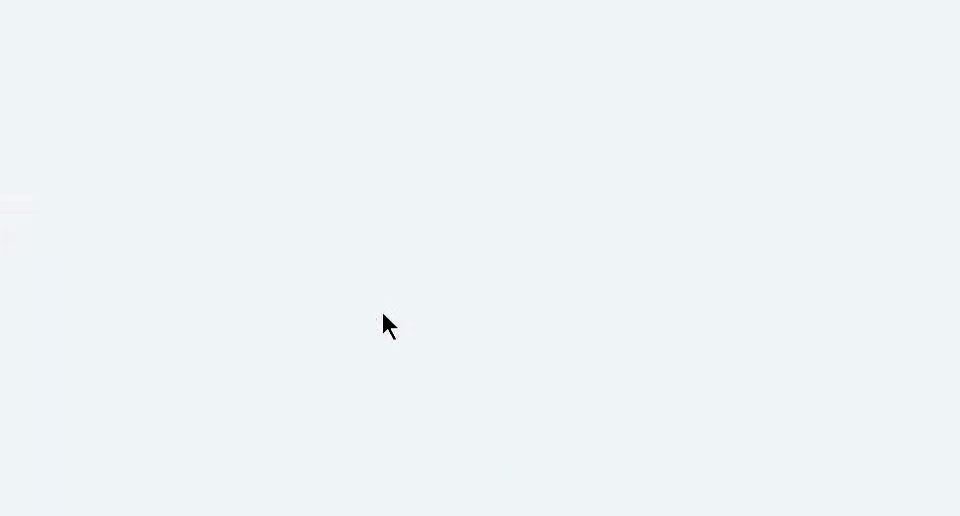
Step 13: When the Project Details page opens, click "Project Files". Here, you'll find another search box.
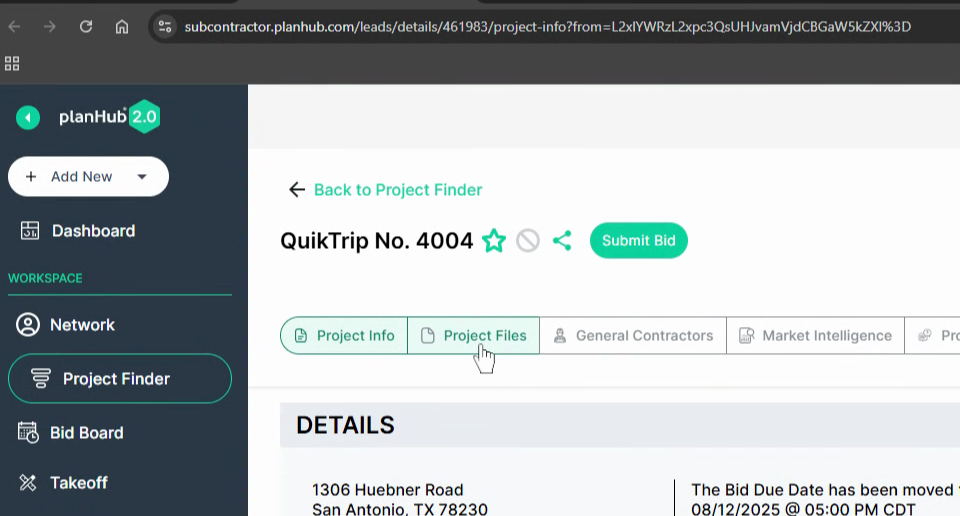
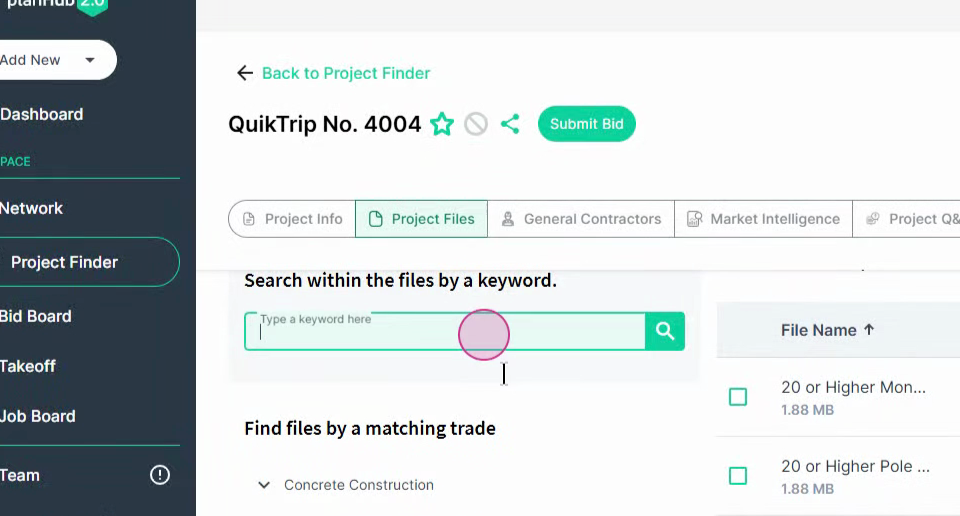
Step 14: Use this search box to find specific terms. For example, if you're a flooring contractor, you might want to search for "finish plan". The system will list the number of pages where this term is found.
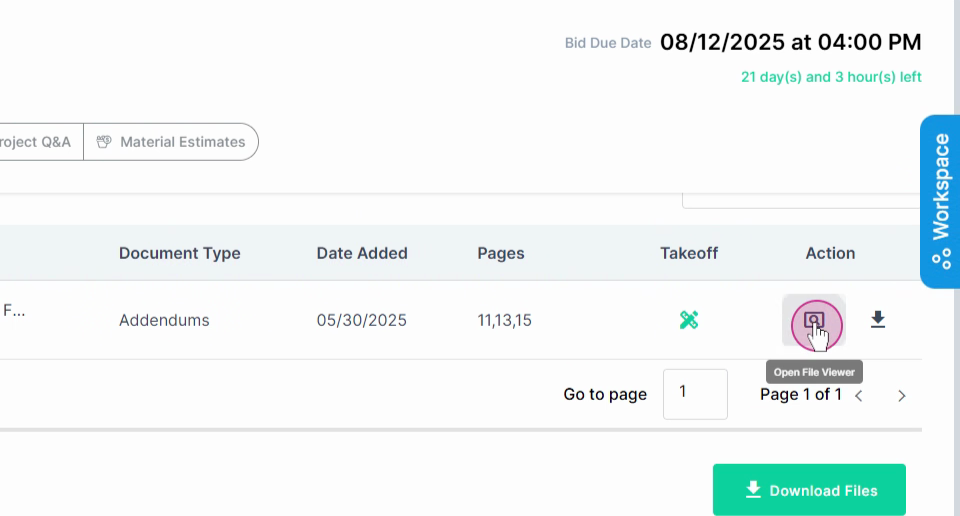
Step 15: Click the magnifying glass to view the pages where the term is found. The system will highlight the occurrences of the term.
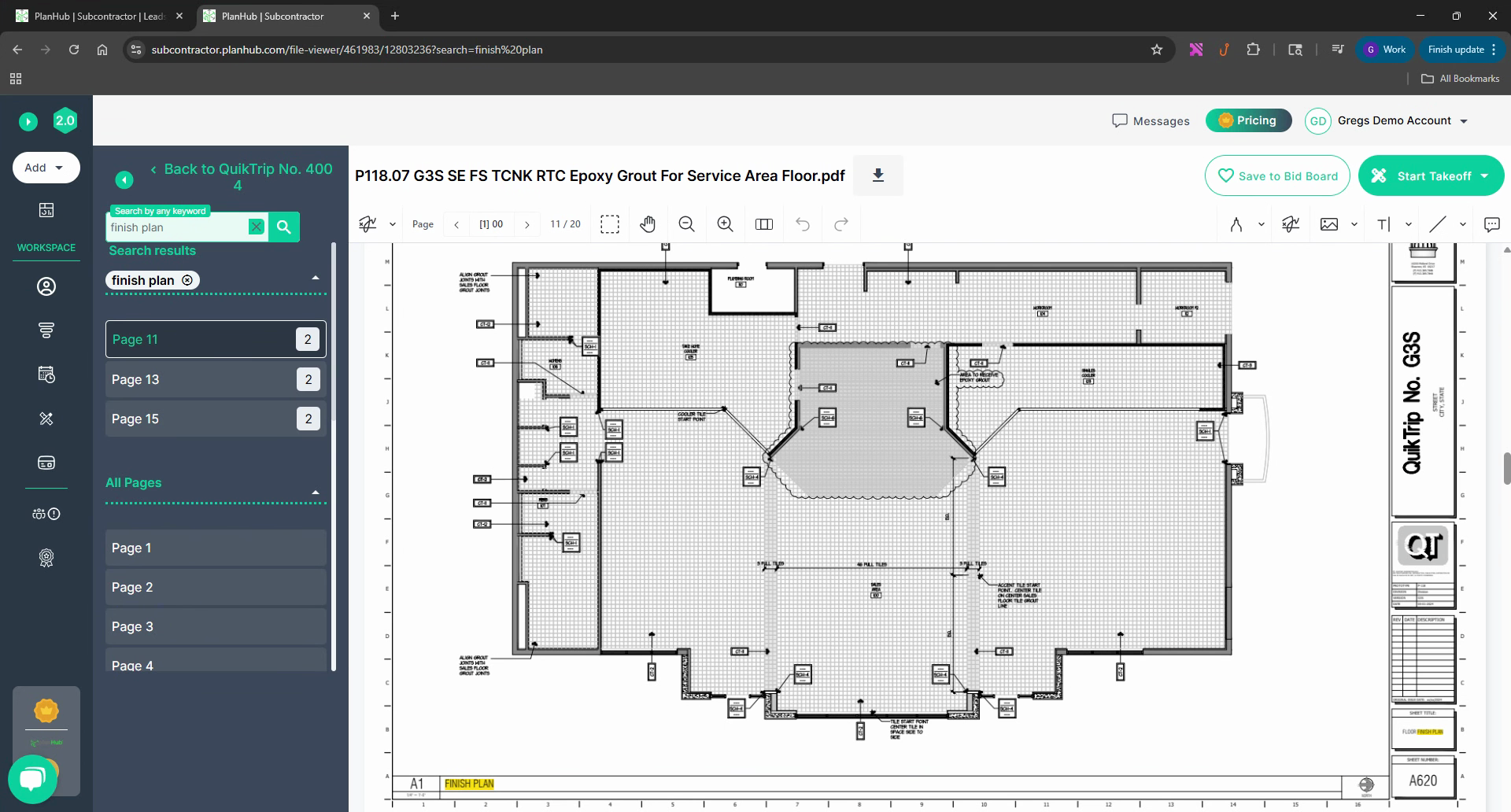
Step 16: You can annotate these pages, start a takeoff, or download the pages using the download arrow.
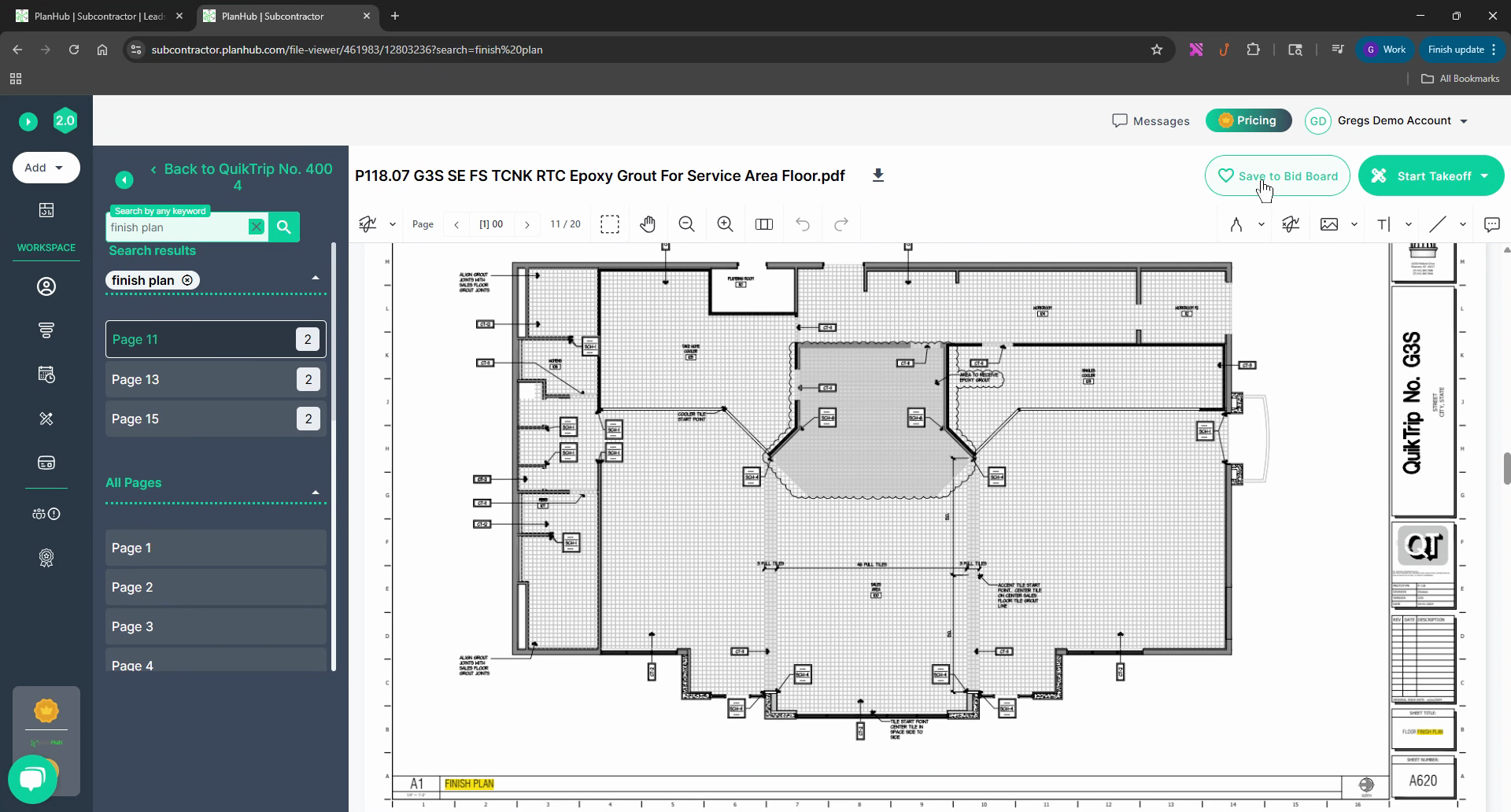
Step 17: If you're interested in a project, click the "Save to Bidboard" button to easily locate it in the future on your board tab.