PlanHub's Takeoff: Measure Faster with More Accuracy
With PlanHub’s Takeoff, you’ll streamline how you measure, mark up, and organize your project plans. Follow this guide to efficiently set up your workspace, manage files, and use measurement tools from start to finish.
PlanHub's Takeoff: Measure Faster with More Accuracy
With PlanHub’s Takeoff, you’ll streamline how you measure, mark up, and organize your project plans. Follow this guide to efficiently set up your workspace, manage files, and use measurement tools from start to finish.
Step 1: Open Your Project and Enter the Takeoff Workspace
Start by logging into PlanHub and opening your desired project. Select the plan file you’ll be working on to enter the Takeoff workspace, where you preview plan thumbnails and have access to your drawing tools.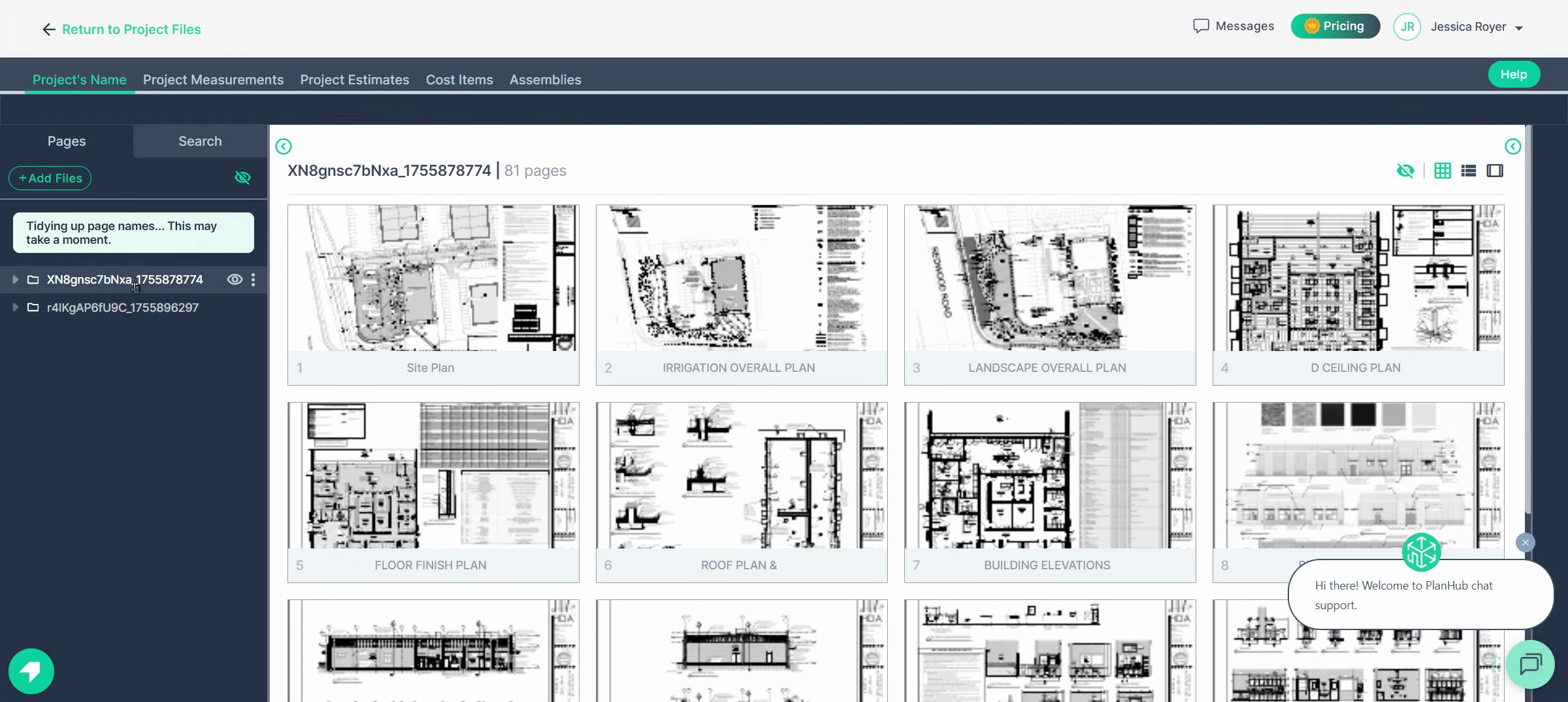
Step 2: Manage Plans and Pages in the Workspace
Take a quick tour of your workspace. You’ll see:
- Your main work surface with plan thumbnails and pages - The Document panel on the left with all project files and pages
Switch your page list to a simpler list view for easier management.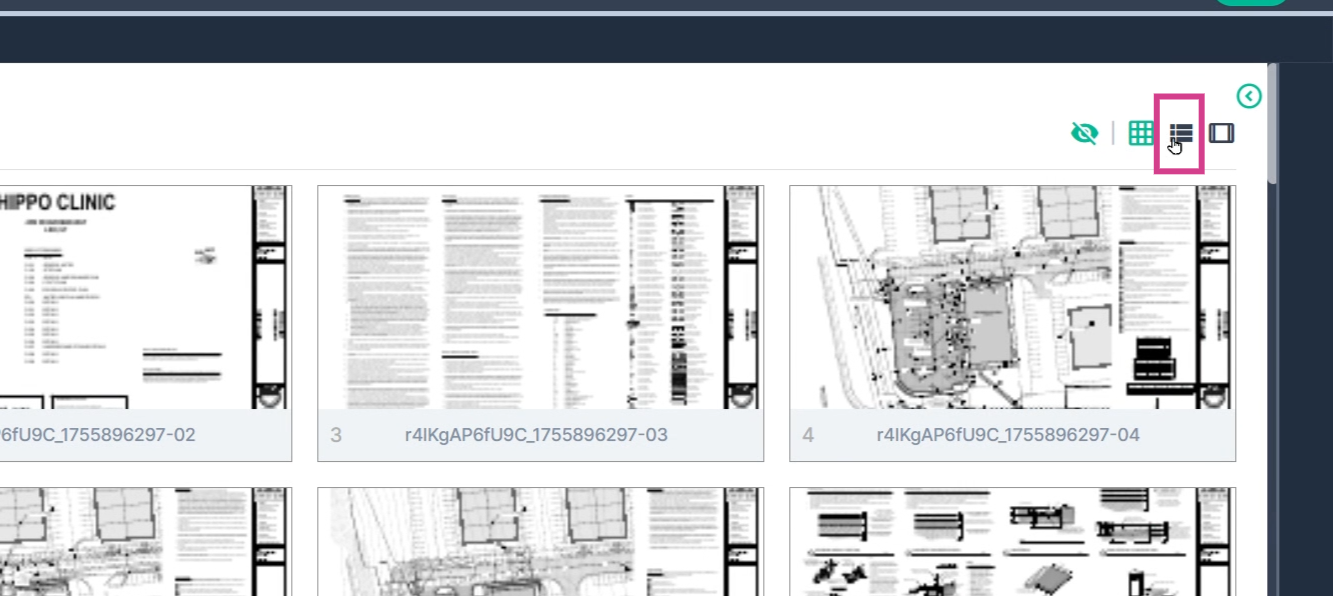
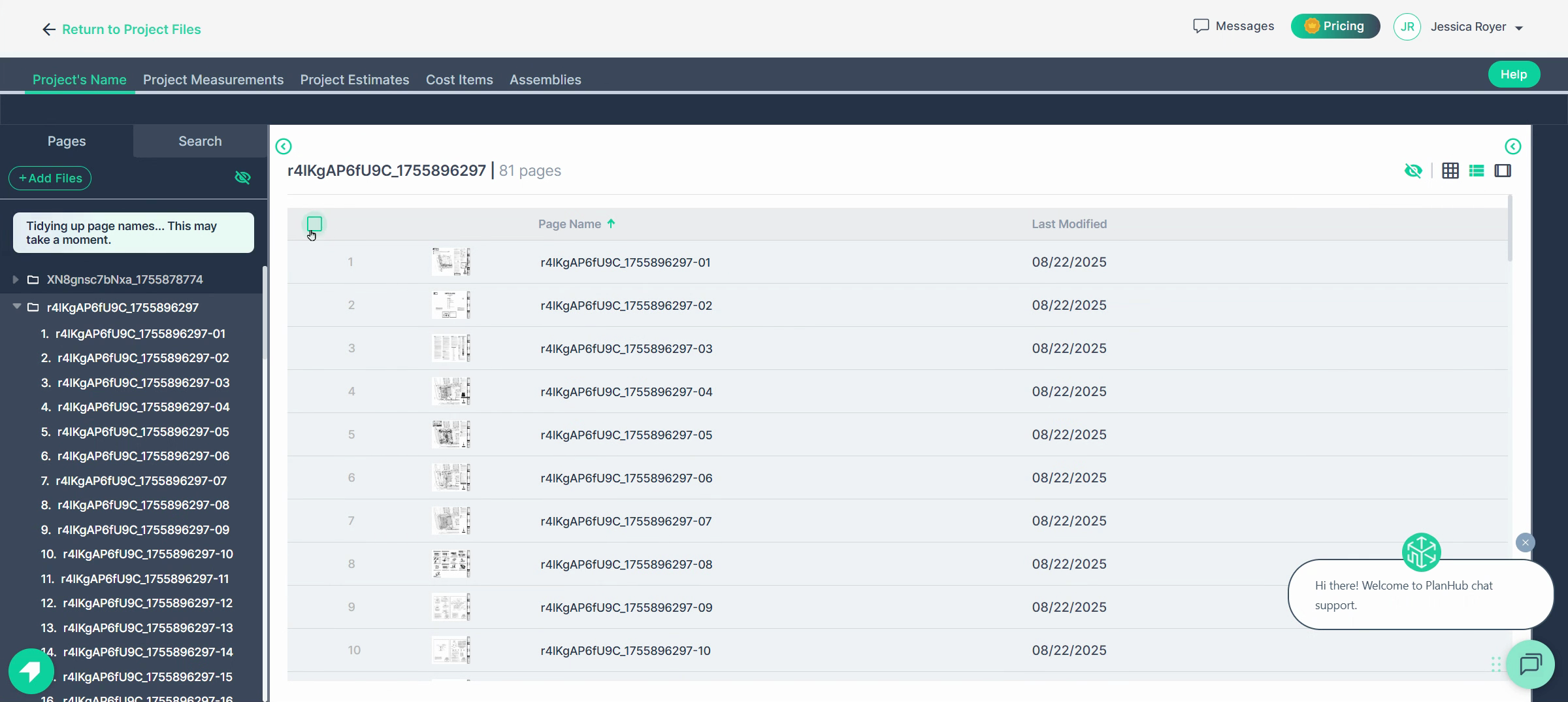
Right-click a file or page, or click the three dots next to it, to access the action menu for renaming, deleting, or organizing files and pages.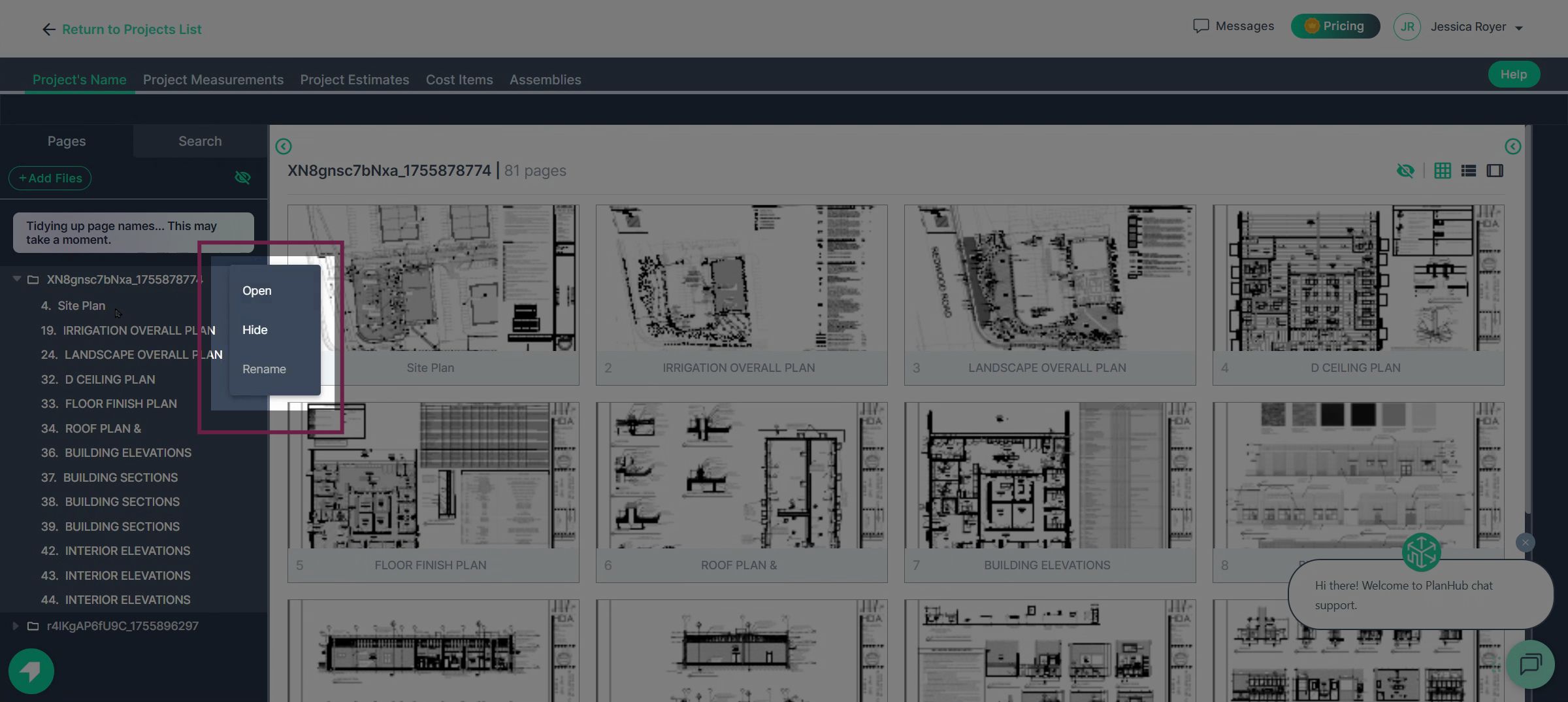
Click on any page to open it and start working.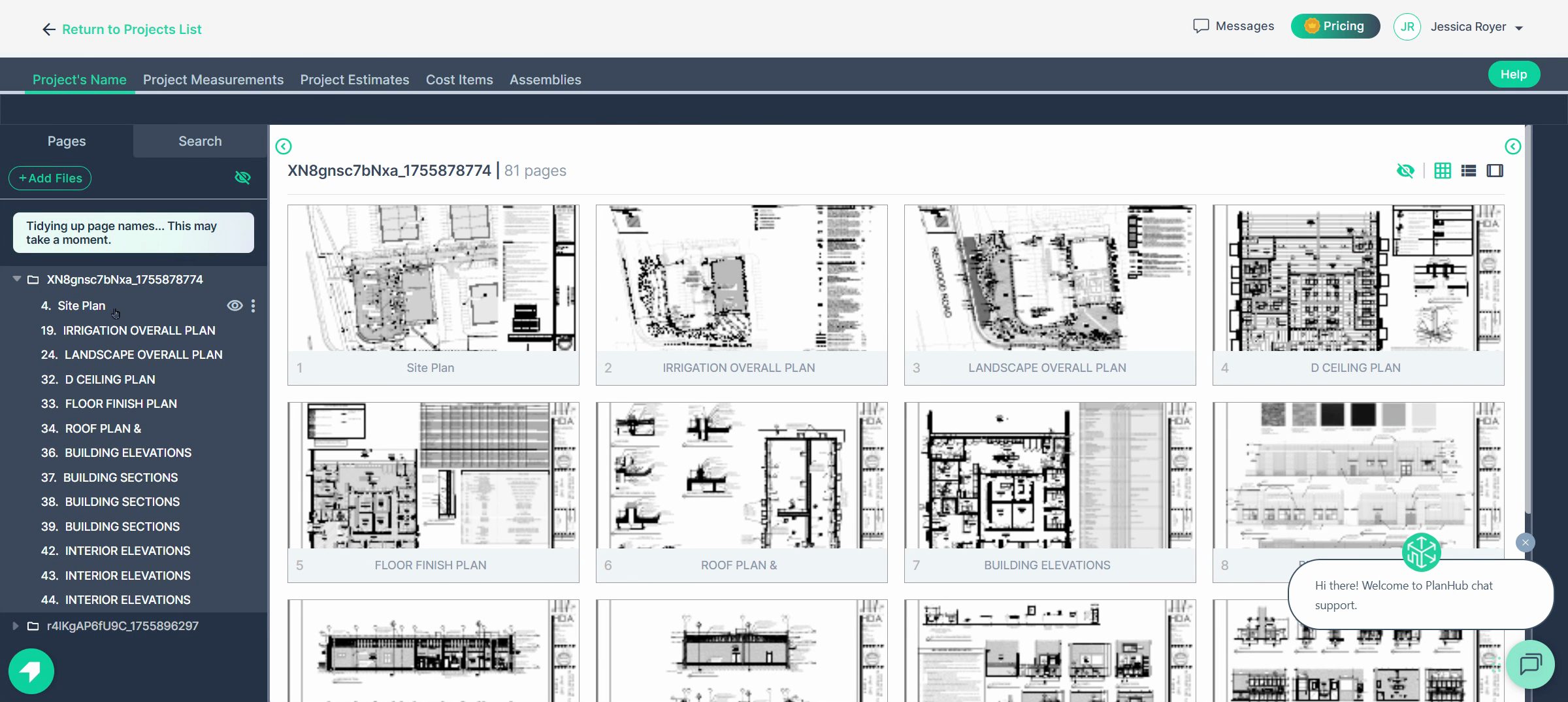
Moving between pages is as easy as clicking the page name. Bring order to your project by dragging and dropping pages wherever they’re needed—inside the same file or a different one.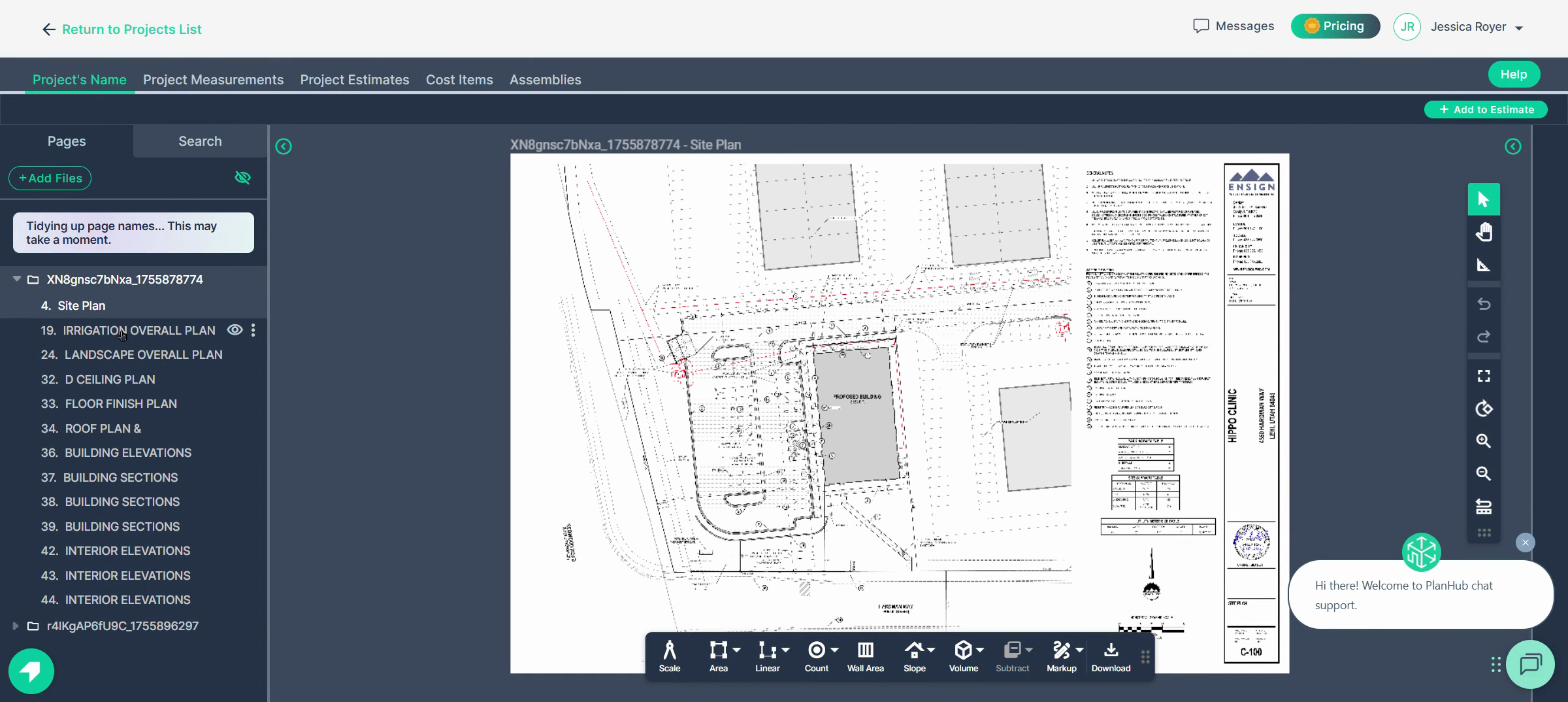
Step 3: Use the Measurements Panel
On the right side, you’ll find the Measurements panel. This holds all measurements for your project. Keep organized by creating folders to group related measurements, or simply add new items as you go.
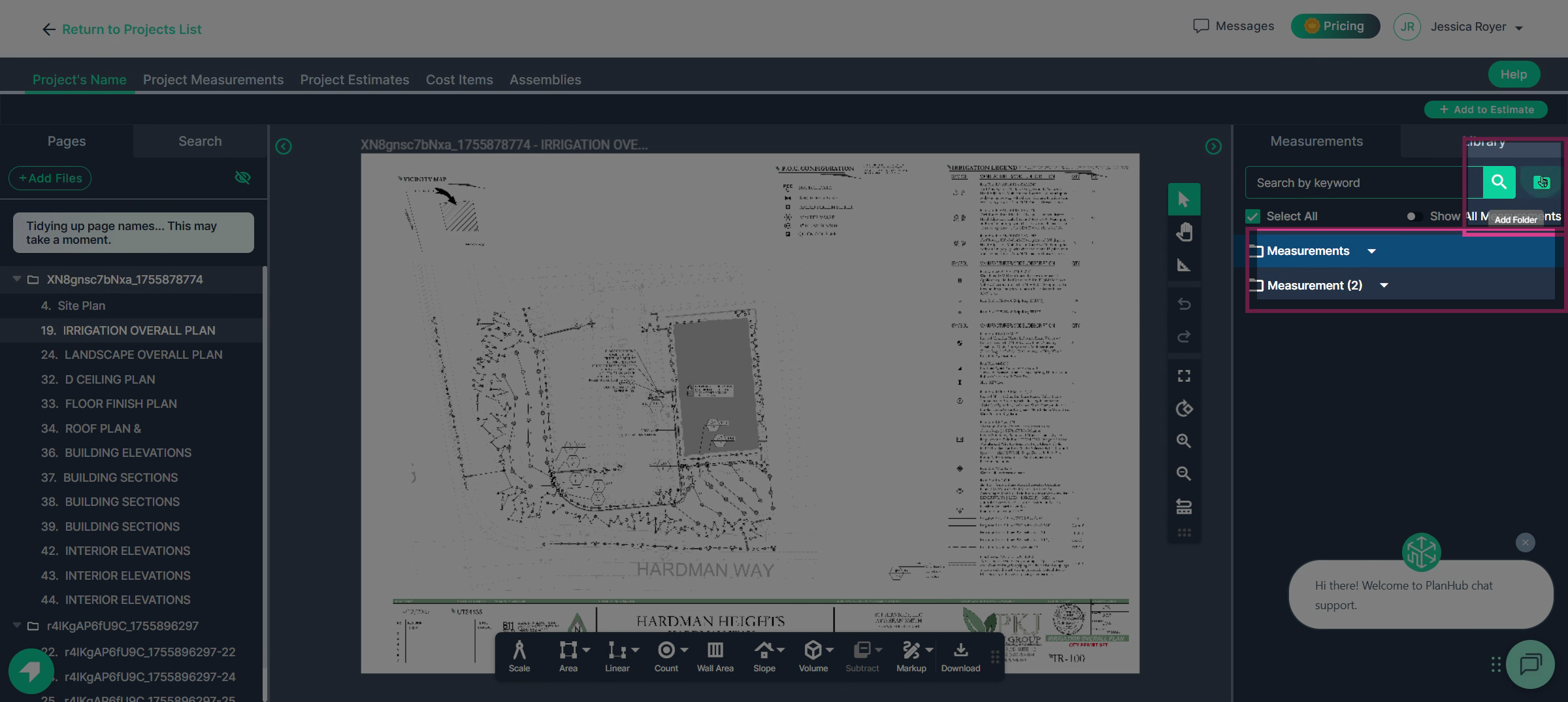
Step 4: Get to Know Your Tools
As you start working on a page, the control bar appears. Use it to manage the view and perform measurement actions: - Select: Move, edit, or delete items - Pan: Shift the drawing by dragging with the mouse; it's faster and easier to right-click and drag to pan at anytime, even while measuring
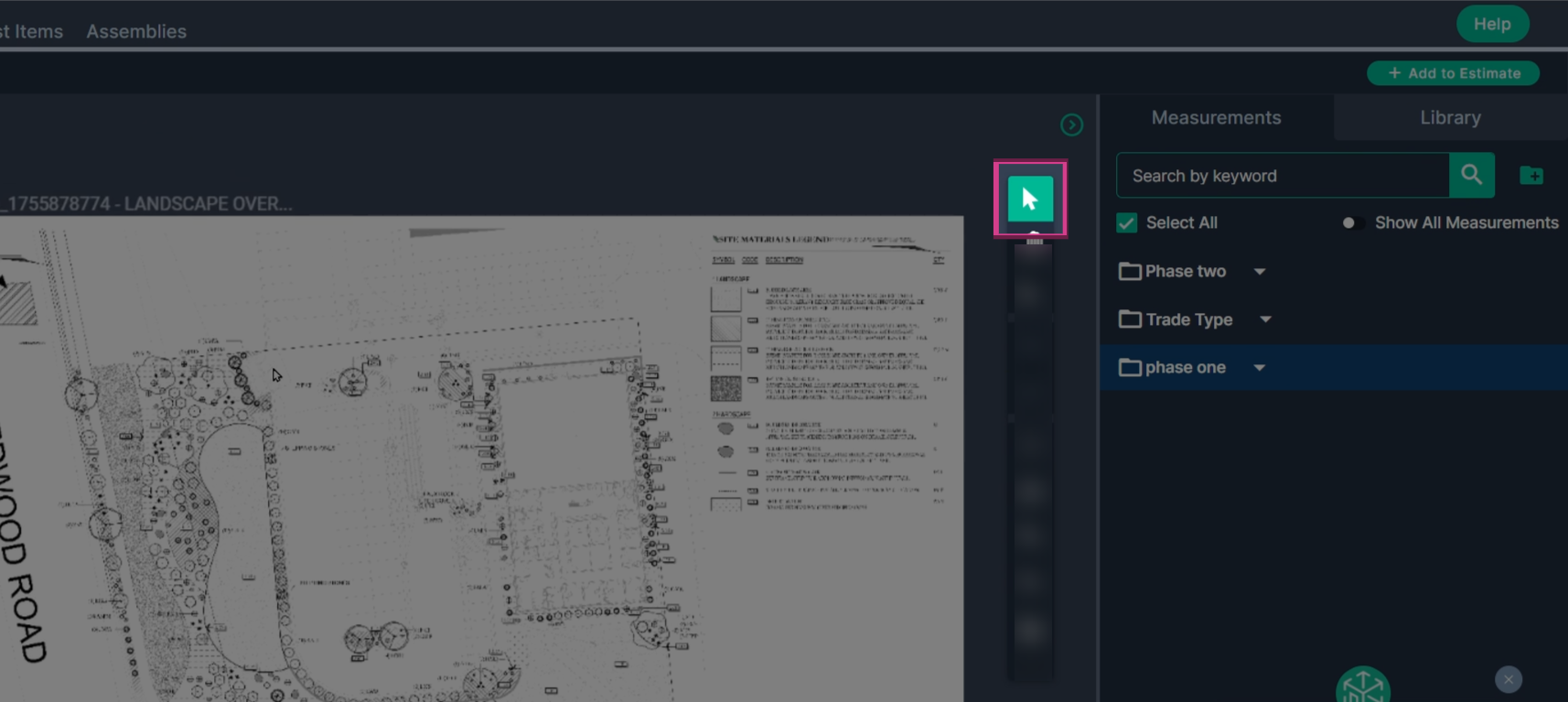
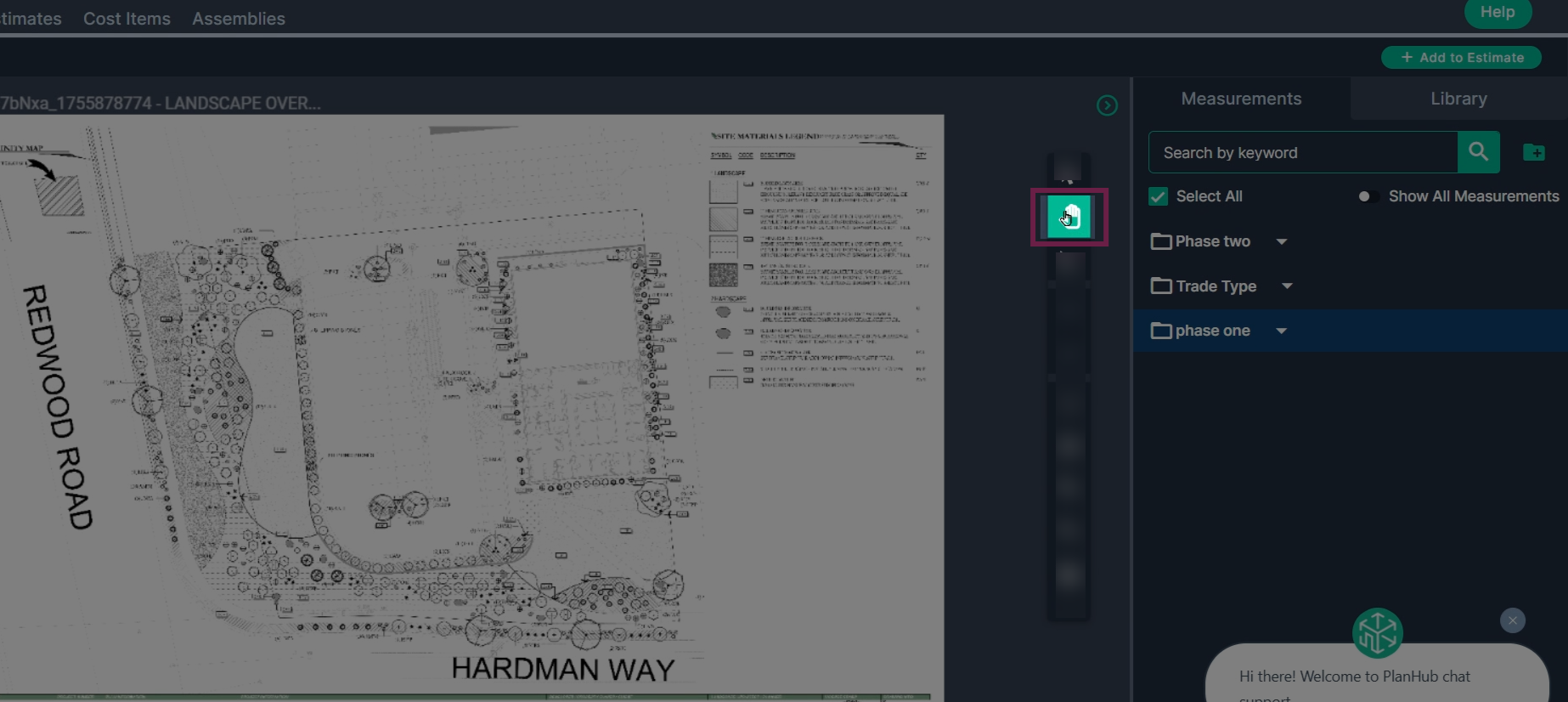 - Snap to Angle: Draw perfectly straight or angled lines and corners with precision (hold spacebar to toggle)
- Snap to Angle: Draw perfectly straight or angled lines and corners with precision (hold spacebar to toggle)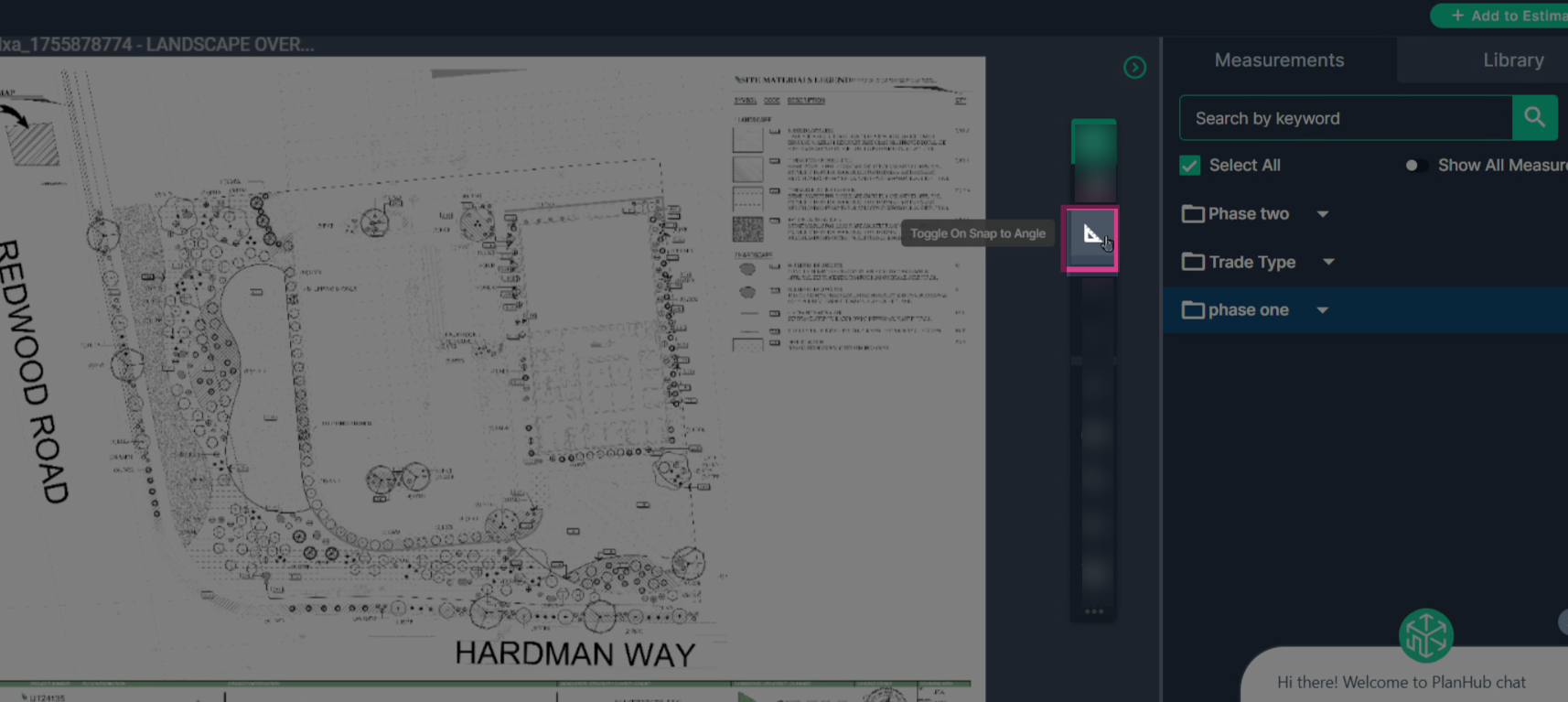 - Undo/Redo: Fix mistakes instantly
- Undo/Redo: Fix mistakes instantly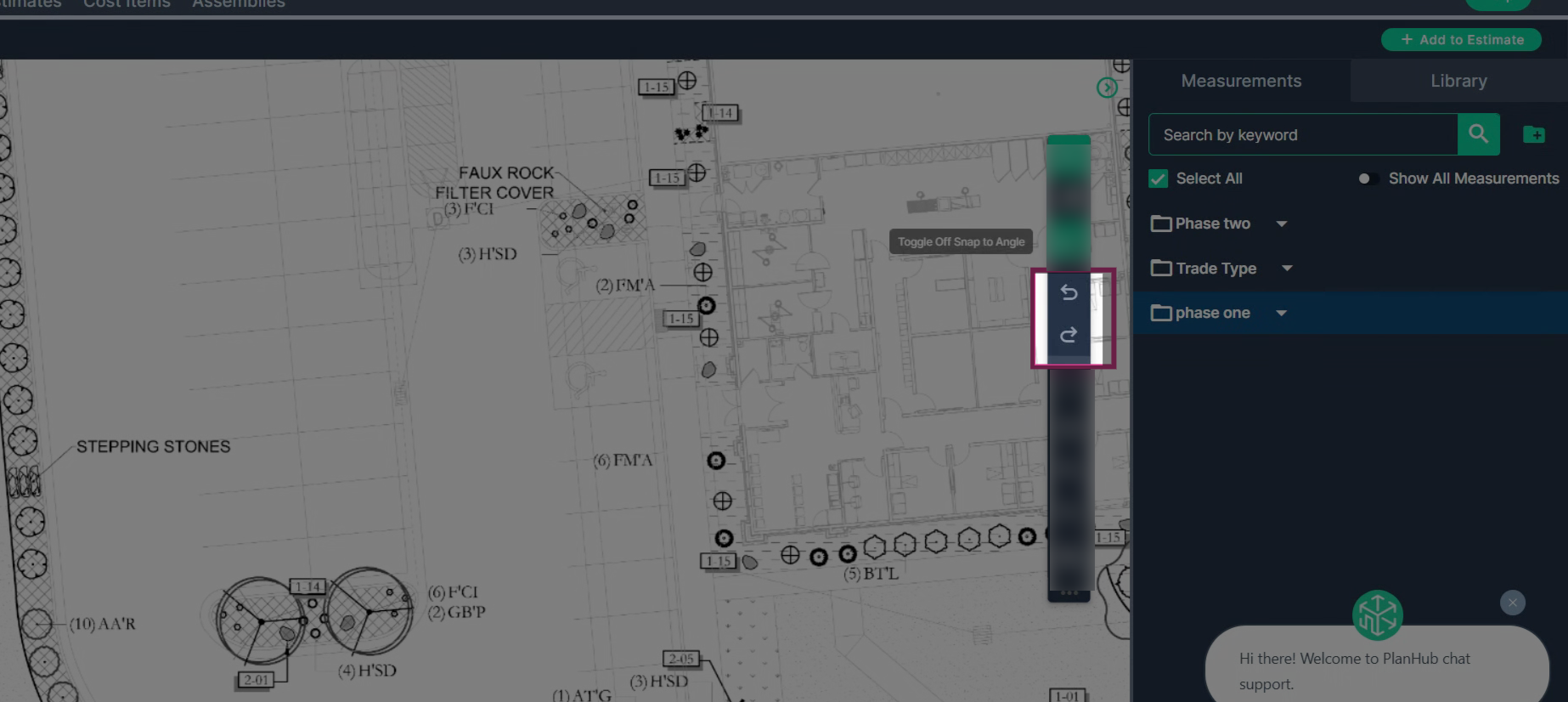 - Full Screen: Expand your workspace (shortcut: F11)
- Full Screen: Expand your workspace (shortcut: F11)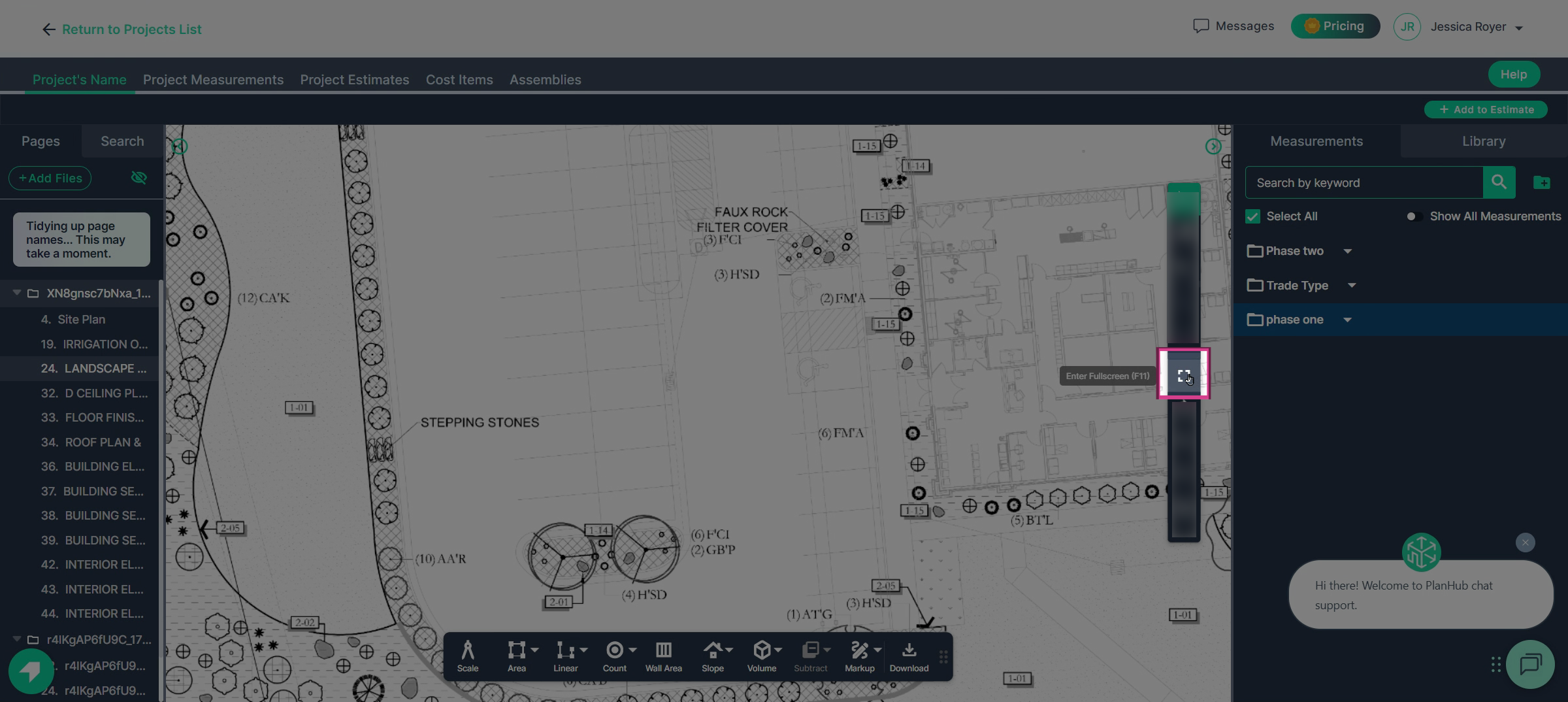
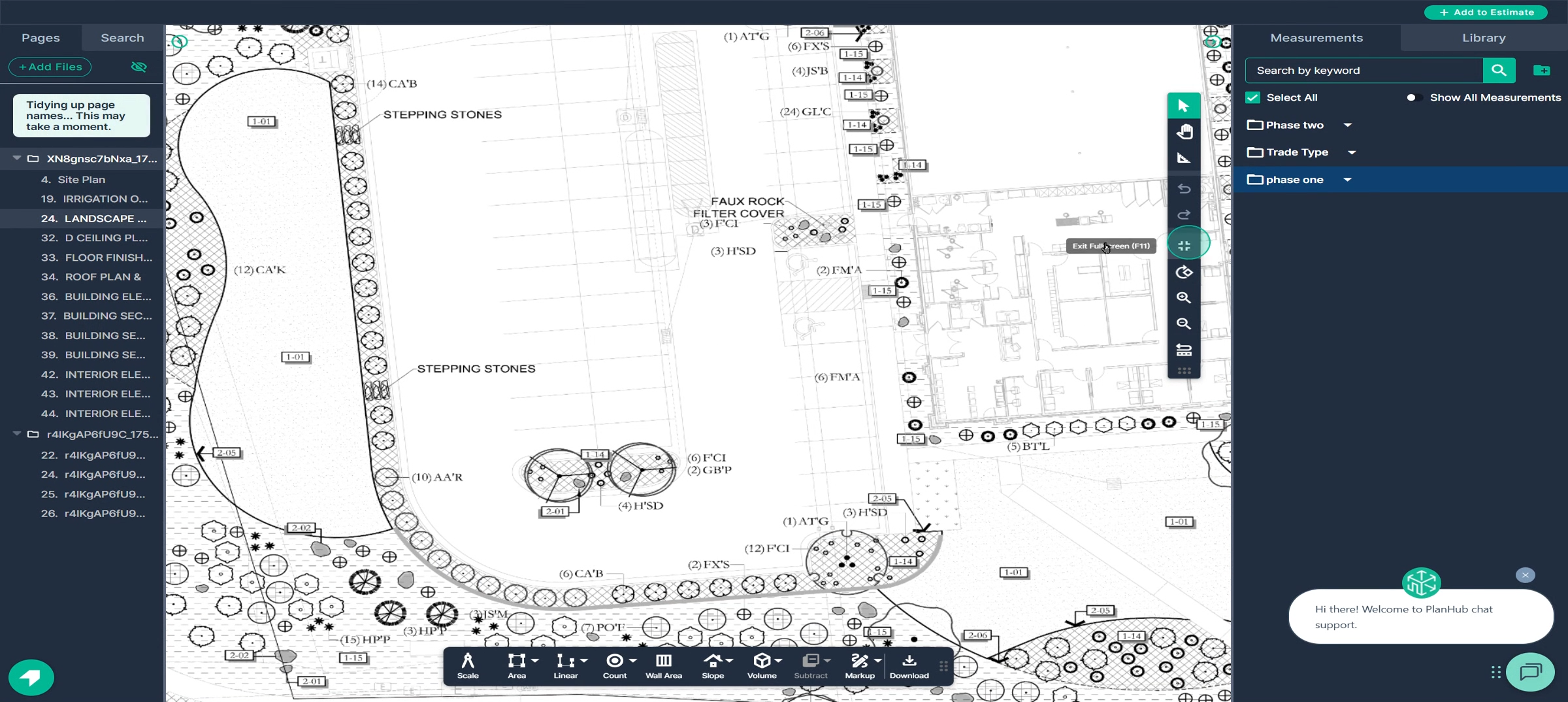 - Rotate: Adjust the plan’s orientation before setting scale
- Rotate: Adjust the plan’s orientation before setting scale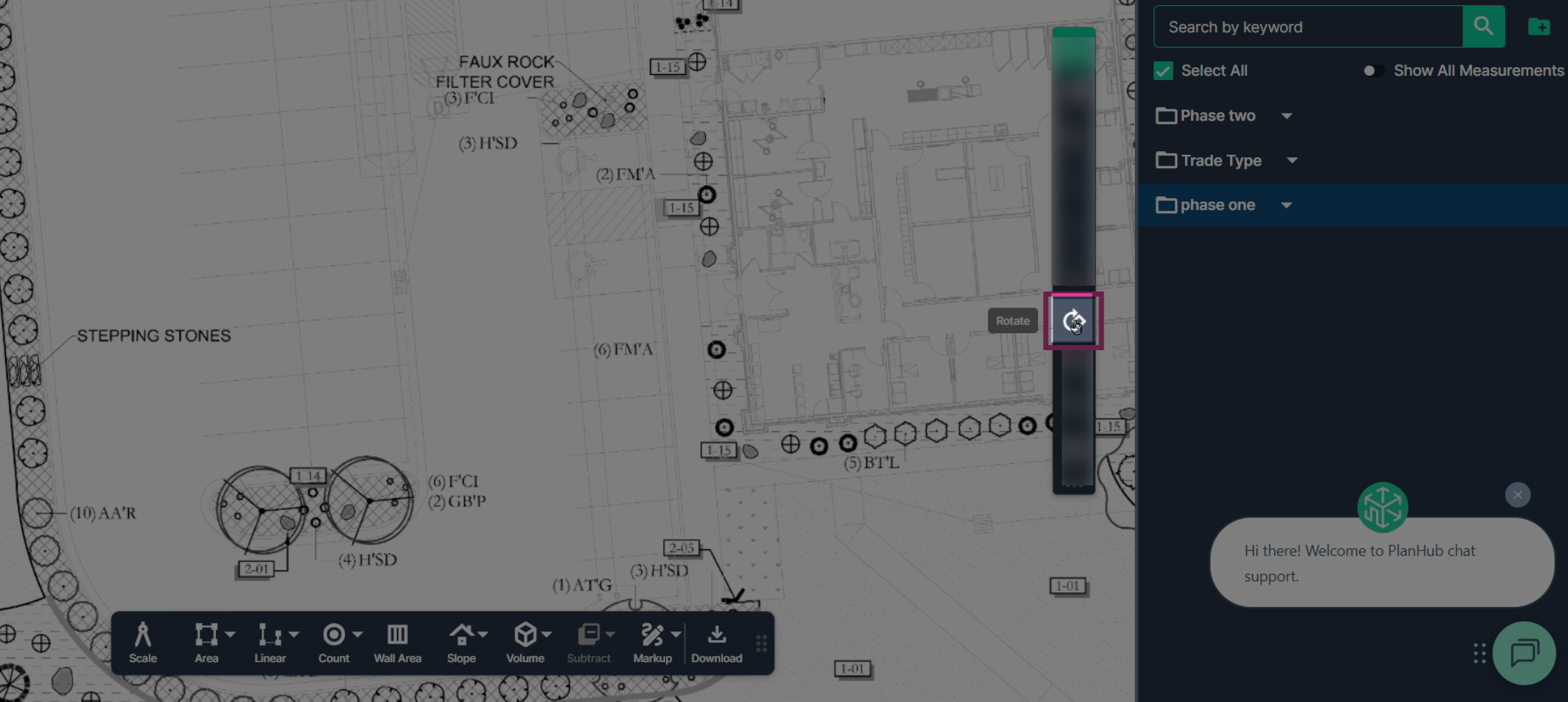
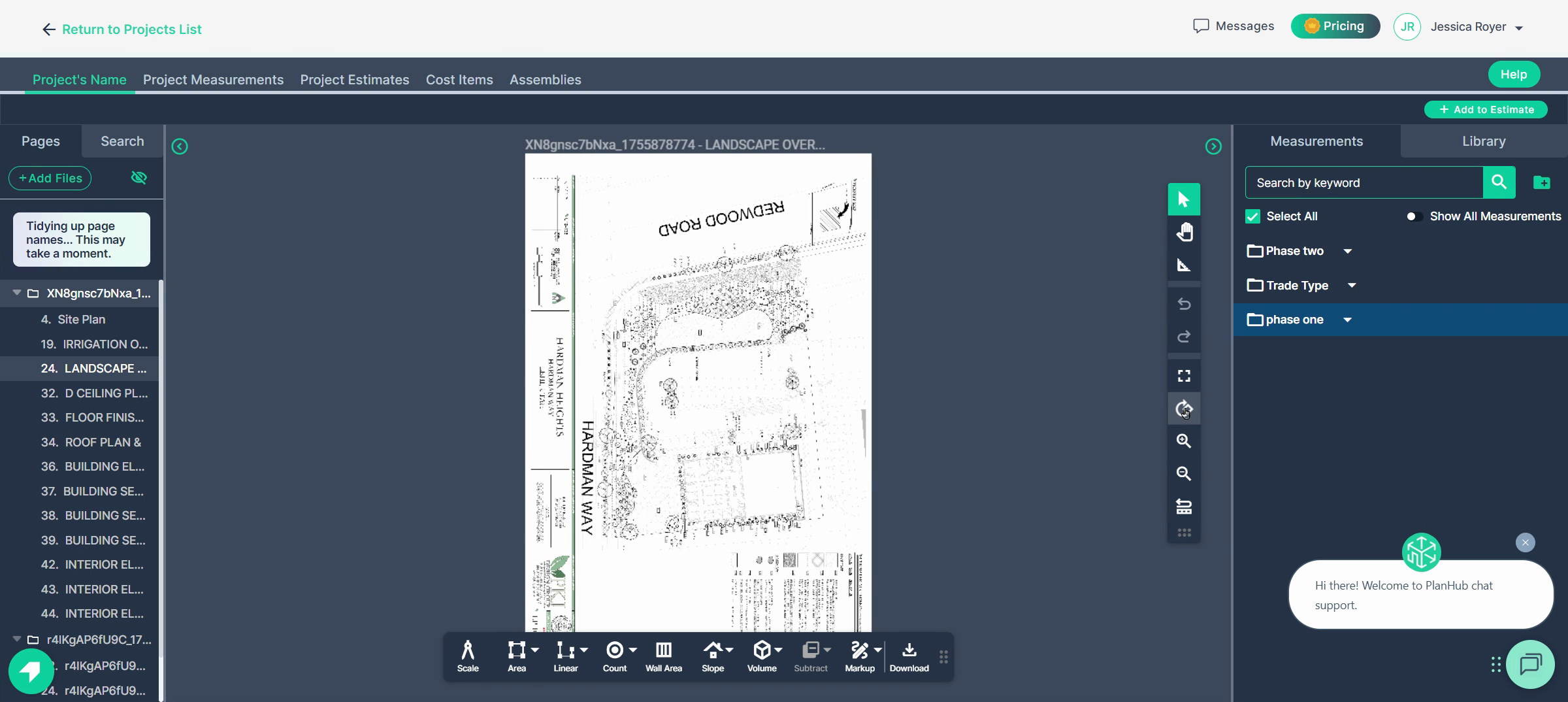
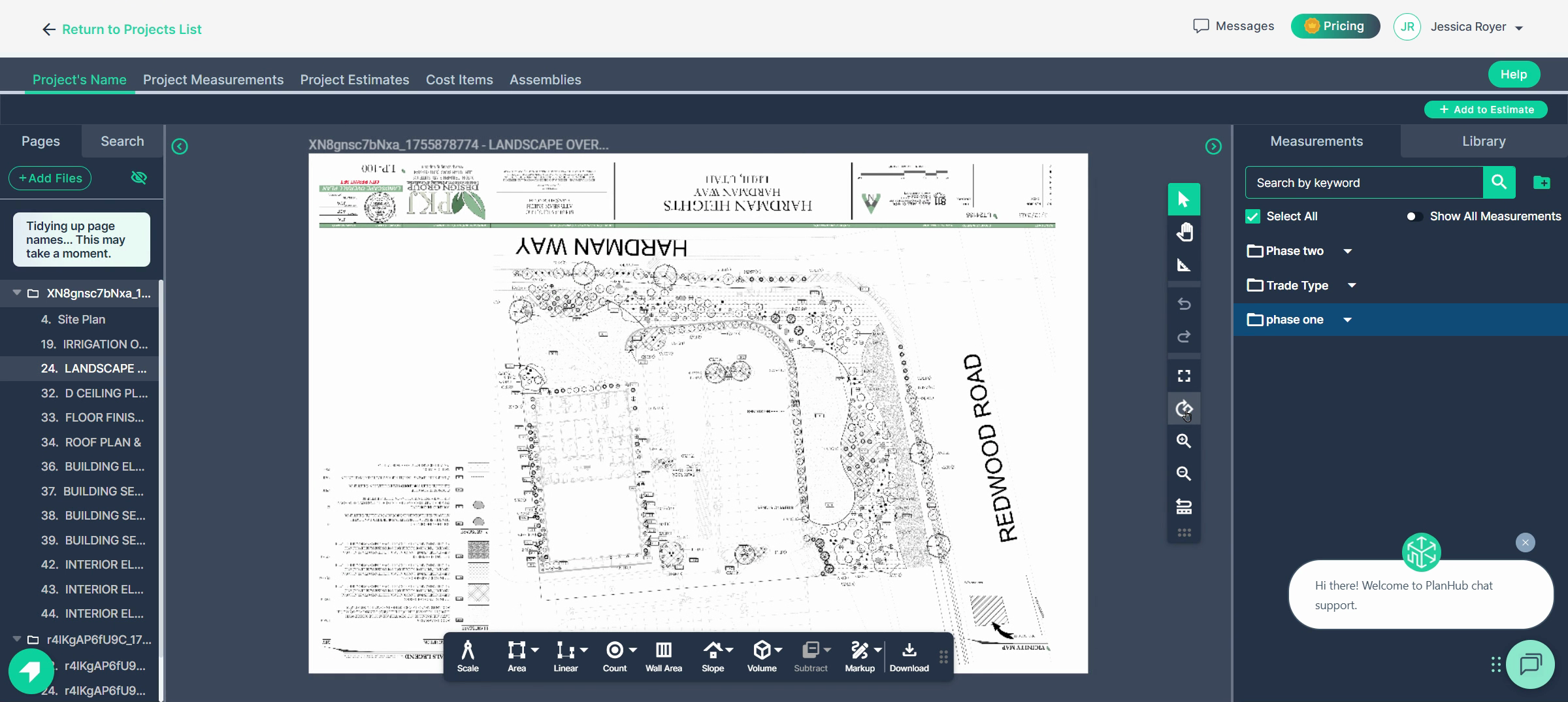
Use the help button anytime to see a list of keyboard shortcuts for even quicker access.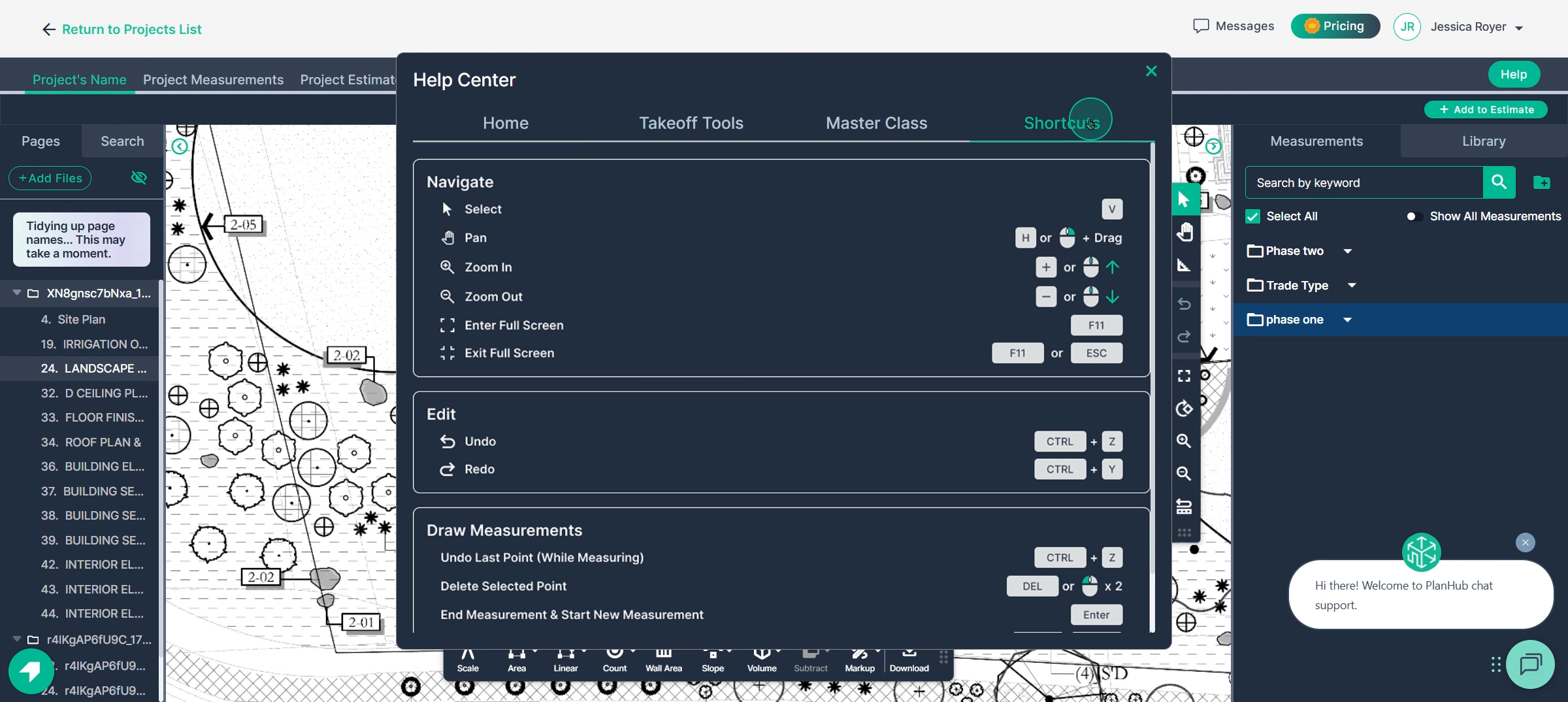
Step 5: Set the Scale for Accurate Measuring
At the sheet’s bottom, the Measurement toolbar appears. Always set your scale before you start measuring.
- Check the project sheet info or drawing title for the correct scale- If it’s standard, select it from the scale tool’s list and click Set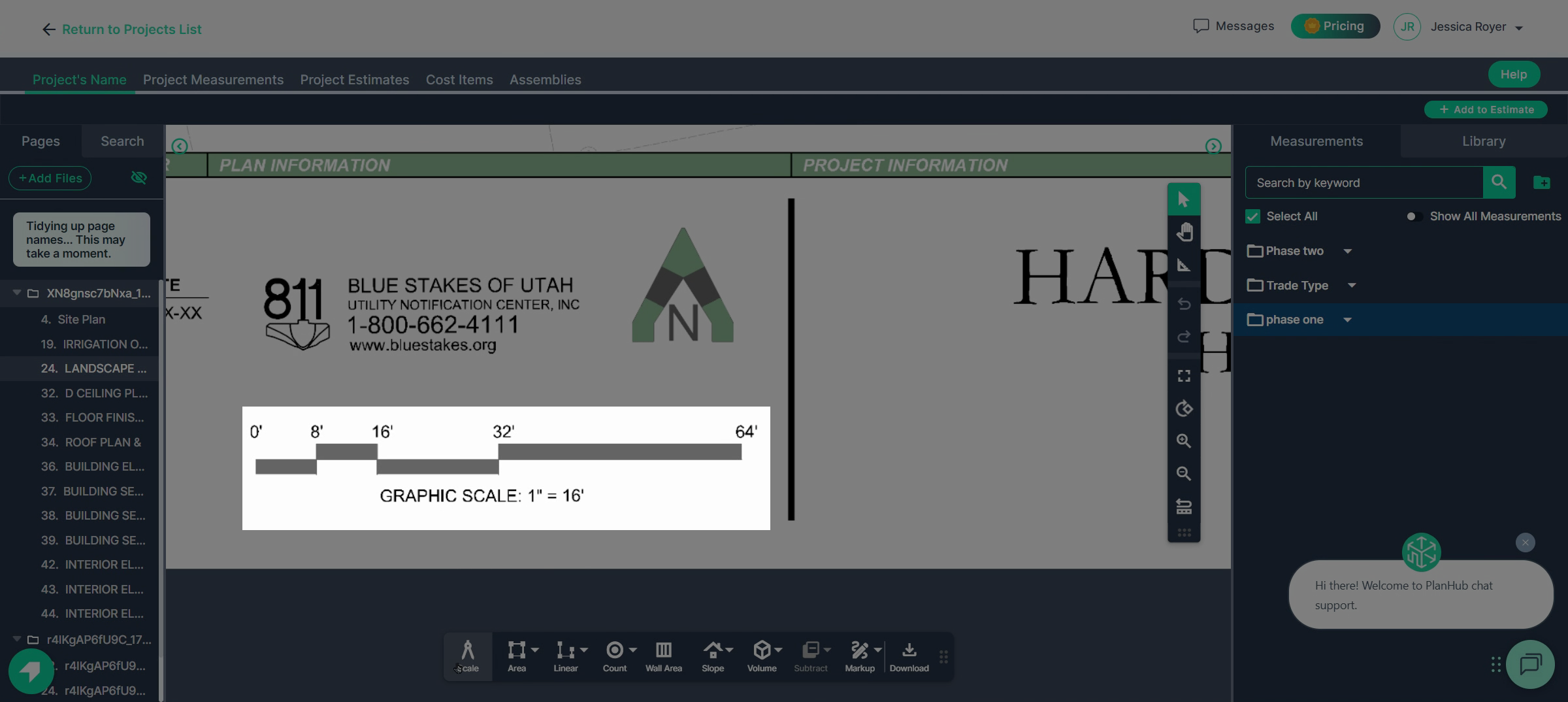
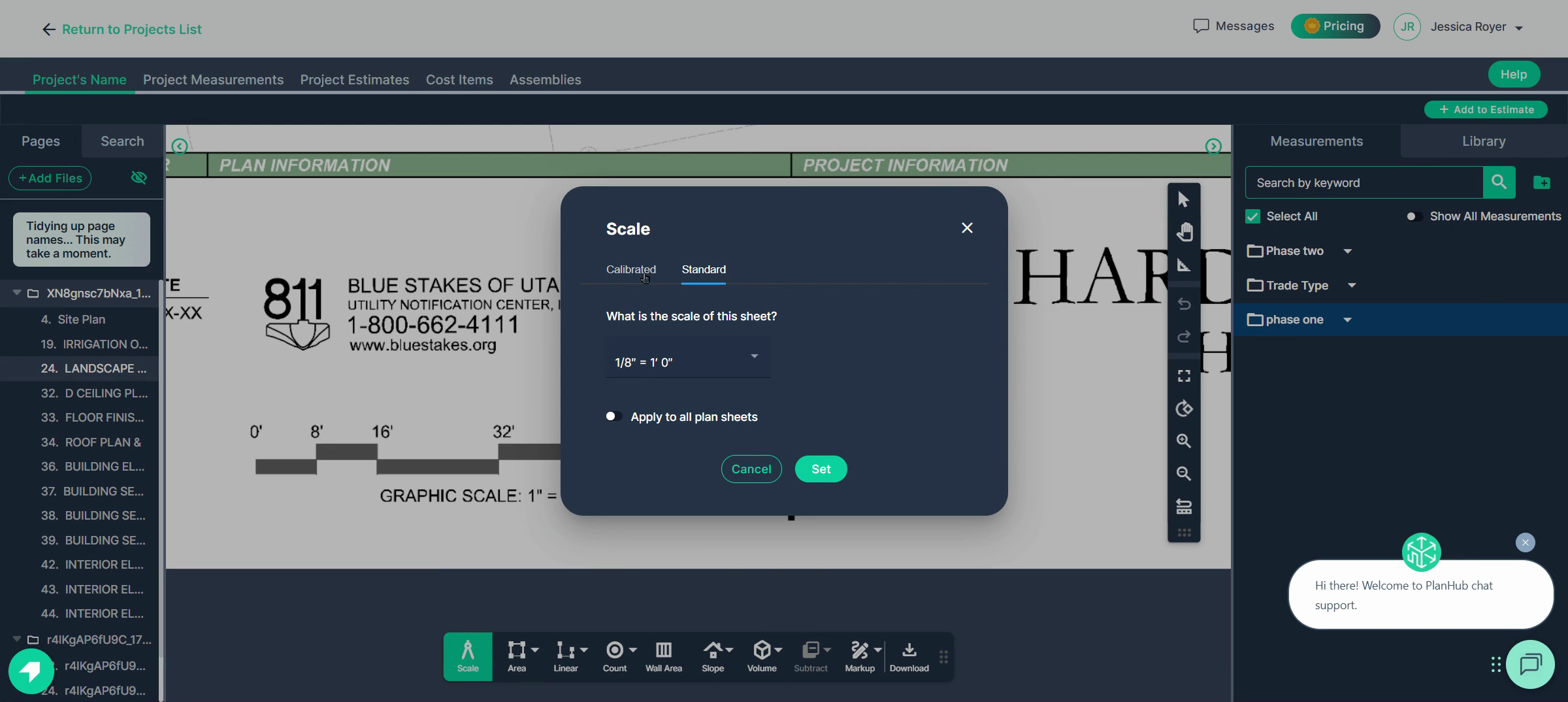
- If no standard scale matches or none is given, use Calibrated: Find a line with a known measurement, input the length of a known measurement, click Set, then draw the measured line with the cursor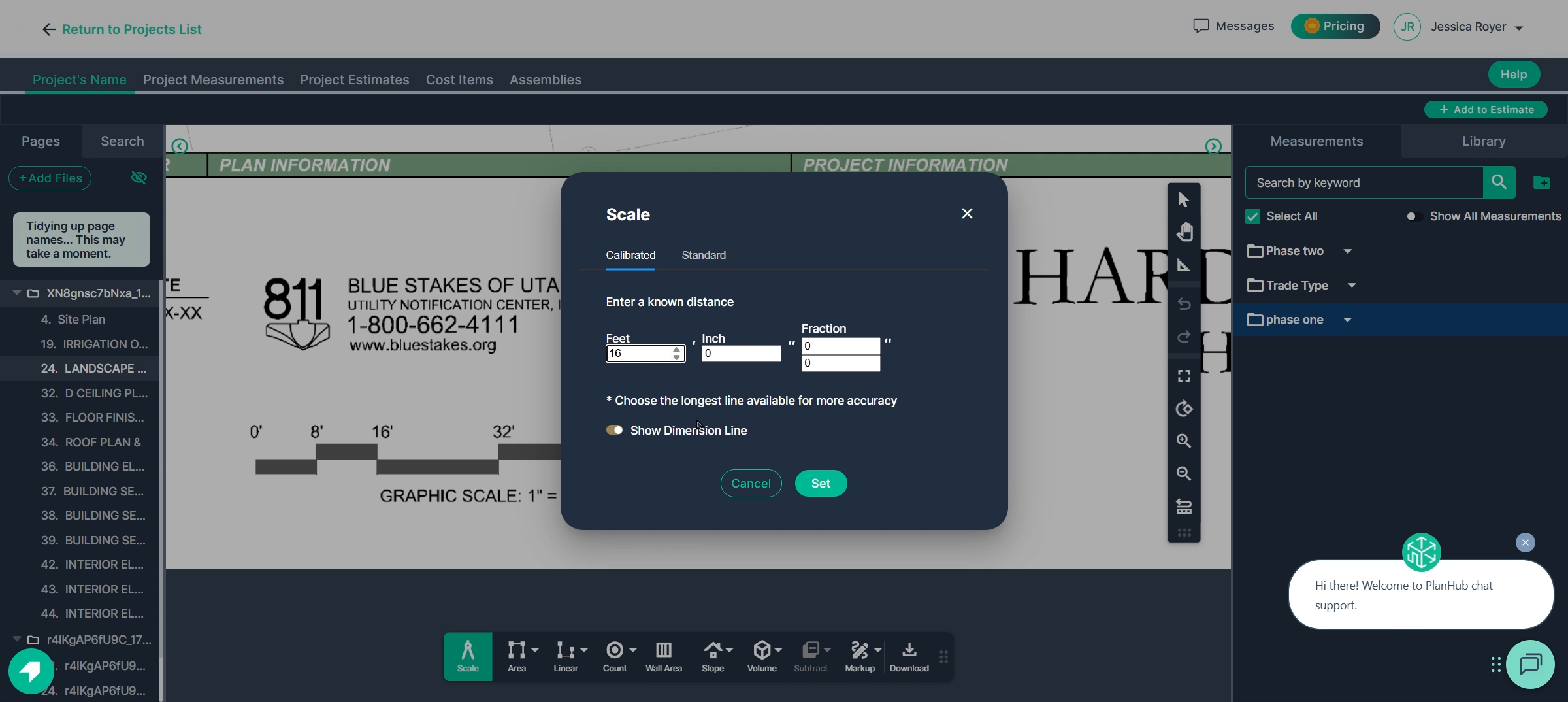 - Zoom in for precision, align with the start and end points, and place your scale line with a left click to start and a left click to end
- Zoom in for precision, align with the start and end points, and place your scale line with a left click to start and a left click to end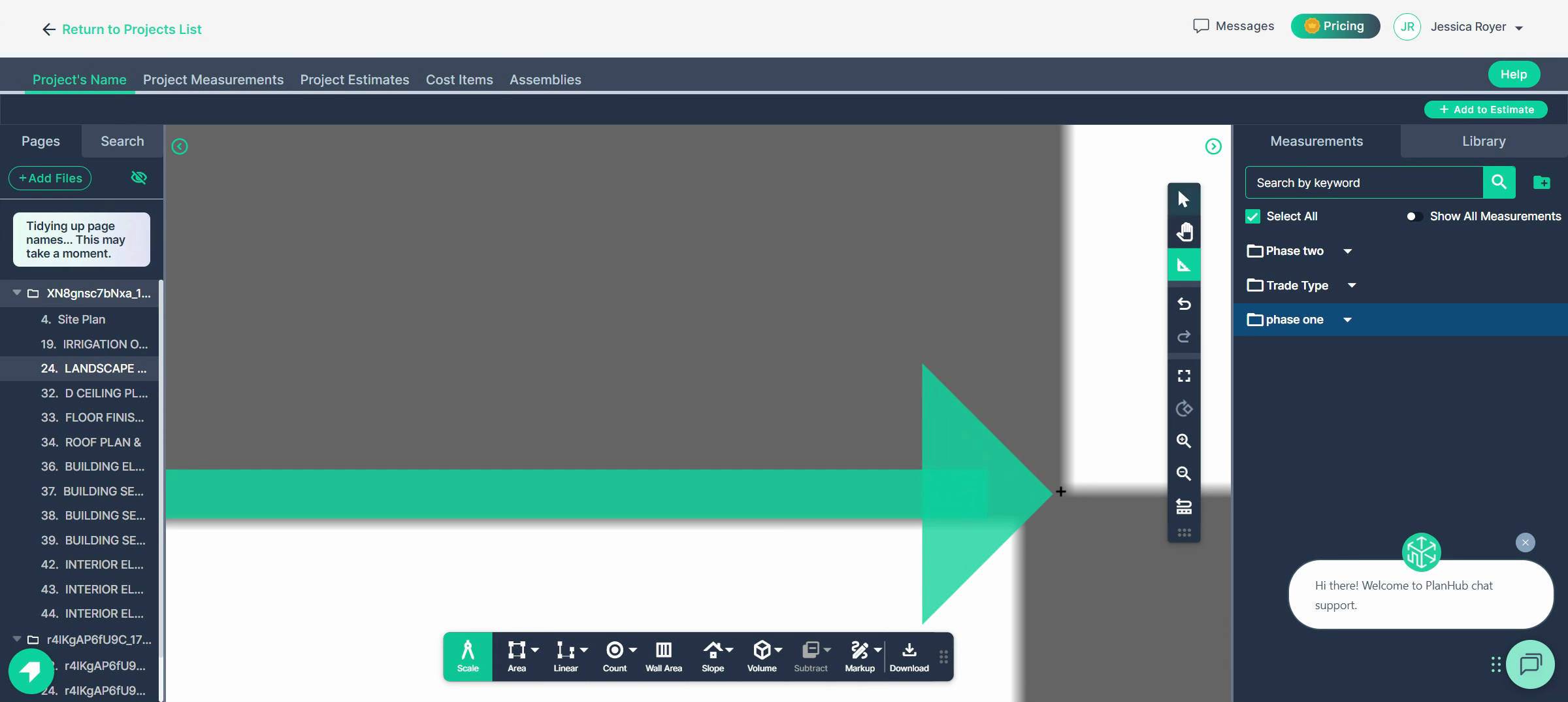
Step 6: Measure Areas on Your Plans
The Area Tool gives you square footage for any region. If you use folders, select one before measuring.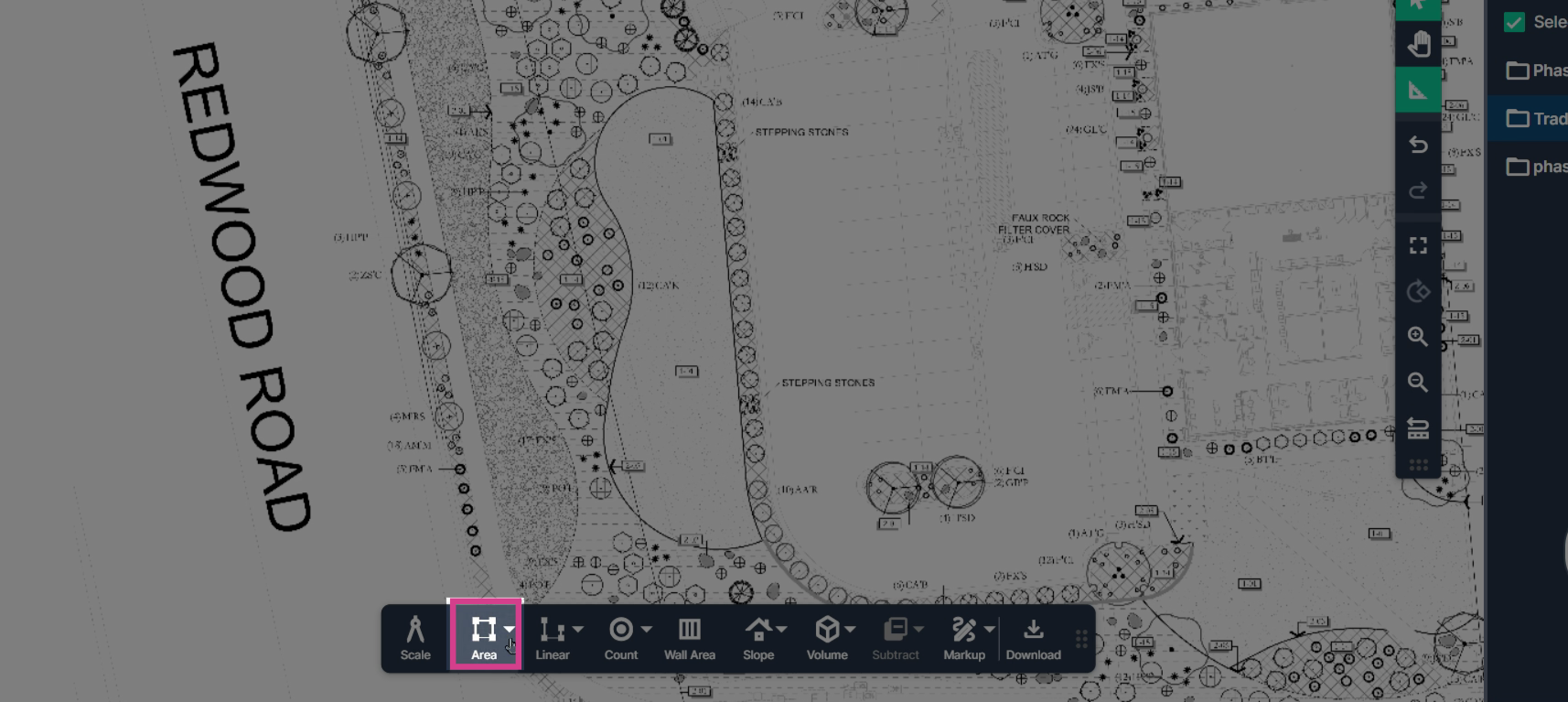
- Multipoint: Outline complex shapes with clicks for maximum flexibility - Two-point & Oval: For perfect rectangles or circles, just two clicks
Complete your outline to get your measurement.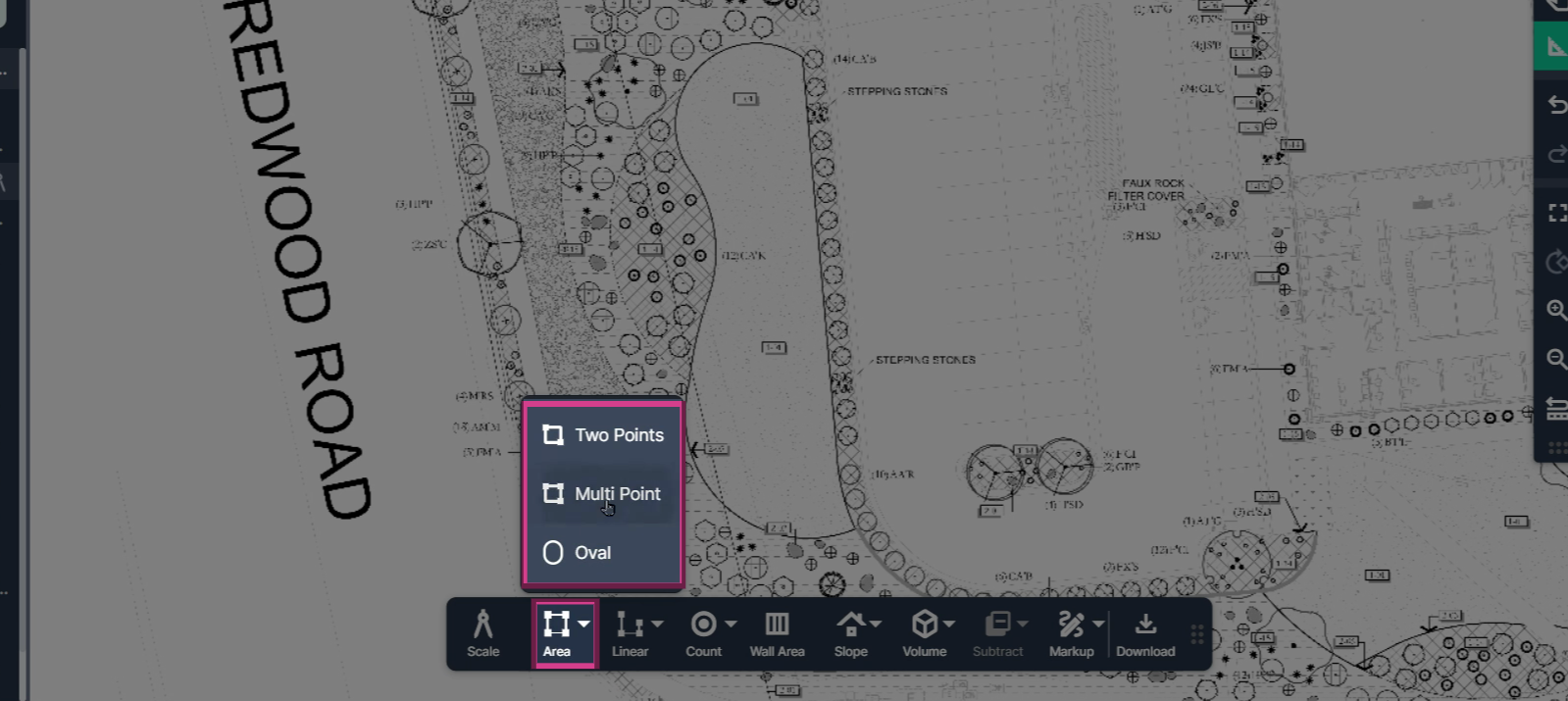
Set properties for each measurement: name (required), description, unit cost, and item type. Adjust appearance with fill color, stroke, and opacity as needed.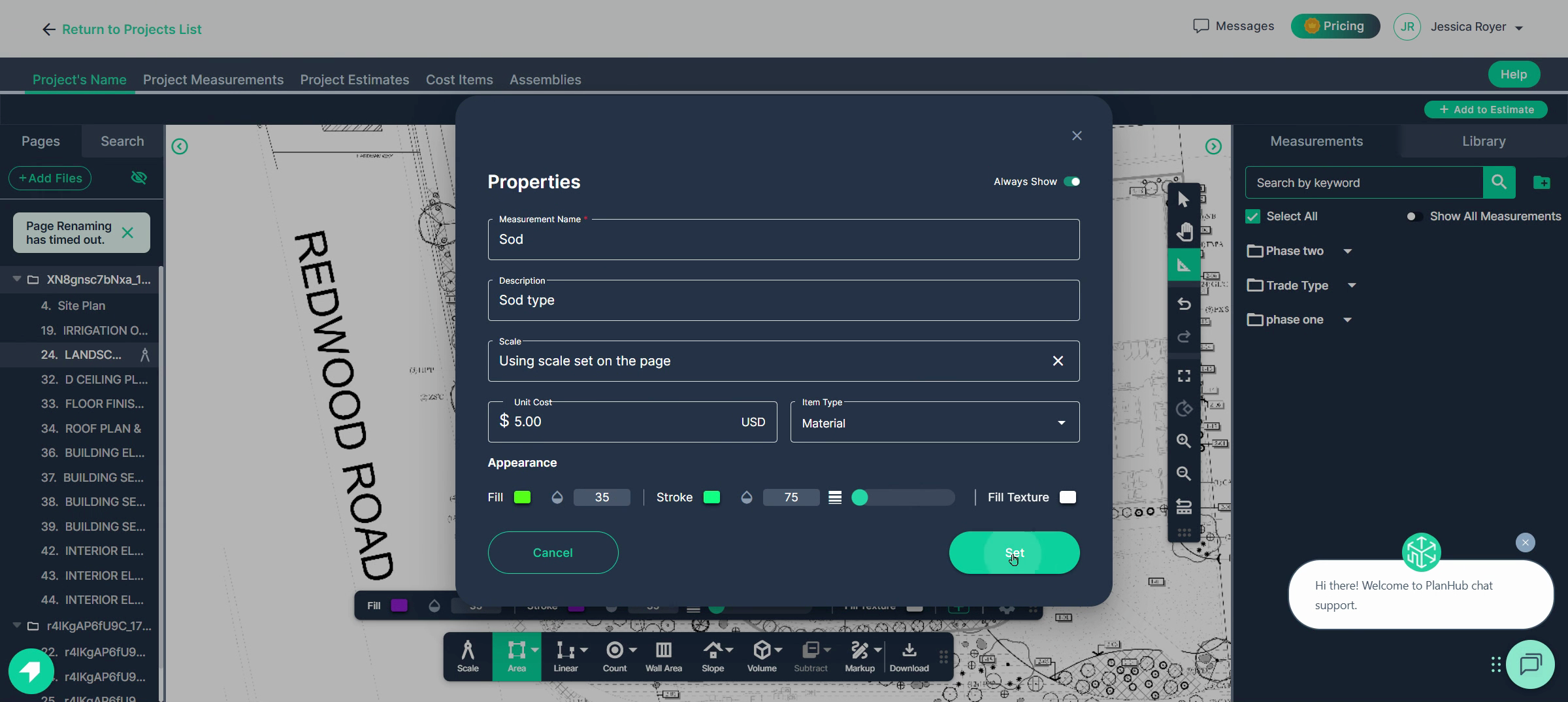
-All tools use the same easy click-to-measure workflow, left click to start a measurement, left click to place points and change direction, then double-click or press Enter to complete.
-Start measuring by left clicking your starting point, then continue placing points with left clicks to match the area’s edge. Undo to fix mistakes, and double-click or press Enter to close the shape.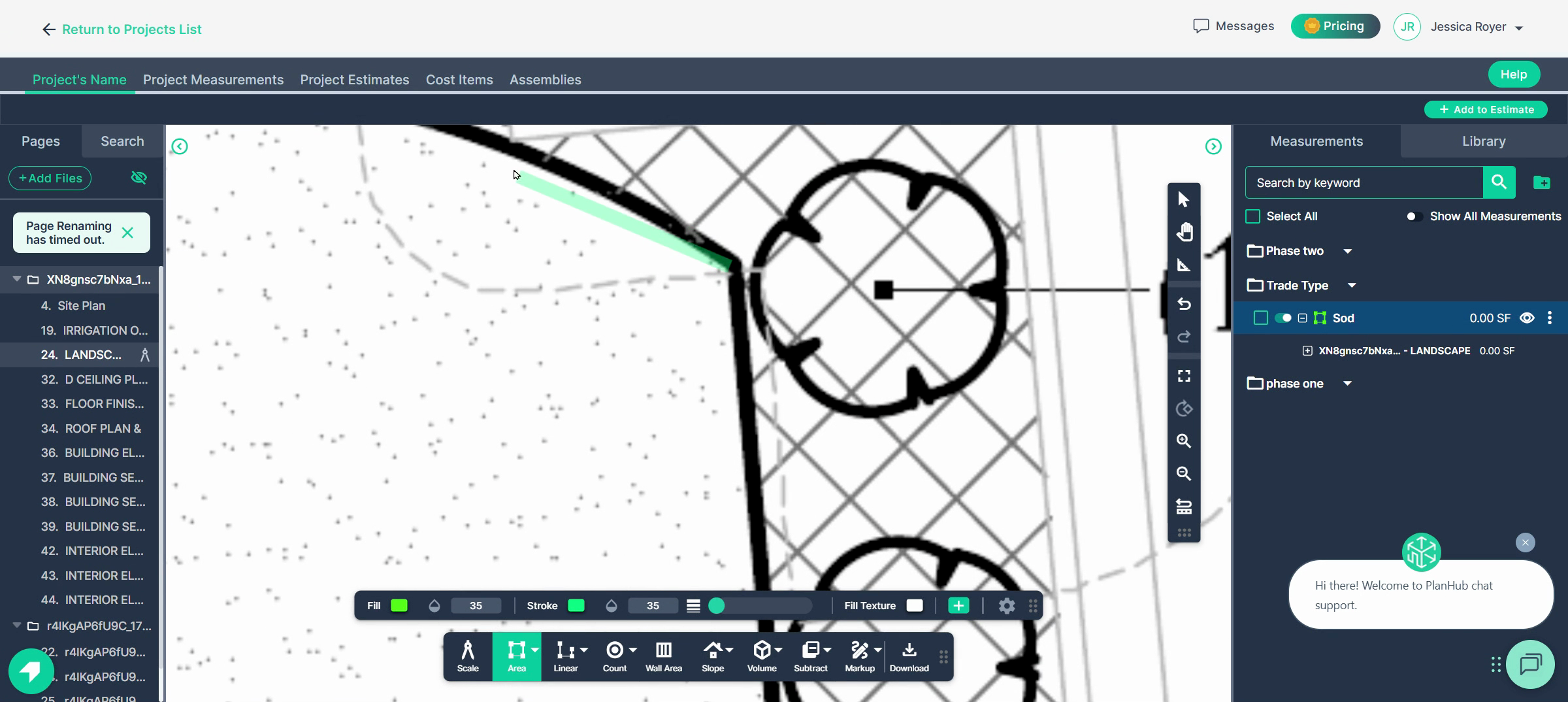
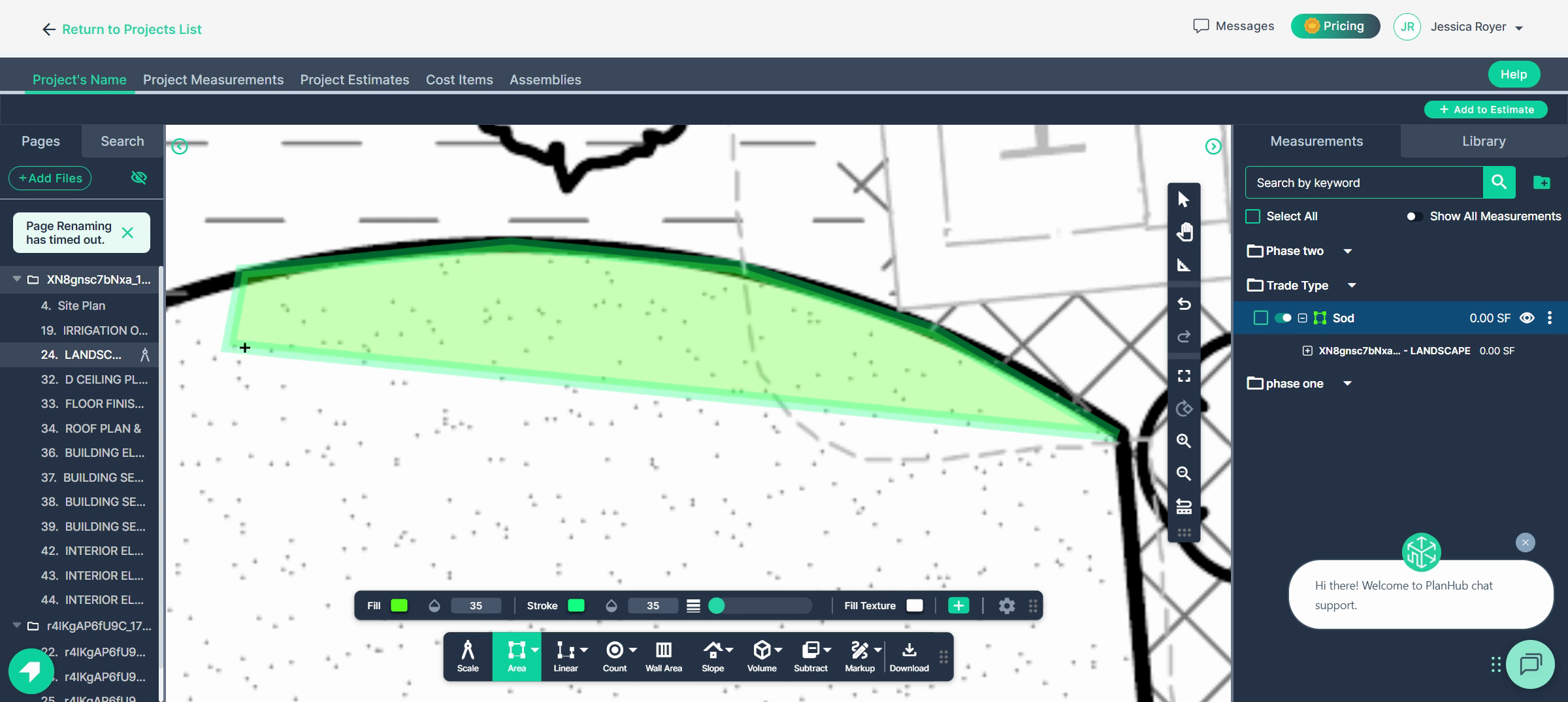
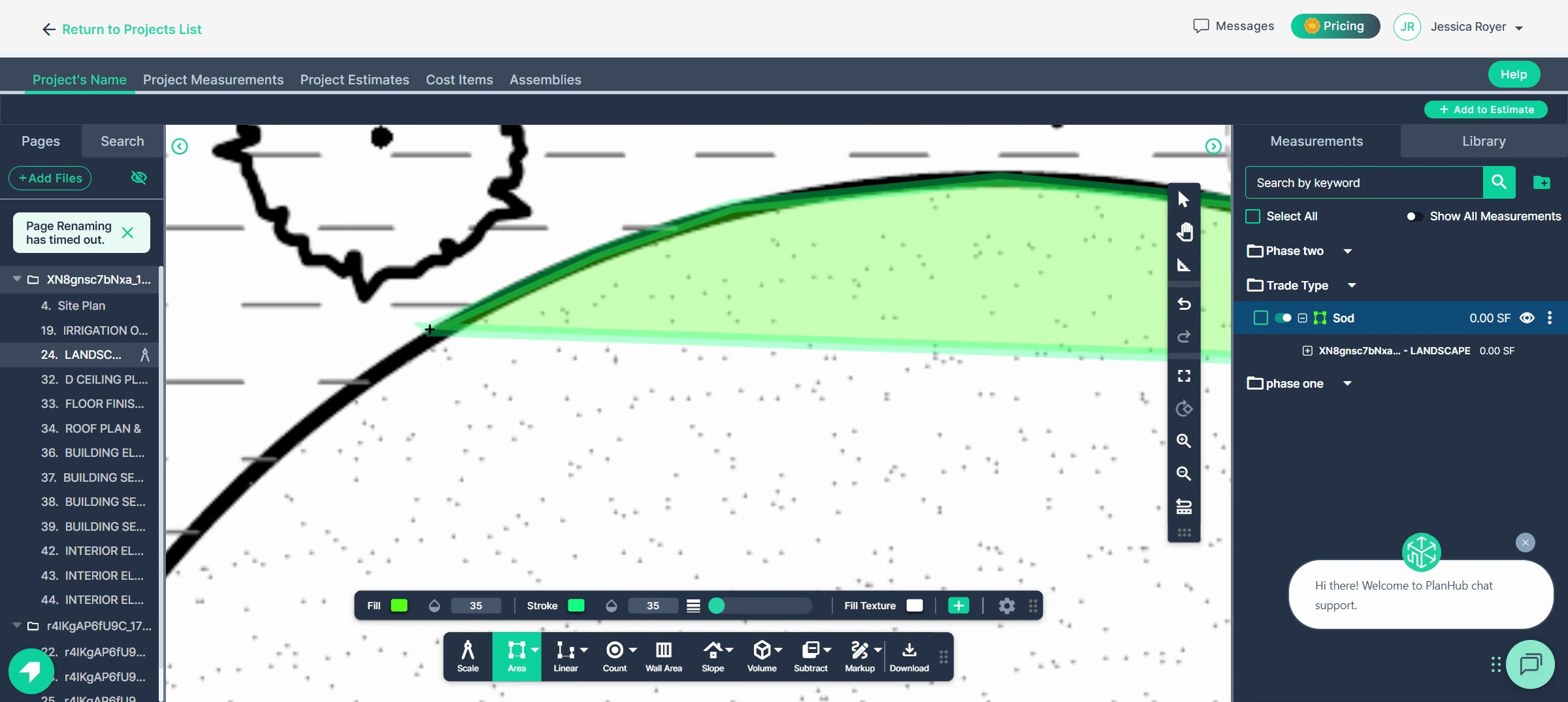
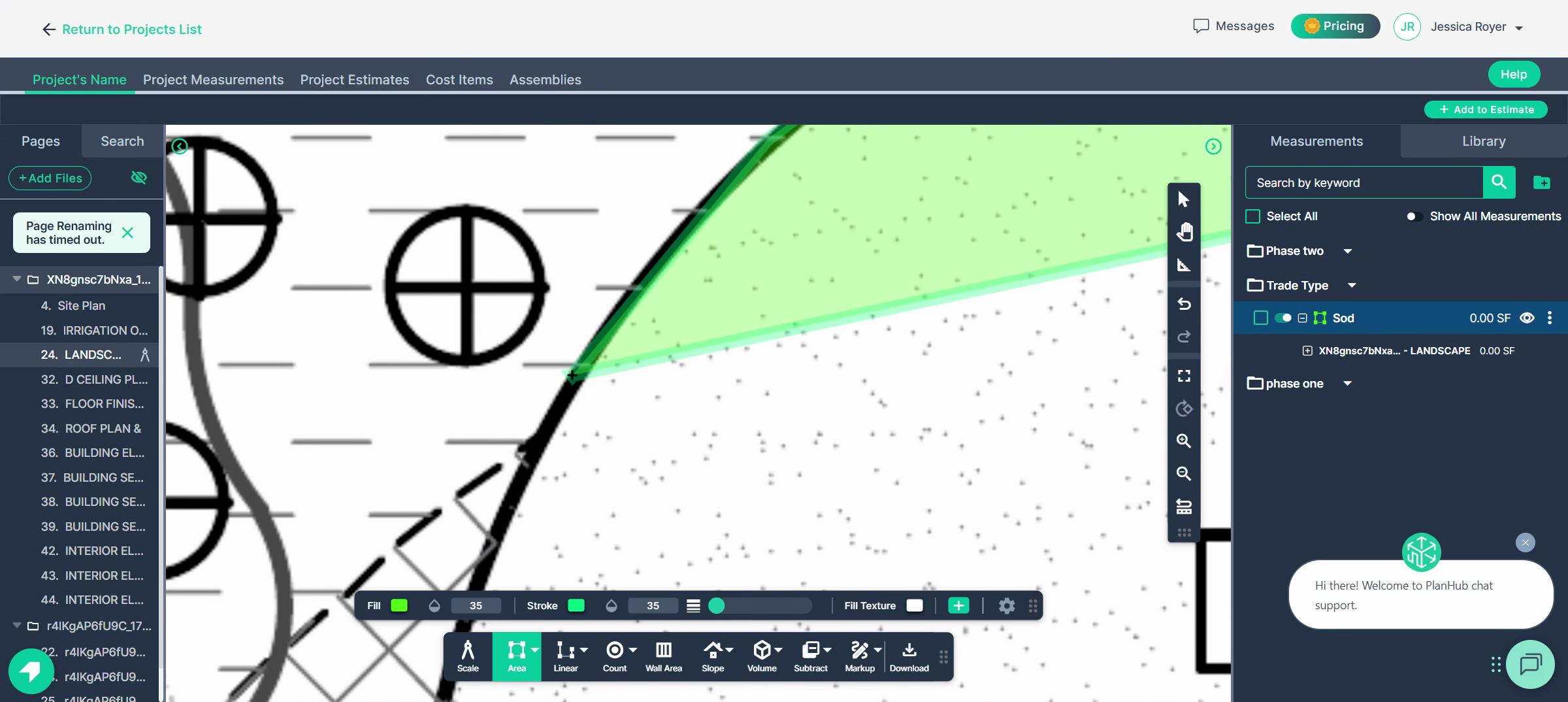
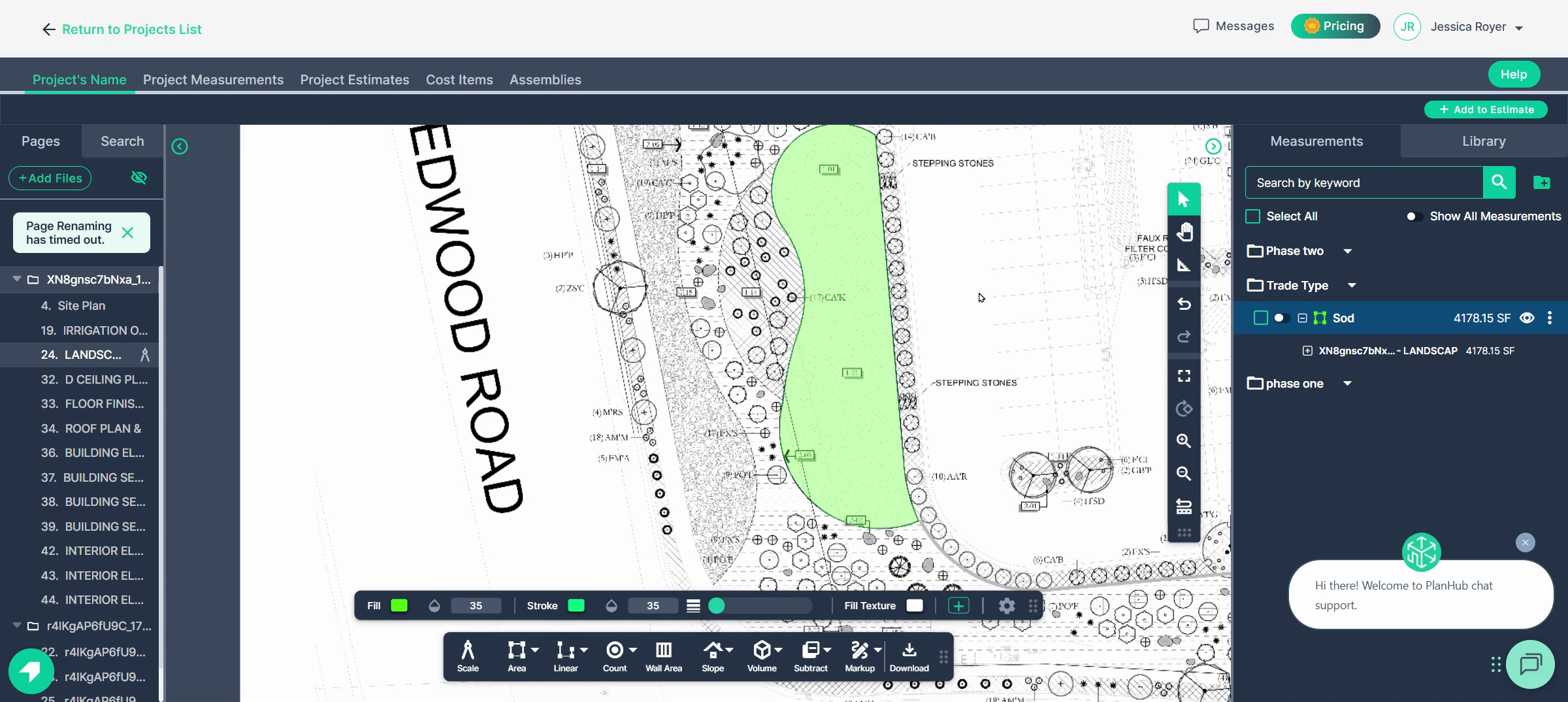
Review the calculated square footage and perimeter in the Measurements panel.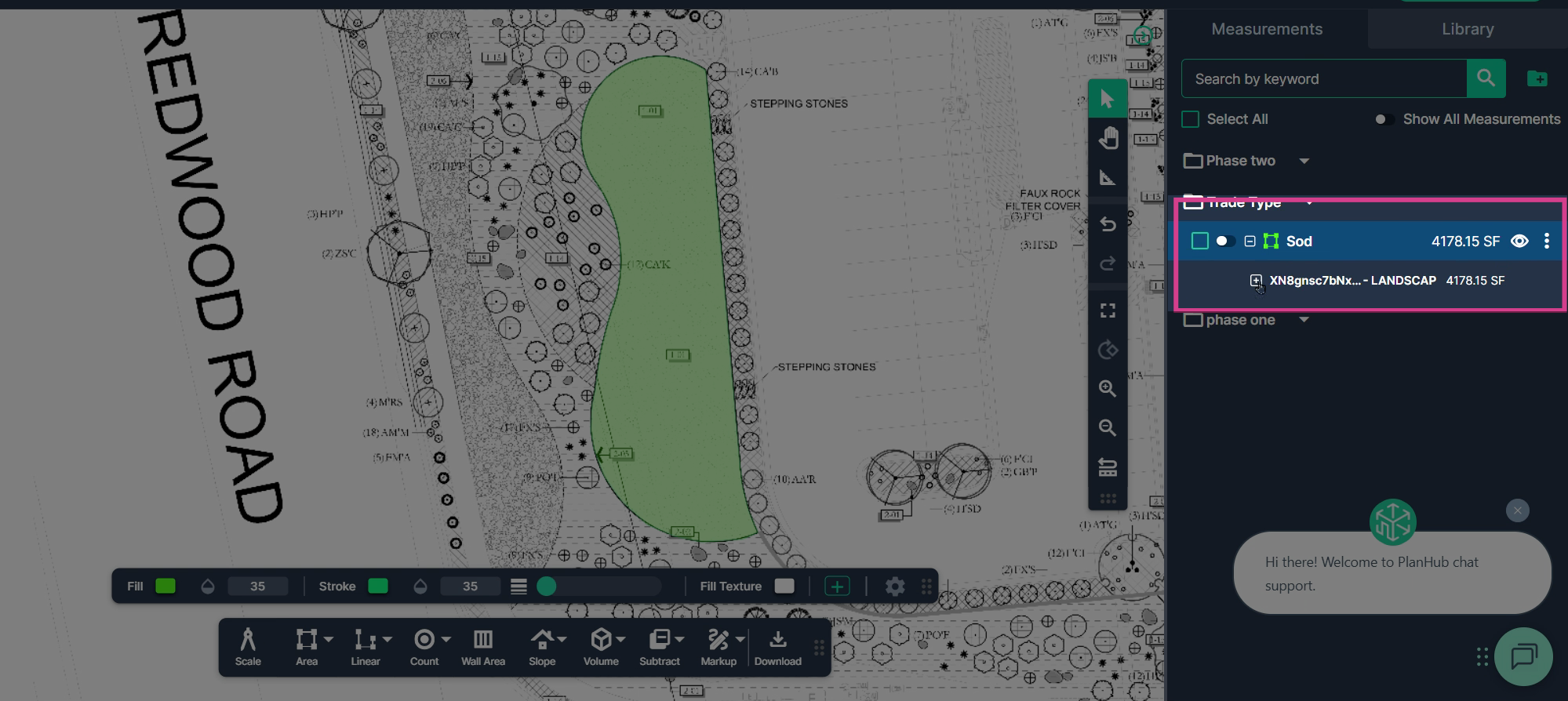
Step 7: Measure Linear Distances
Switch to the Linear Tool for measuring lengths.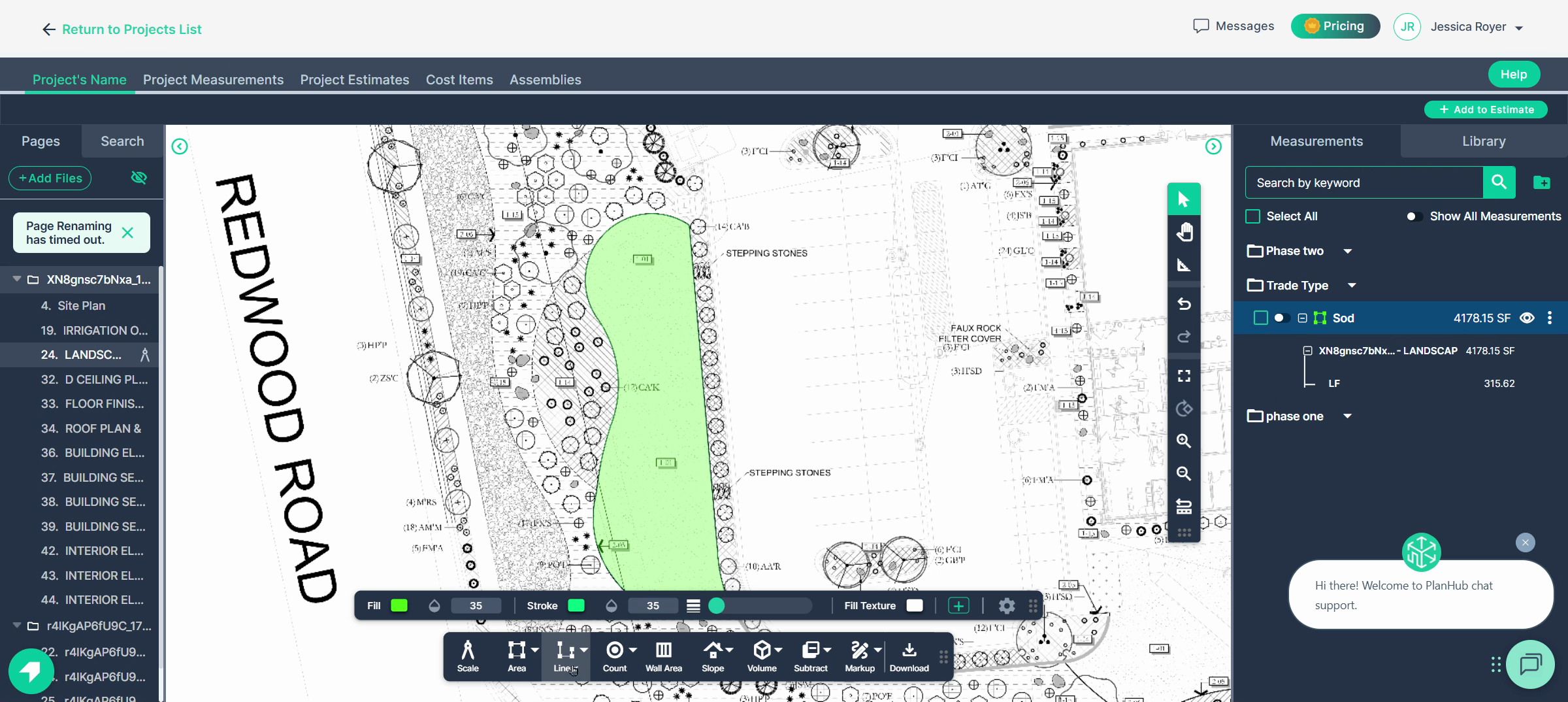
- Use Line for measuring lengths that may have corners, Curve for arcs, or Segment for individual segments. - Define curves by placing points at the start, midpoints, and end of each arc for smooth adjustments.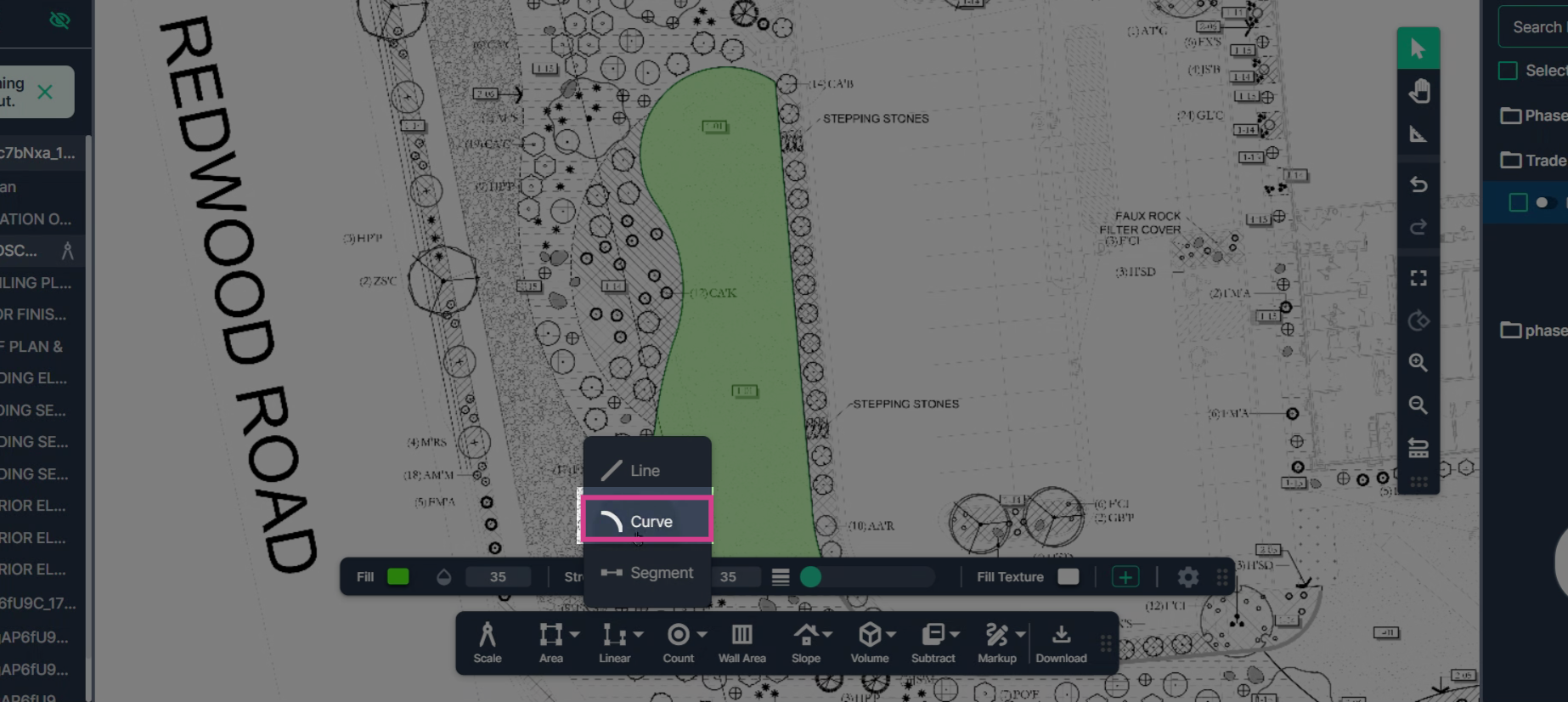
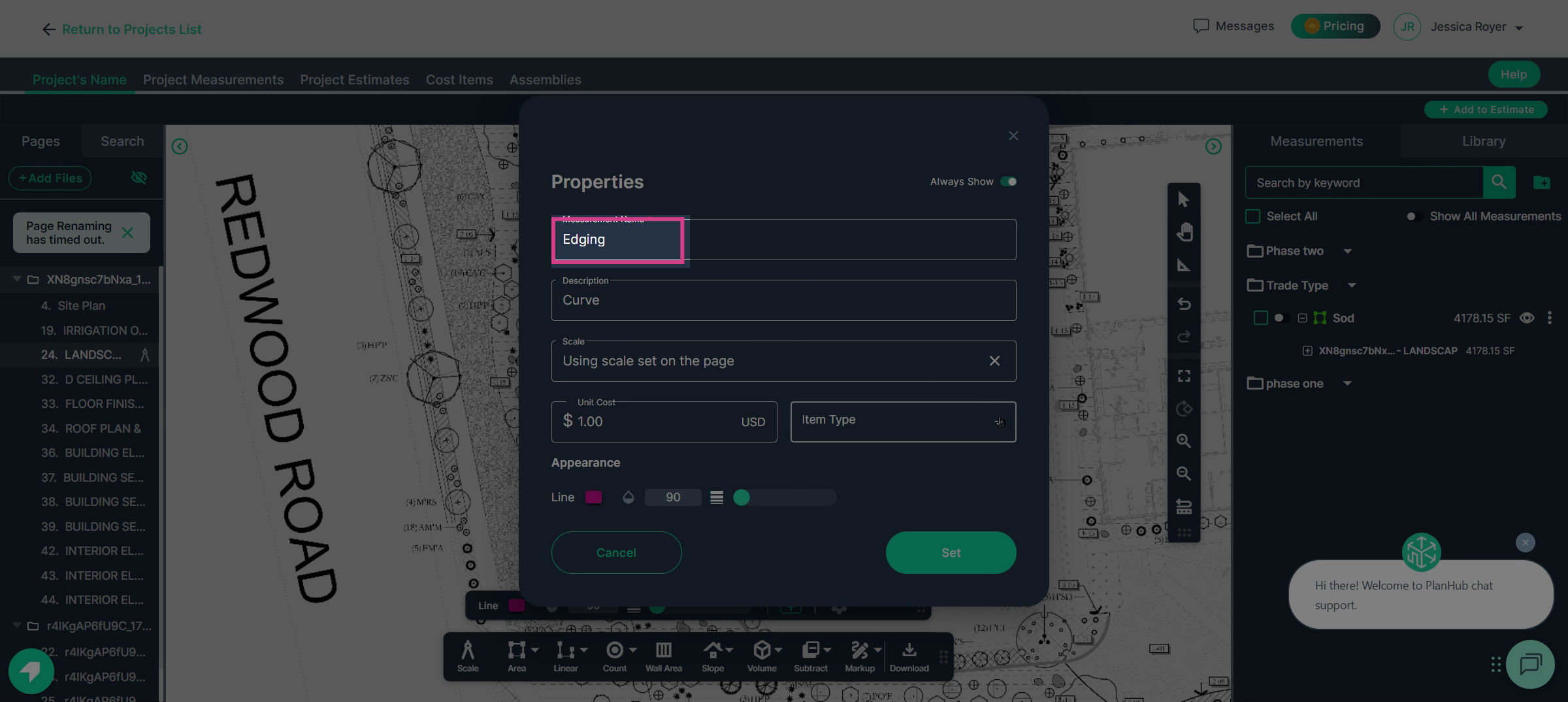
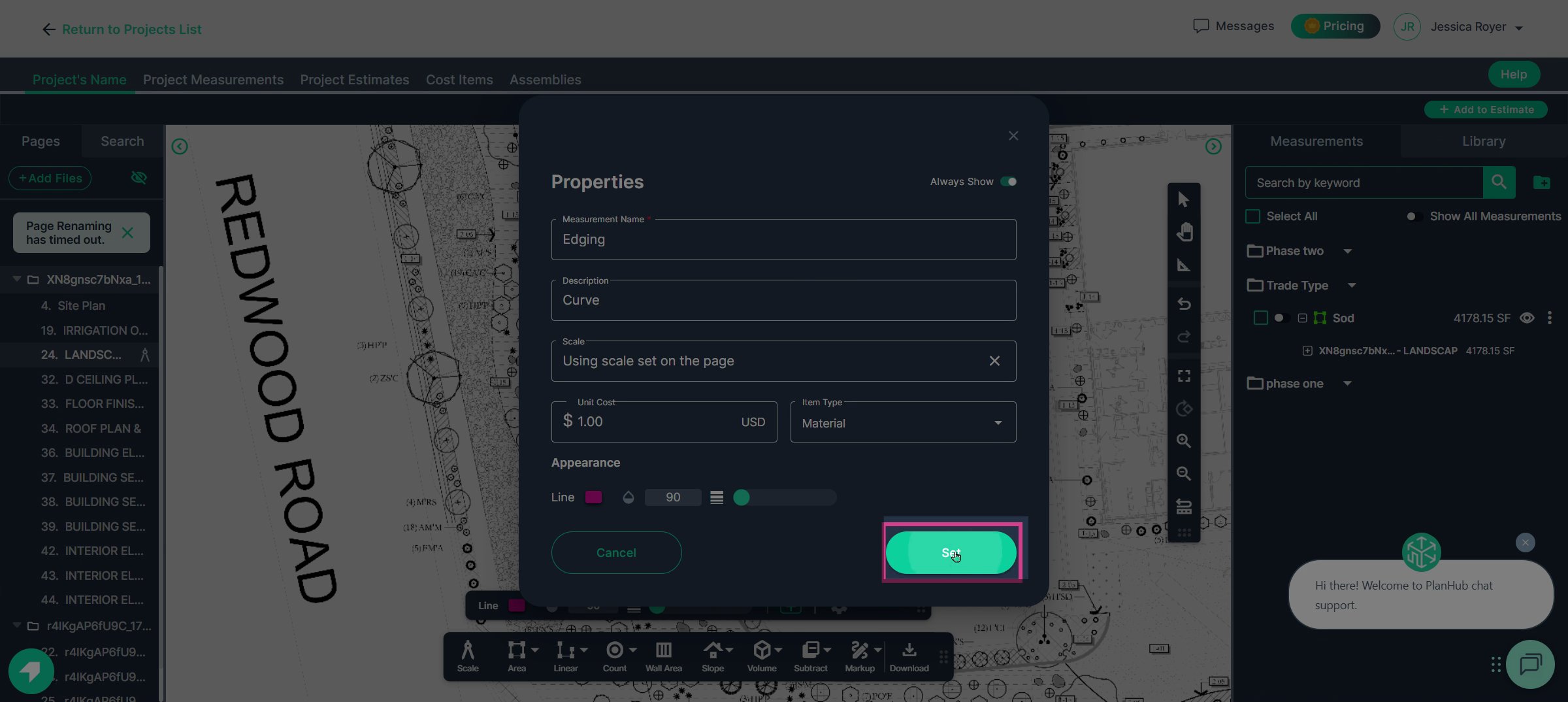
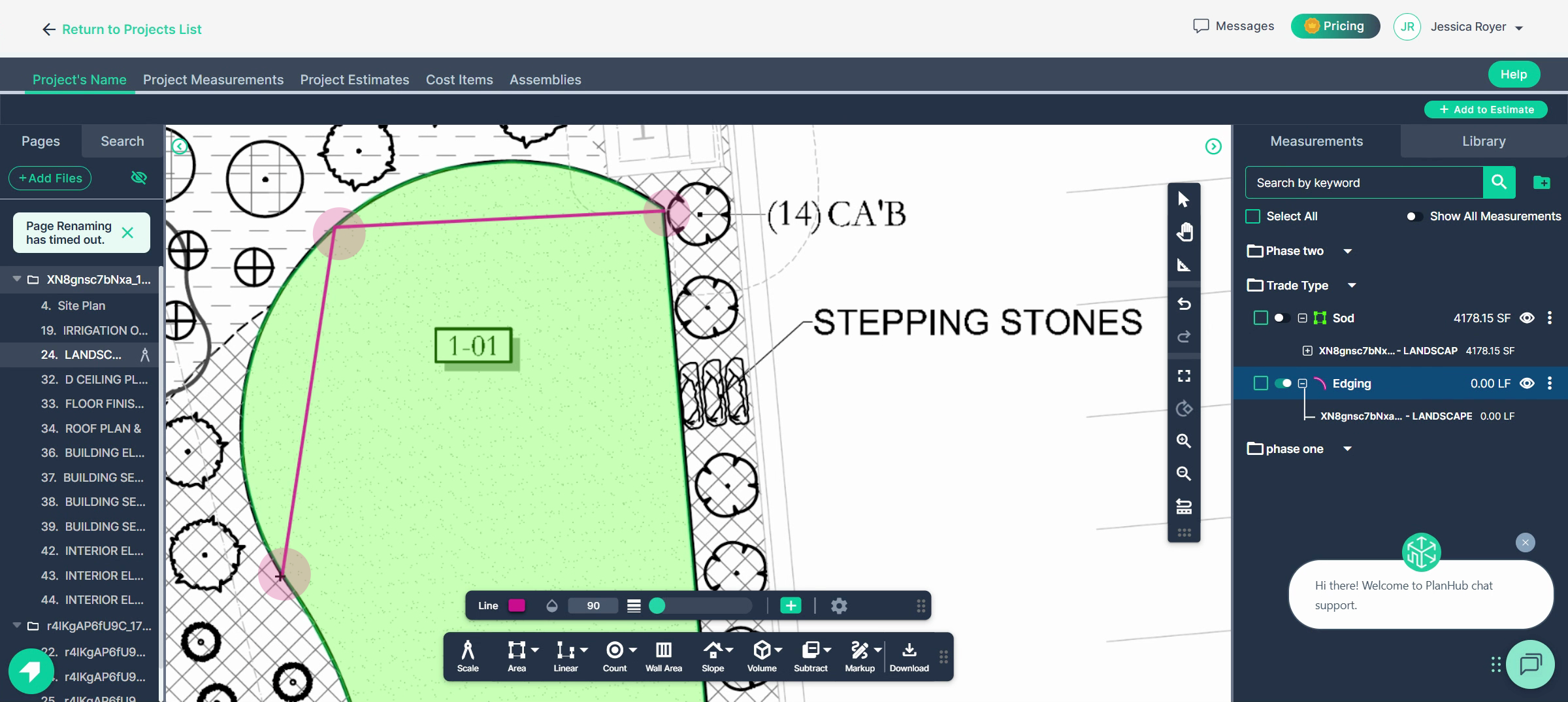
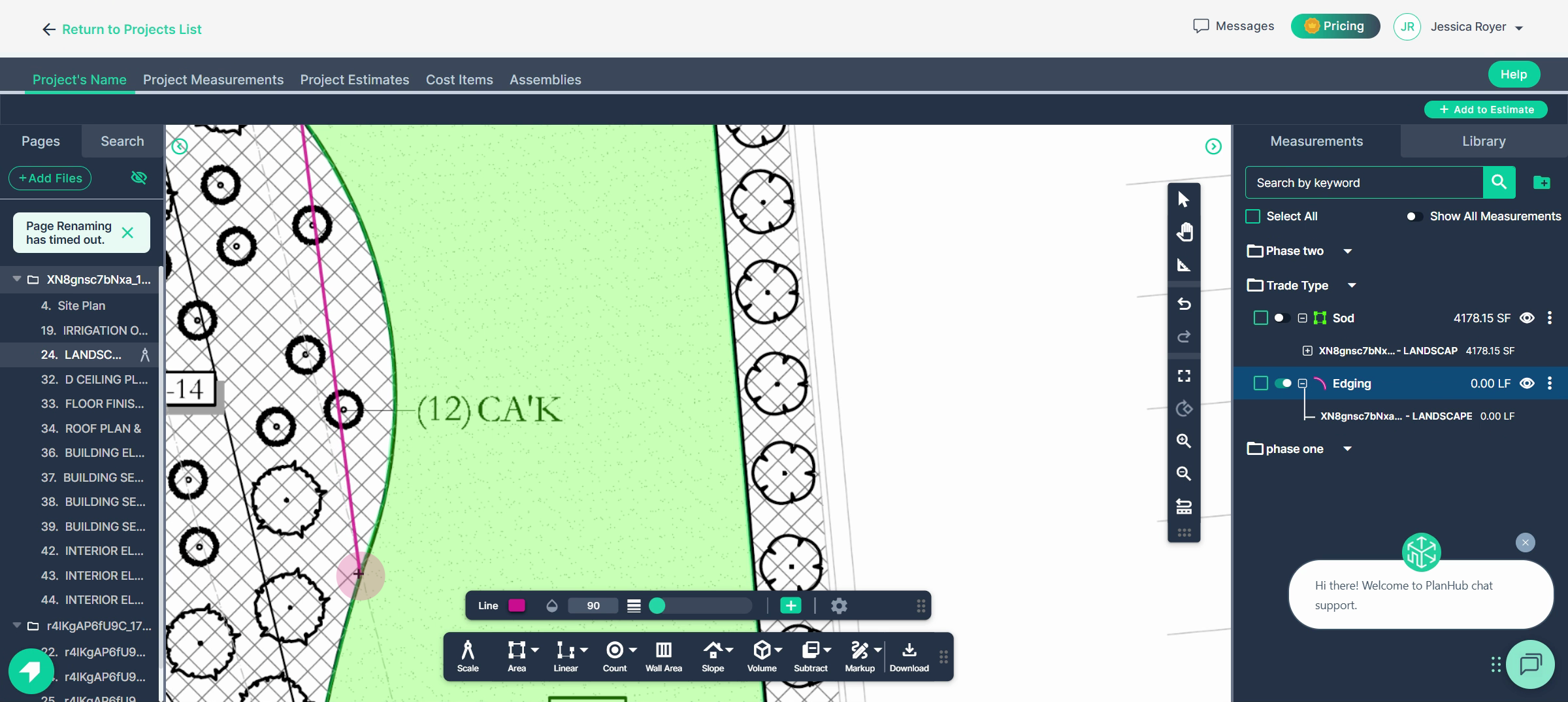
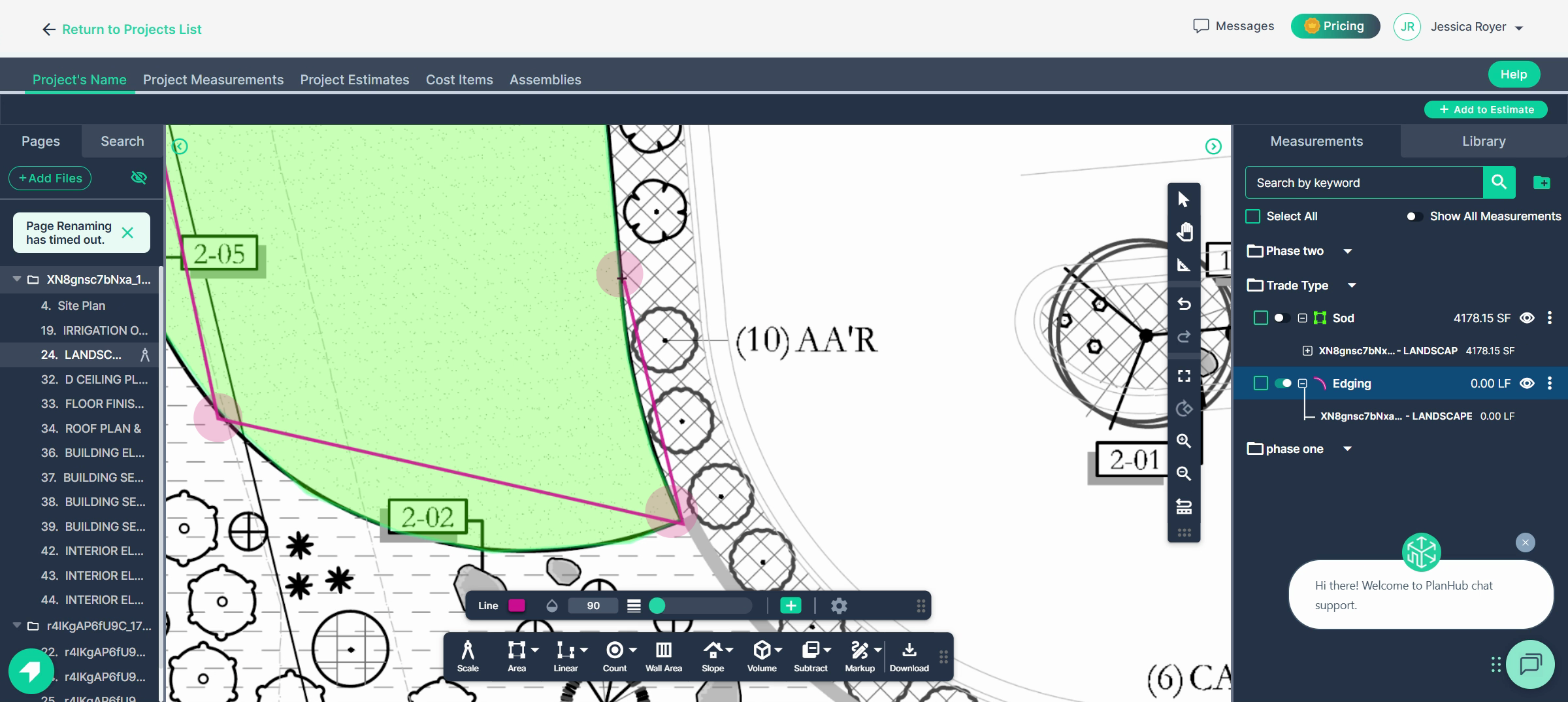
Edit curves and segments by selecting and dragging their points. First, click the line you want to edit. Then click and drag the points to create a curve.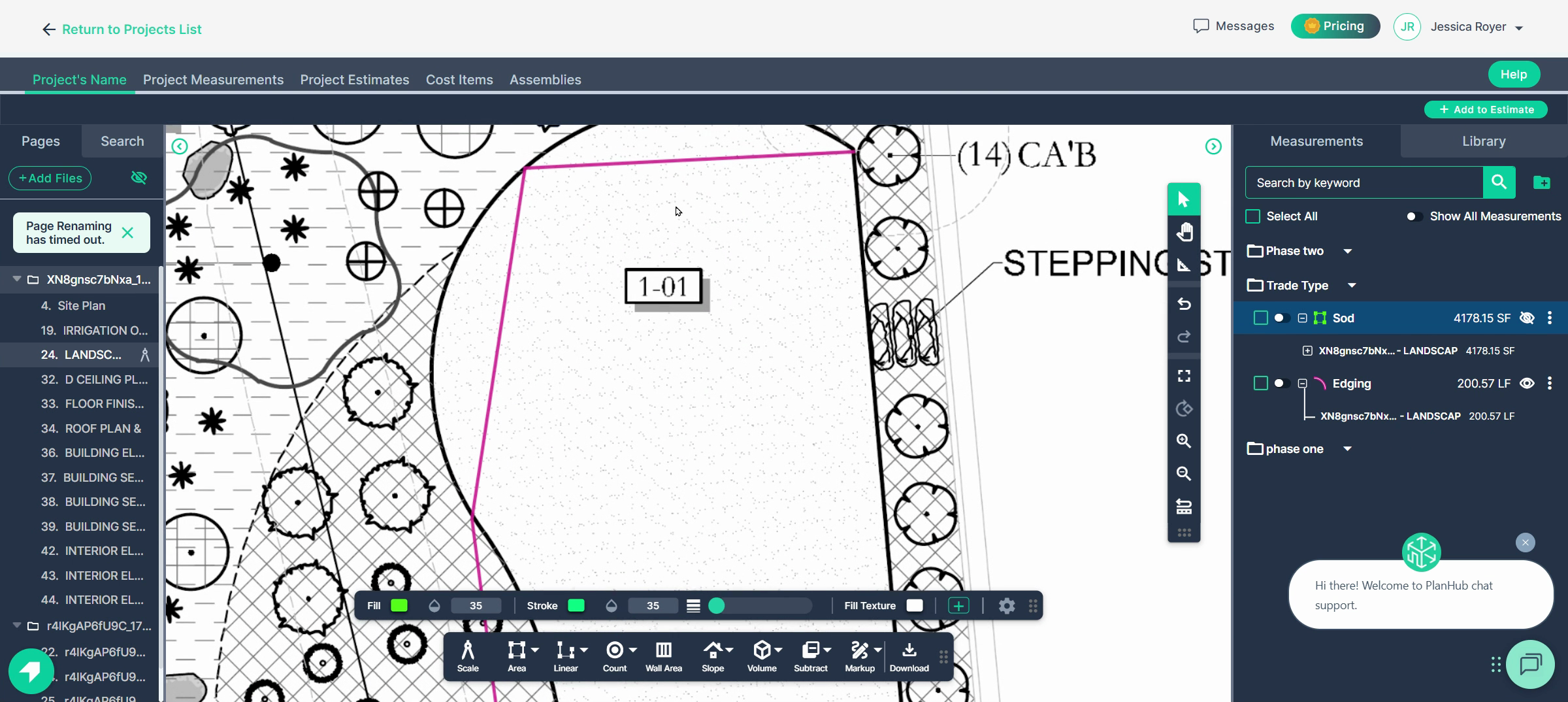
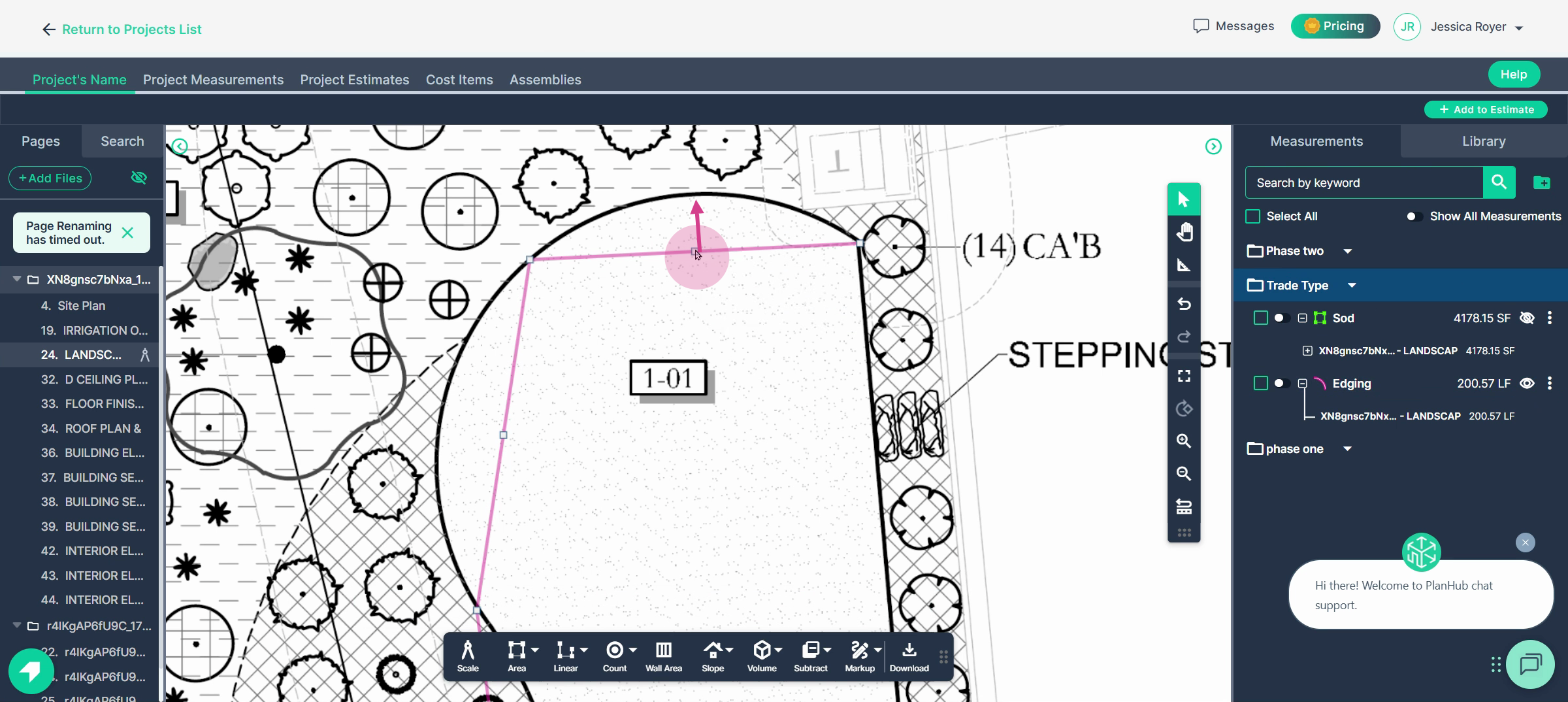
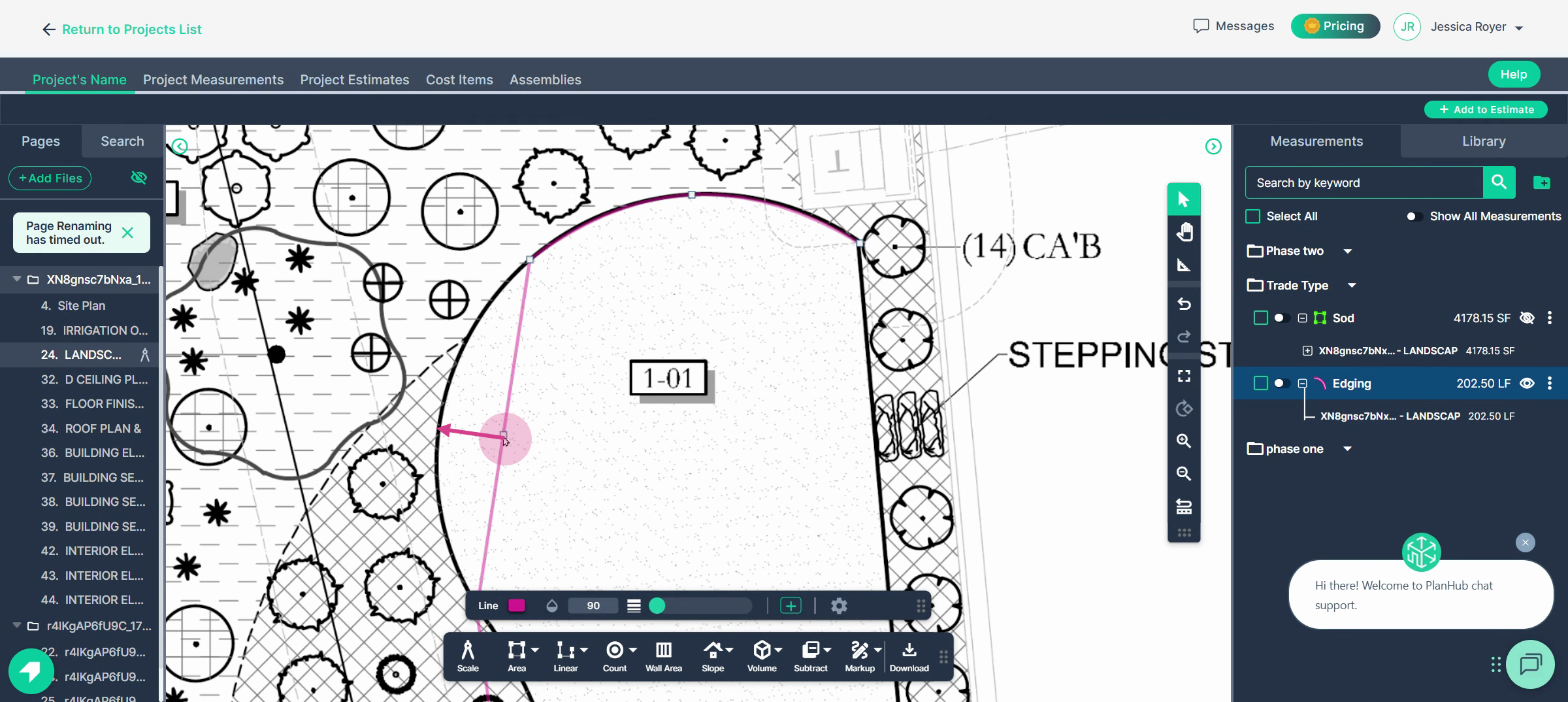
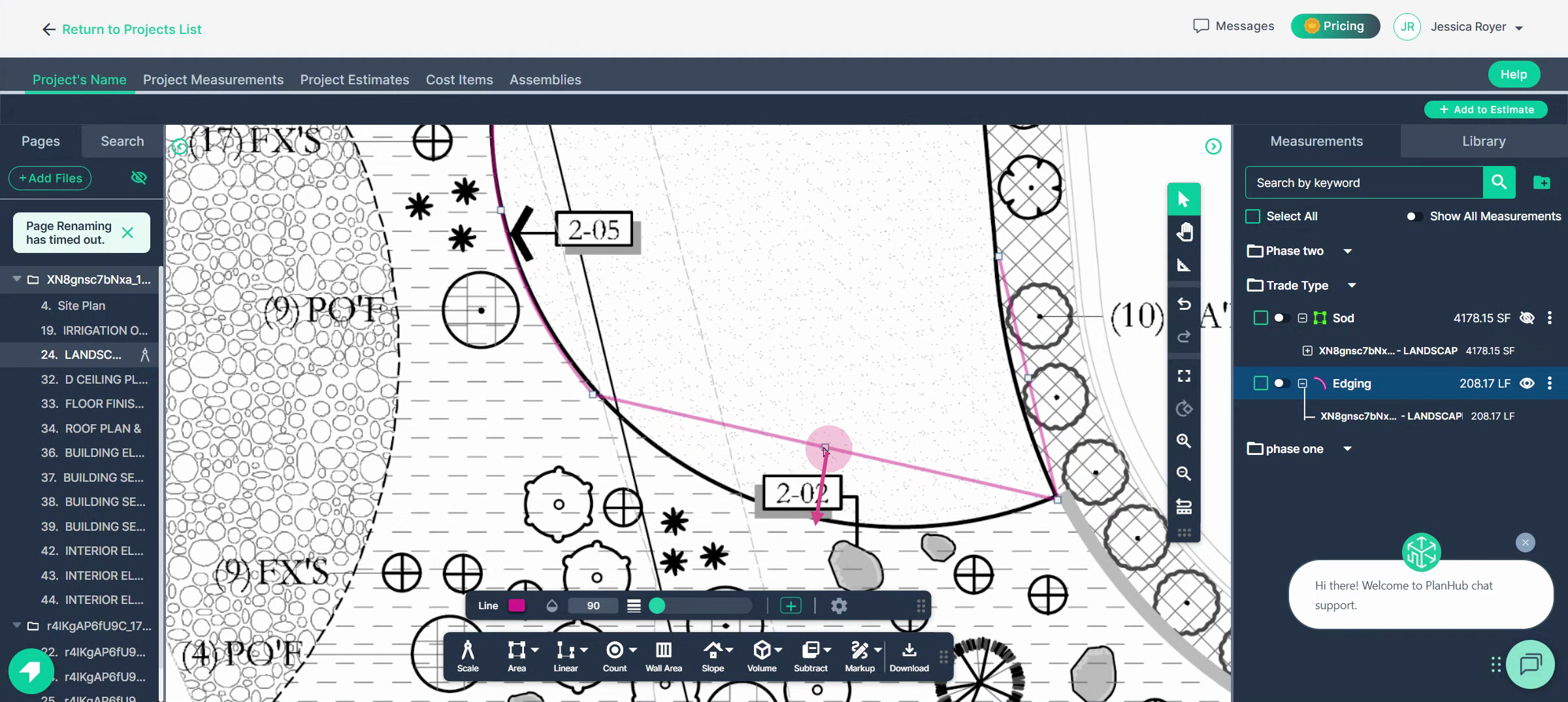
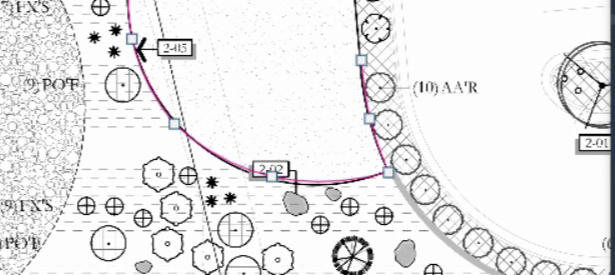
Step 8: Count Items
The Count Tool lets you count objects like fixtures, windows, or landscape plants. Assign a name and, if needed, a description, cost, color, and shape. Each left-click marks an item and tallies it.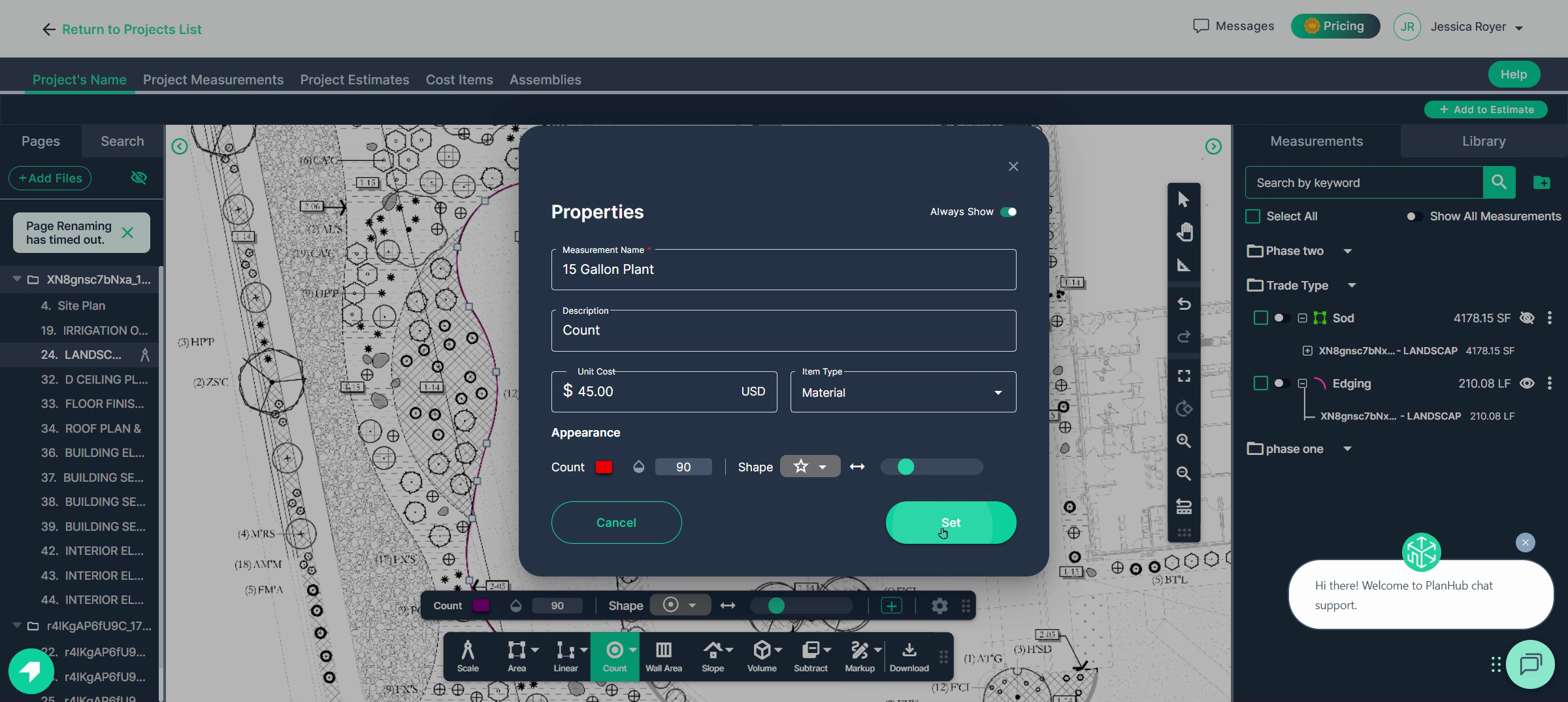
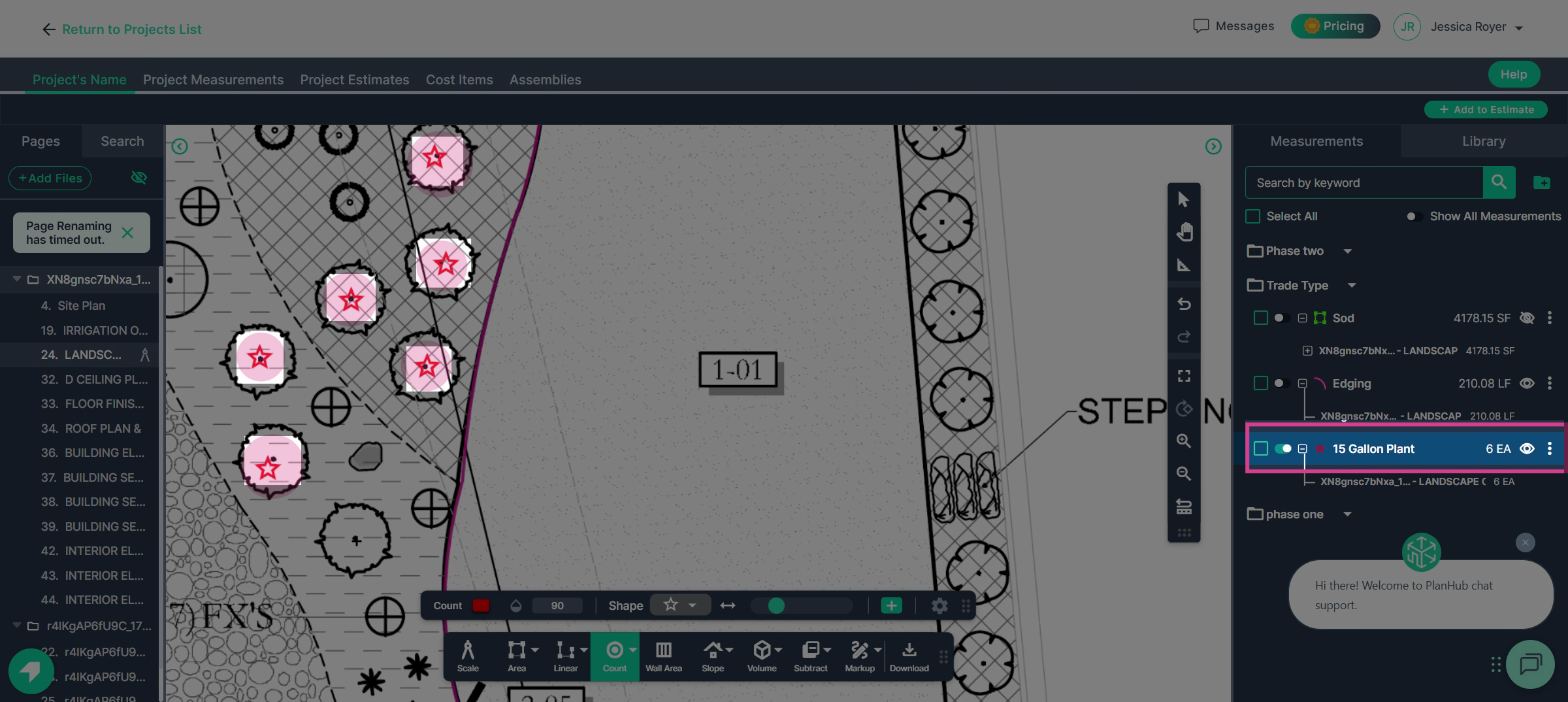
Step 9: Advanced Tools
- Wall Area Tool: Measures the surface area of walls. Enter wall height and build specs, then trace the path for instant calculations.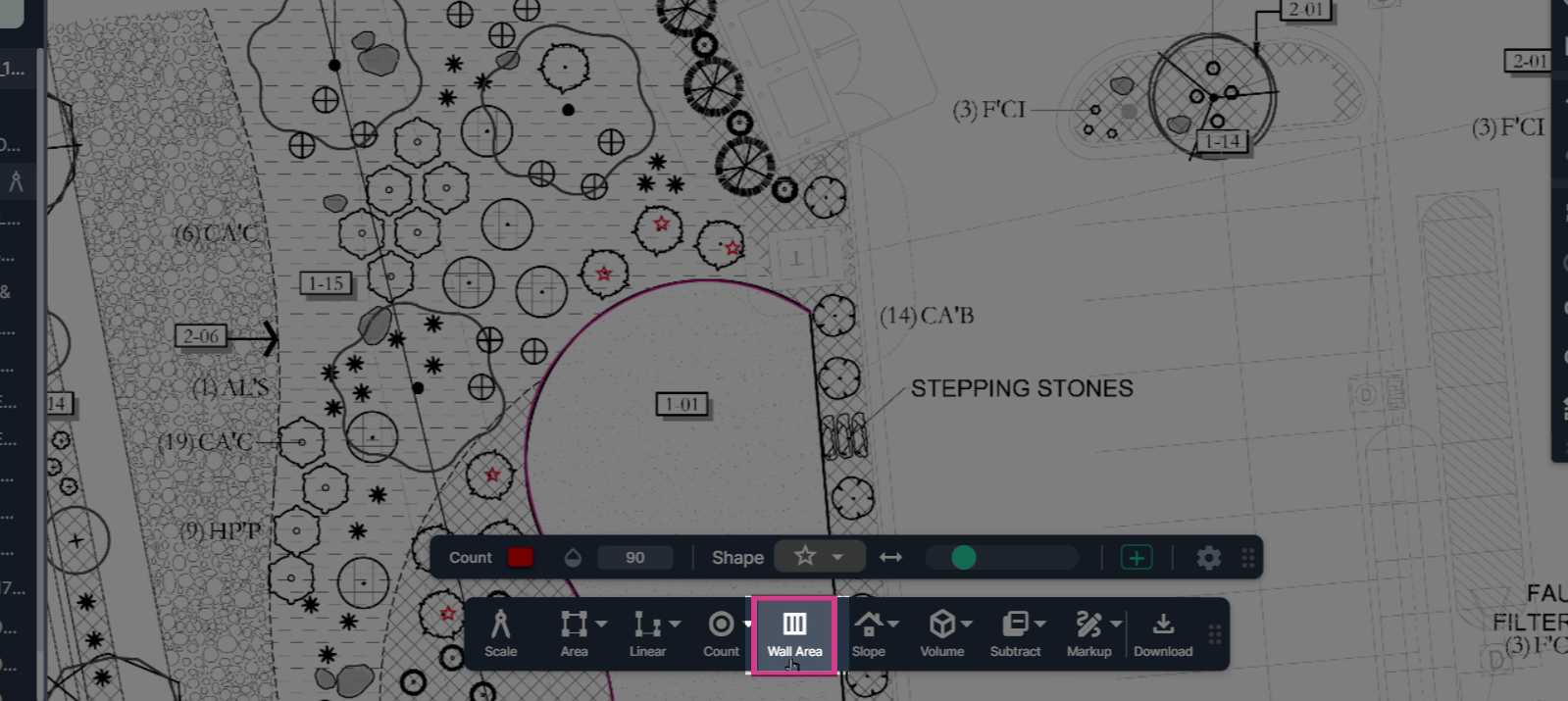
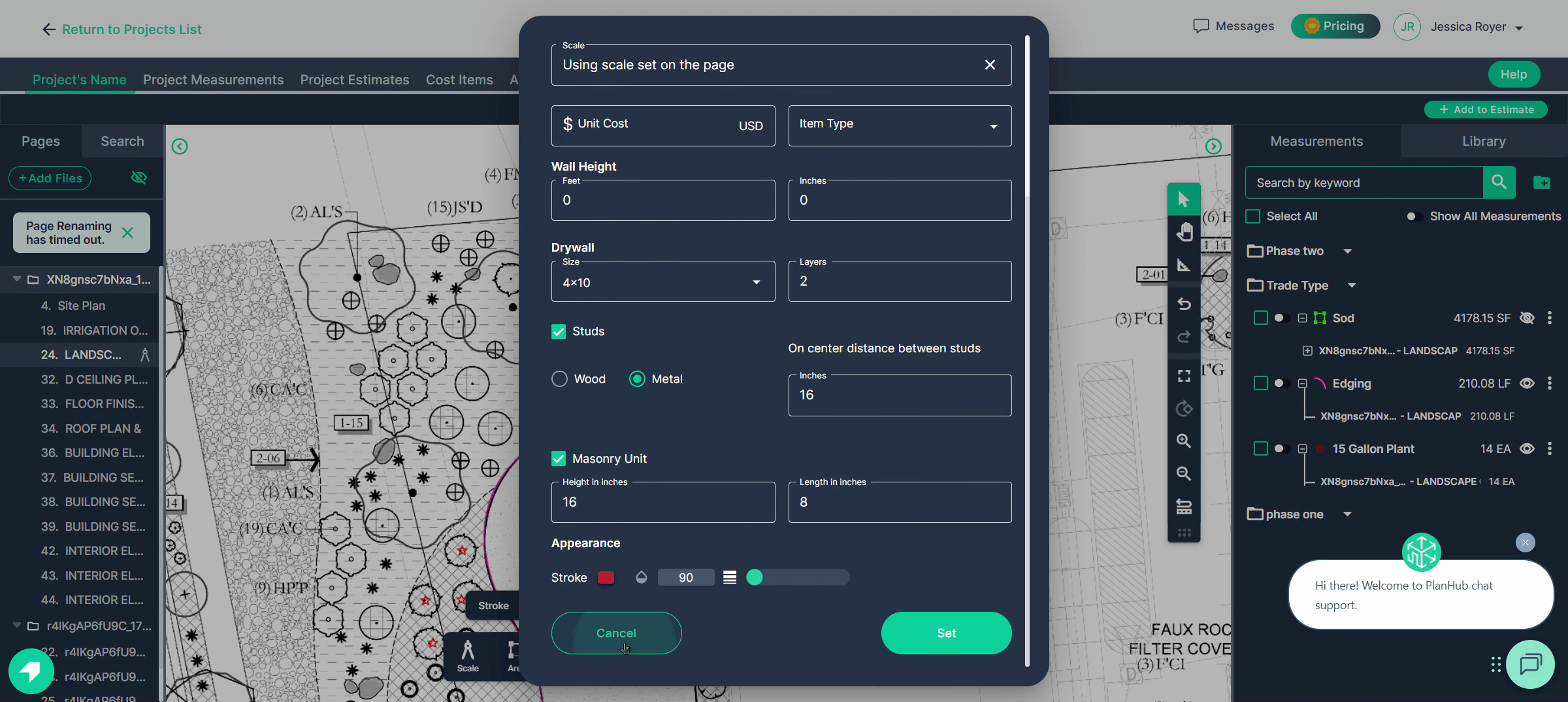
- Slope Tool: Ideal for roofs—input your slope, then measure area or length based on rise/run.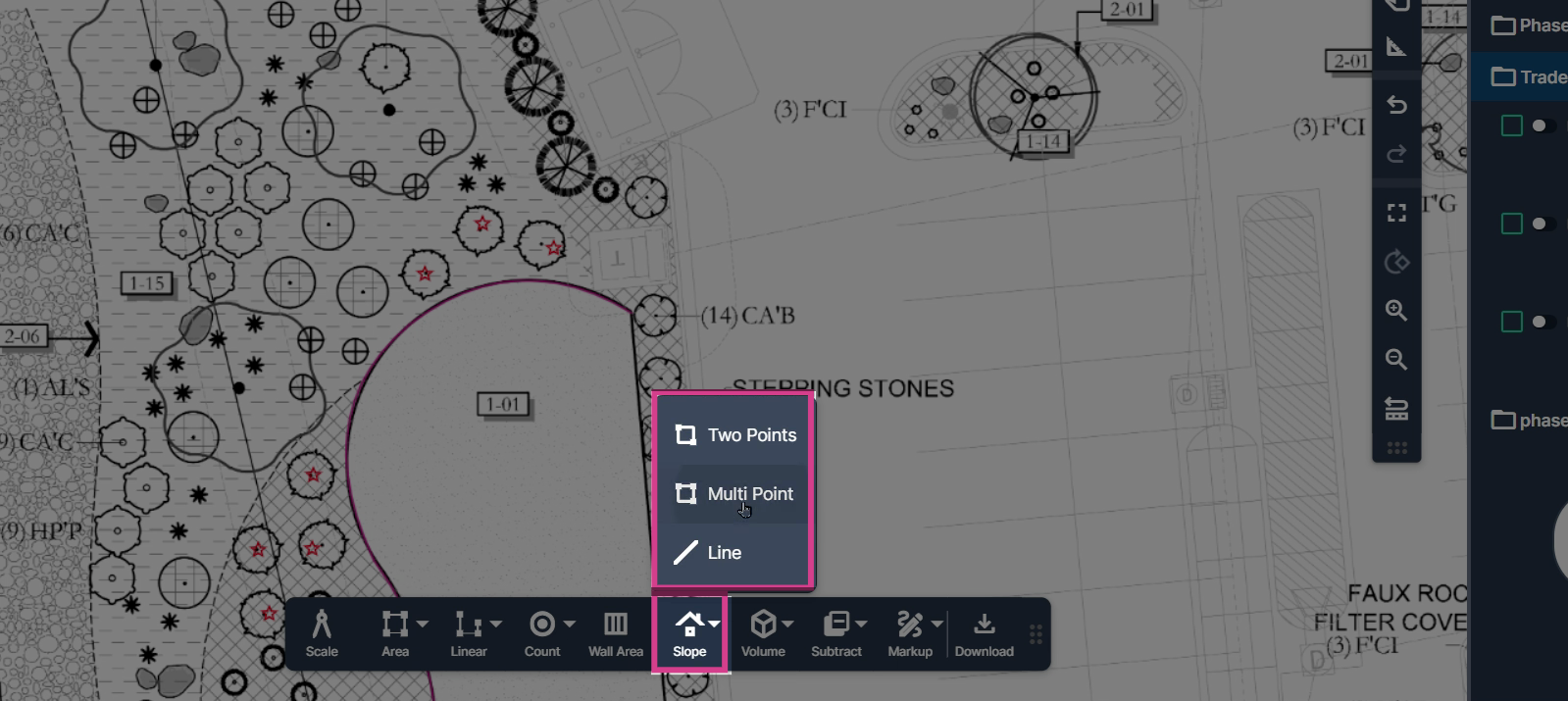
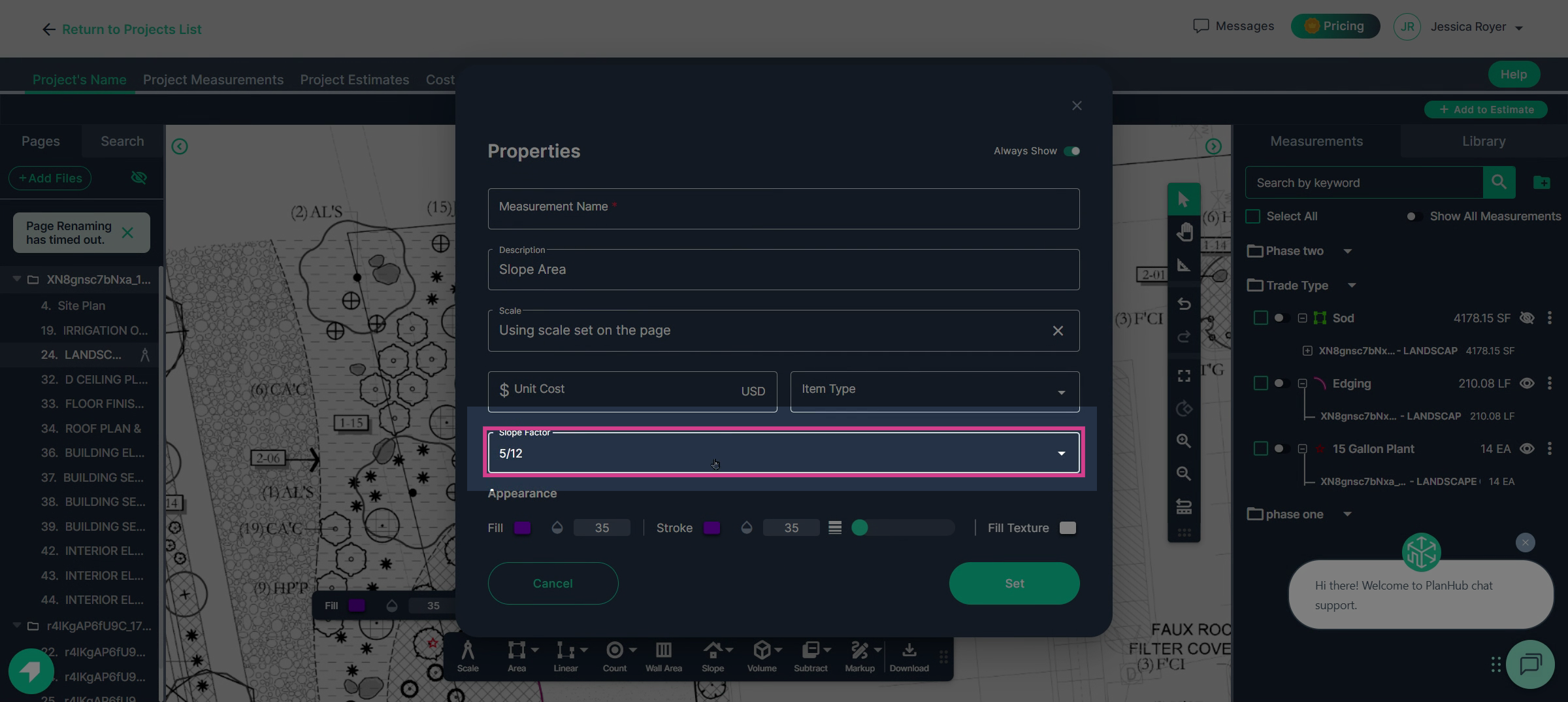
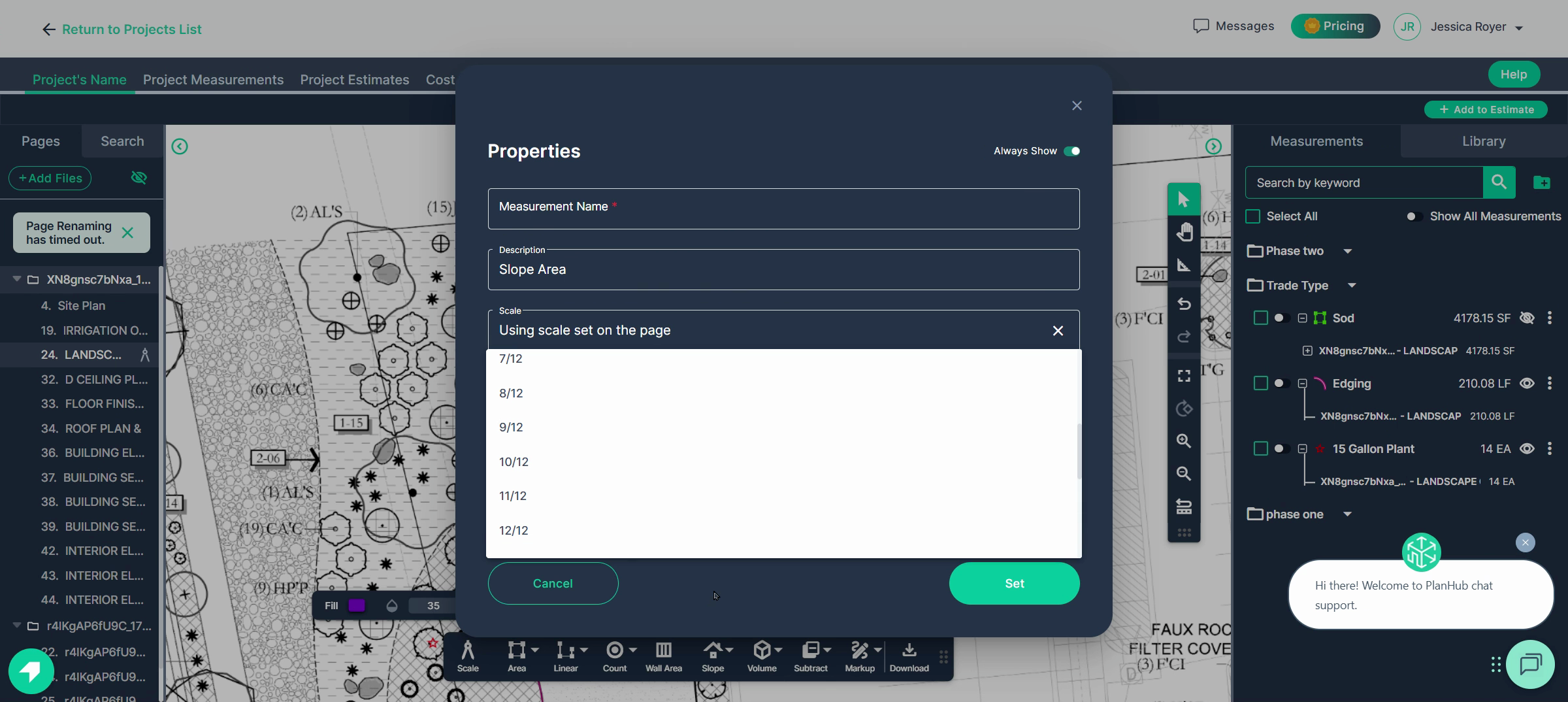
- Volume Tool: Use for areas of known depth or lines with known depth and width — perfect for concrete or landscaping jobs. Enter measurements and get cubic yardage instantly.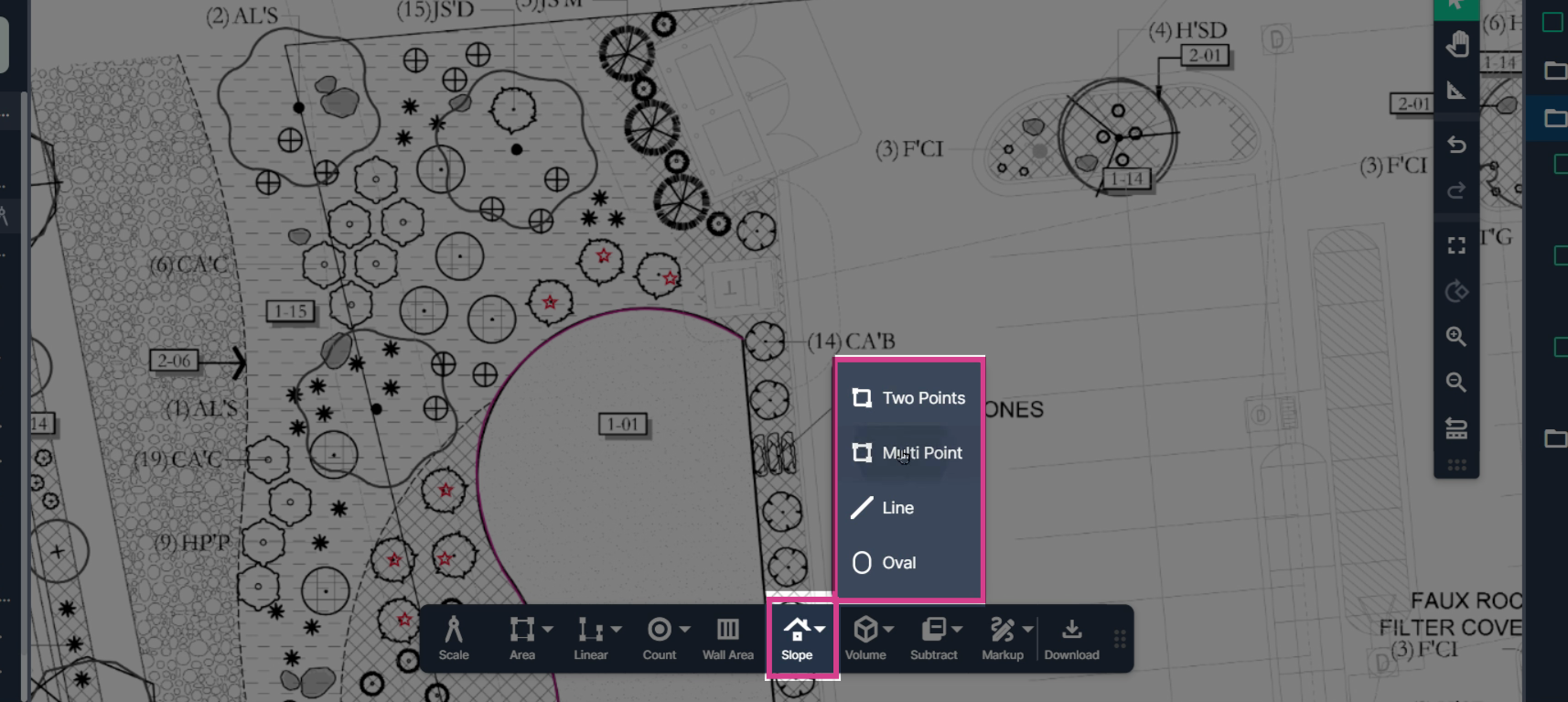
- Continue mode: Continue a measurement anywhere, including across multiple sheets, by toggling the option in the panel.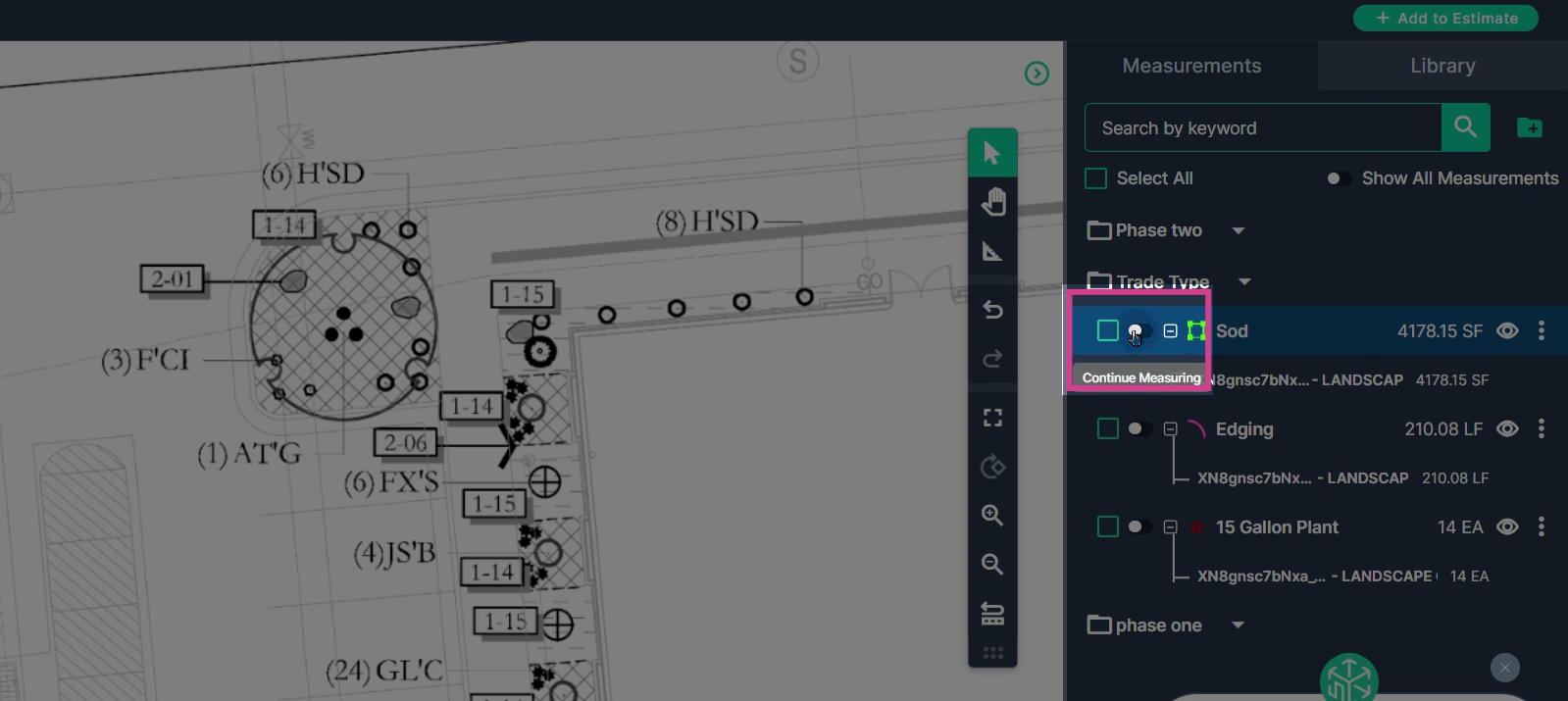
Zoom in to drop points accurately.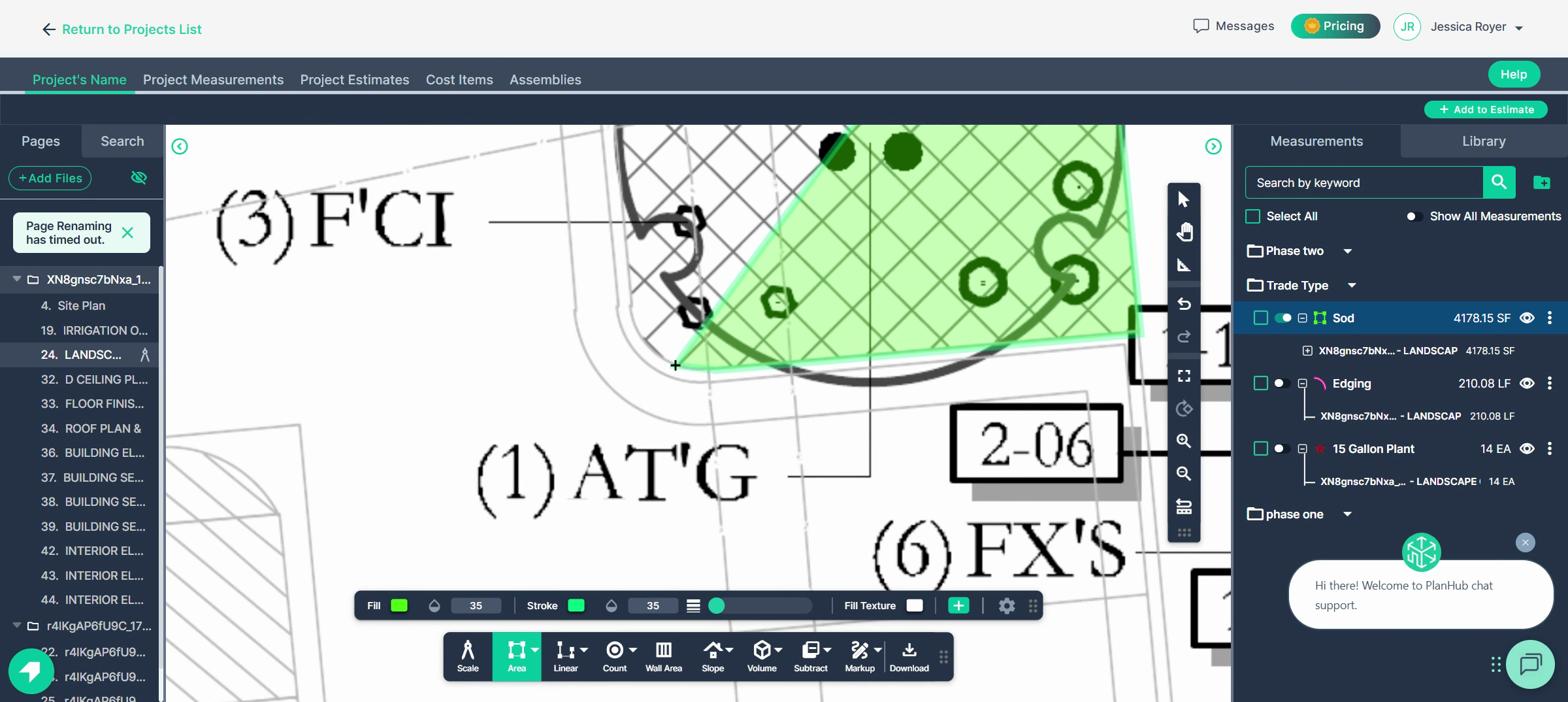
- To continue a measurement on another page, activate show-all-measurements then enable the measurement you want to extend and switch sheets.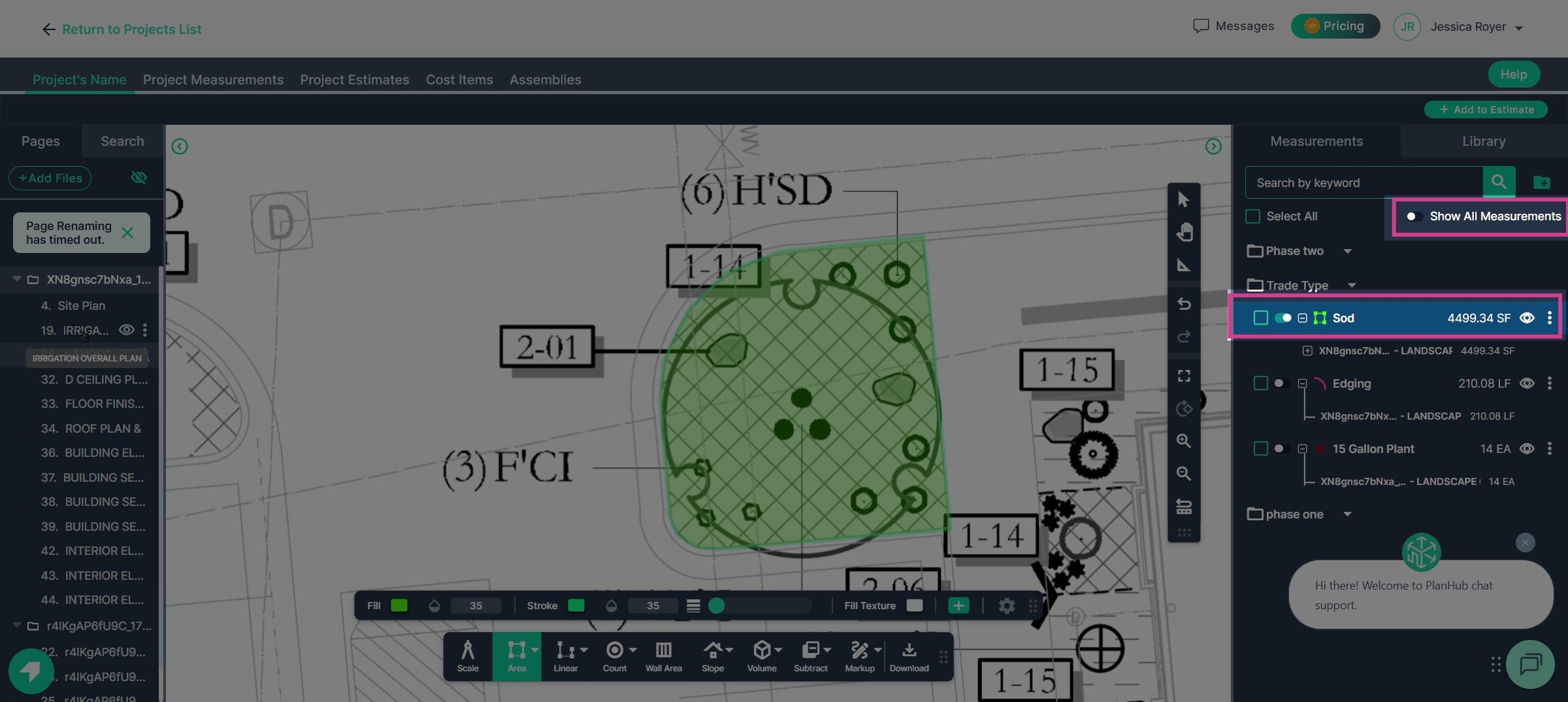
Step 10: Add Markups and Export
Once you’re done measuring, use markup tools
to highlight, add notes, and create a legend for easy reference.
- Click Markup > Legend, select which results to include, and click Save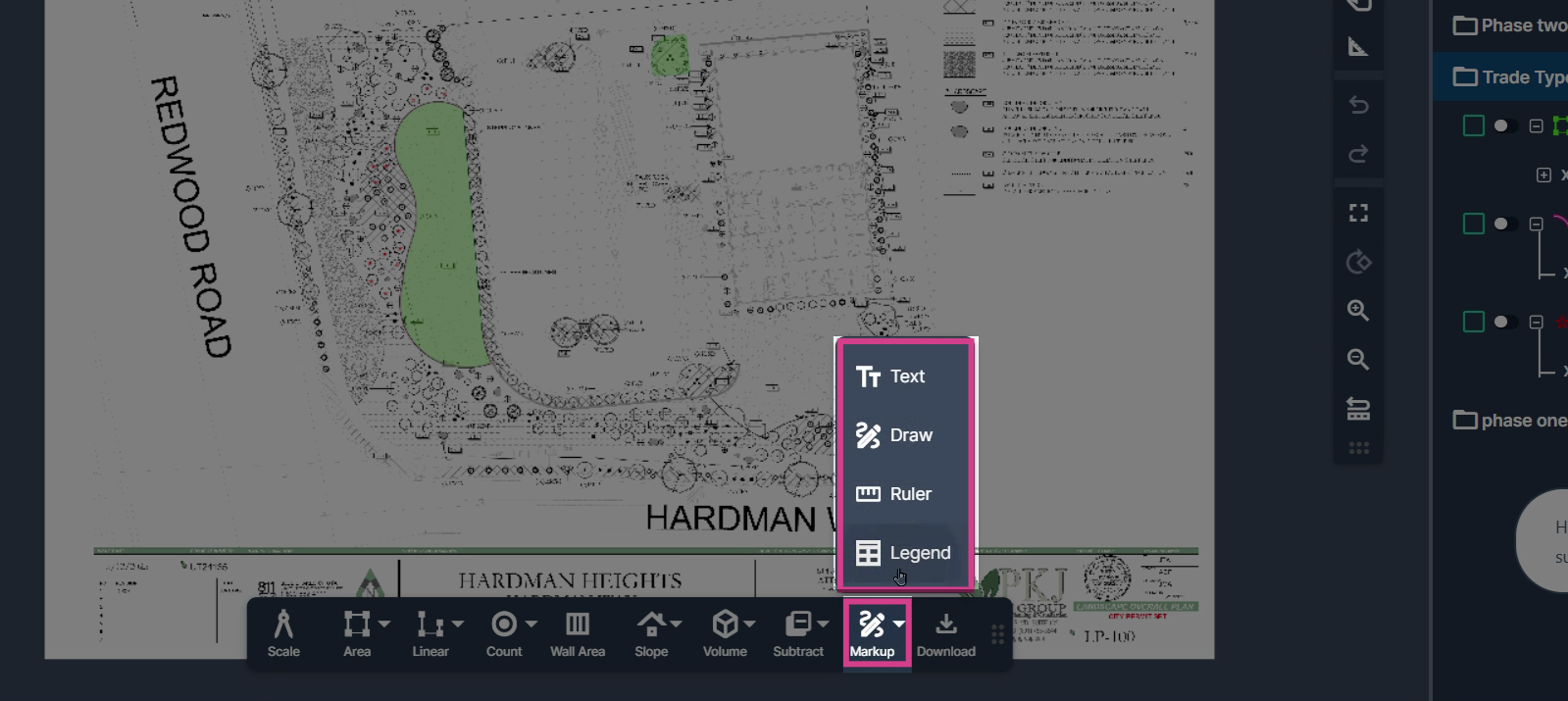
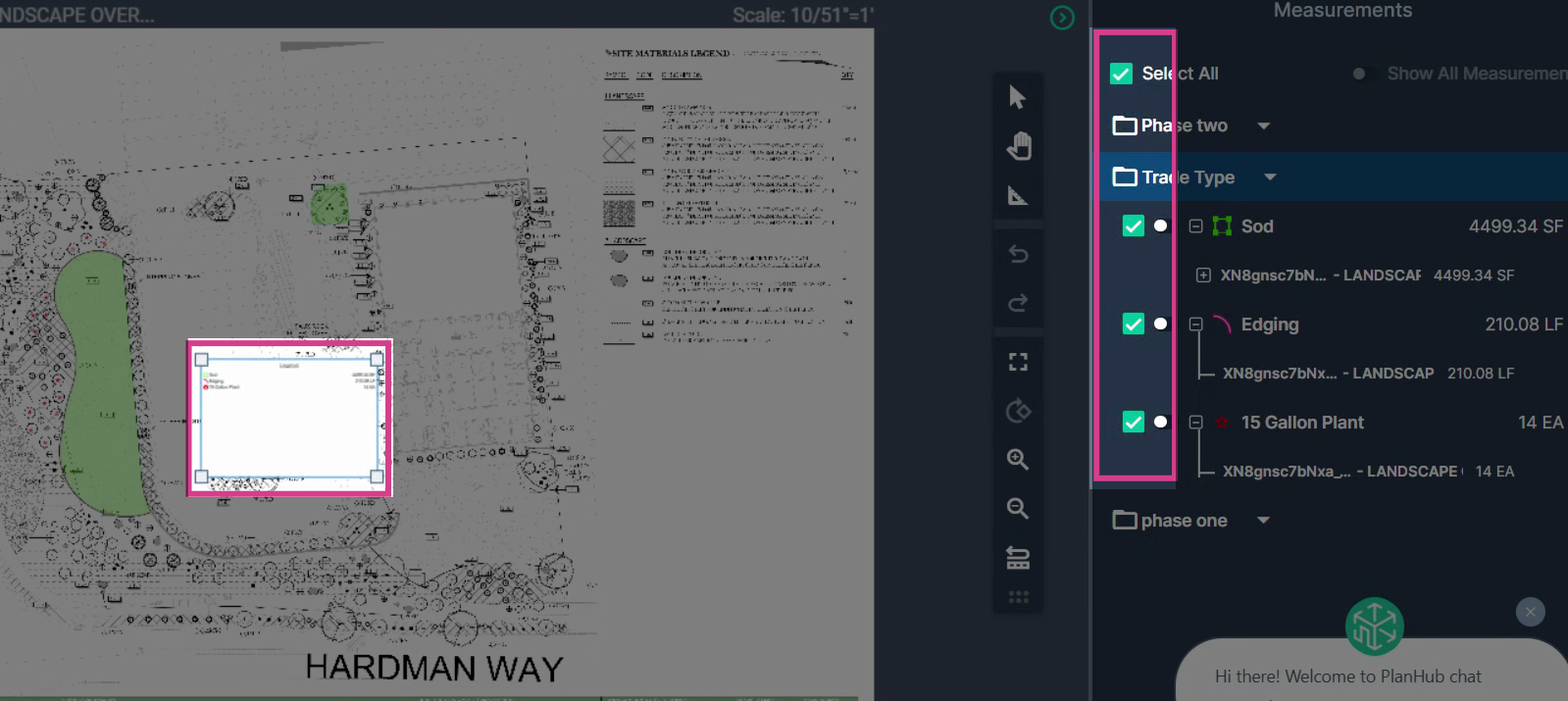 Move the legend as you like, then download the marked-up plan to your device.
Move the legend as you like, then download the marked-up plan to your device.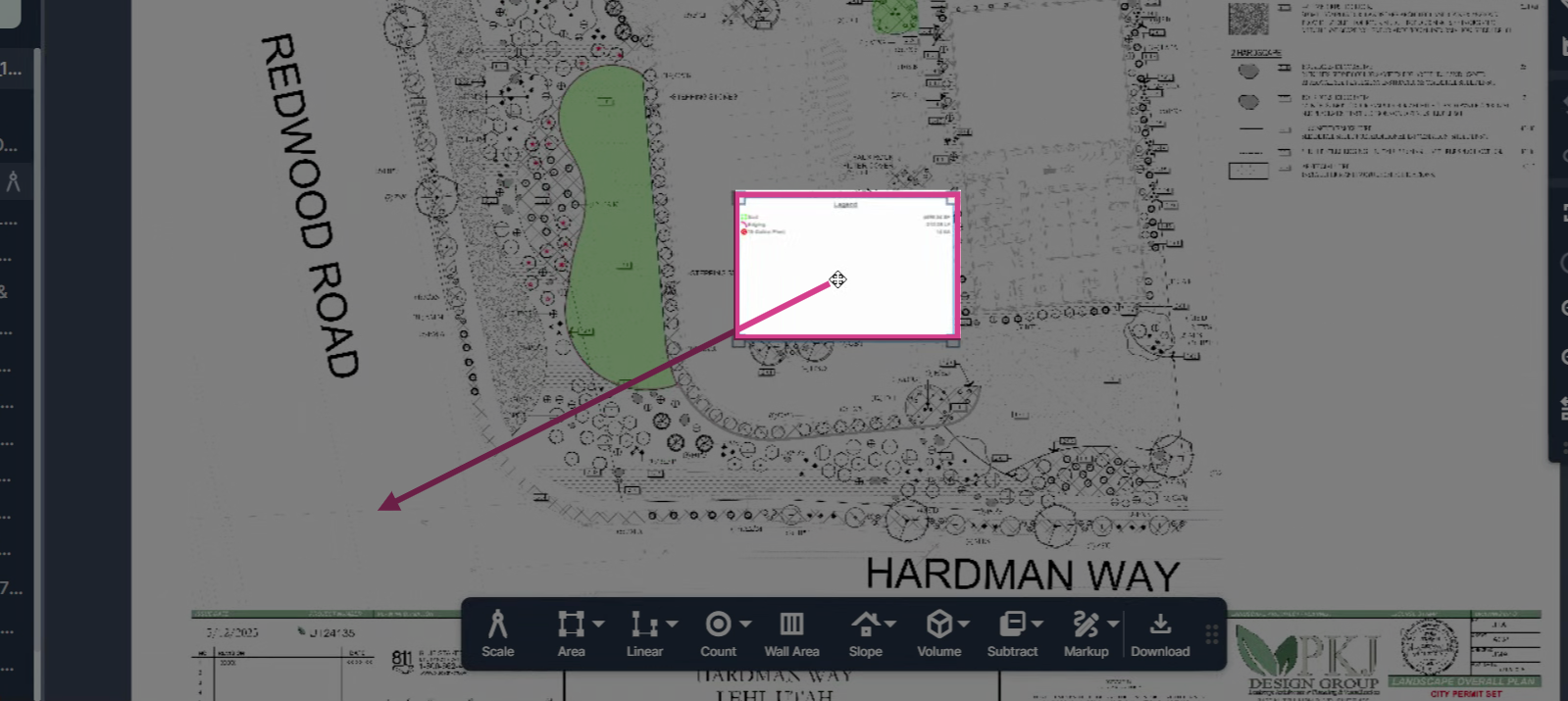
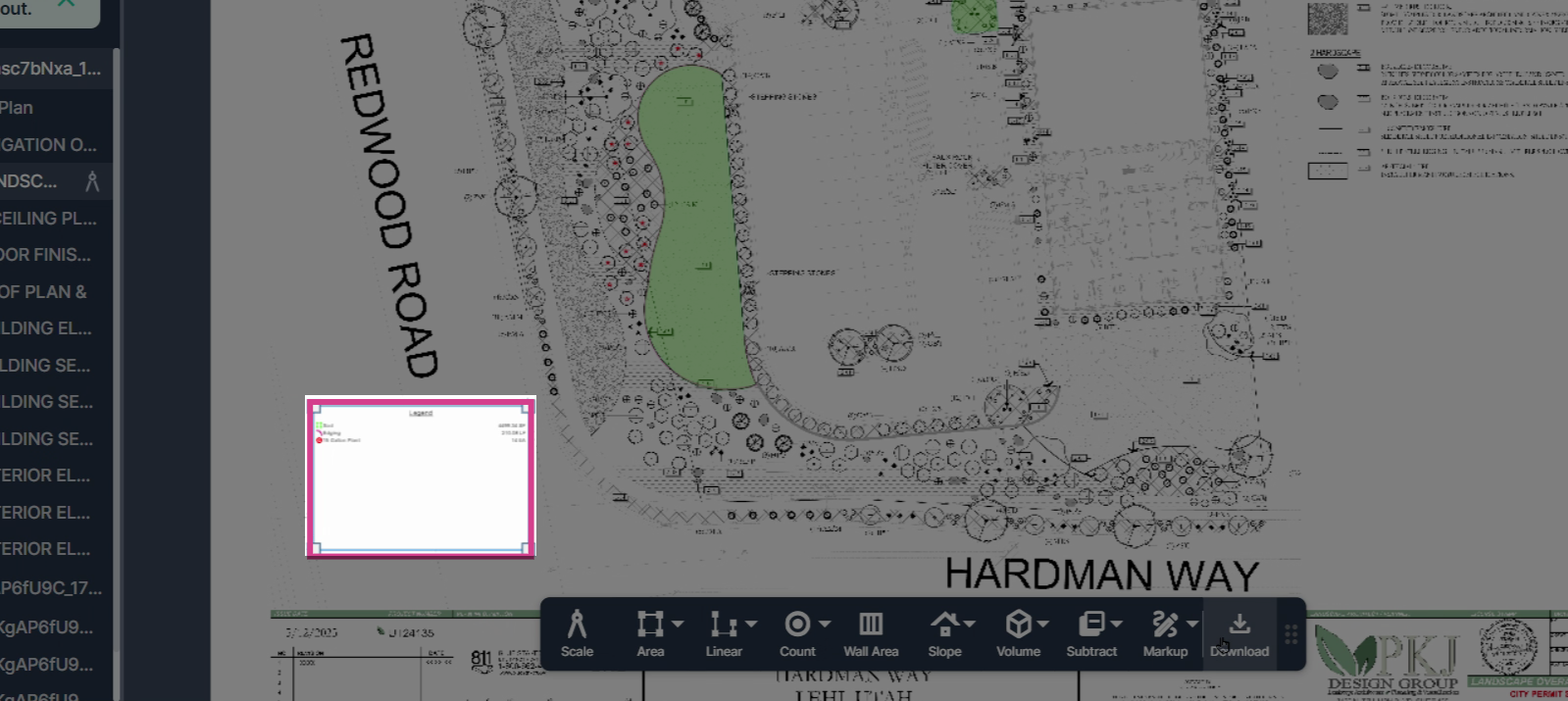
- Need all measurement data at once? Go to Project Measurements and click Export for a comprehensive CSV file.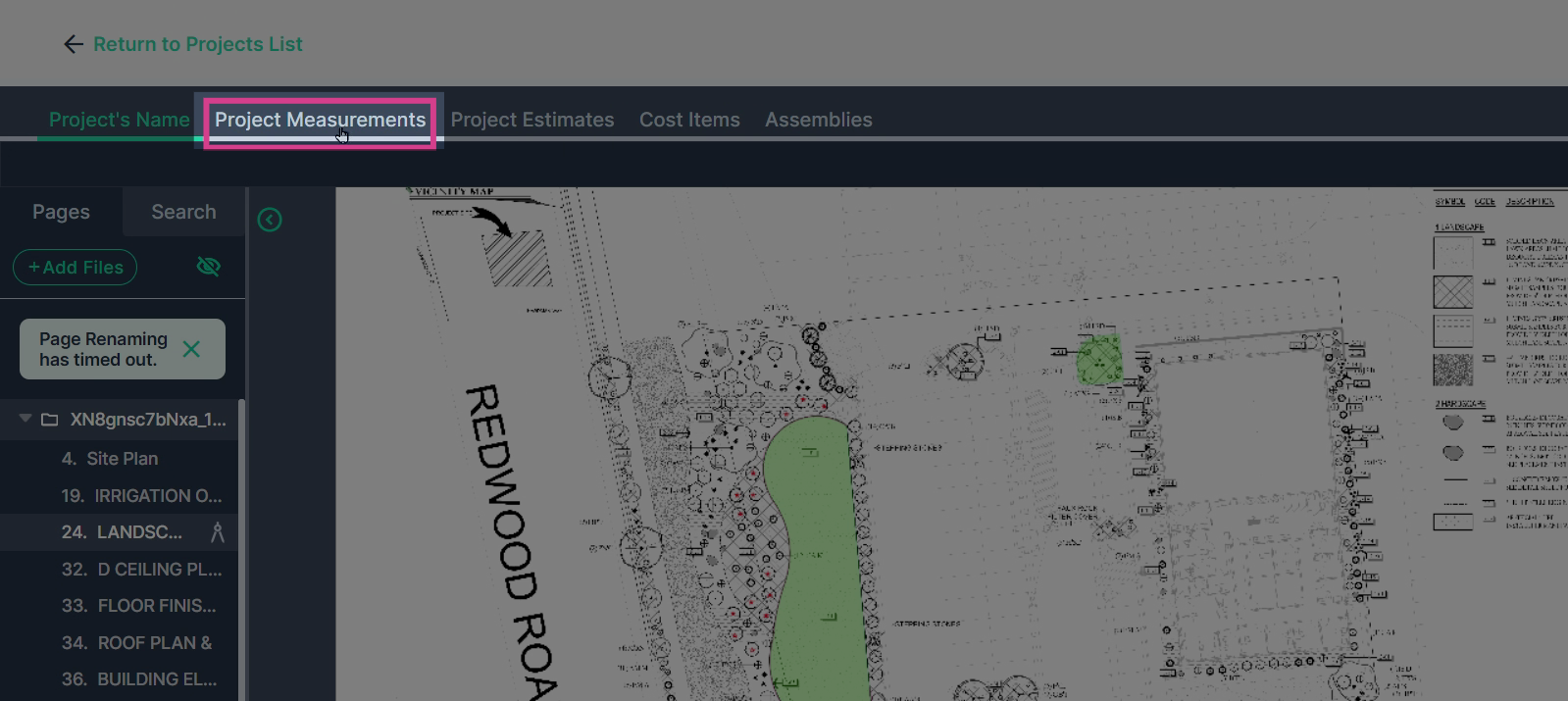
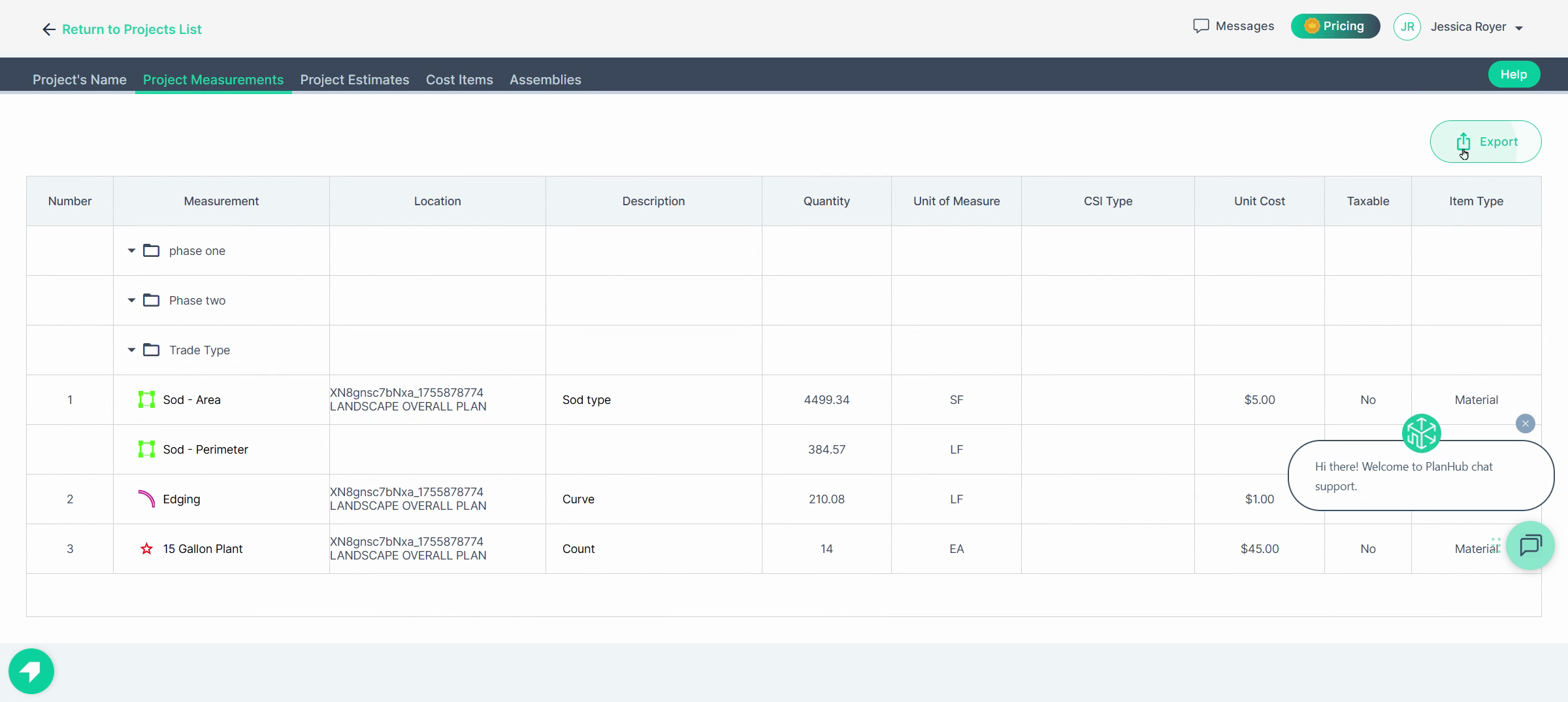
Step 11: Get More Help
If you’re ever stuck, click the Help button to schedule a complimentary training. We’ll make sure you’re getting the most from your takeoff process.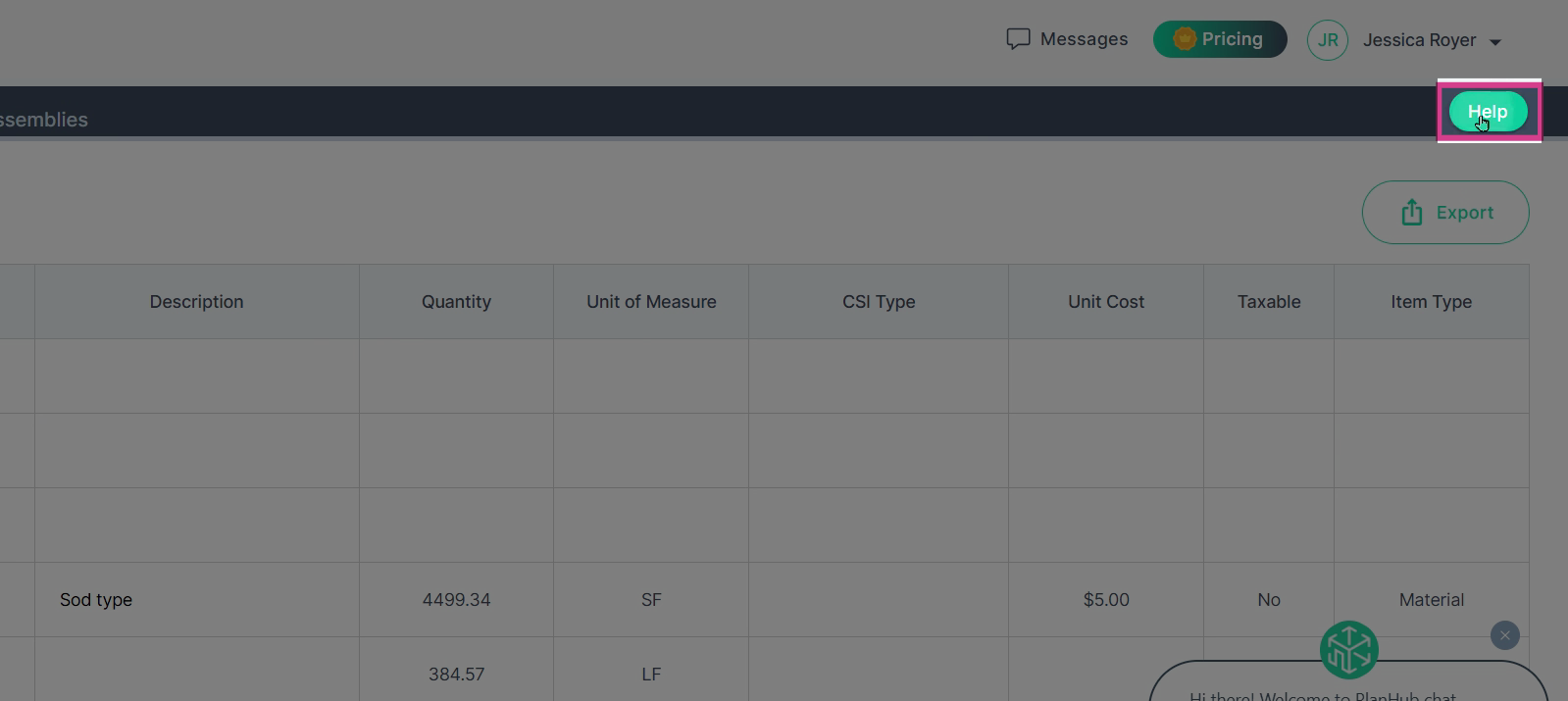
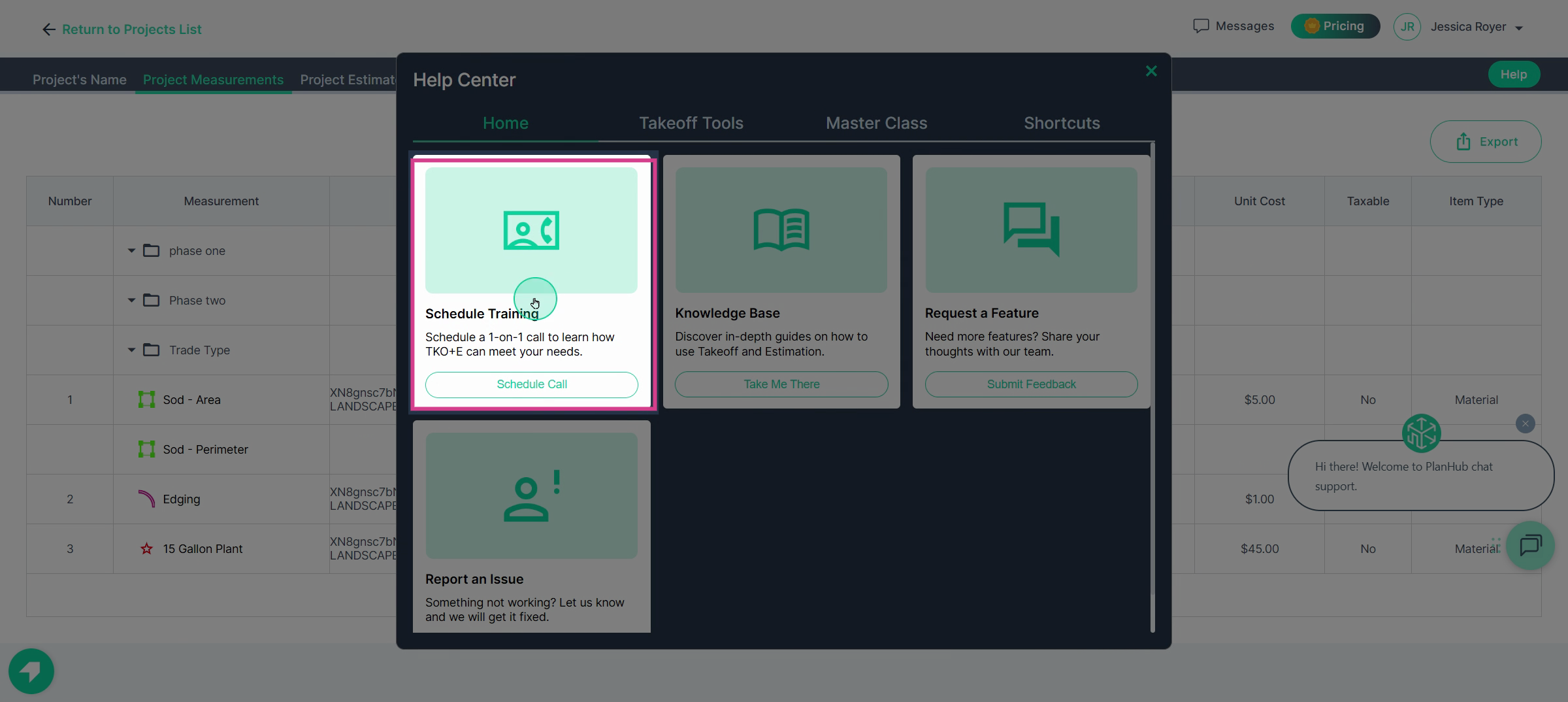
With PlanHub’s Takeoff, you’ll measure faster, bid smarter, and win more jobs. Explore the features and reach out for support anytime—you’re ready to start measuring with speed and confidence!