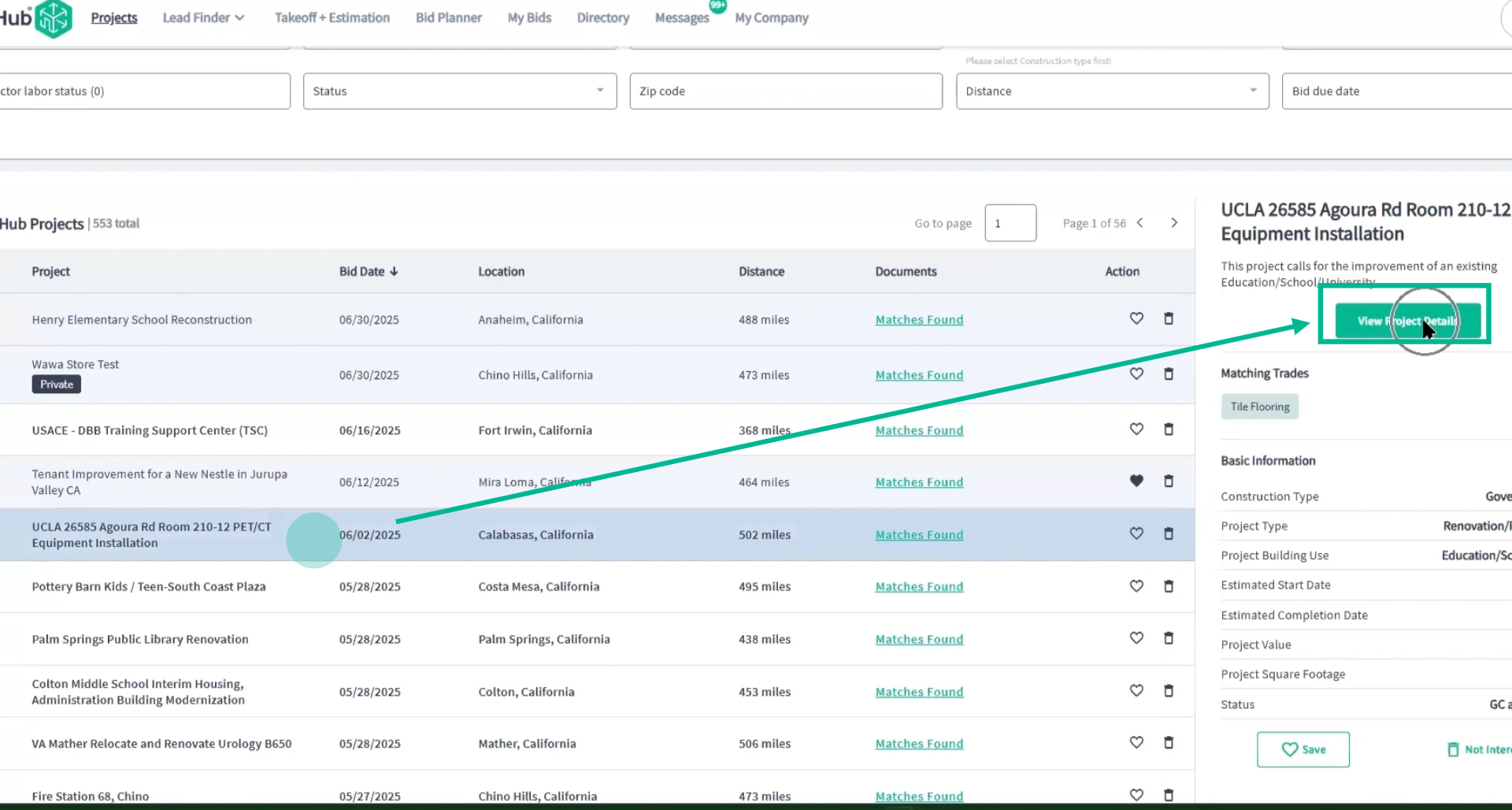PlanHub Supplier Projects Page and Keyword Search Guide
This article shows PlanHub Suppliers how to efficiently find projects and perform keyword searches to connect with General Contractors and Subcontractors who need your products.
This tutorial shows PlanHub Suppliers how to efficiently find projects and perform keyword searches to connect with General contractors and Subcontractors who need your products.
After logging in to PlanHub as a supplier, navigate to the Projects page
Here, you can use the search bar and filters to locate projects that match your interests quickly. Enter specific keywords—such as product names, brands, or competitors—into the search bar to scan all active projects and related documents in your area.
For example, searching for 'ceramic tile' will quickly filter through project specifications and plans to display active projects referencing your ceramic tile.
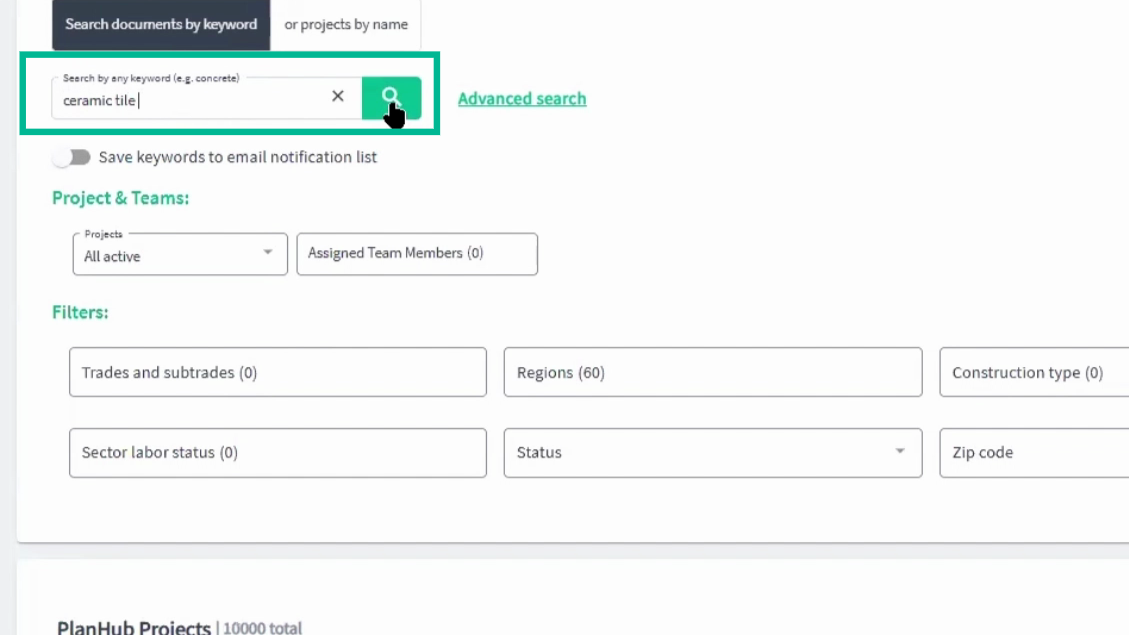
Review the list of matching projects and use the "Matches Found" function to see which documents contain your keywords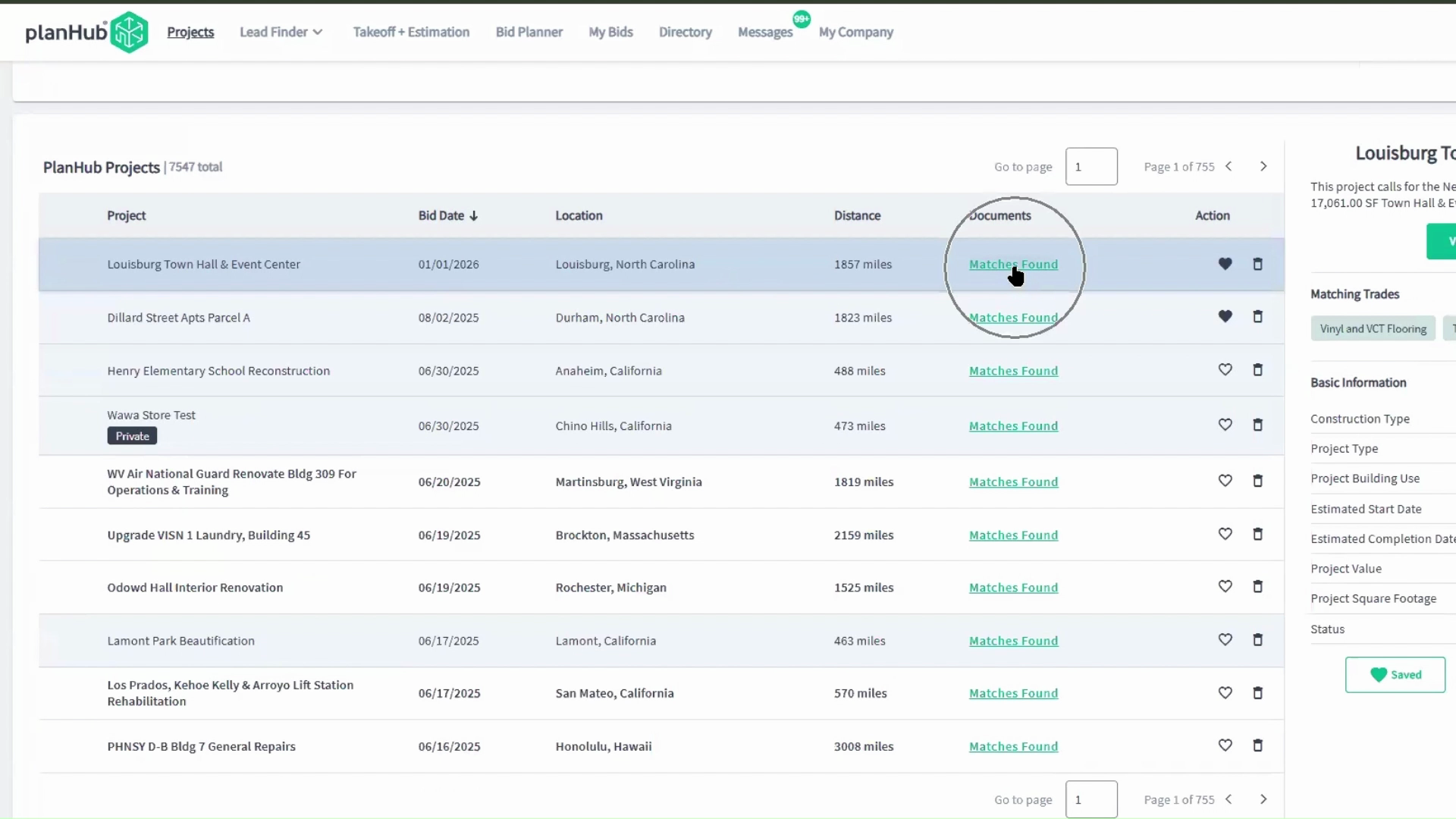
Preview documents directly with the File Viewer tool, which highlights every page where your keyword appears. Download documents for offline review if needed.
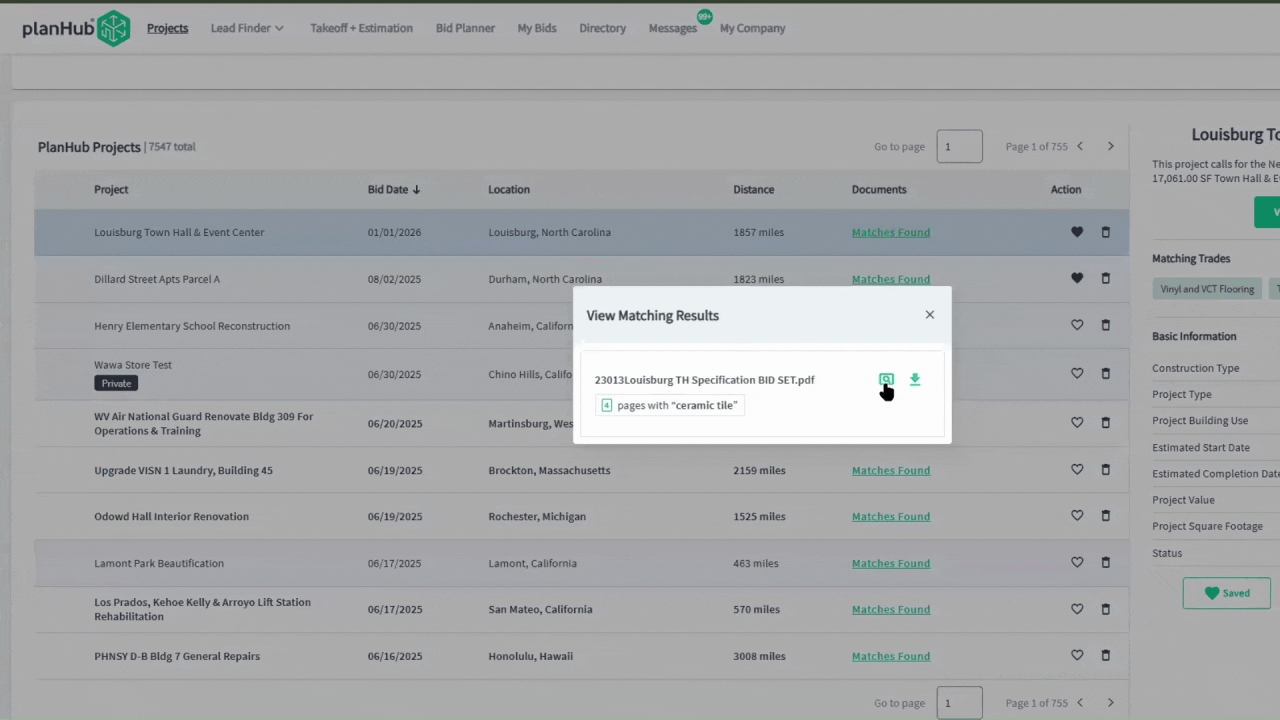
Use the filters to further narrow results by trade, region, zip code, and distance.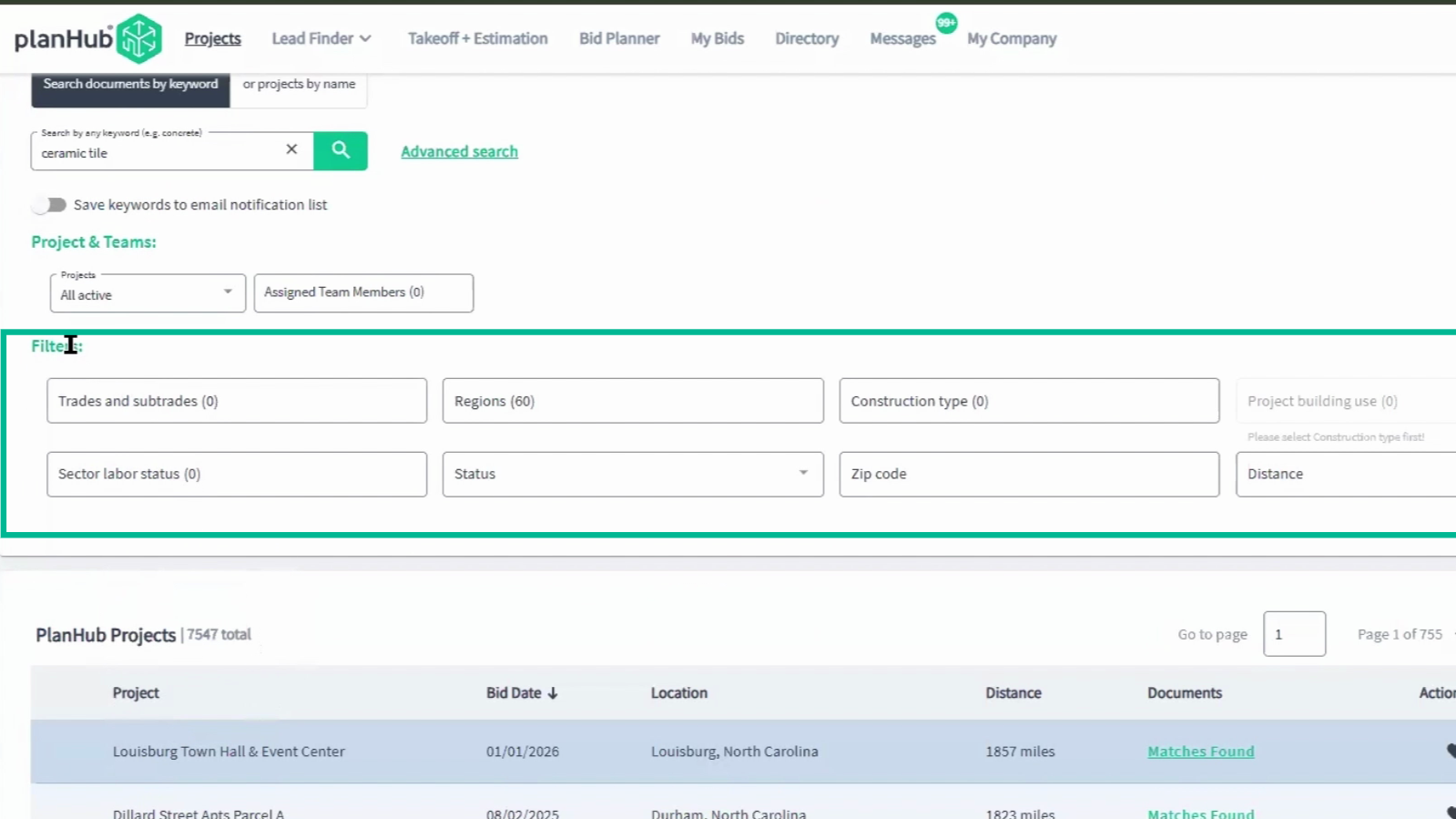
Quickly save projects by clicking the heart icon to add them to your bid planner, or archive irrelevant ones with the trash icon.
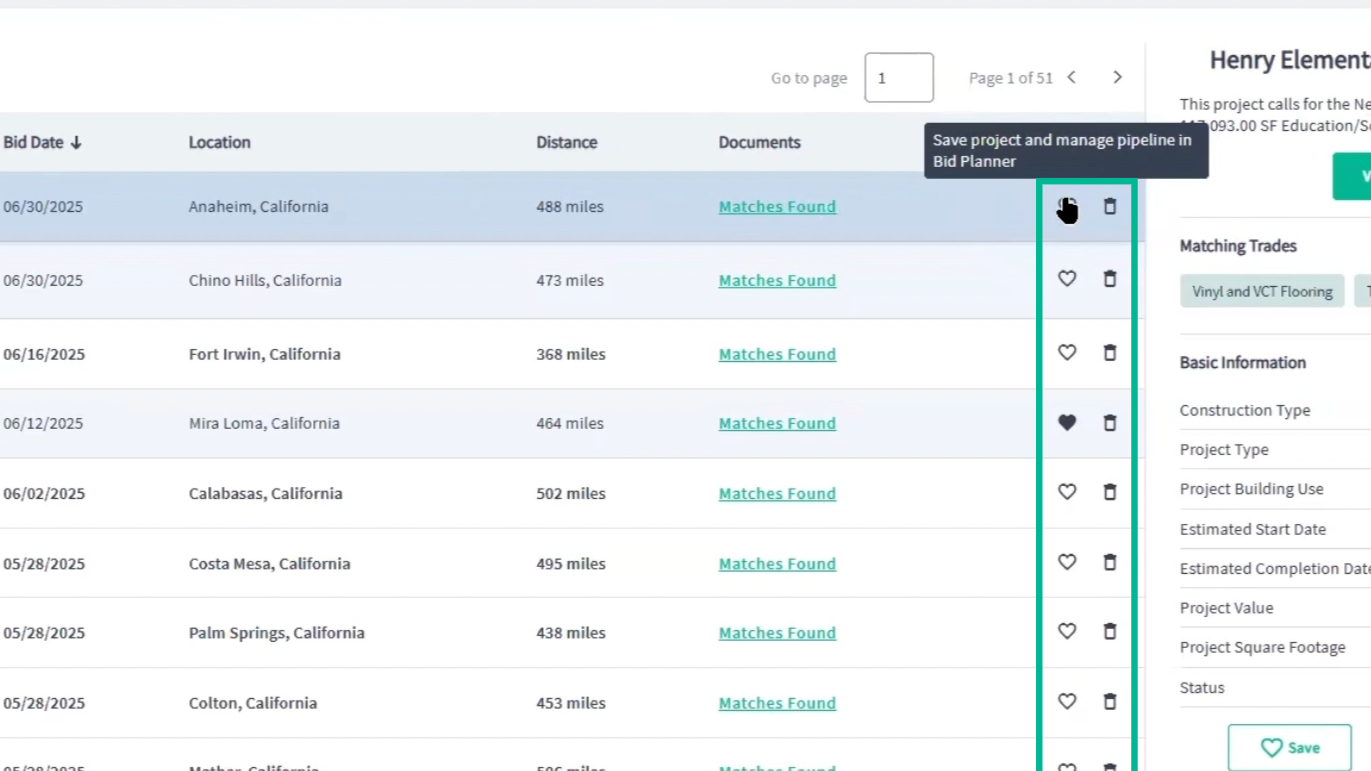
Save your search criteria for future use by selecting 'Save Searches', and access them anytime under 'View Saved Searches'.
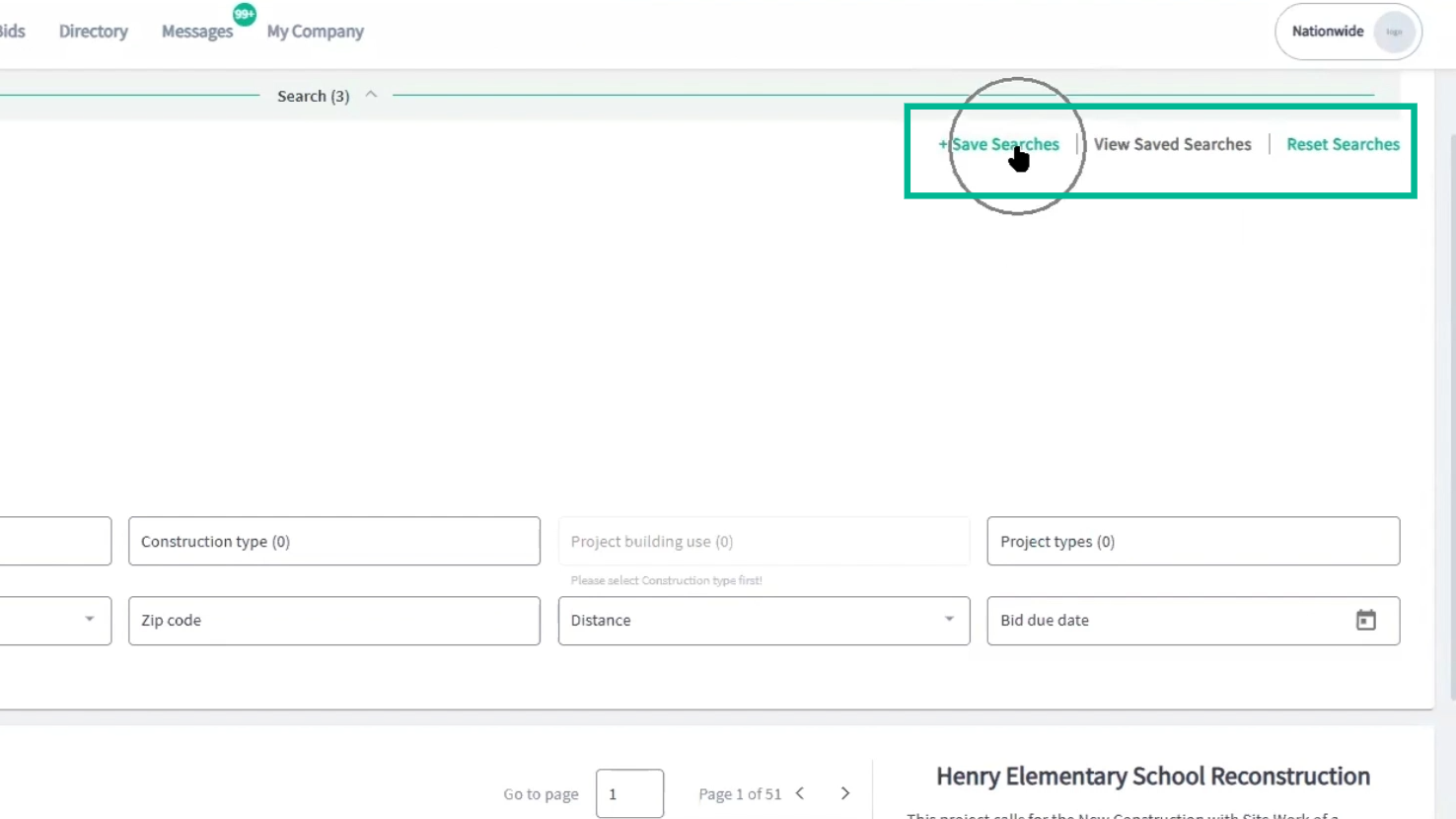
For a broader search, use Advanced Keyword Search to scan for up to ten keywords at once.
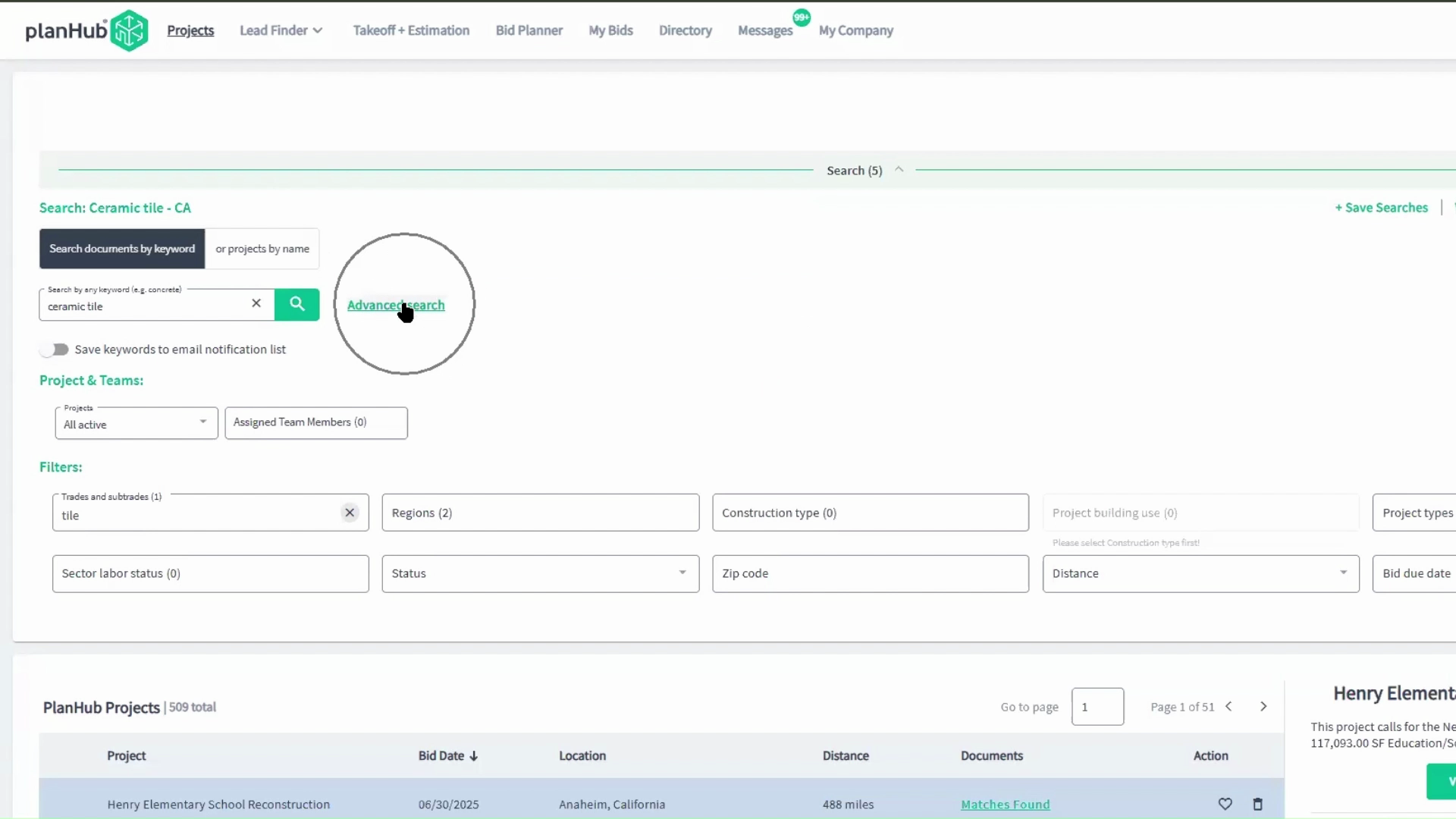
After searching, review all keyword matches in documents and automate future search updates by enabling email notifications. PlanHub will alert you via email when you are invited to a project and we find your chosen keywords in the project or the documents.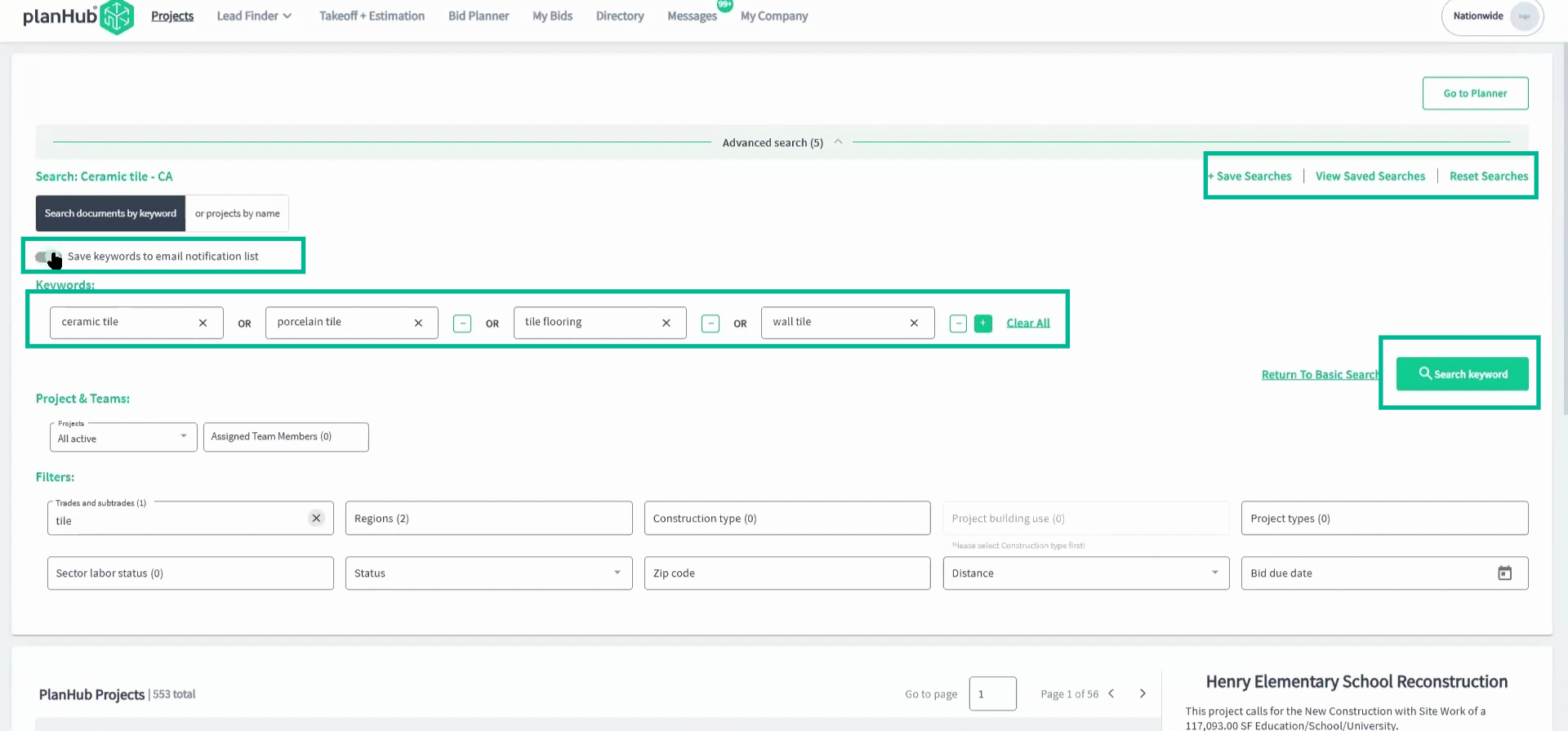
When you find a promising project, click its name, then open 'View Project Details' to access the complete information.