Messages Center for Subcontractors
Learn how to access and utilize the message center
When you send a message to a contact in PlanHub, it becomes a message thread that you can view and use to continue the conversation in the Messages Center.
To get to the new Messages Center, click on Messages in your pages at the top.

In the New Messages Center, your message threads are categorized into three views
- Projects: Messages generated from within a Project's Details page.
- General: Messages generated from the Directory.
- All: All PlanHub messages and chats generated from any page in PlanHub. This includes internal chat generated from the Job Board.

Quickly search for a particular message using the search bar. It will scan all messages for company names, people, projects, and file names for your search term. 
To the Left is a list of all Messages. Click on a Project or Thread to view and respond in the Thread box to the right
Any Messages with a Green circle have unread messages
Each thread has its own Info Panel. Click on the thread, then click on the info icon to access this panel.

The Info Panel includes a list of all contacts within a message thread, a short list of shared documents within the message thread, and a short list of all links shared within the message thread. 
To respond to a message, select the message, enter your text in the box, and click send. 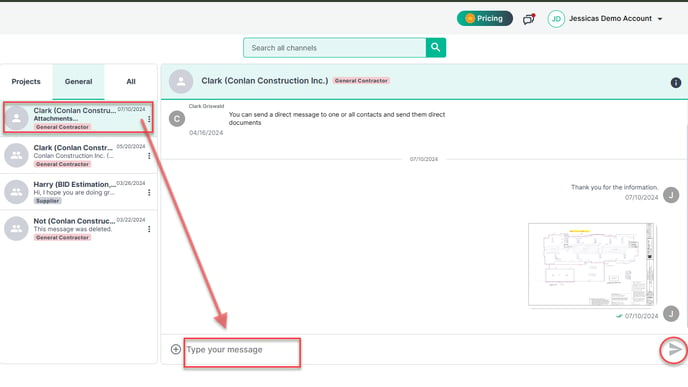
To attach documents, select the message, click on the "+" next to the next box to upload your documents, and click send.
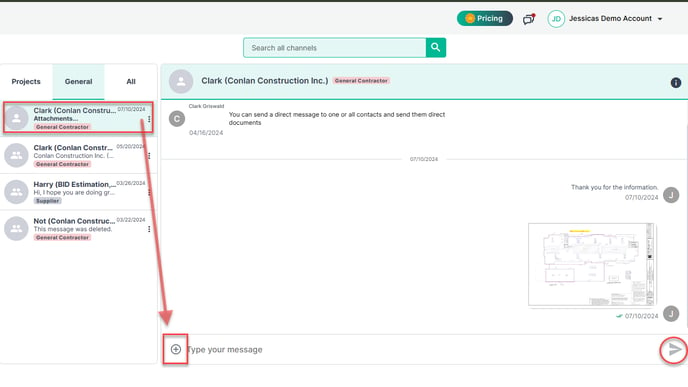
Hover over a message to access the Action Menu "..." or use emojis to react to the message.

Once a Message is viewed, it will get a check mark. Hover over the checkmark to see who in the thread viewed the message. 