ITB Inbox App For Subcontractors
Easily manage and respond to your PlanHub Invitations to Bid (ITBs) using the ITB Inbox app. Stay organized and efficient while tracking projects, reviewing files, and connecting with general contractors—all from your mobile device.
You can download PlanHub's ITB Inbox for Subcontractors in the App Store or the Play Store.


Step 1: Open the app and sign in.
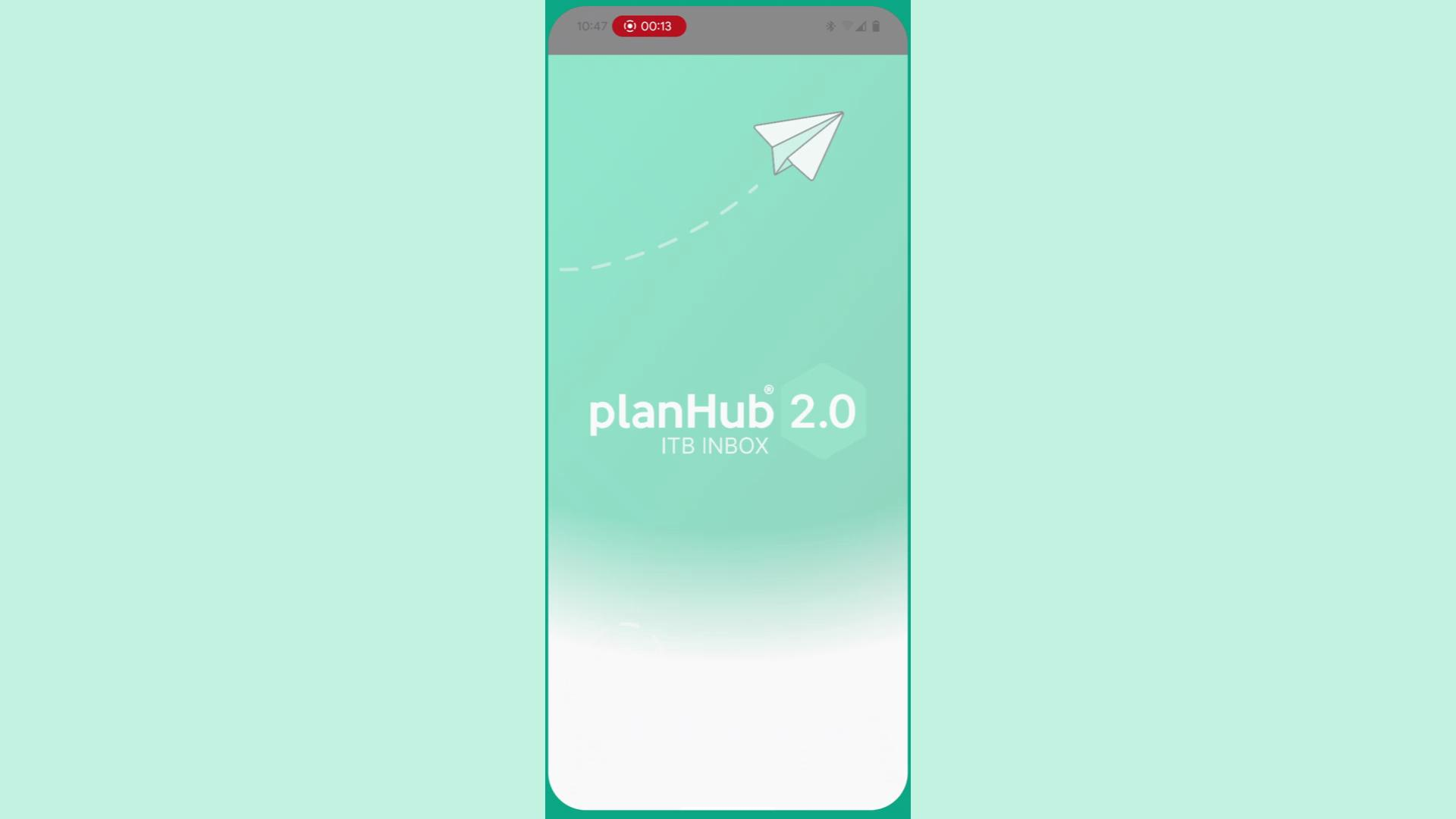
Step 2: Swipe right on any project to mark it as starred and move it to your Interested tab.
Step 3: Swipe left on a project to archive it and mark as Not Interested.
Step 4: Use the action buttons at the bottom of each project to set your interest status.
Step 5: Tap a project to open it and view project details, recent updates, and all associated files.
Step 6: On the Overview screen, review the project's essential details.
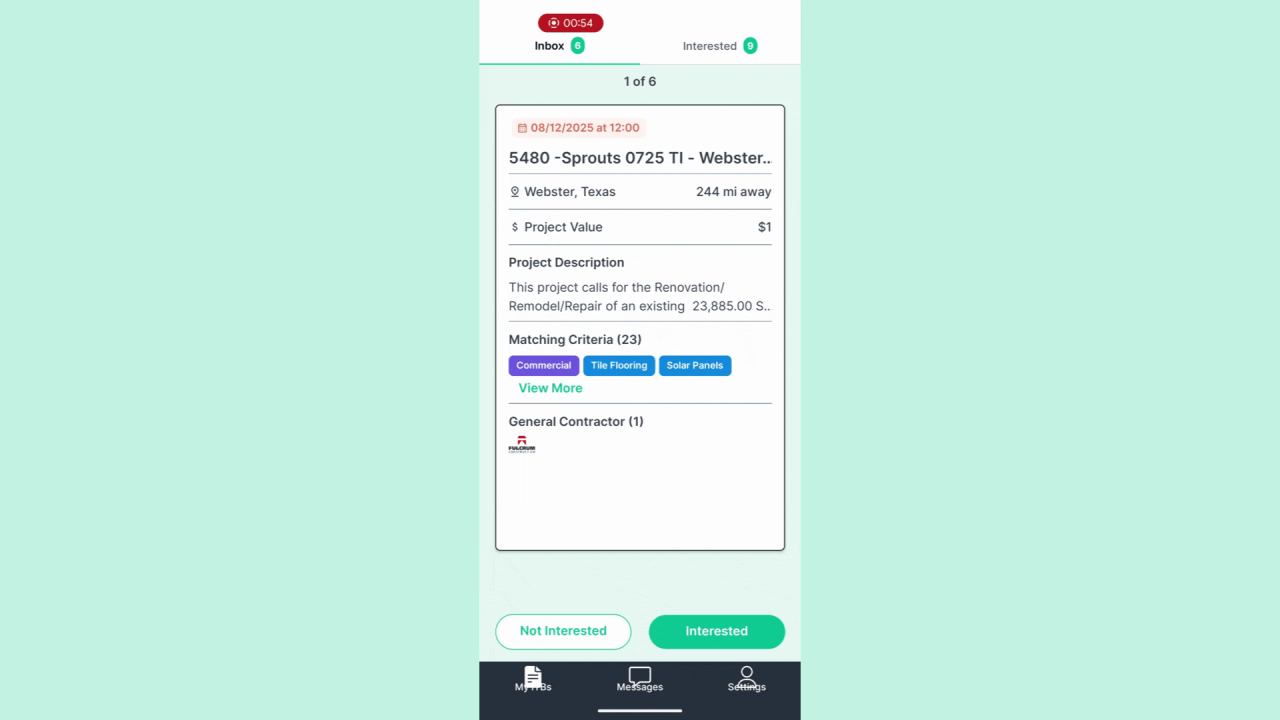
Step 7: Go to the Files tab to access all attachments. Tap on any file to download, review, or add notes for reference.
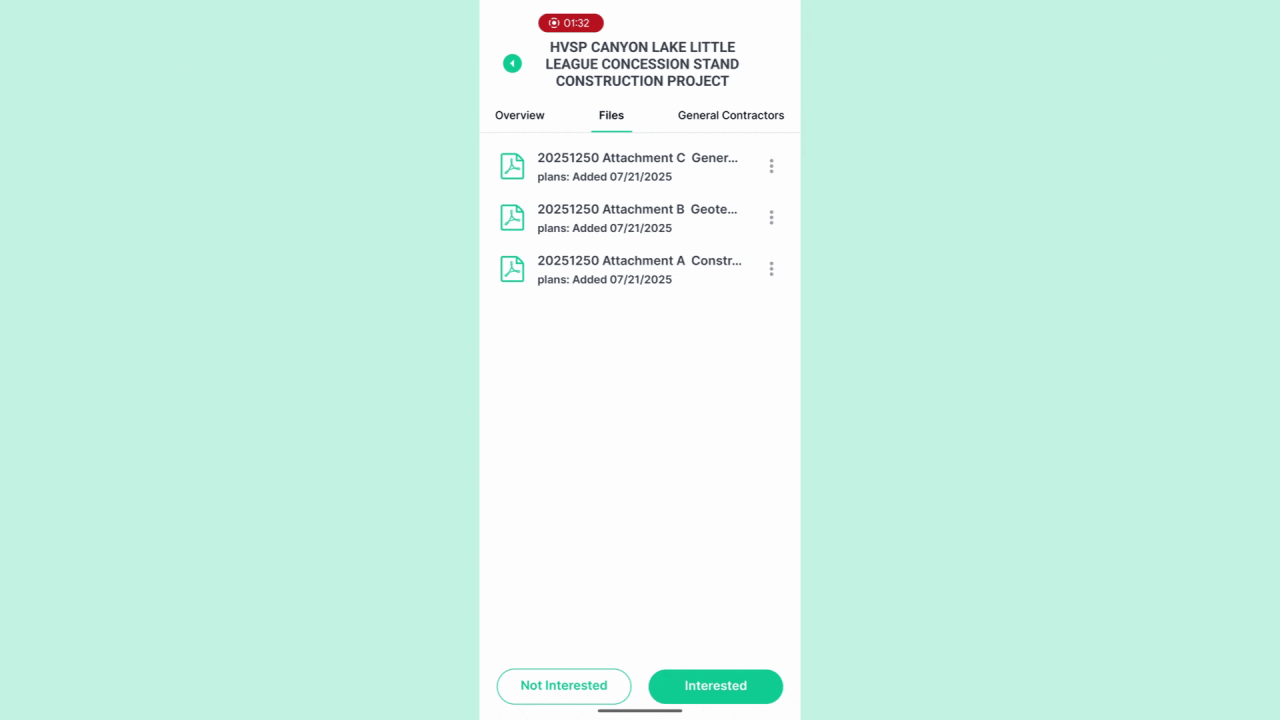
Step 8: Visit the General Contractors tab to see which contractors posted the project, follow them, and access their contact details for seamless networking on the go.
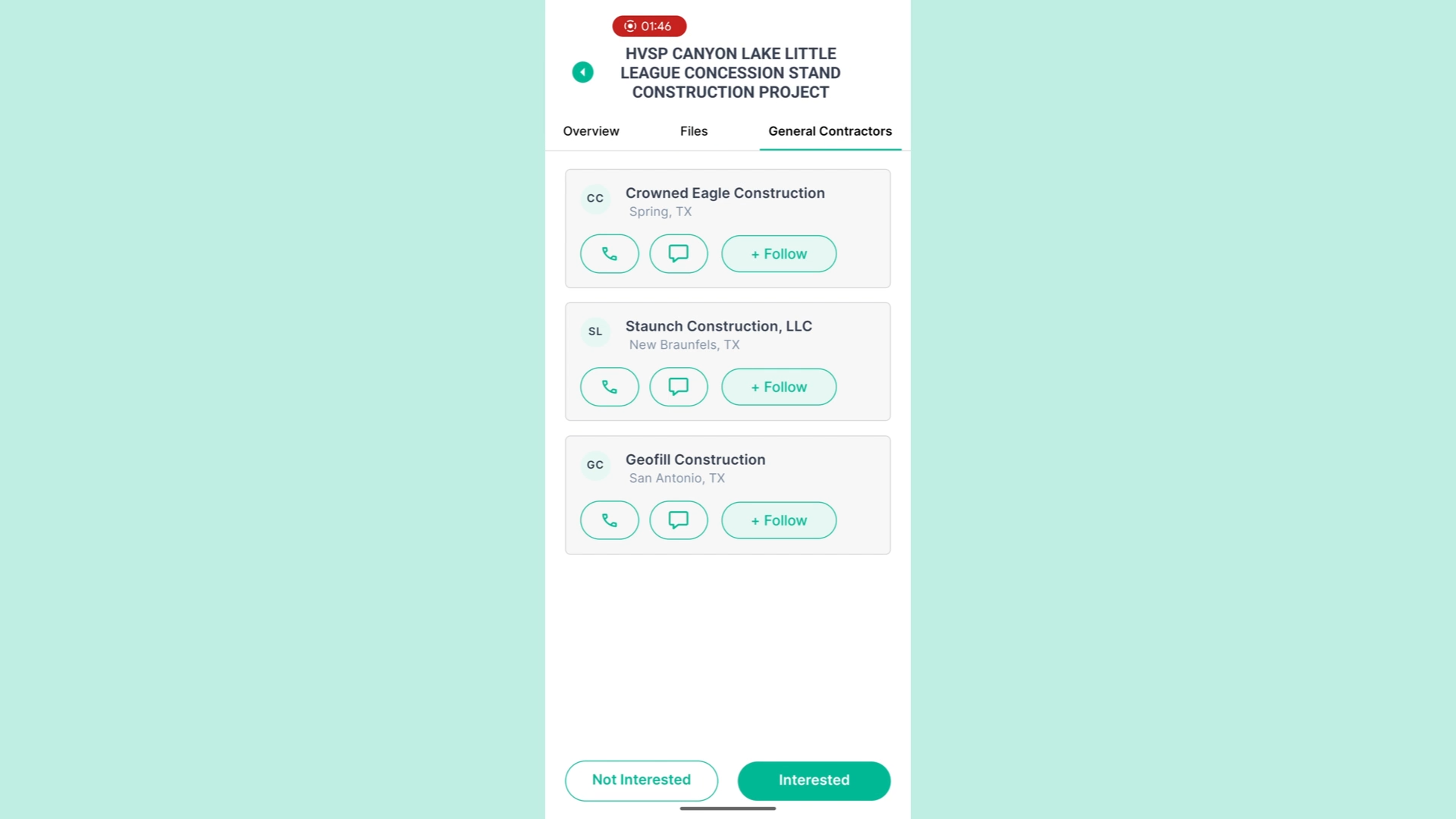
With the PlanHub ITB Inbox app, efficiently manage your invitations and respond directly from your mobile device so you never miss a valuable opportunity.