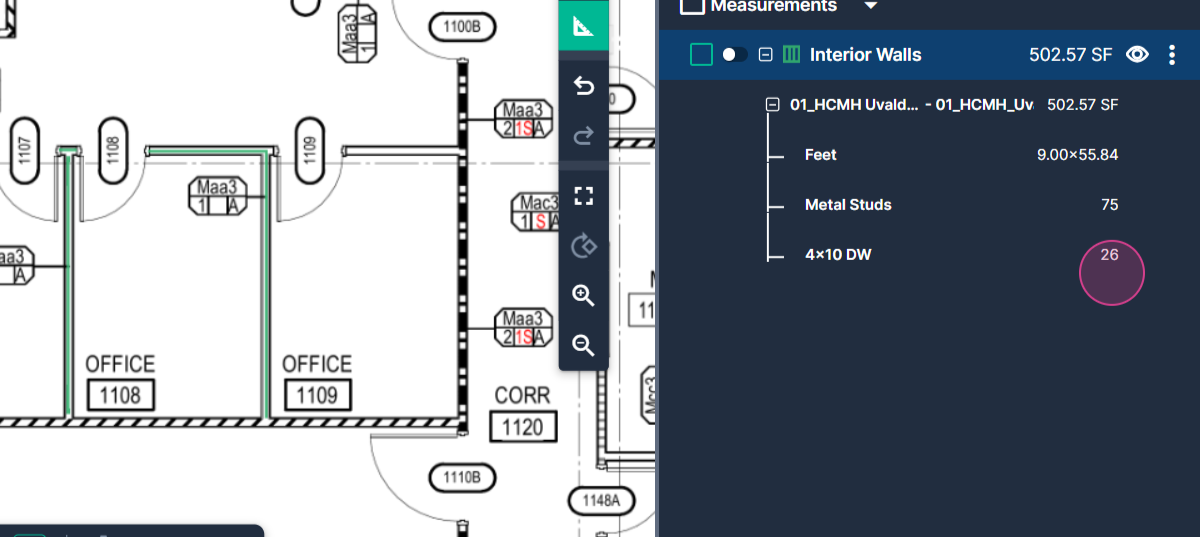How to use Wall Area Tool in TakeOff
How to measure wall area and calculate sheets of drywall
This article will guide you on how to use PlanHub's wall area tool to perform multiple measurements simultaneously. By the end of this tutorial, you'll be able to measure the length of a wall, calculate the number of vertical studs and drywall sheets, and determine the surface area of the wall.
Step 1: Begin by clicking the Wall area button on your toolbar.
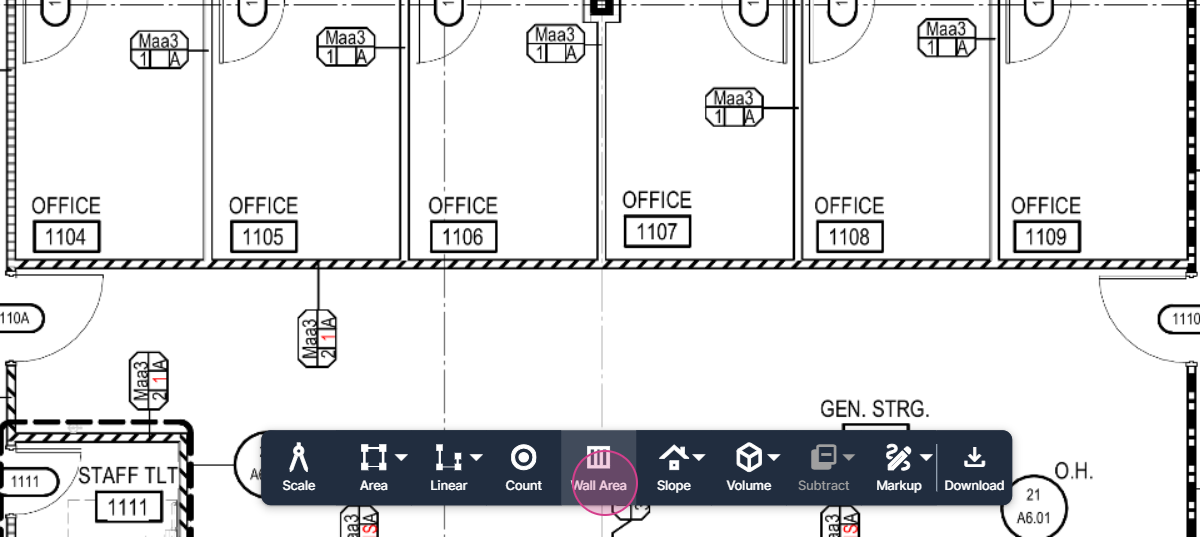
Step 2: Click in the Wall Area Measurement name box and assign a custom name. For this tutorial, we'll use "Interior walls".
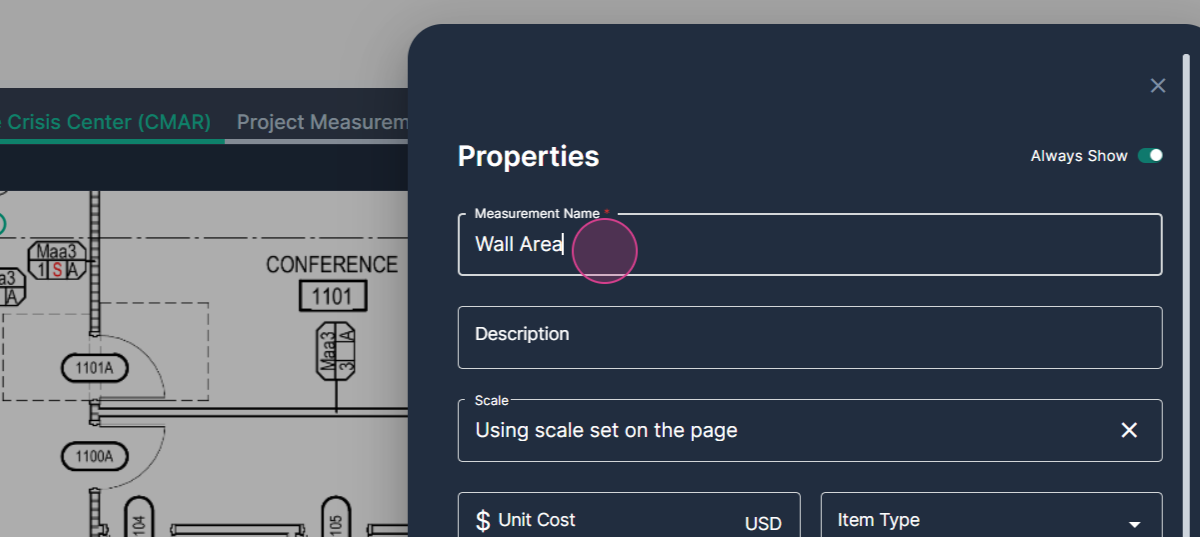
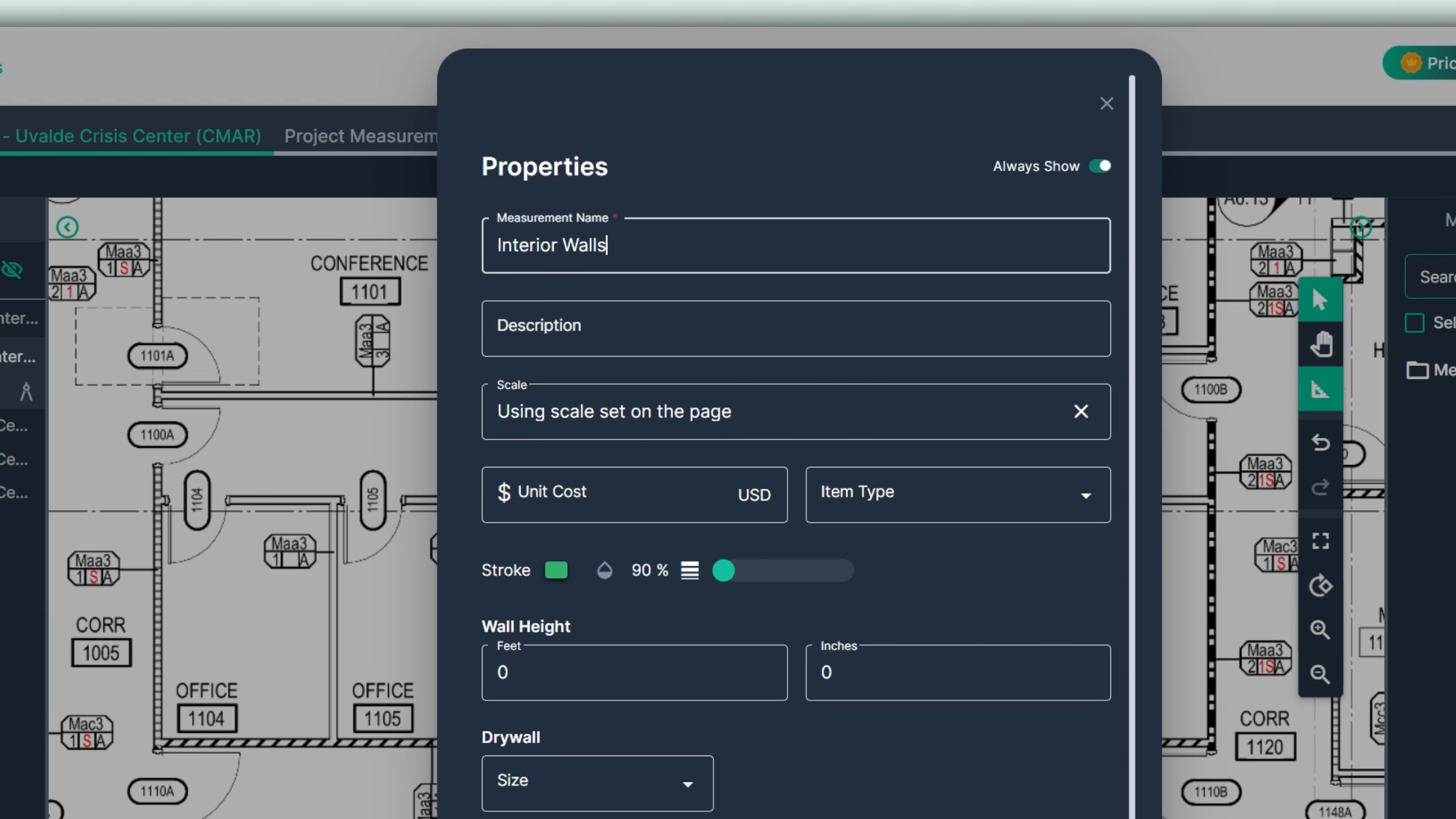
Step 3: Check the color. If it's visible while drawing, leave it as is. In this case, we're using green.
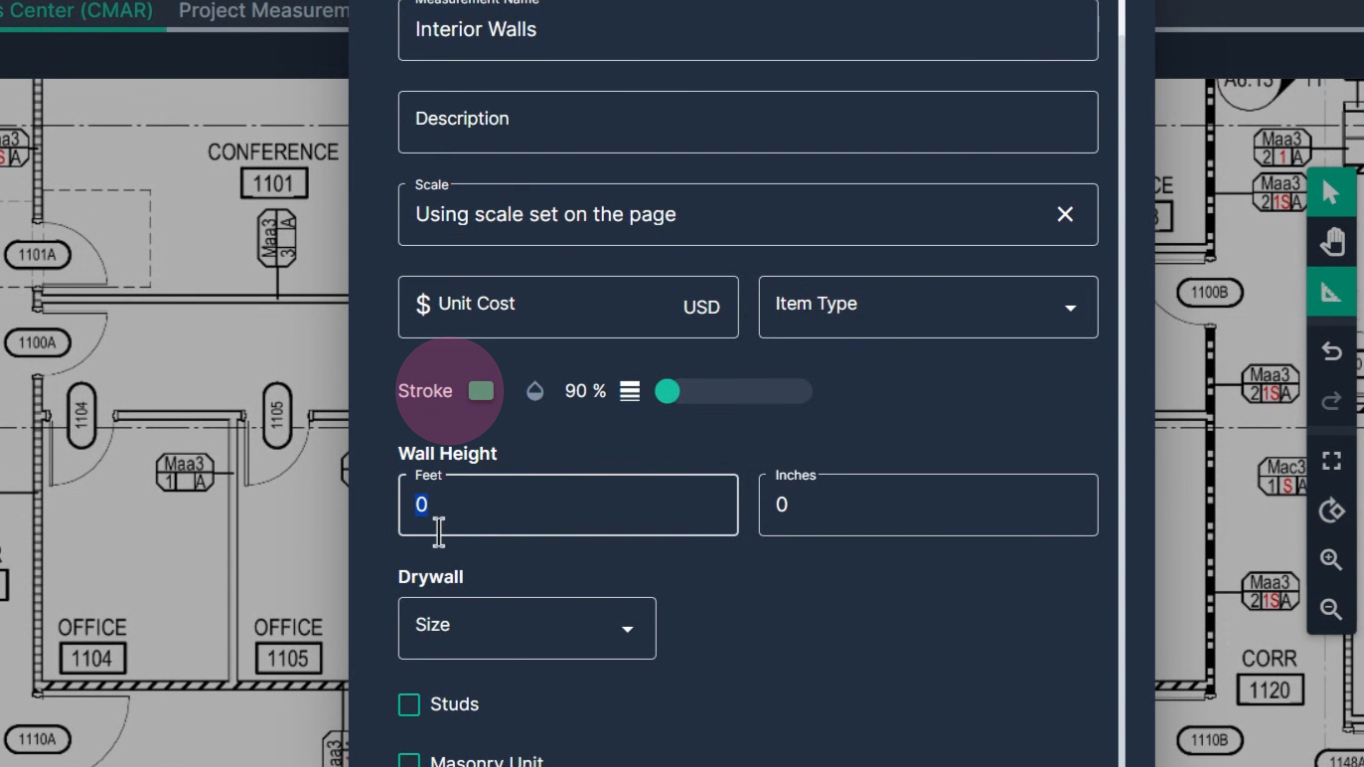
Step 4: Specify the height of your walls. We'll use 9ft for this example.
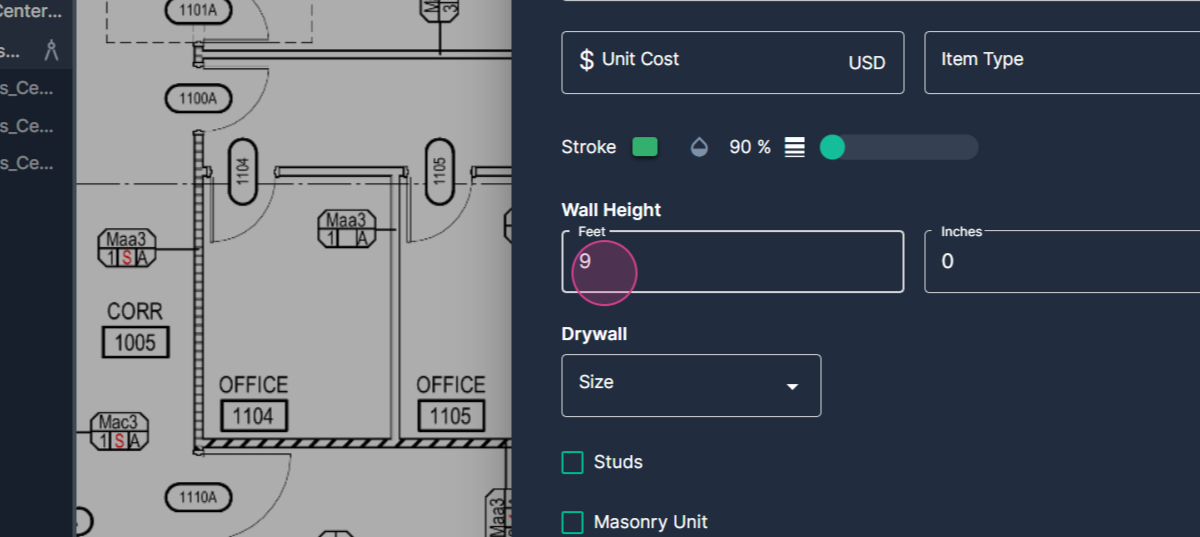
Step 5: Set the program to calculate the number of drywall sheets based on sheet size, 4' x 10' for this tutorial.
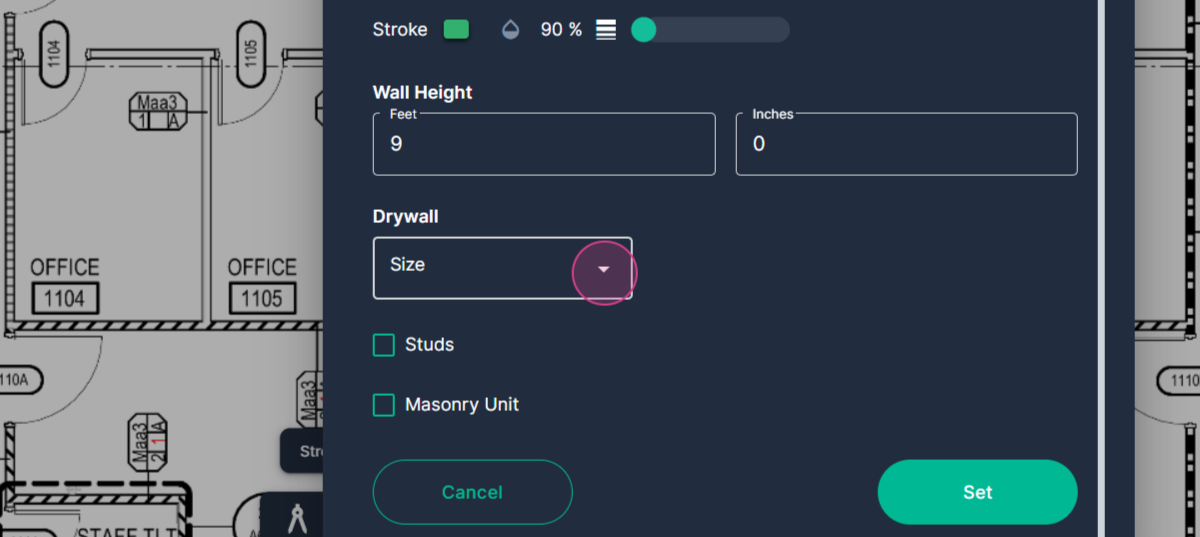
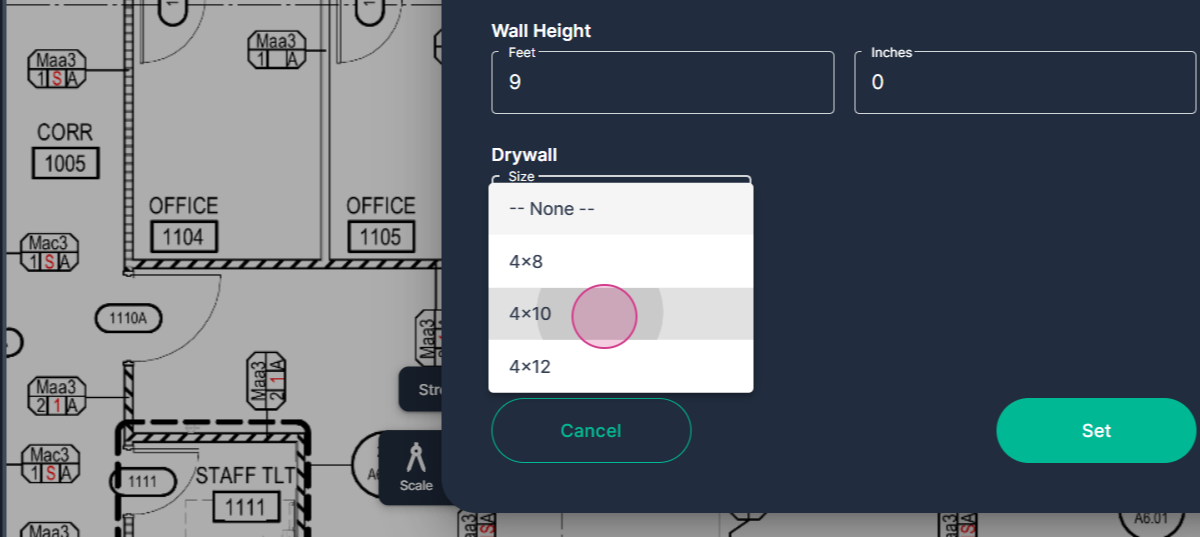
Step 6: Specify the number of layers of drywall. We'll use one layer for this example.
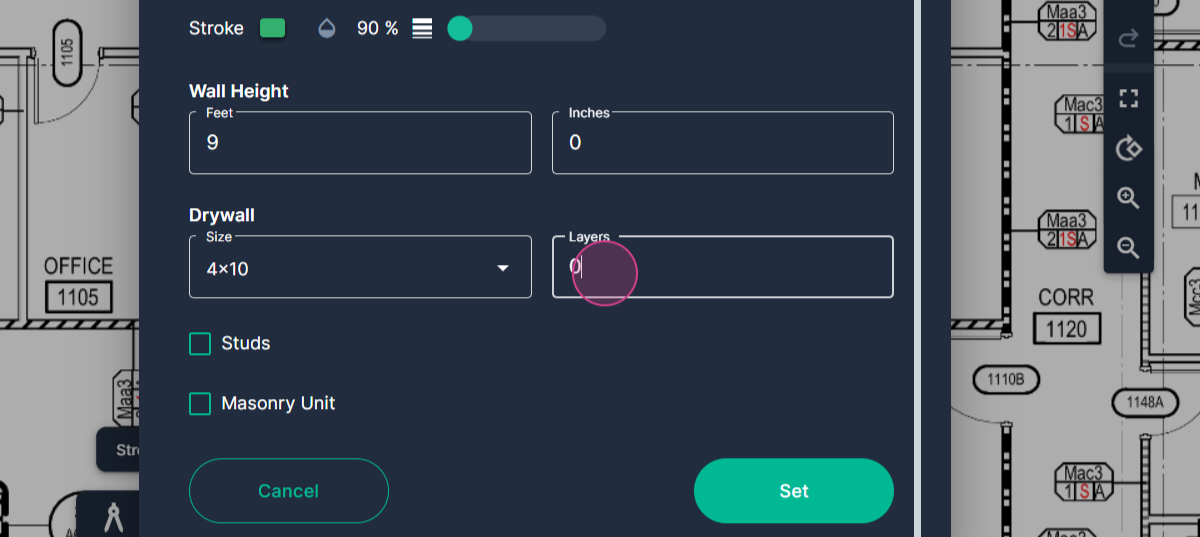
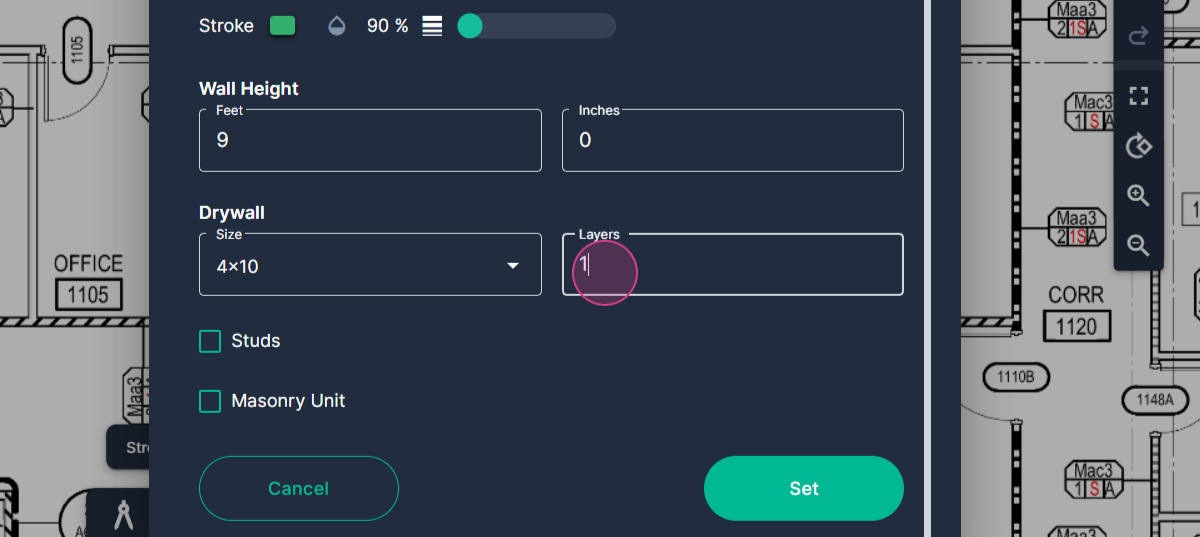
Step 7: Set the program to calculate the number of studs required to frame the walls.
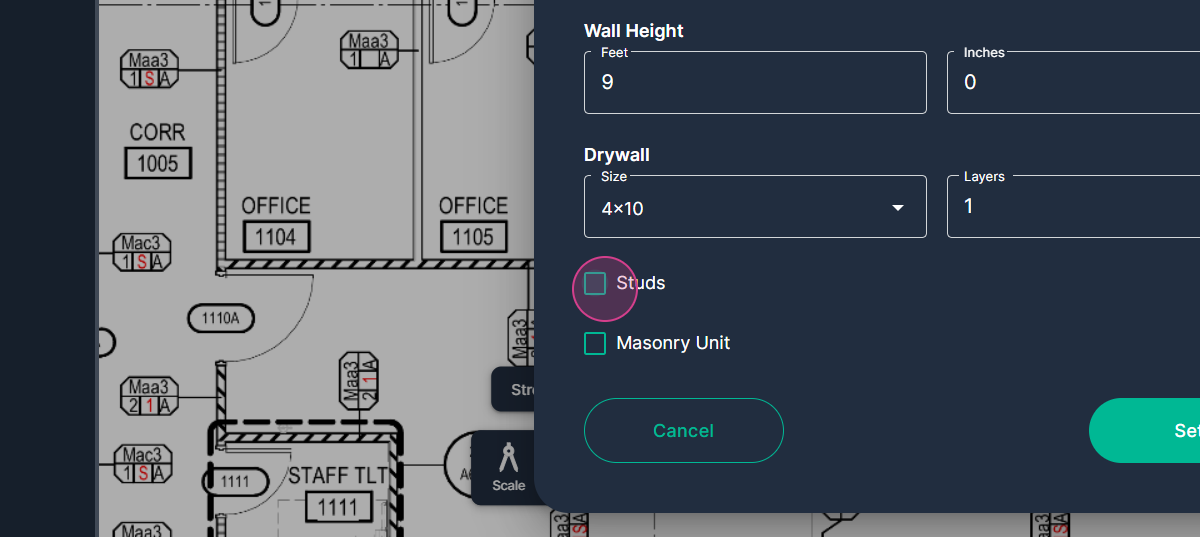
Step 8: Specify the type of studs and their spacing. In this case, we're using metal studs on 16 inch centers.
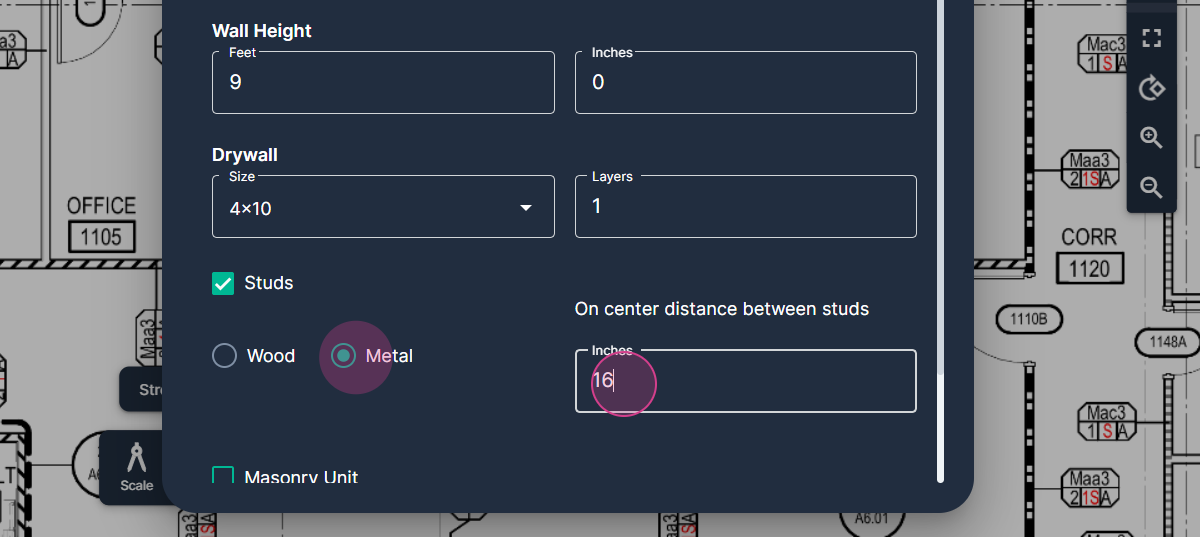
Step 9: Click Set in the box to begin.
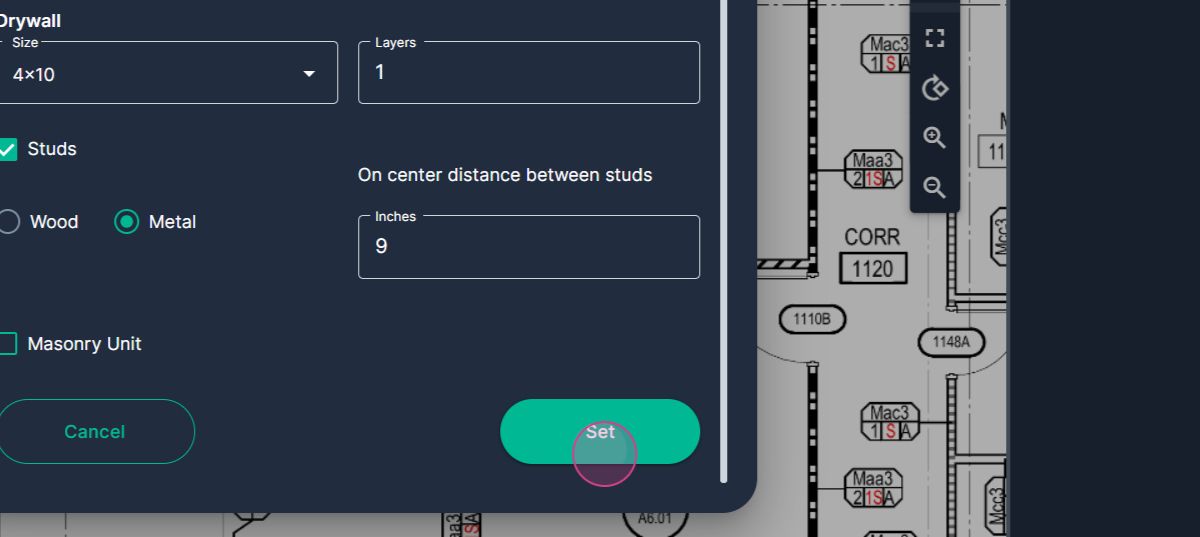
Step 10: Align the crosshair with the first wall to be measured. Click at the starting point, then click at every location where you need to change direction.
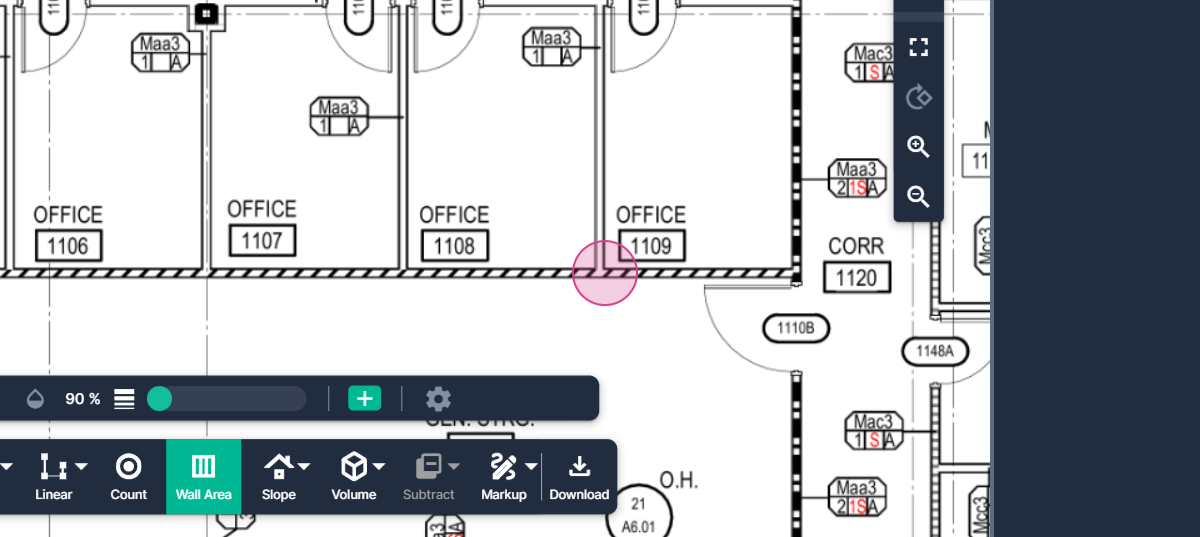
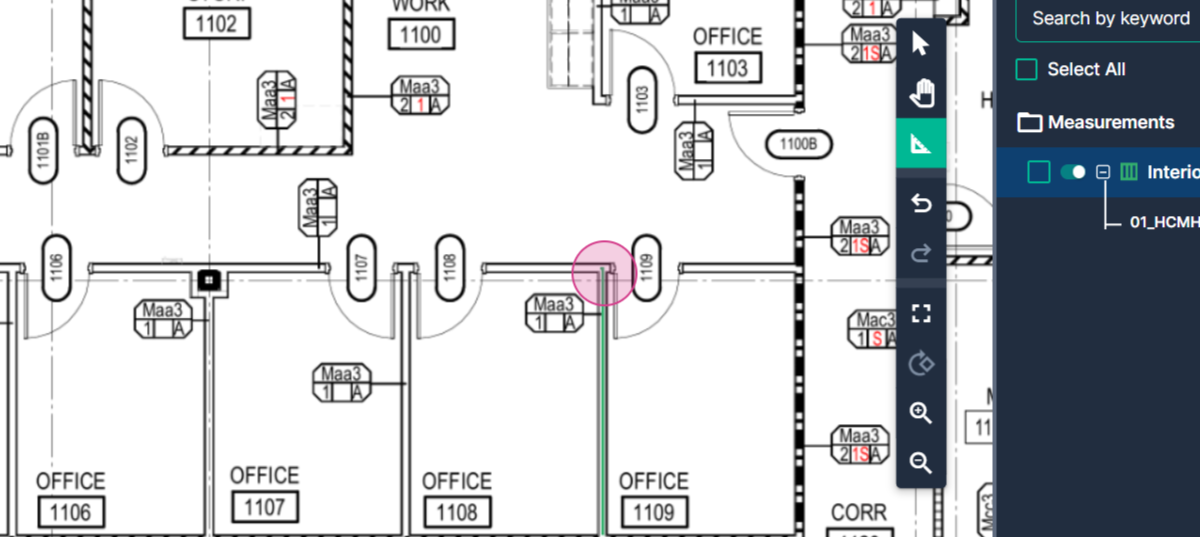
Double click to end the section.
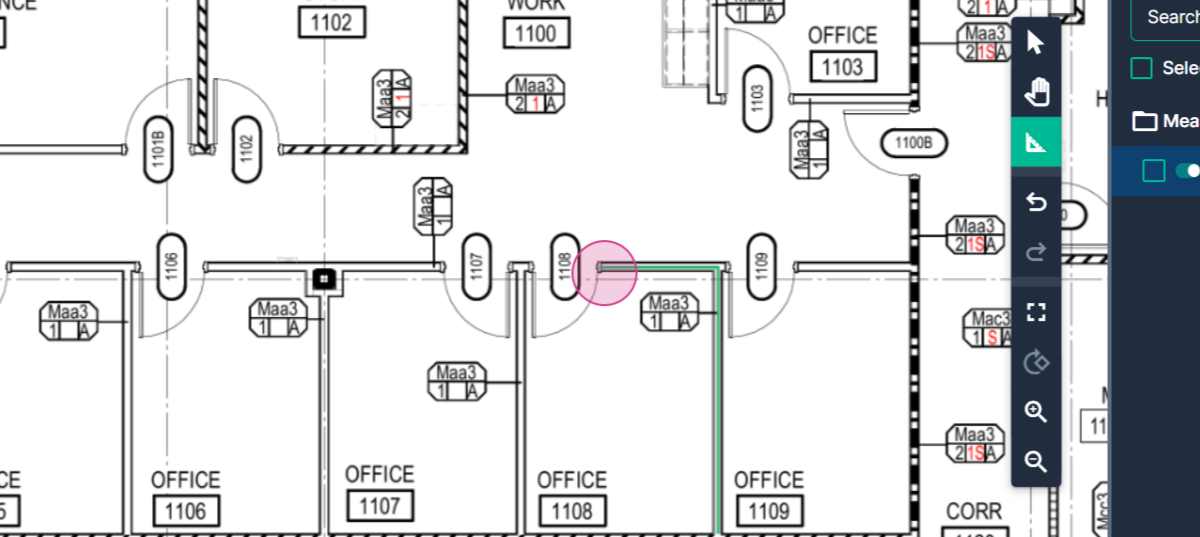
Step 11: To measure more walls, go to the results panel on the right side of the page and click the Continue measuring switch.
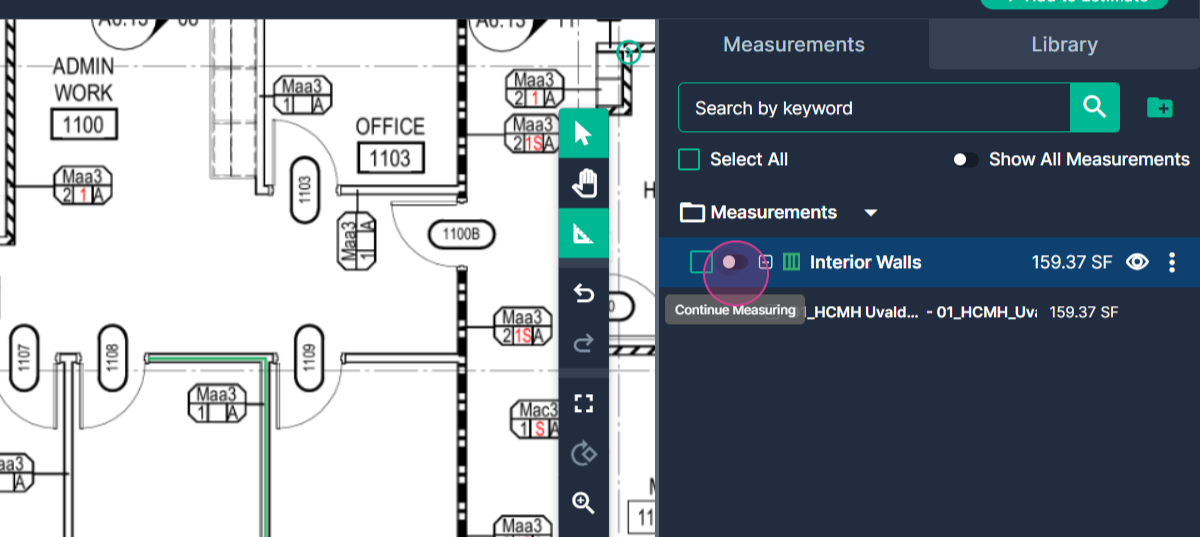
Step 12: Click to begin measuring the next wall, and double click to finish. The tool will stay active in Continue mode, allowing you to measure multiple sections.
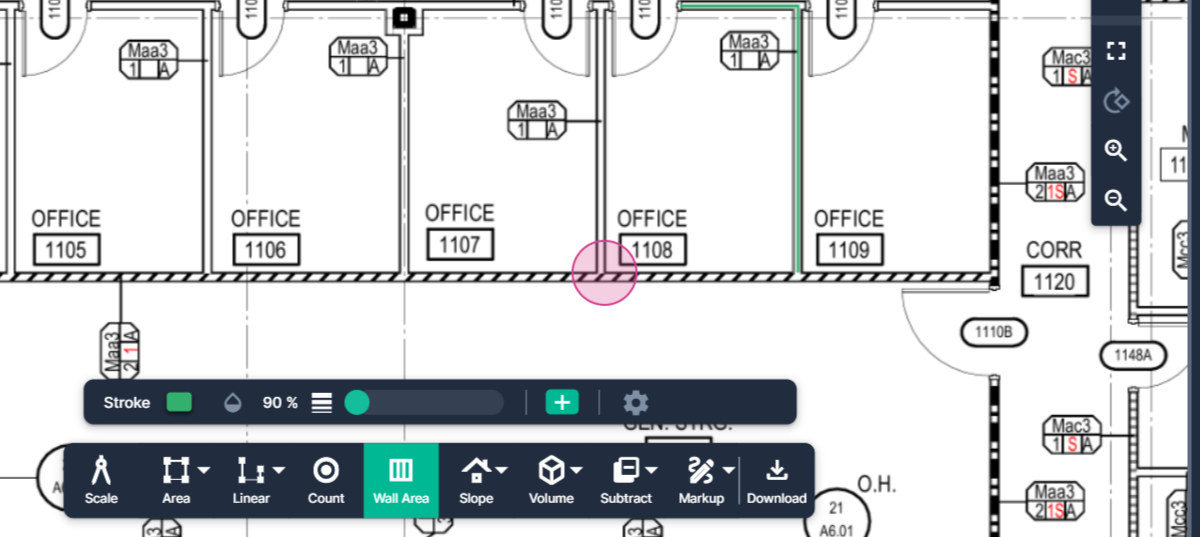
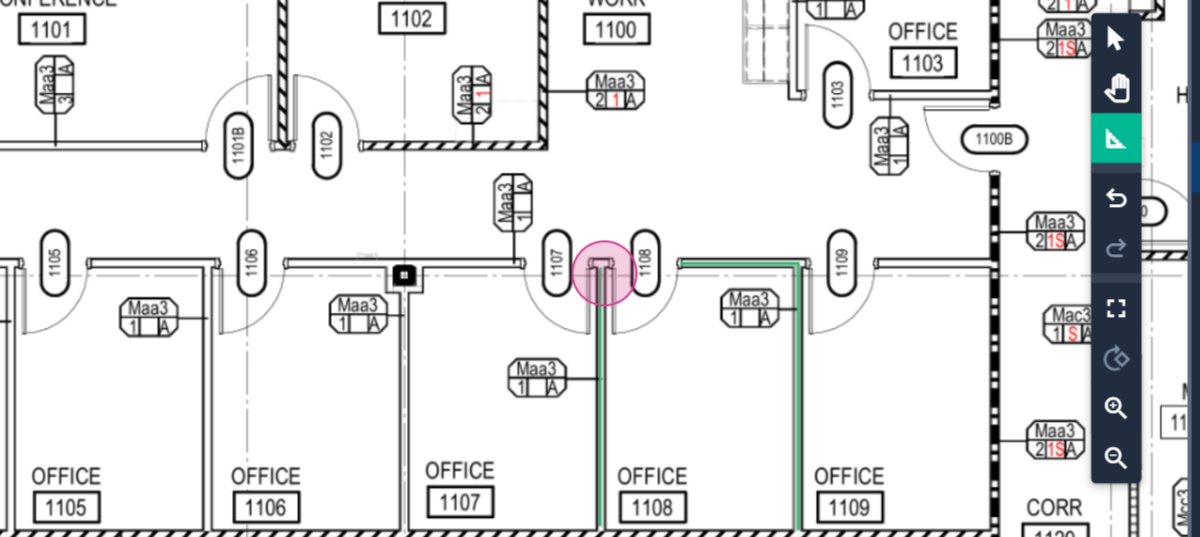
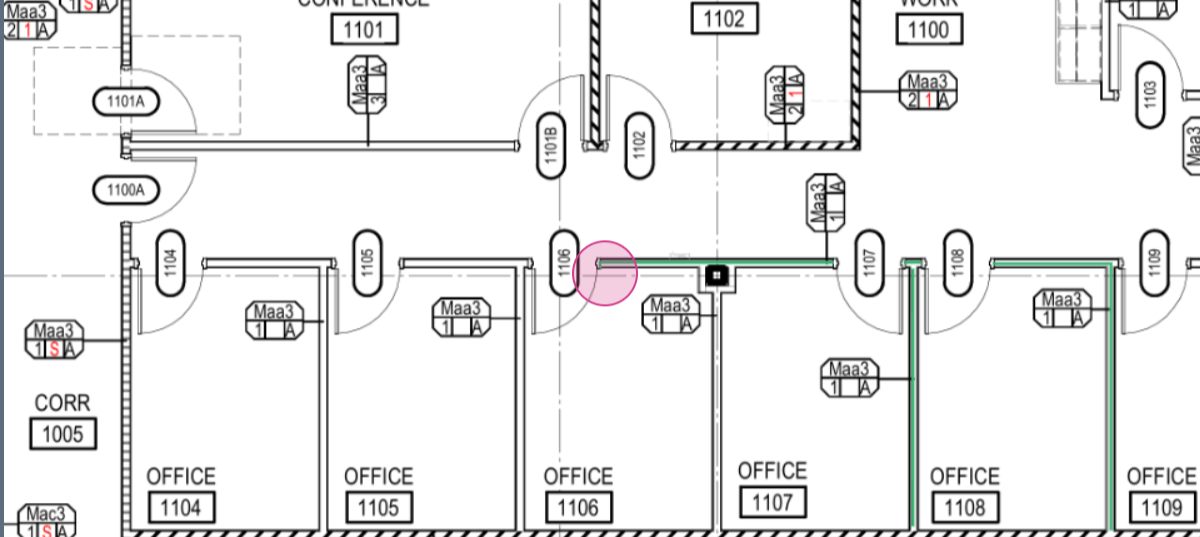
Step 13: After measuring all the walls, check the results on the right side of the page. Click the " + " and you'll see the square foot area, the number of vertical studs required, and the number of drywall sheets needed.
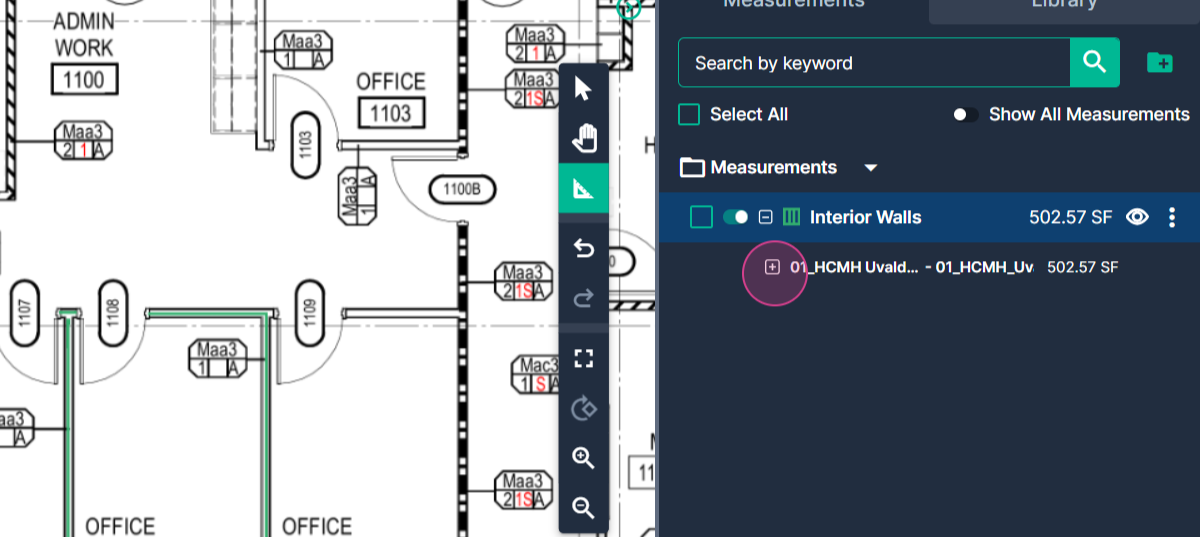
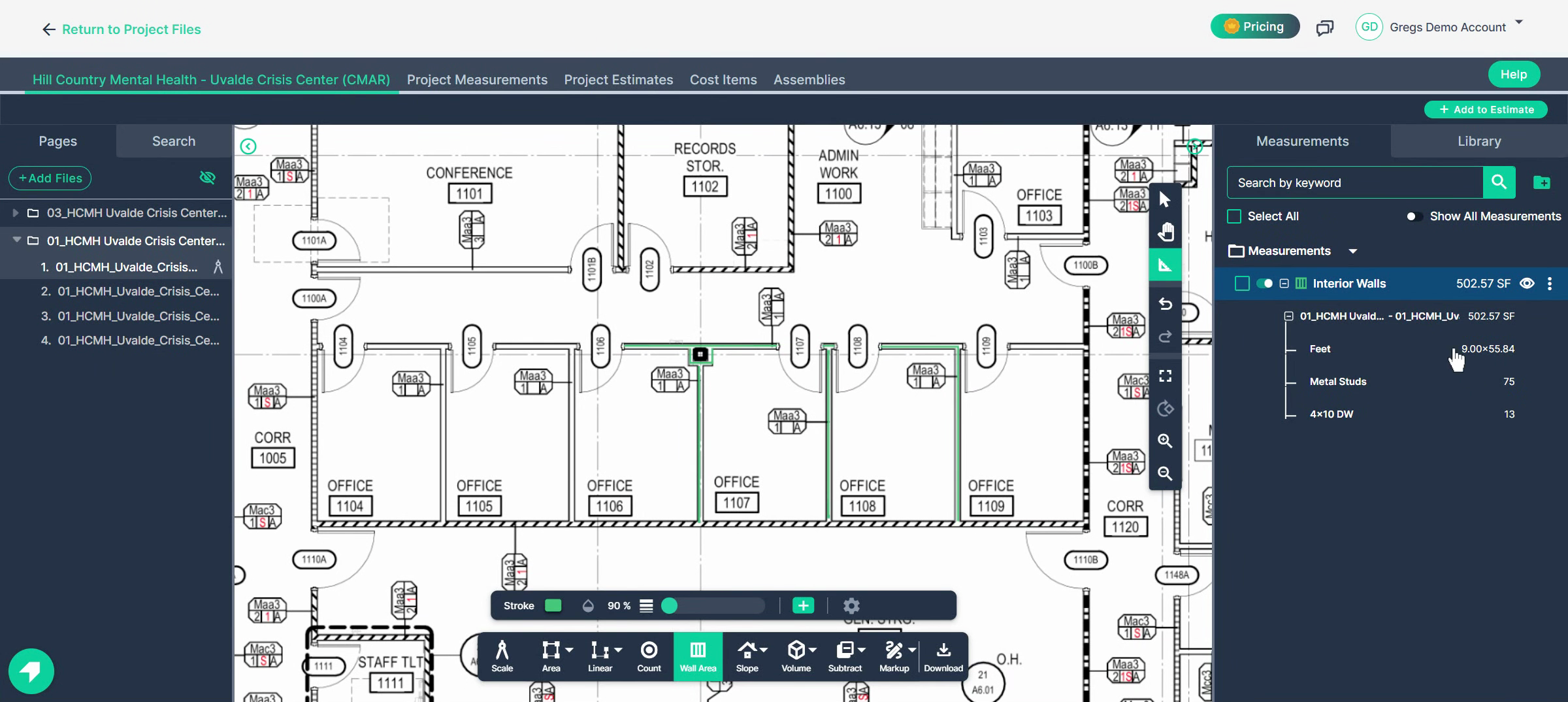
Step 14: If you need two layers of drywall, open the Properties box with a right click on the measurement name then a left click Properties.
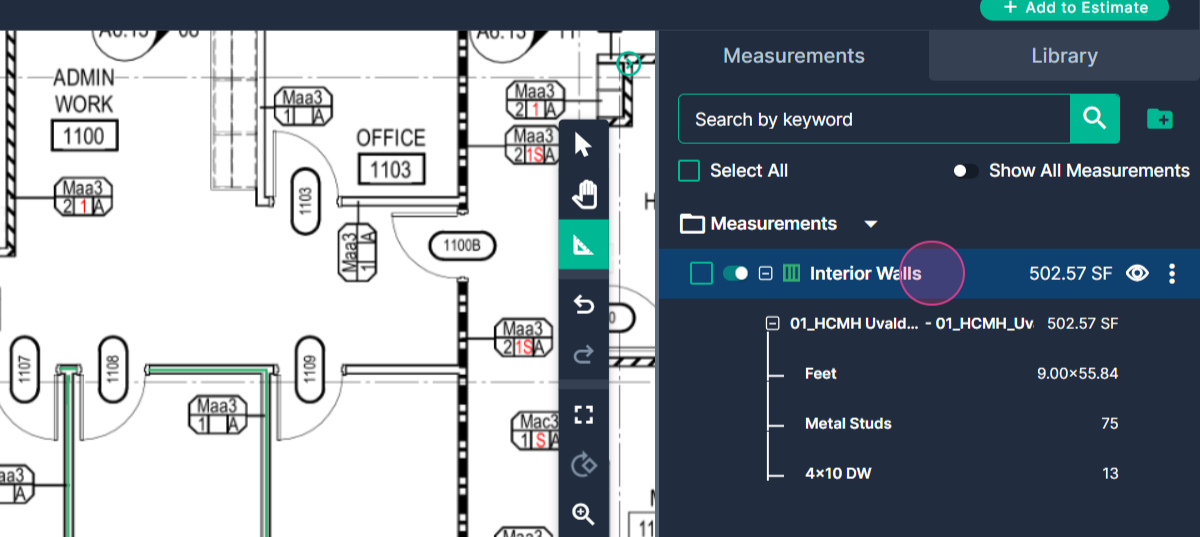
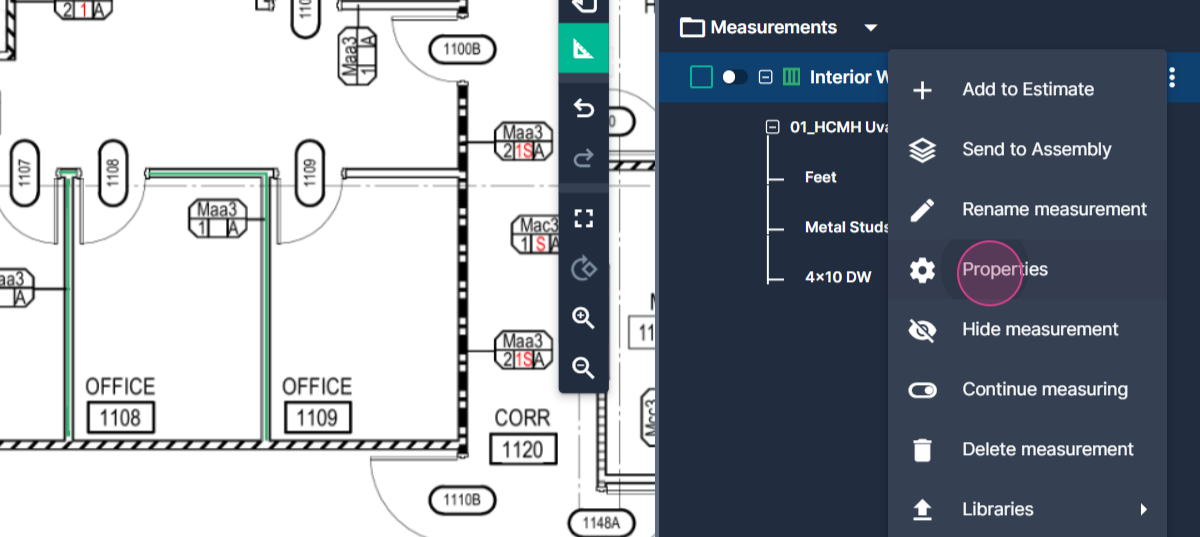
Step 15: Change the number of layers to two and click Set. The quantity of drywall sheets required will be updated.

Click set.
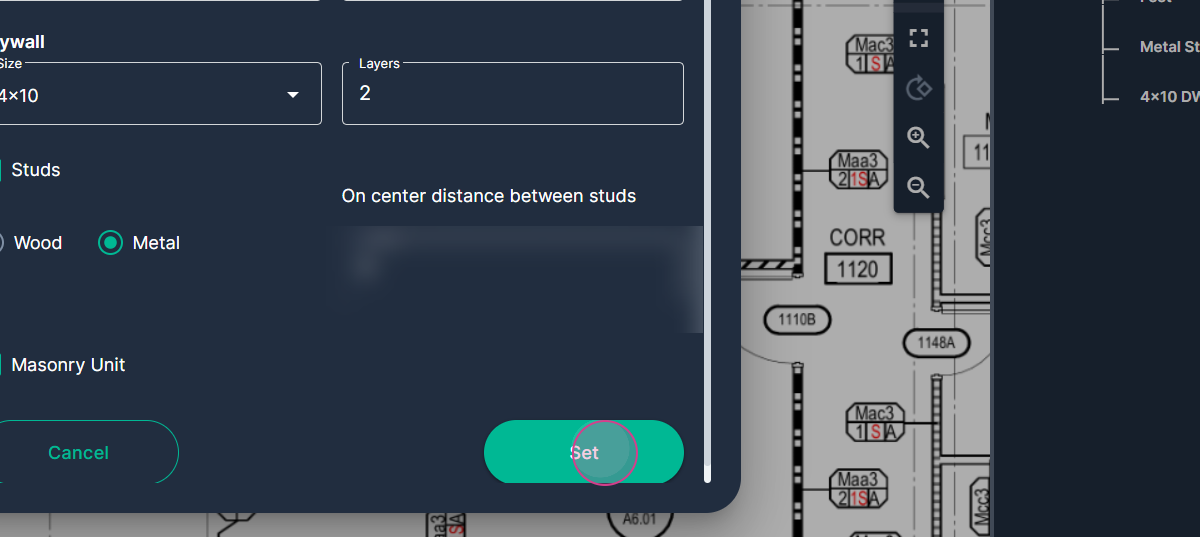
The total DW sheets will be updated to reflect 2 layers.