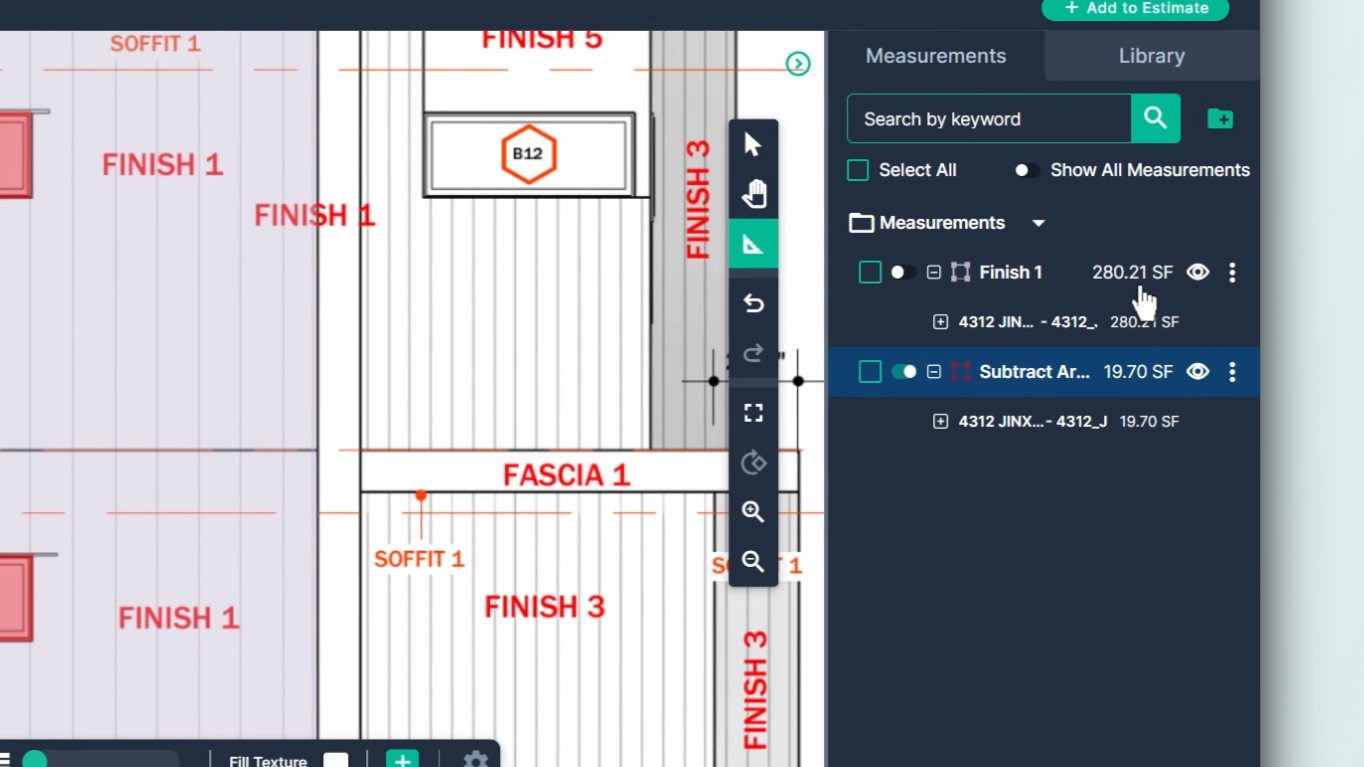How to use the Subtract Tool
The subtract tool in PlanHub's takeoff allows for the measurement of an area, volume, or slope area using either the Area Tool, the Slope Tool, or the Volume tool, and then subtracts a region that should not be included in the overall measurement
This article will guide you on how to use the subtract tool in PlanHub's takeoff to measure an area and subtract unwanted regions from the overall measurement. Subtract may be used to remove areas from areas, volumes from volumes, and slope areas from slope areas.
Step 1: Start the Area Tool by clicking on Area.
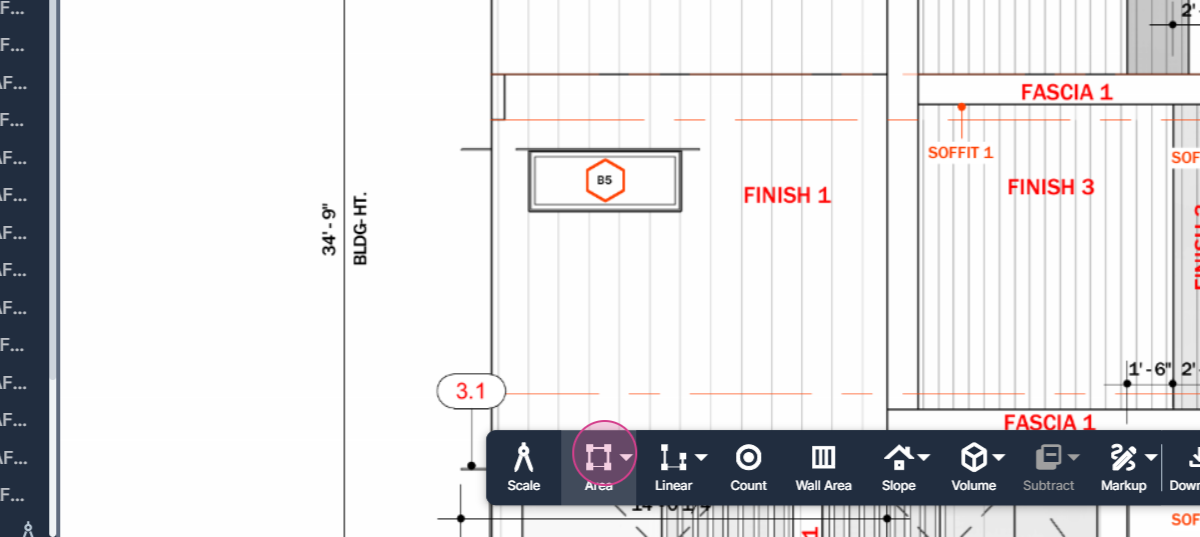
Step 2: Select Multipoint.
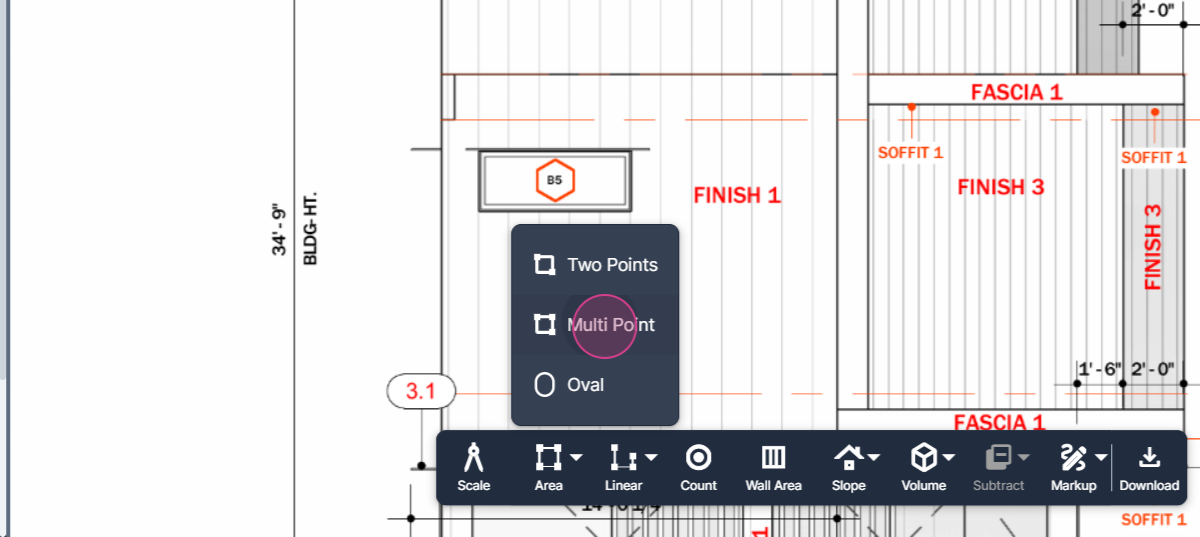
Step 3: Name your area, for instance, Finish1.
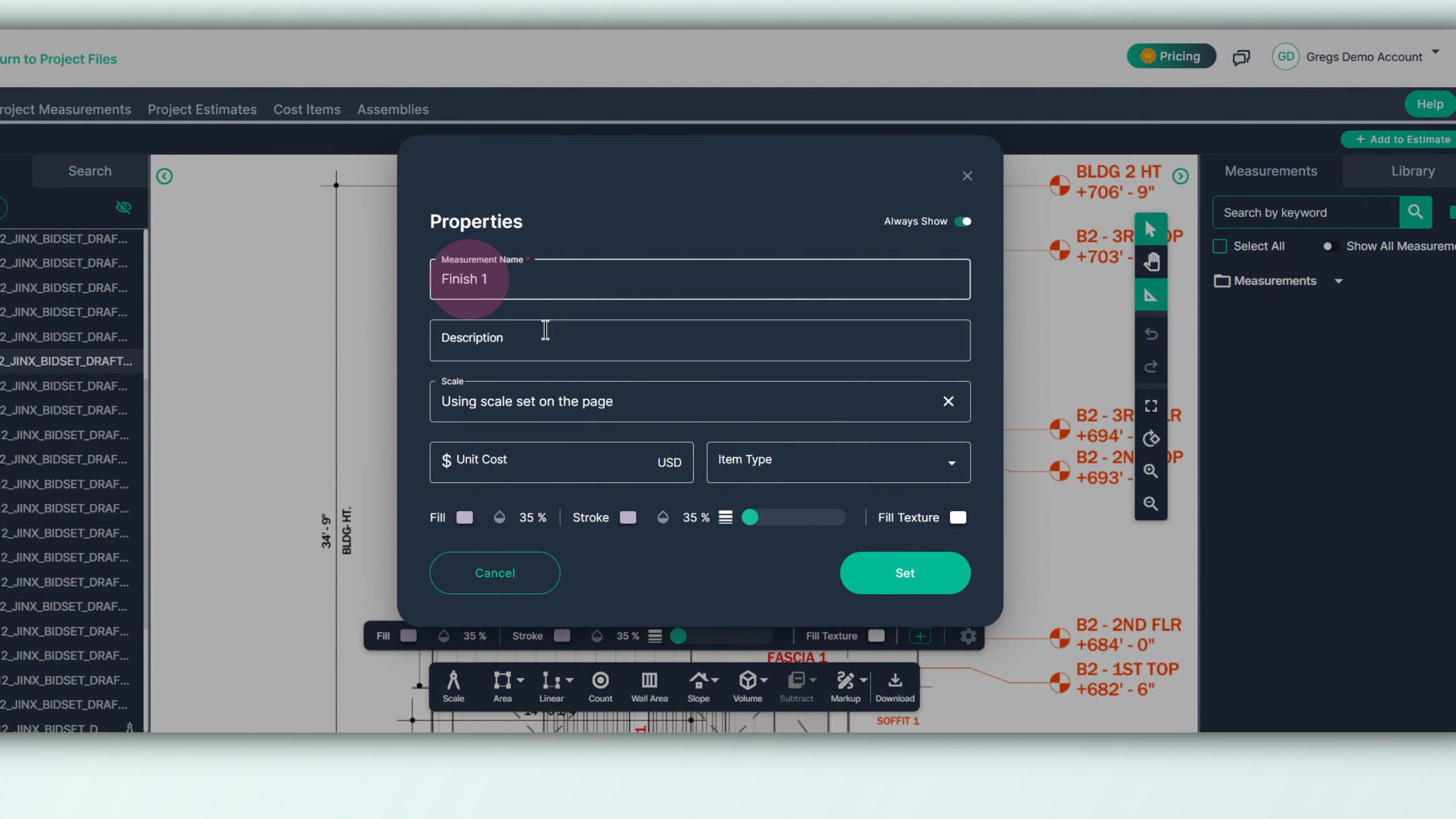
Step 4: Click Set to begin.
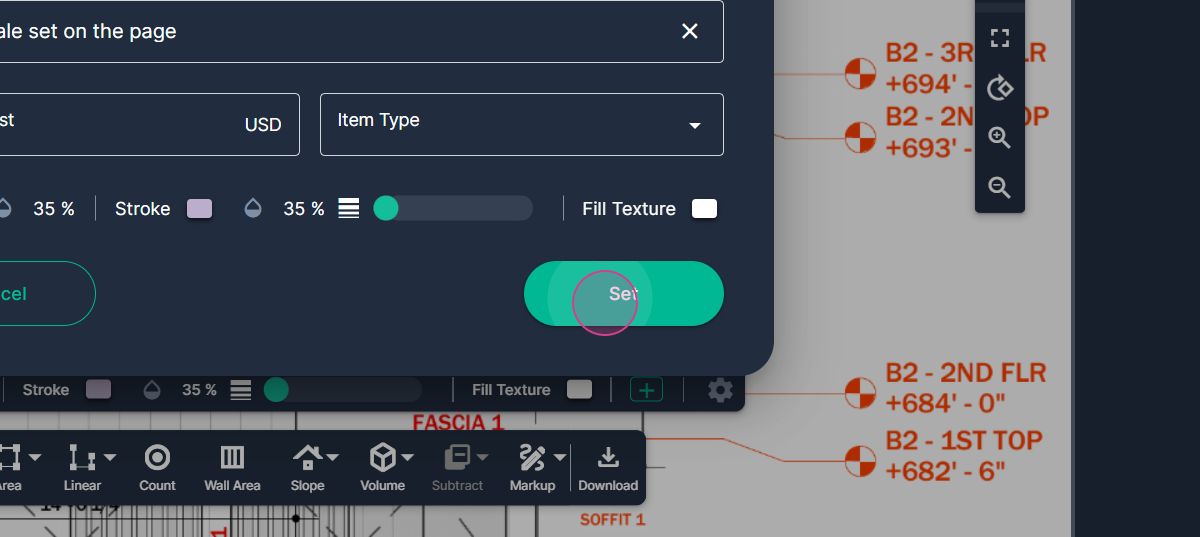
Step 5: Outline the shape you want to measure by left clicking to start.
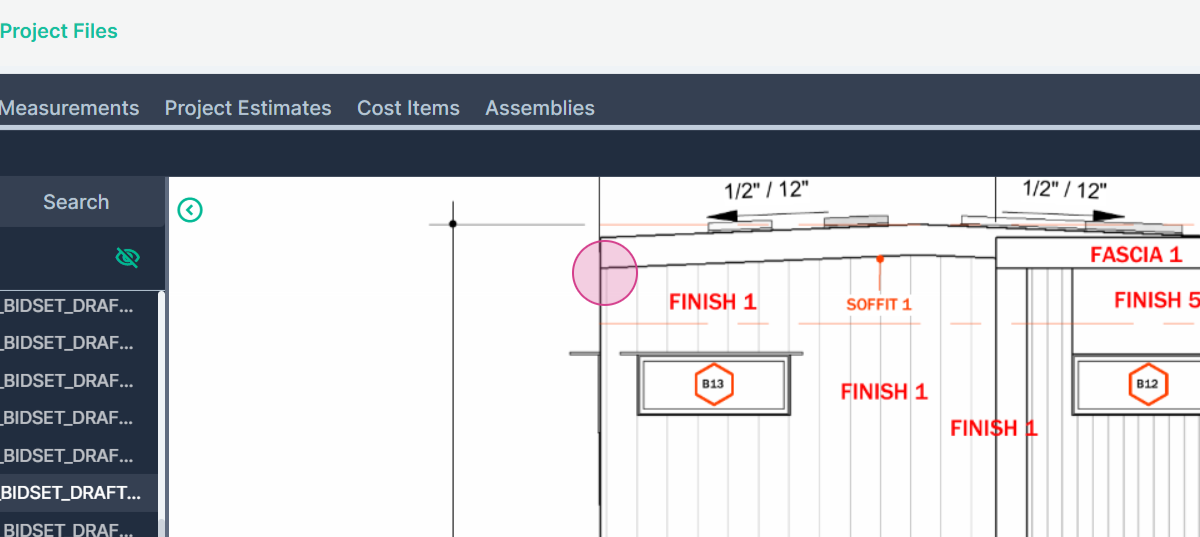
Step 6: Left click at every point you need to change direction until the entire region is outlined and filled in.
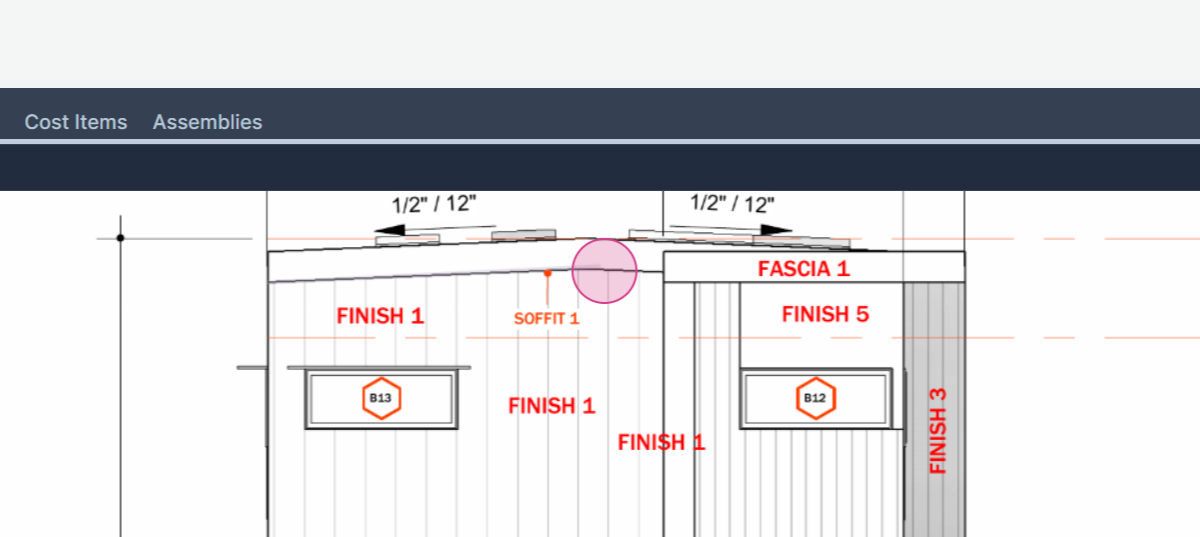
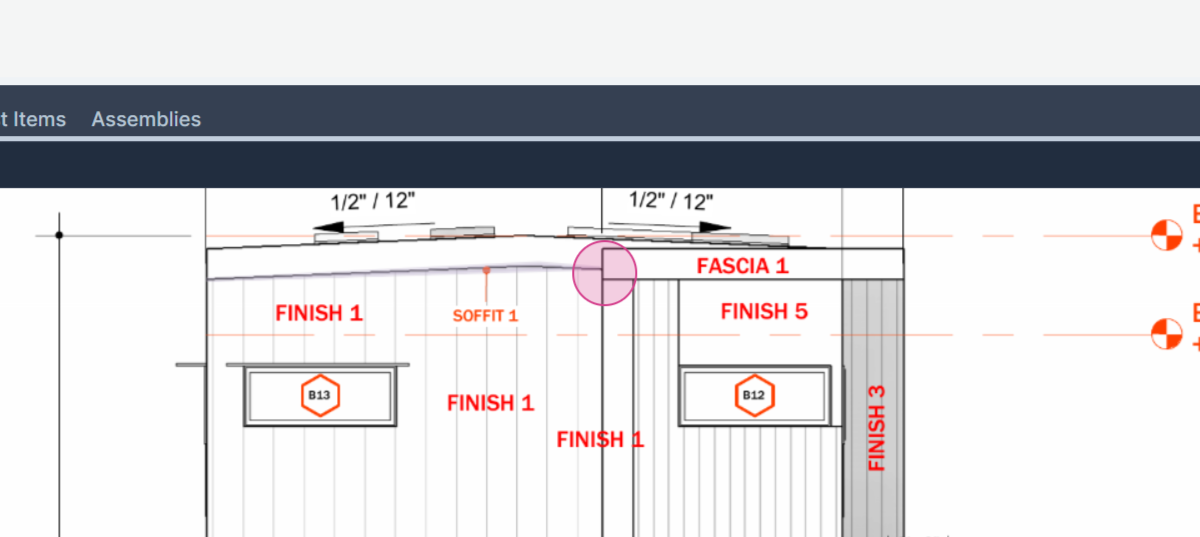
Step 7: Complete the measurement by double clicking on the final point.
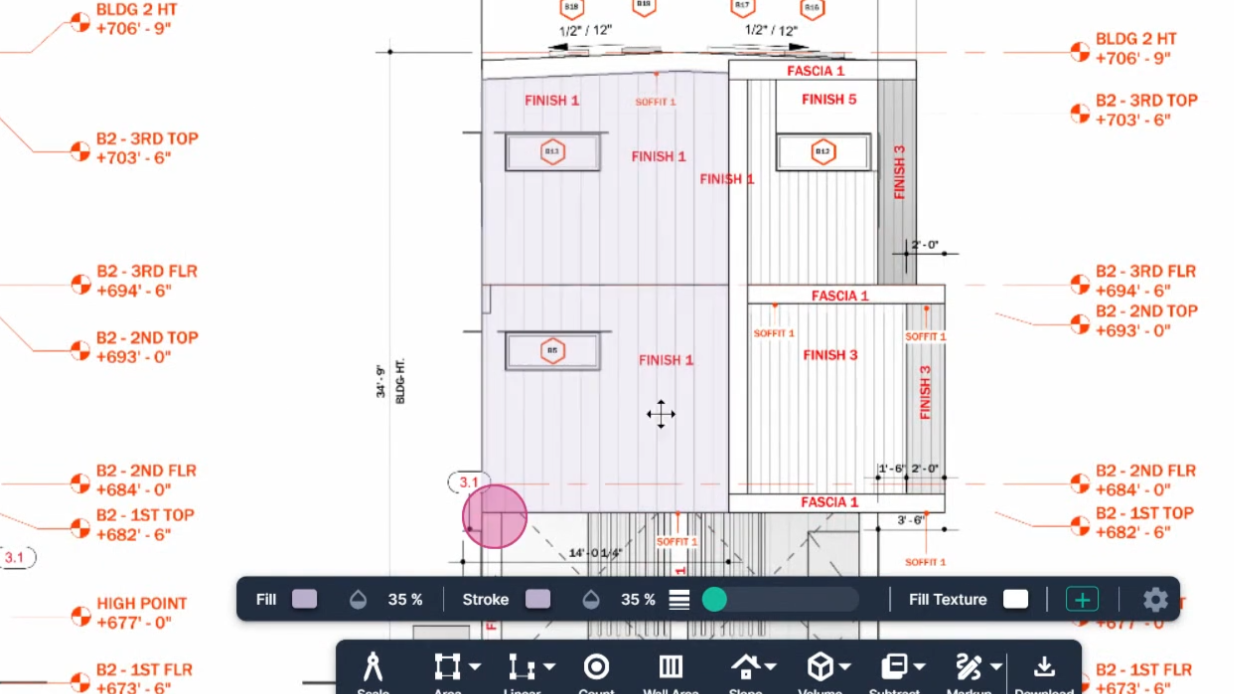
Step 8: The result is listed in the measurement panel on the right side of the page, 299.91 SF for this example.
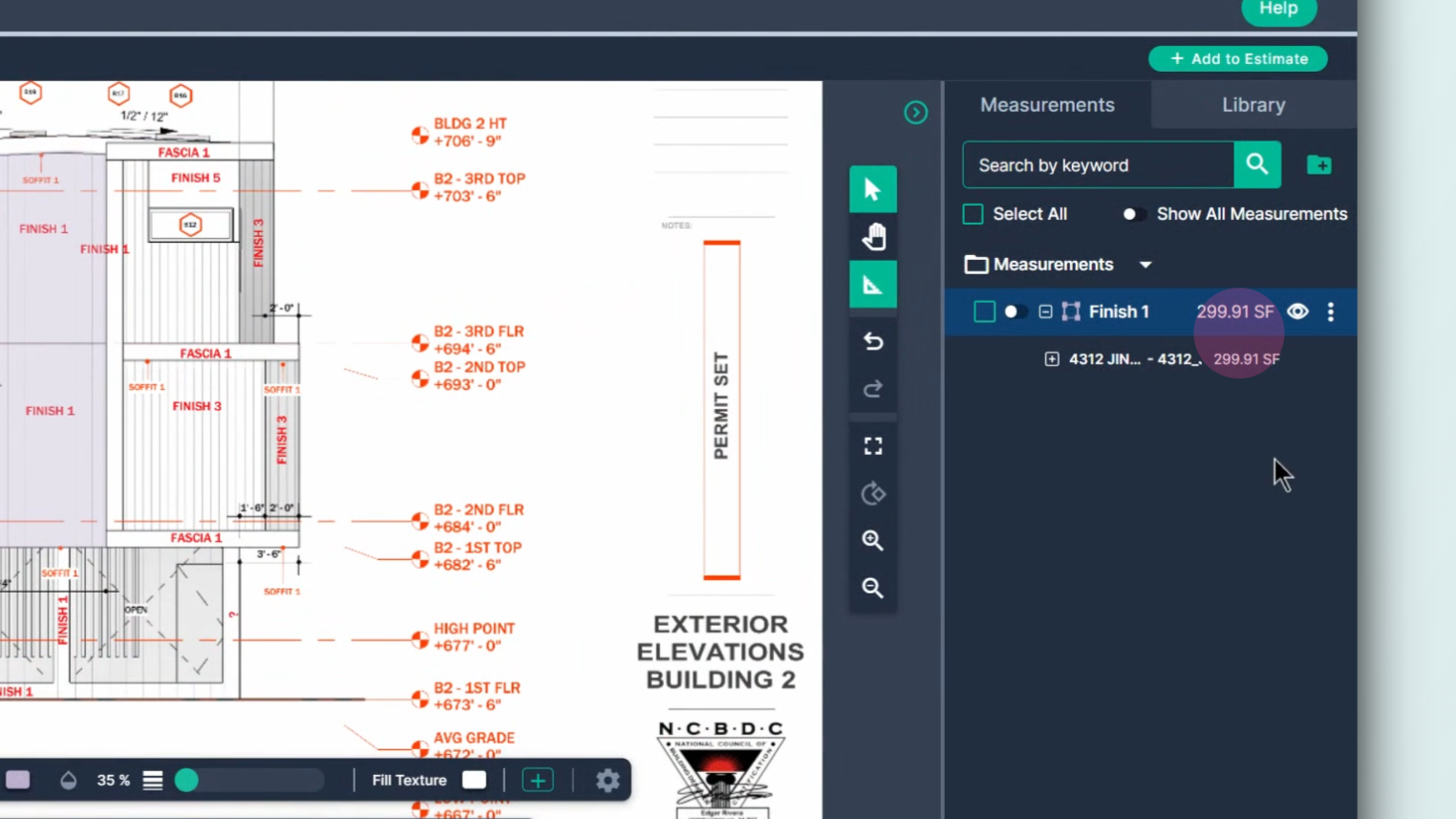
Step 9: To begin the subtraction, click the Subtract button.
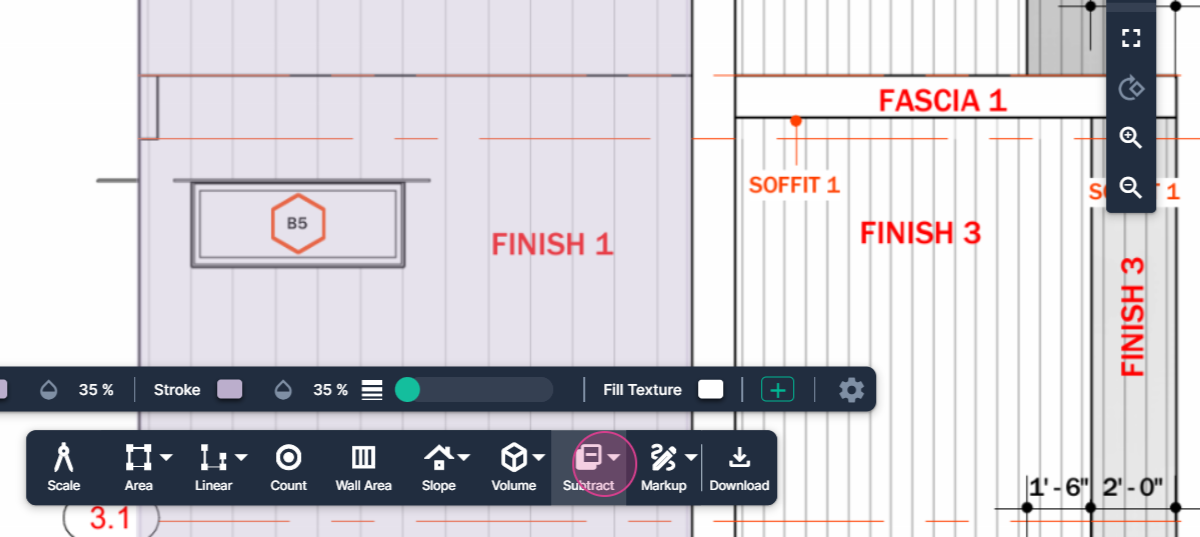
Note: The only available option to subtract is area to because that's the only measurement type we have.
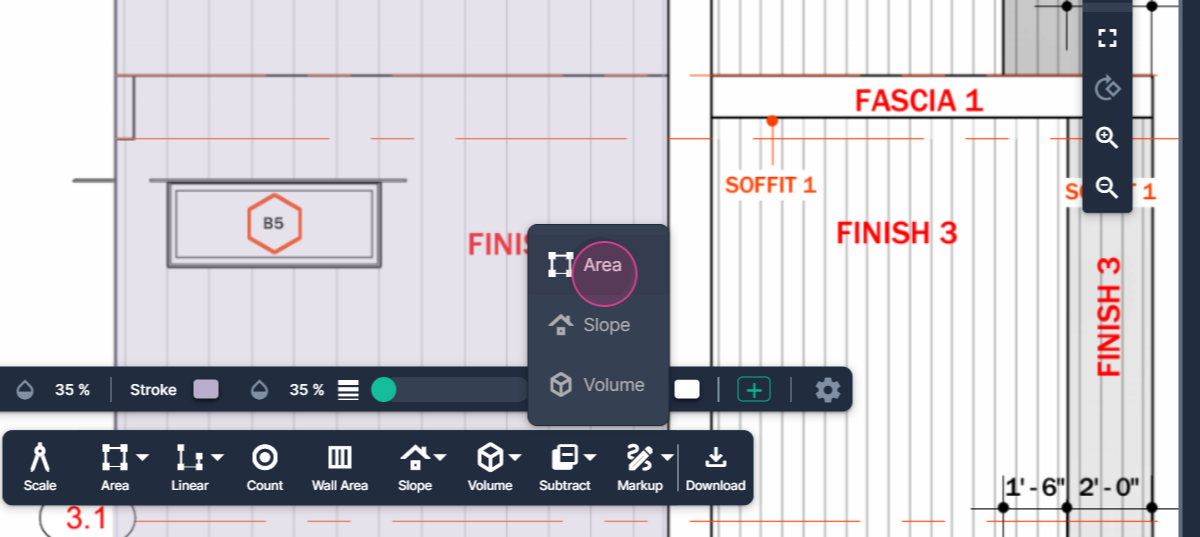
Step 10: Measure the area of the first window by left clicking to begin and then clicking at every corner around the space until its outlined. Double click to Finish.
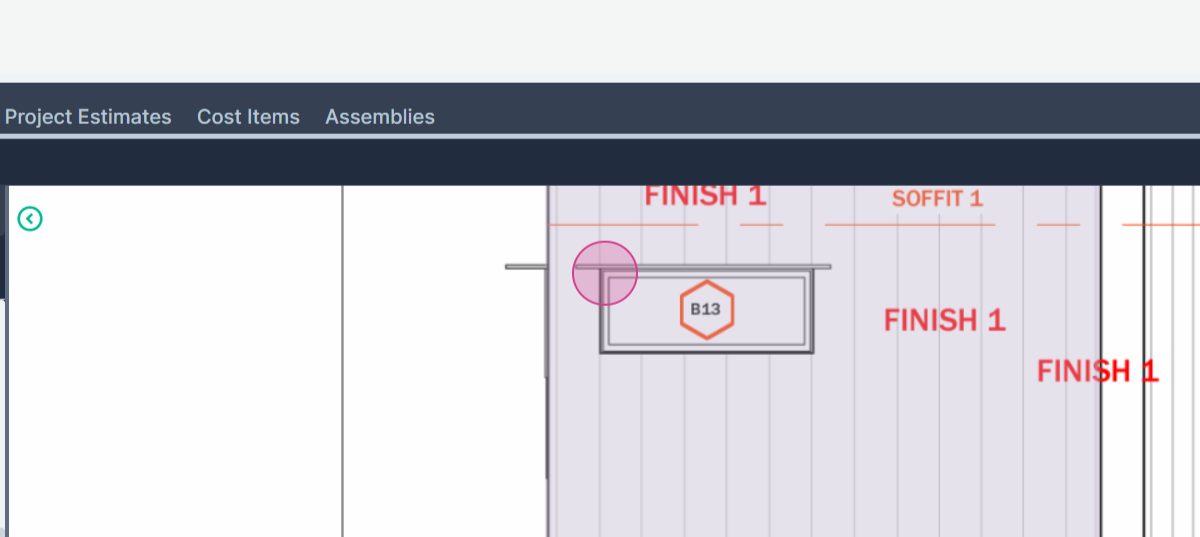
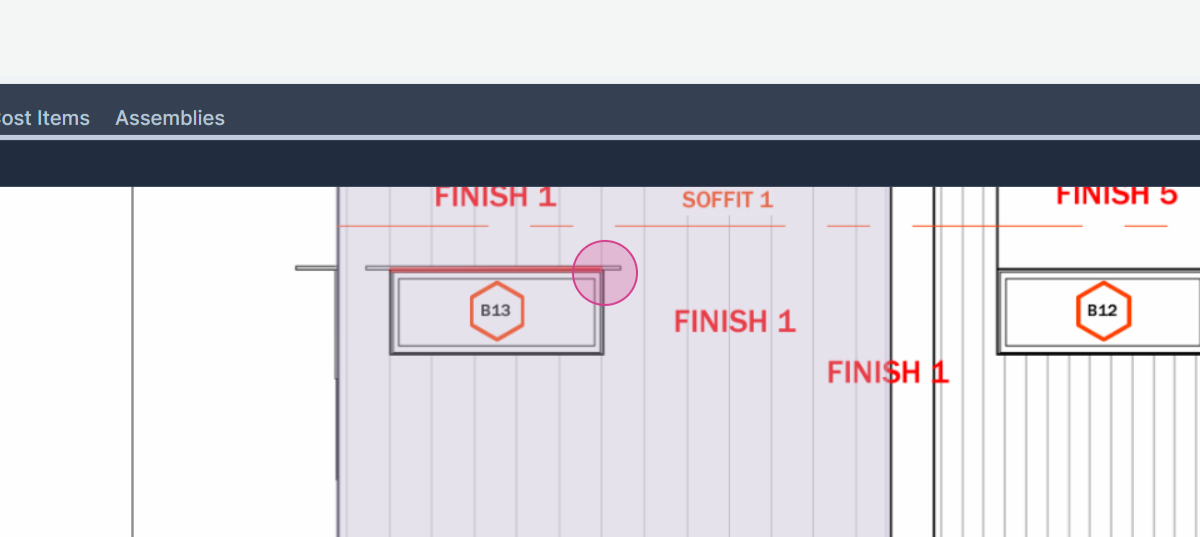
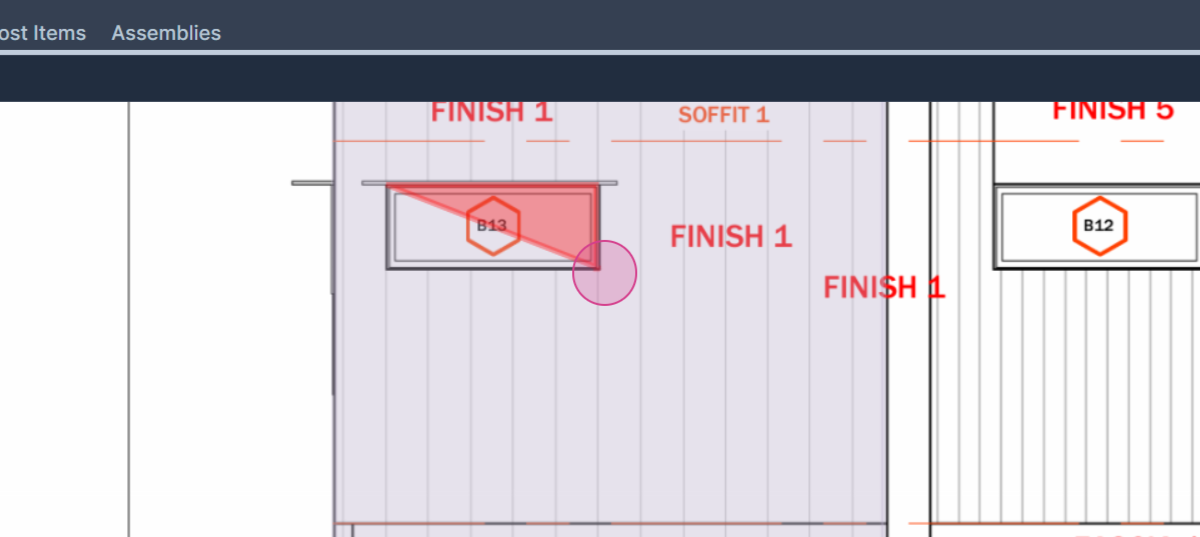
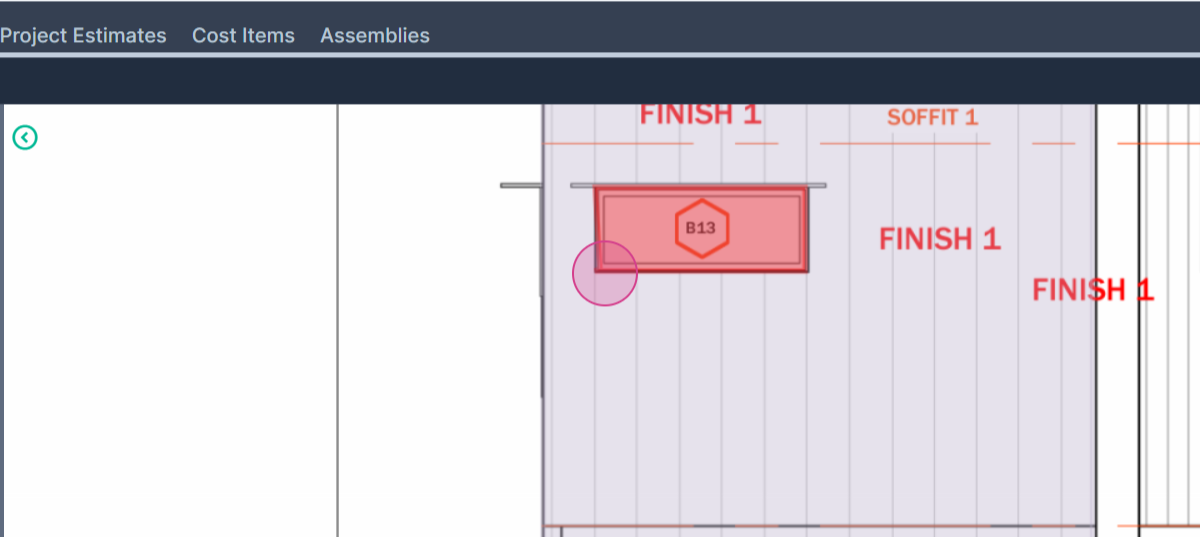
Subtractions are always red in color. The total results for finish one should now be down to 290 square feet from 299.
Step 11: Next we subtract the area of the window labeled B5. Continue the subtraction with the continue switch.
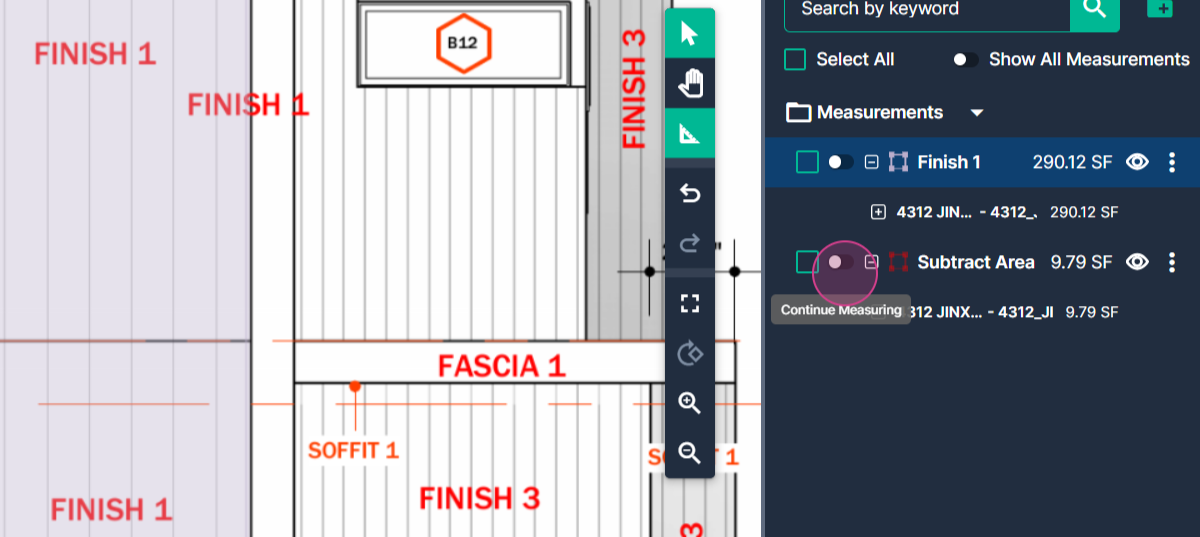
Step 12: Measure around the second window.
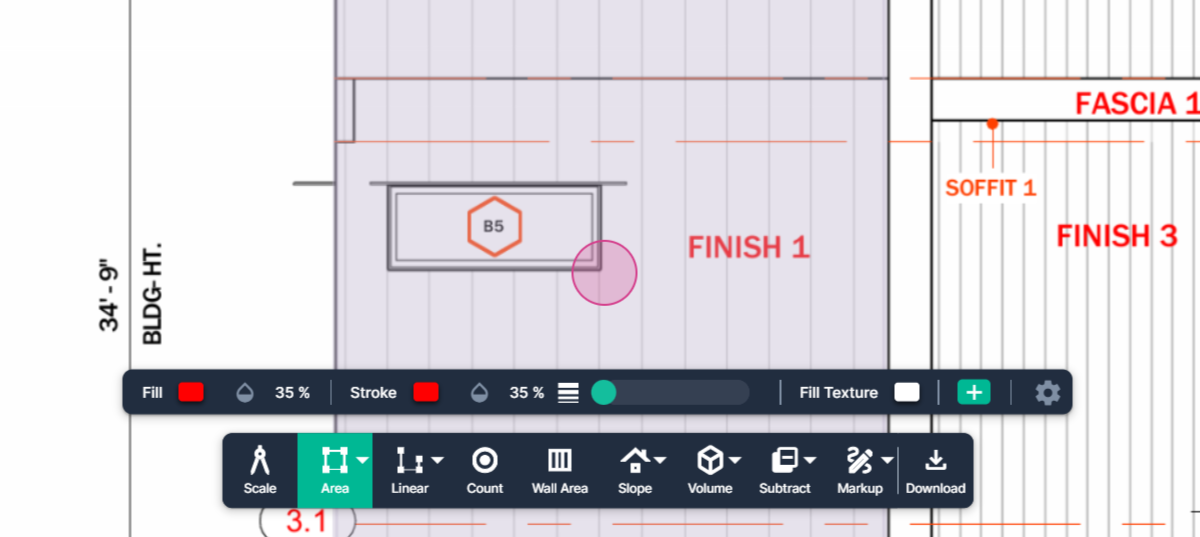
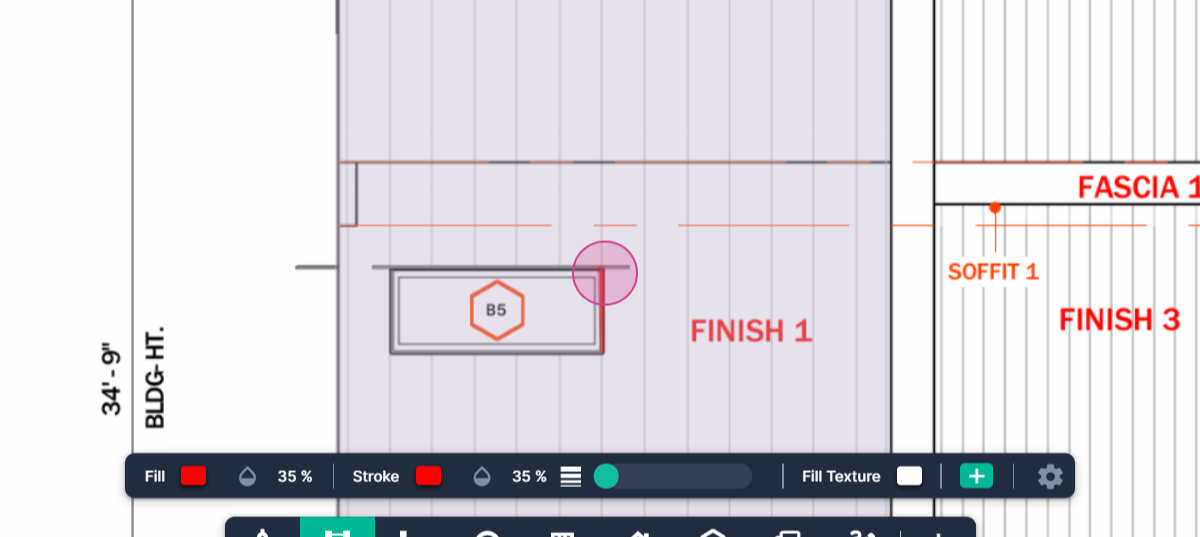
Step 13: Add the territory of the second window to the subtracted amount.
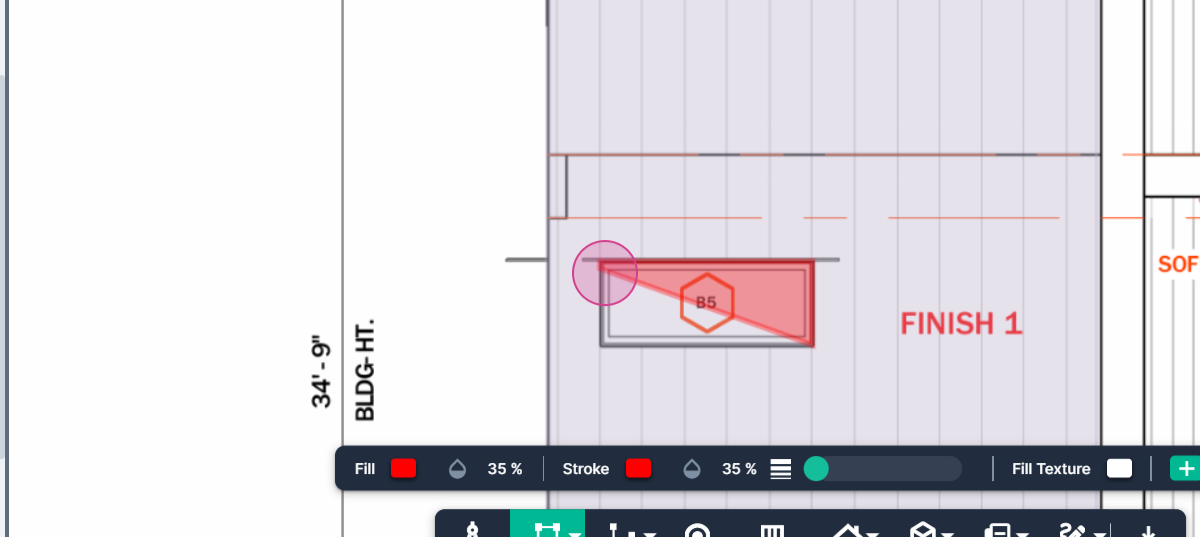
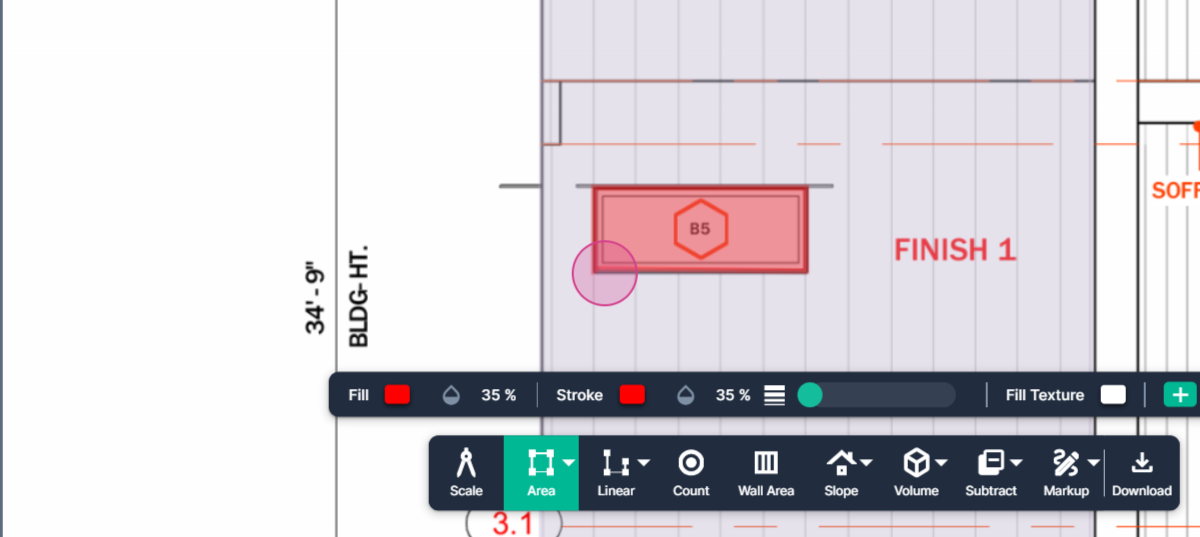
Now, you're subtracting 19.7 square feet from the original measurement of 299. So, the grand total should is 280.21 square feet after removing the windows.