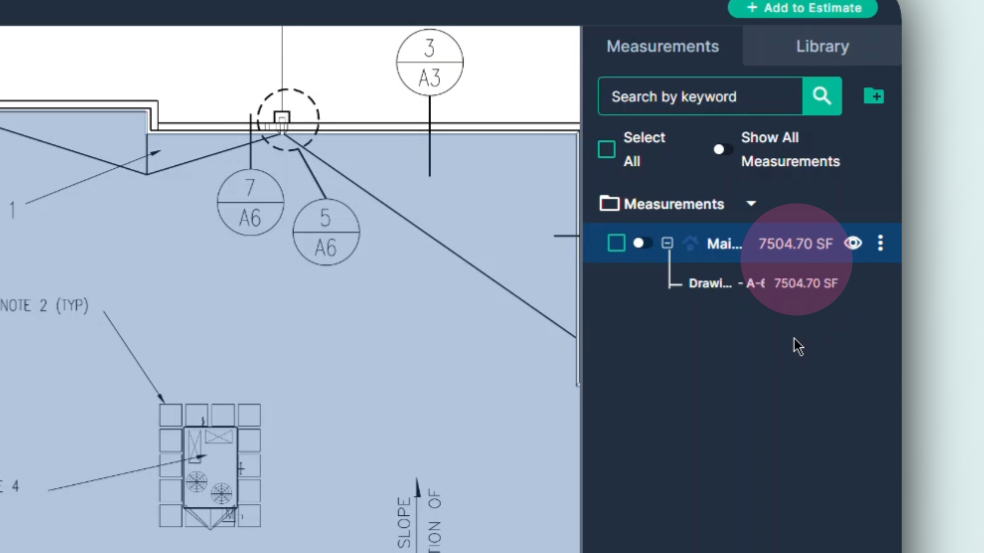How to use Slope Area Tool in TakeOff
How to use the slope tool to measure surfaces when you need to include the slope in the measured surface area
In this article, you'll learn how to use the slope tool in PlanHub's takeoff to measure lines and area that have a slope.
Step 1: Set the scale on the page.
Step 2: Click the slope icon on the toolbar. Then Select the mode, Multi Point, Two Point, or Line.
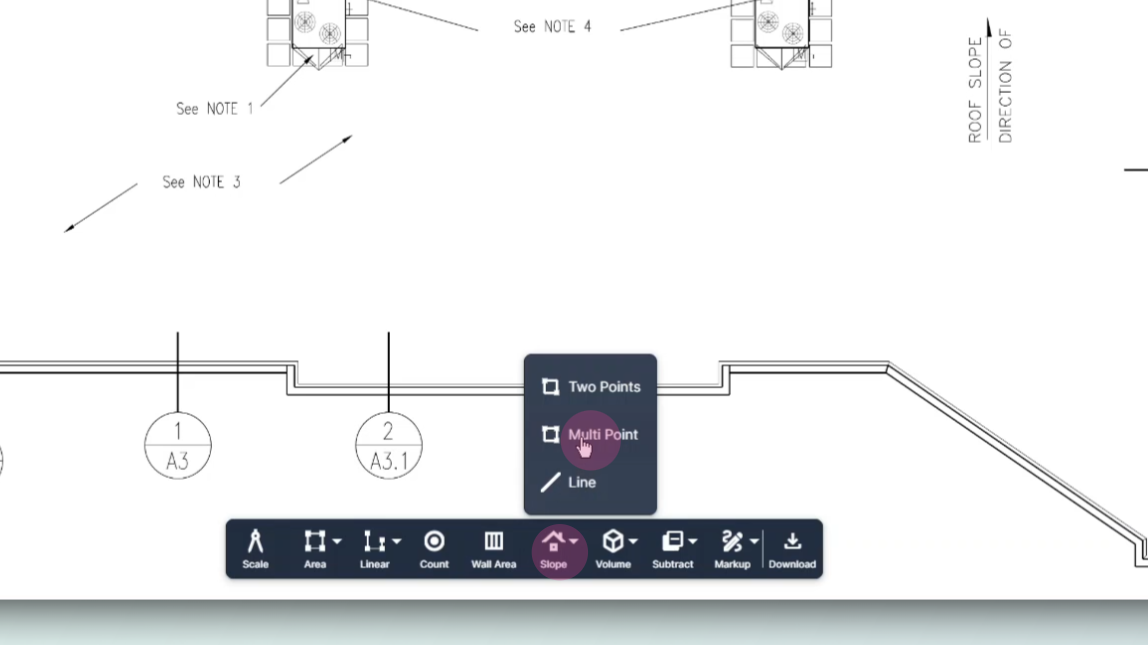
Step 3: Give your measurement a custom name.
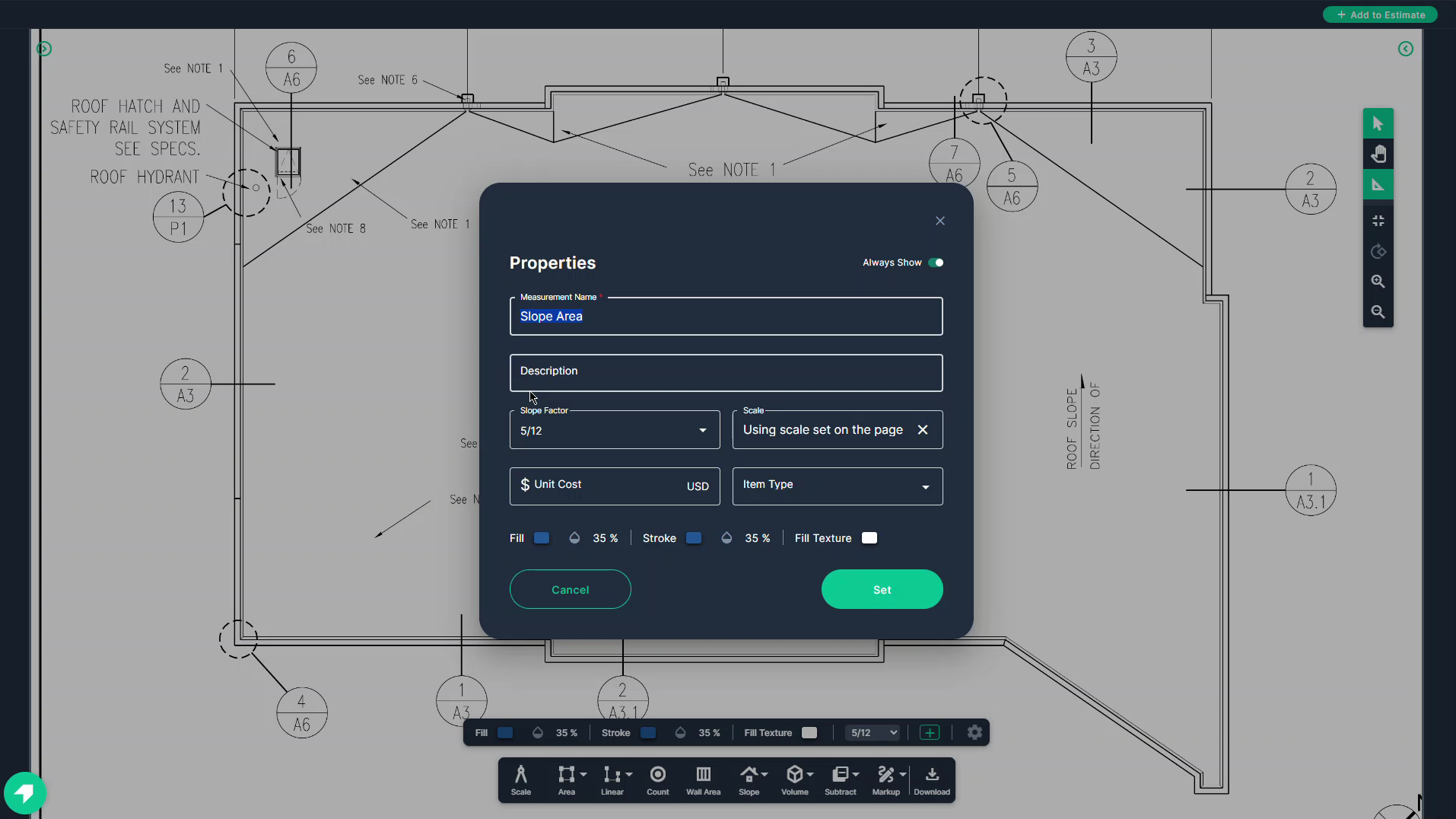
Step 4: Set your slope factor to match the slope glisted in the blue print. For example, if the slope is 1/4 inch over 1 foot, set the slope factor as 0.25 over 12. Click Set.
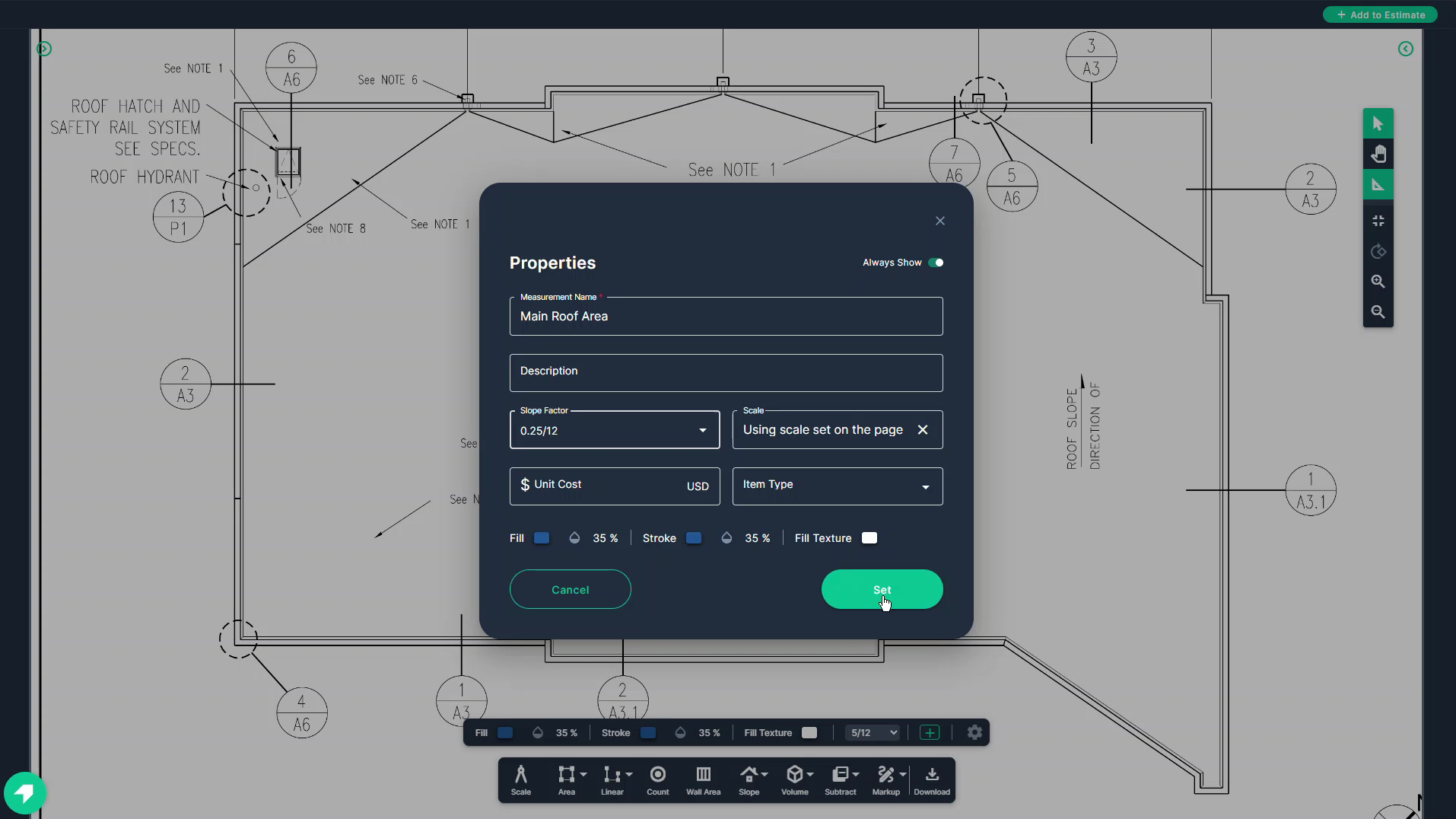
Step 5: Align your cursor's crosshair with the beginning point of the measurement. Click once to begin the measurement.
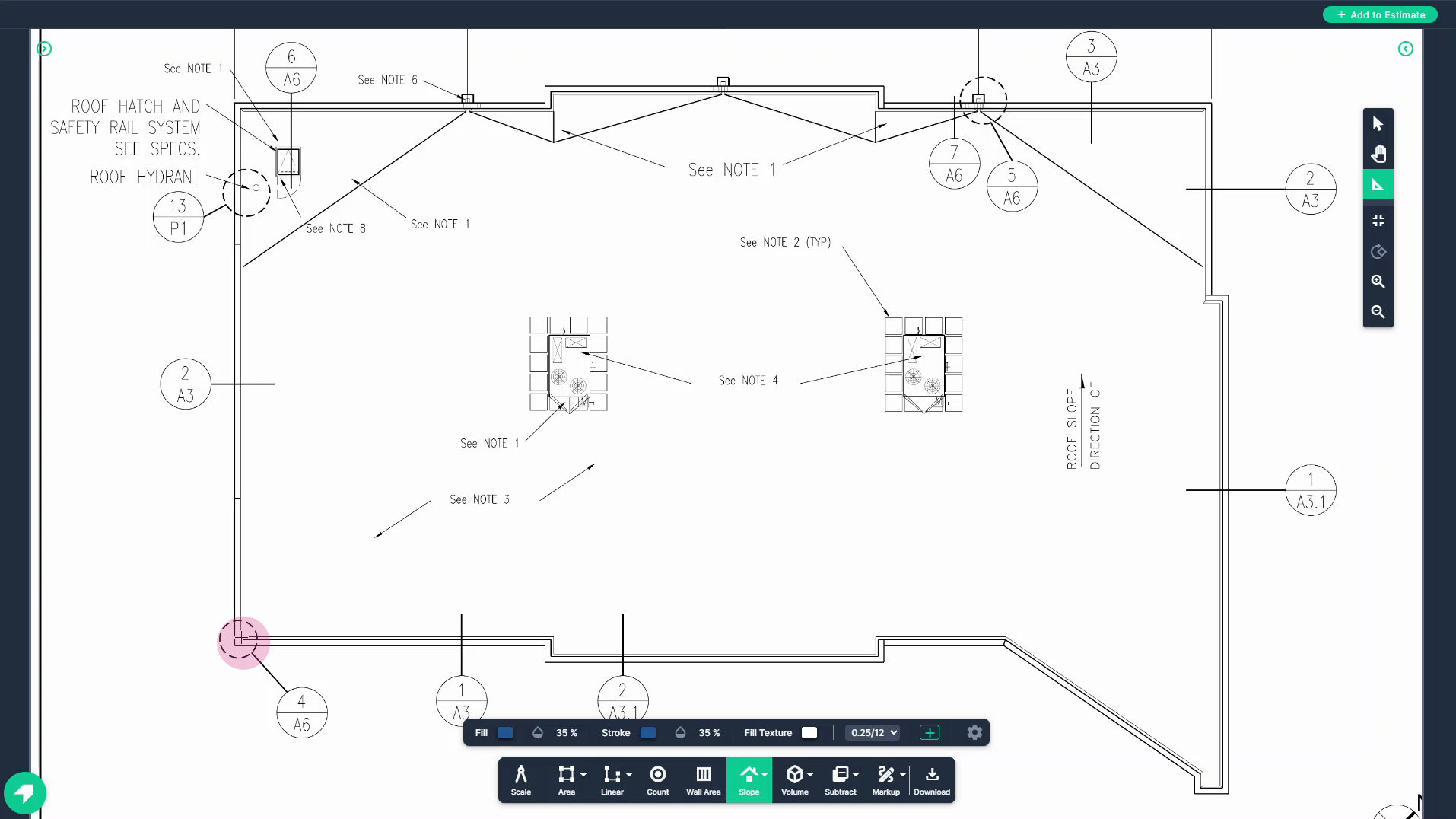
Step 6: Trace around the entire roof line, including all pitched areas left clicking ach time to change direction.
NOTE: It doesn't matter how many pitched areas there are. The Slope Tool will measure all gables, hips, valleys, etc. You don't need to break your roof up into sections.
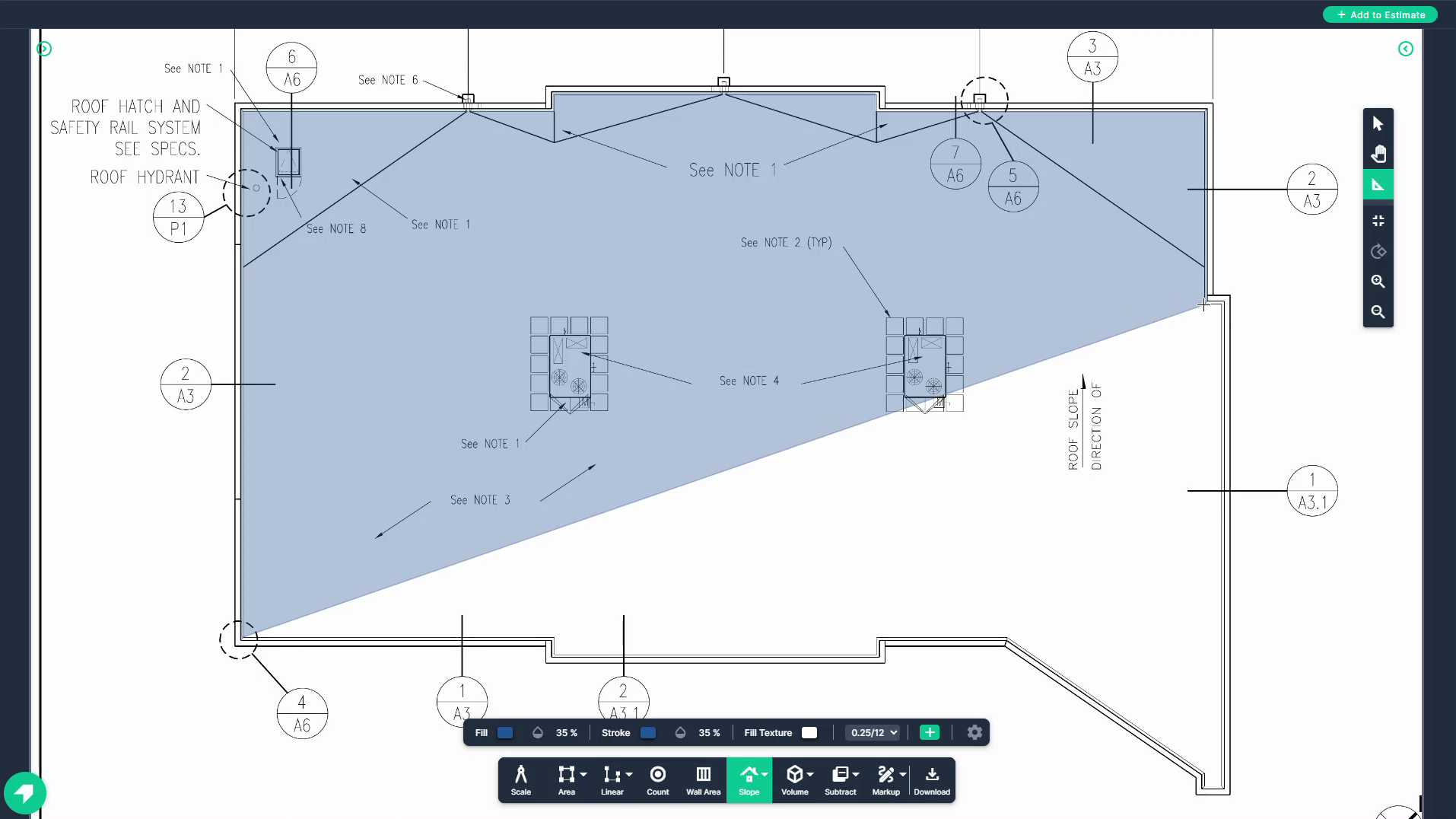
Step 7: If the lines are snapping to an angle that doesn't allow you to follow the direction you need, hold down your space bar to pause the snap to angle setting.
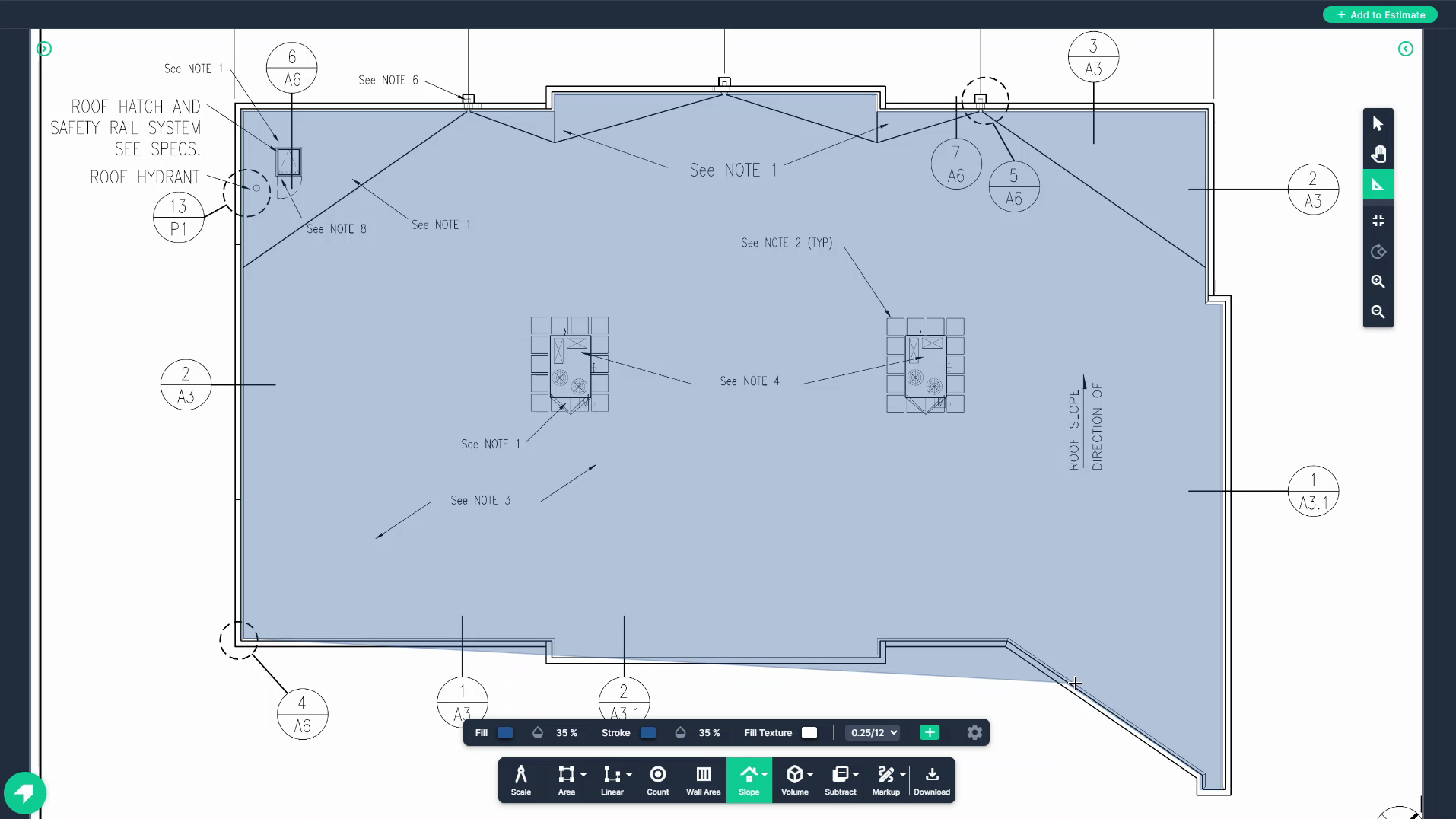
Step 8: Continue tracing the shape, left clicking to change direction.
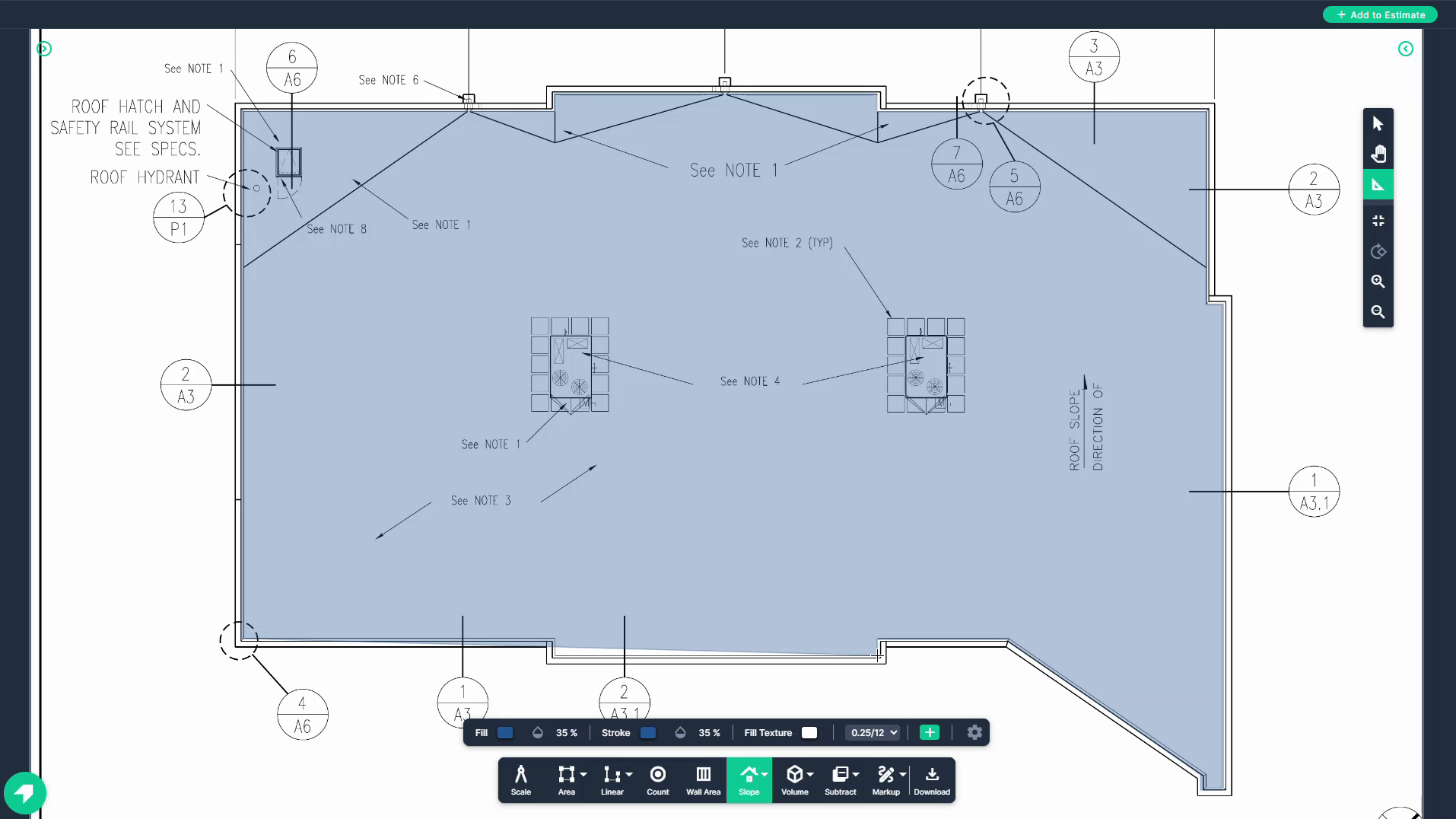
Step 9: Double click to set the final point.
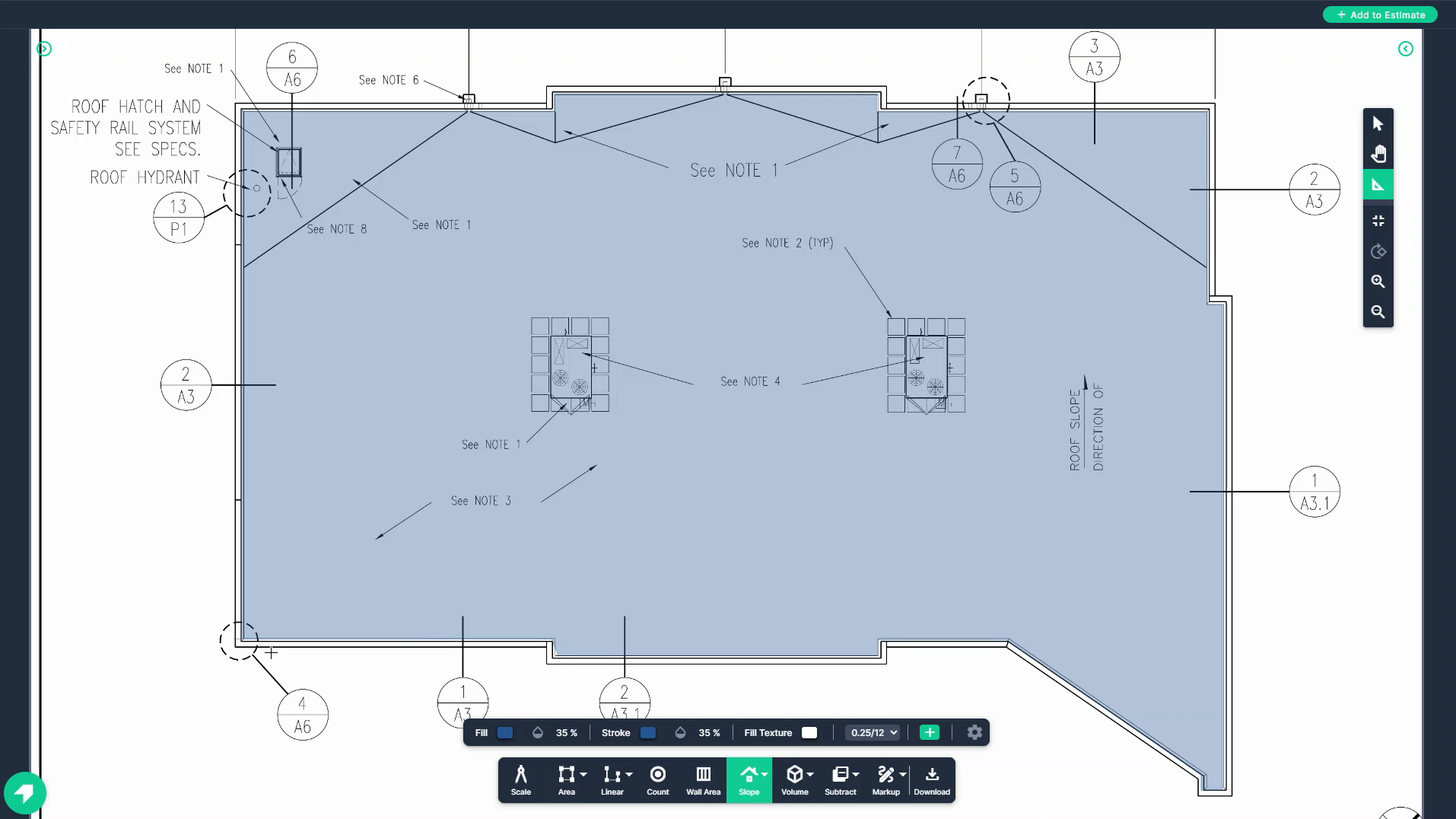
Step 10: Check your result in the measurements panel on the right side of the page.