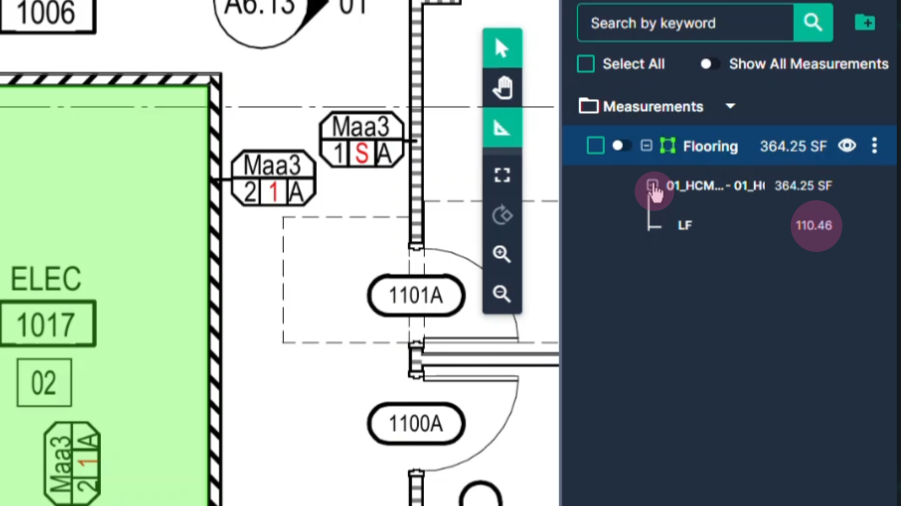How to use Area Tool in TakeOff
How to use Area Tool in TakeOff
In this article, you'll learn how to use the Area tool on PlanHub to measure different shapes and spaces.
Step 1: Start by clicking the Area button on the toolbar.
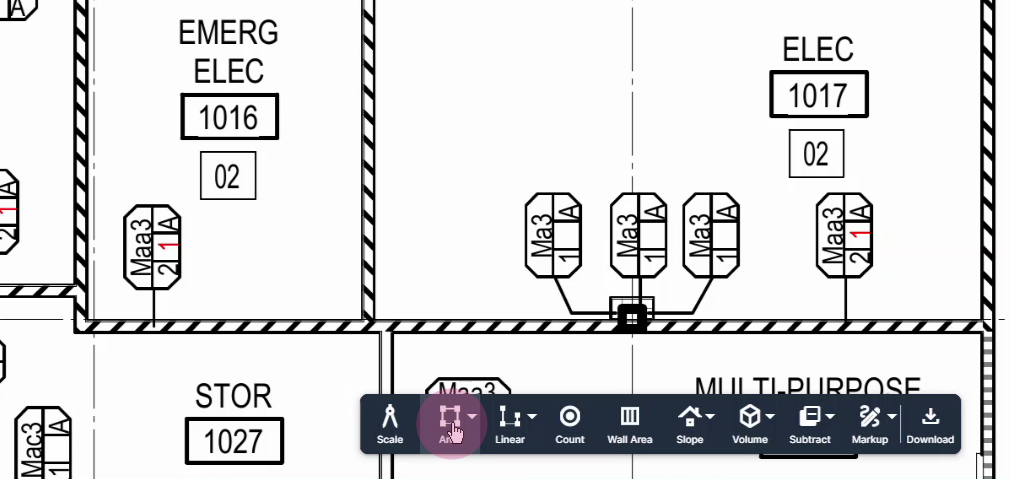
Step 2: Choose the mode you want to use. For circles or ovals, select the oval mode. For squares, rectangles, or any four-sided shape aligned with the page, select the two Point mode.
For this tutorial, we're using the Multipoint mode to measure an irregularly shaped room.
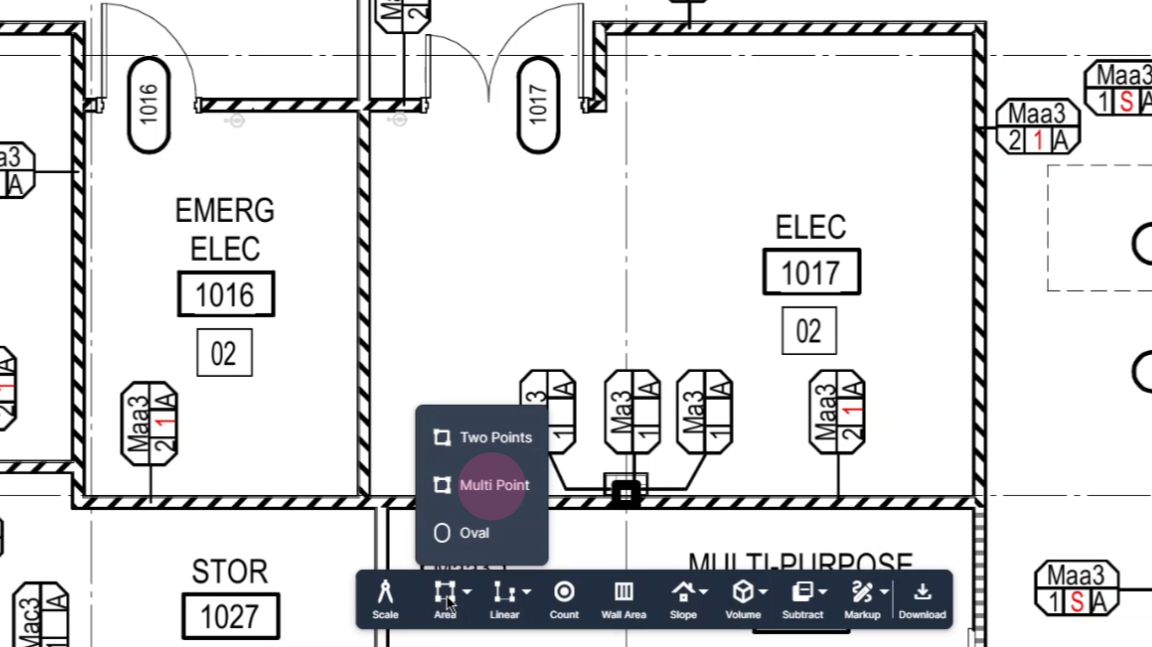
Step 3: After selecting Multipoint, name your measuring tool and click Set.
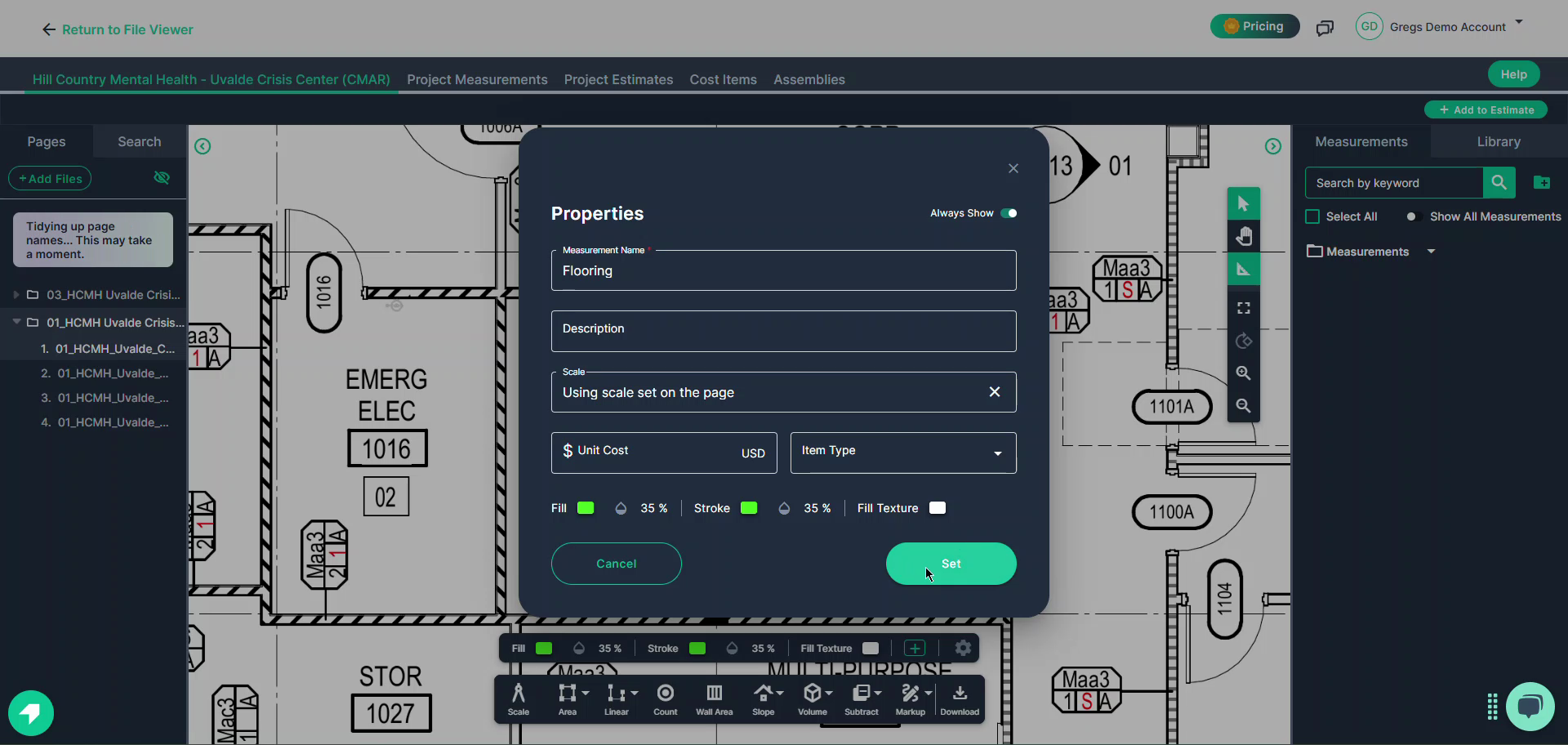
Step 4: Start measuring by picking a corner and clicking once with your left mouse button. The measurement will follow you until you need to change direction. Left click to change direction.
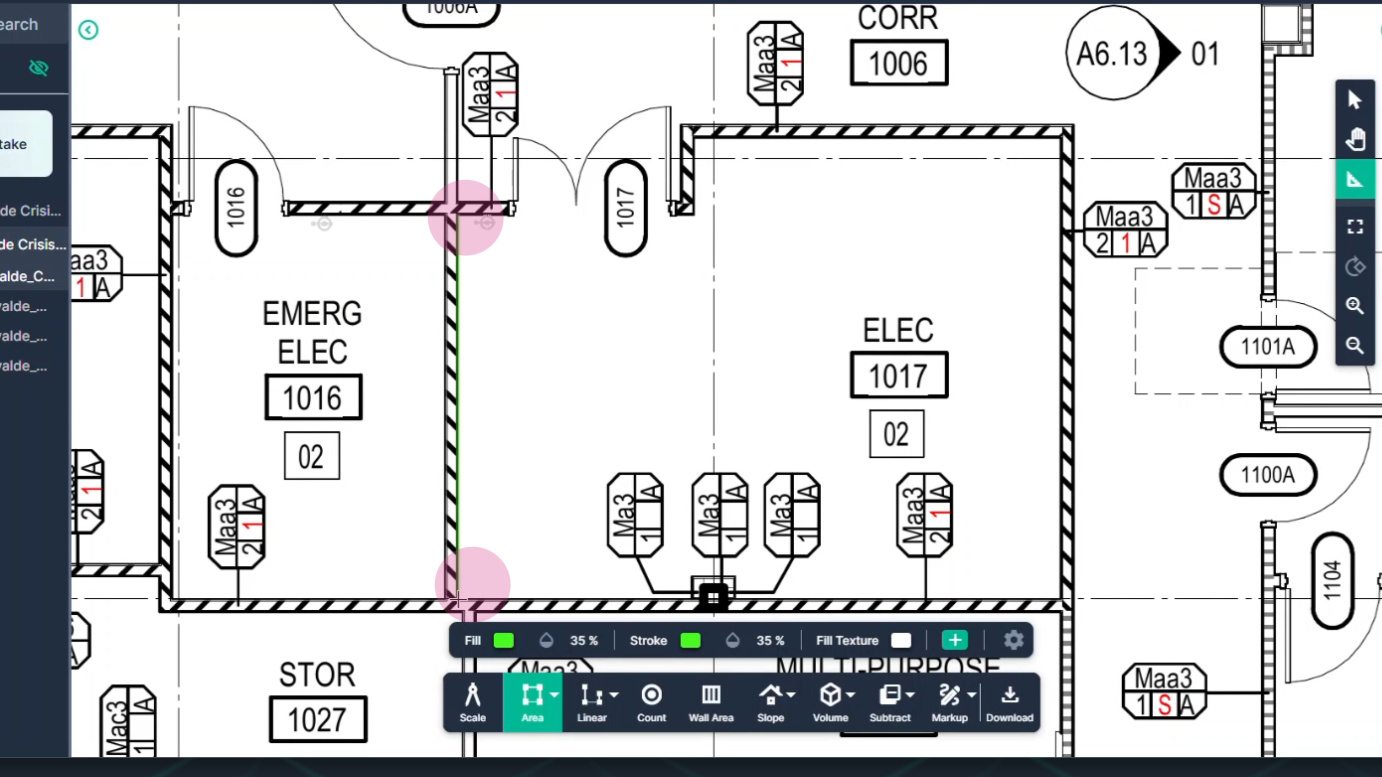
Step 5: Continue this process, clicking at every corner where you need to change direction. To set the final point and turn off the tool, double-click.
The square foot area result appears in the measurement panel on the right side of the page.
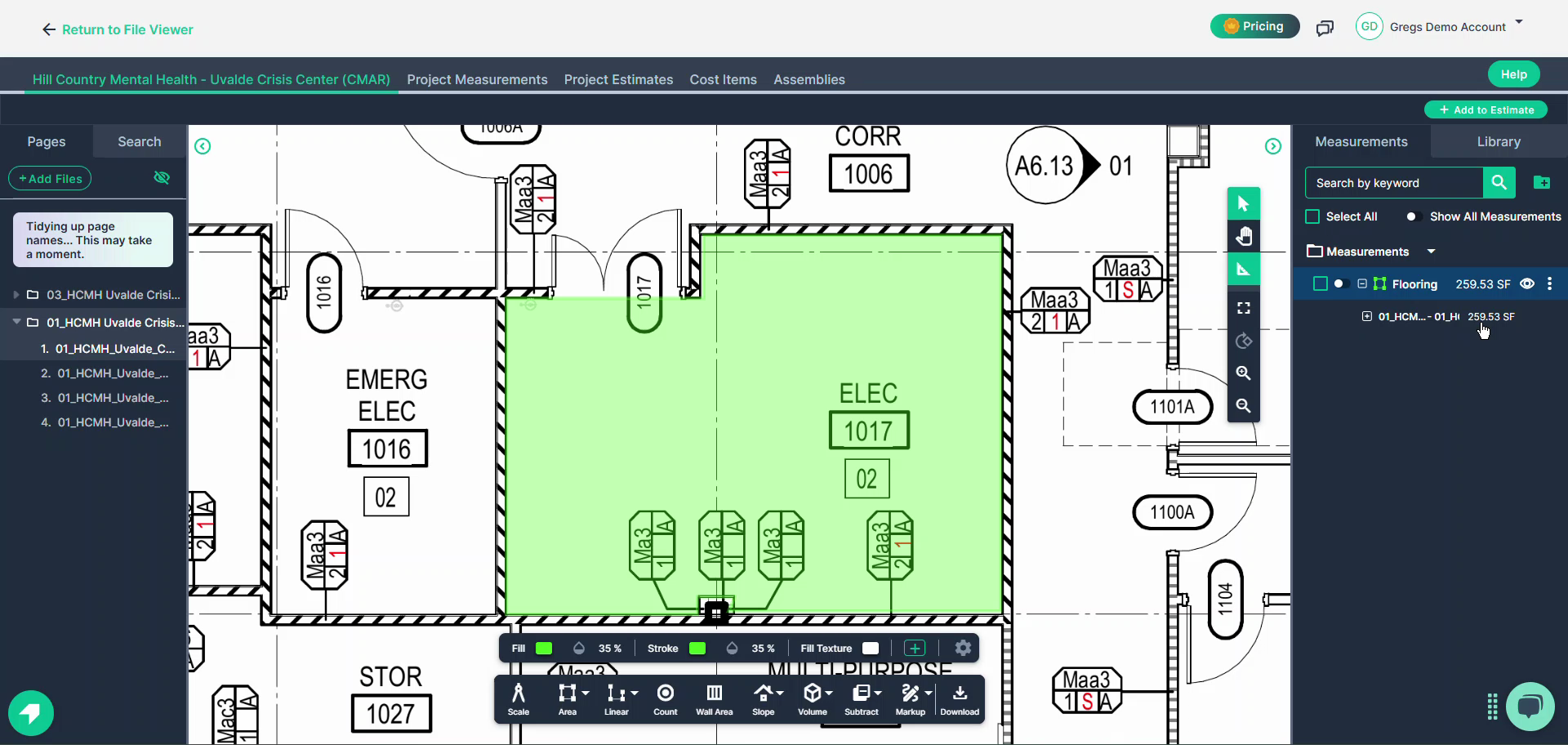
If you expand the panel, you'll also see the linear foot perimeter of the measured space.
Step 6: If you need to measure additional space, click the Continue switch or right-click in the measured area and select Continue.
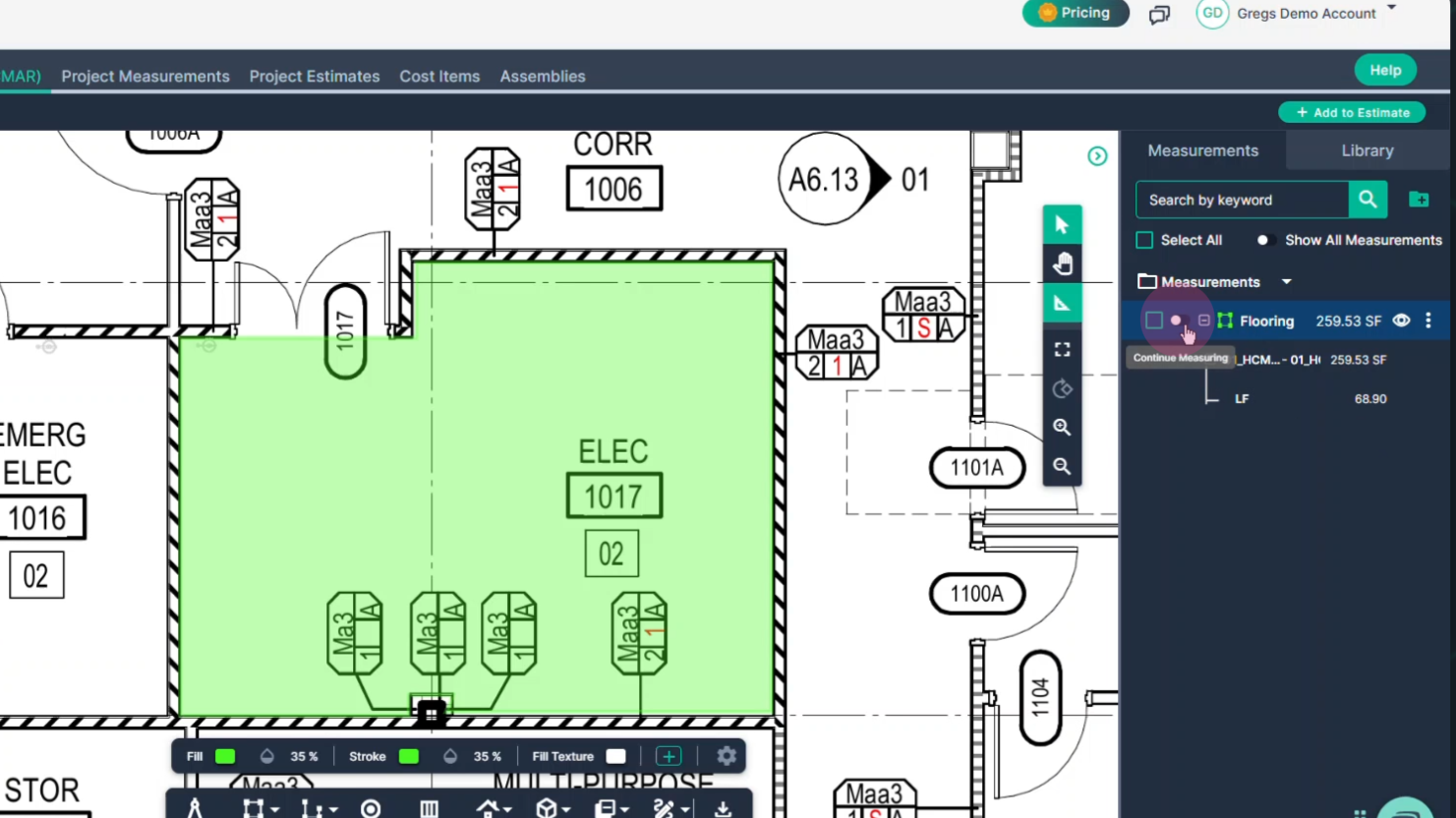
Step 7: Select the new space and pick a corner to start. Click once to begin, click at every intersection or corner to change direction, then double-click to finish the section.
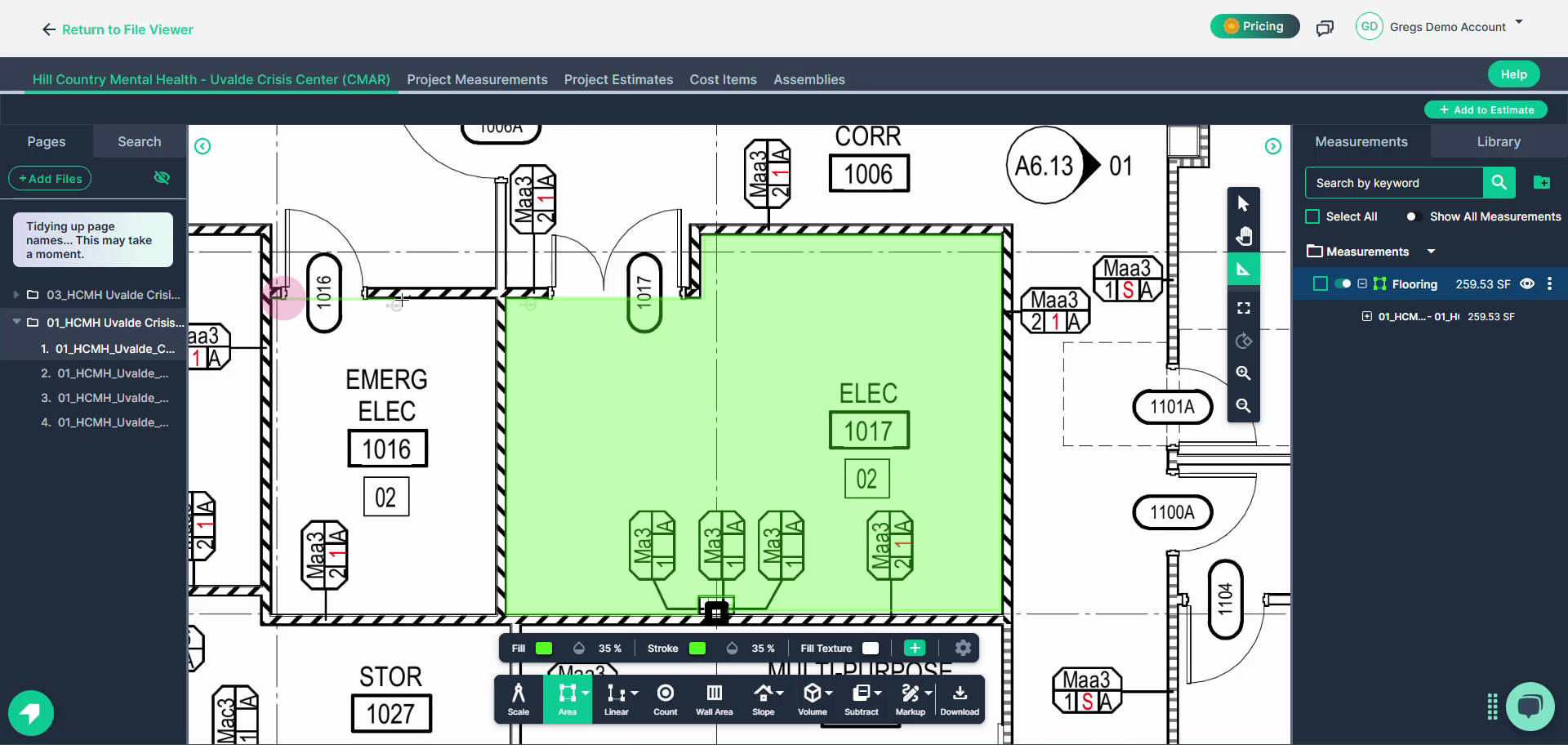
NOTE: In Continue mode, the tool remains active. To turn it off, click the switch on the tool or the arrow at the top of the command bar.
The measurement result for both sections combined is displayed on the right side of the page in the measurement panel.
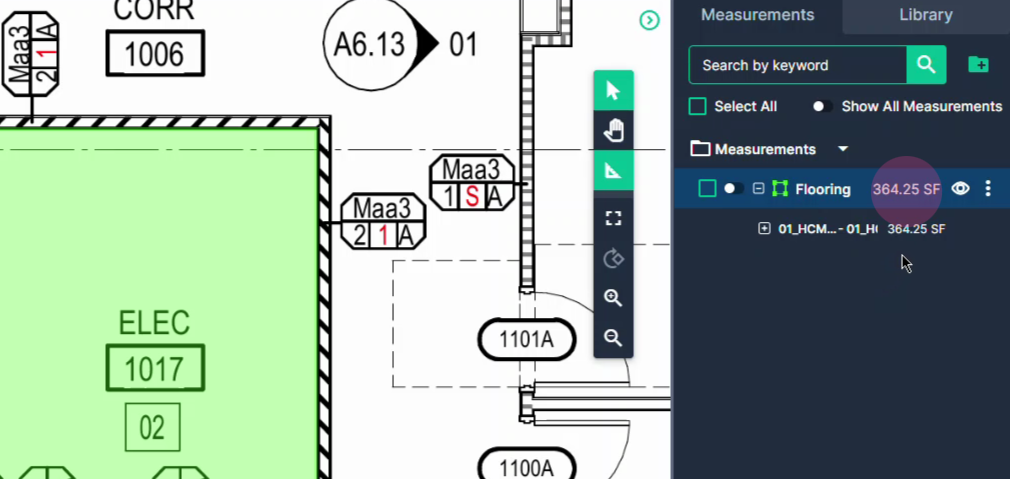
The linear foot perimeter is also the sum of both sections combined.