How to Upload your Subcontractor and Supplier Network
This article will walk you through how to add subcontractor or supplier emails to your network.
As a General Contractor on PlanHub, you can manage and expand your network of Subcontractors and Suppliers. In this article, you will learn how to quickly add your network of Subcontractors and Suppliers to grant them free access to your chosen project posting on PlanHub.
What you will need:
- A list of your Subcontractors and Suppliers' emails in a .CSV file (commonly produced via Excel or Google Sheet)
- You only need to provide the email addresses in a list in column A, no other contact details are needed.
- Up to 10,000 emails per upload
- We will scan this list and add any emails that are on your list and are already registered to PlanHub to your network and grant them free access to your postings based on your selections when posting the project.
- Any emails that are not already registered will receive an email from you inviting them to register their free PlanHub account and bid on the projects you invite them to for free.

Add Contacts from the Dashboard
You can start on the Dashboard. Click "Upload your sub list" to bring up the connection upload prompt.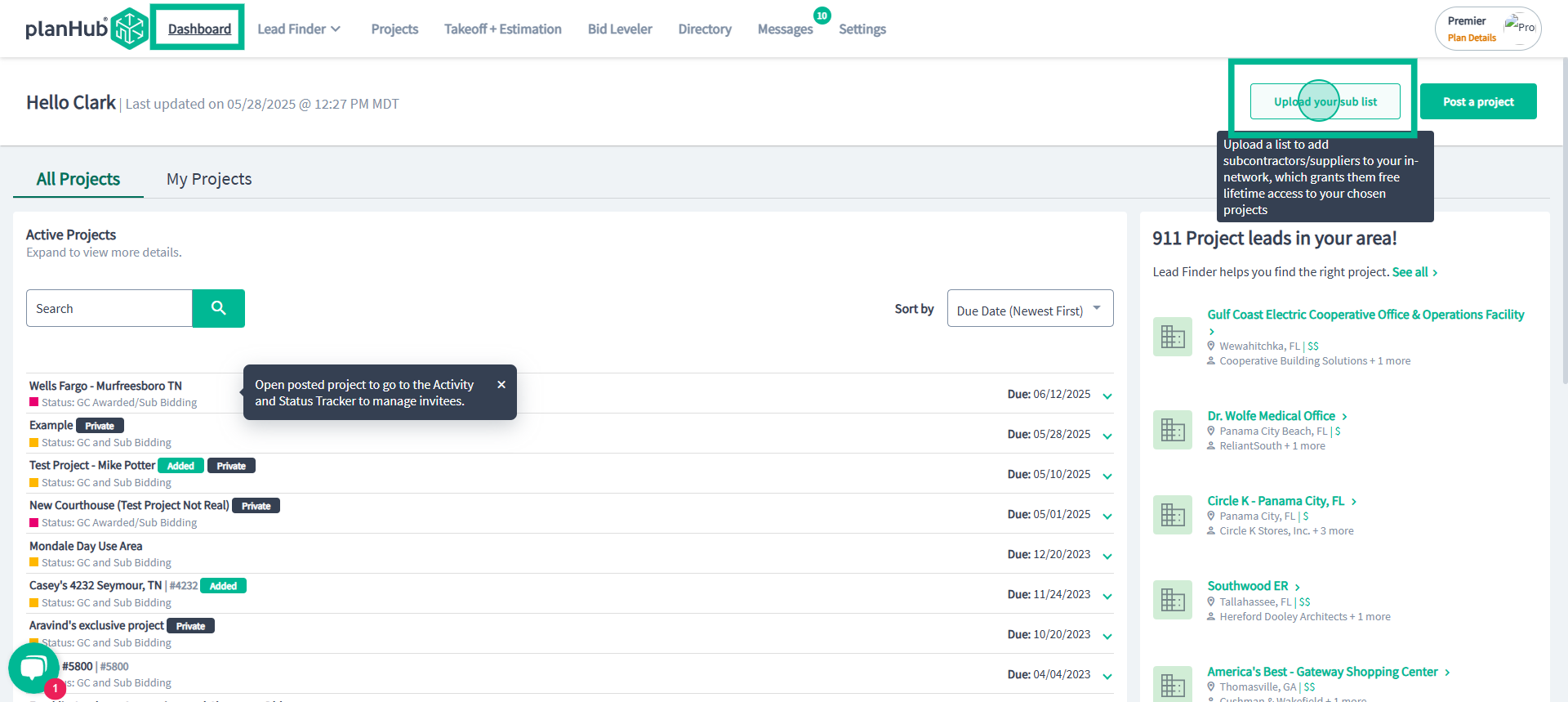
Enter or Upload Emails
You'll see the options to add contacts. Either:
- Type in an email address, press the space bar to add another, then click Add Connections, or
- Upload a file in Excel or CSV format, making sure all email addresses are listed in column A with one per row.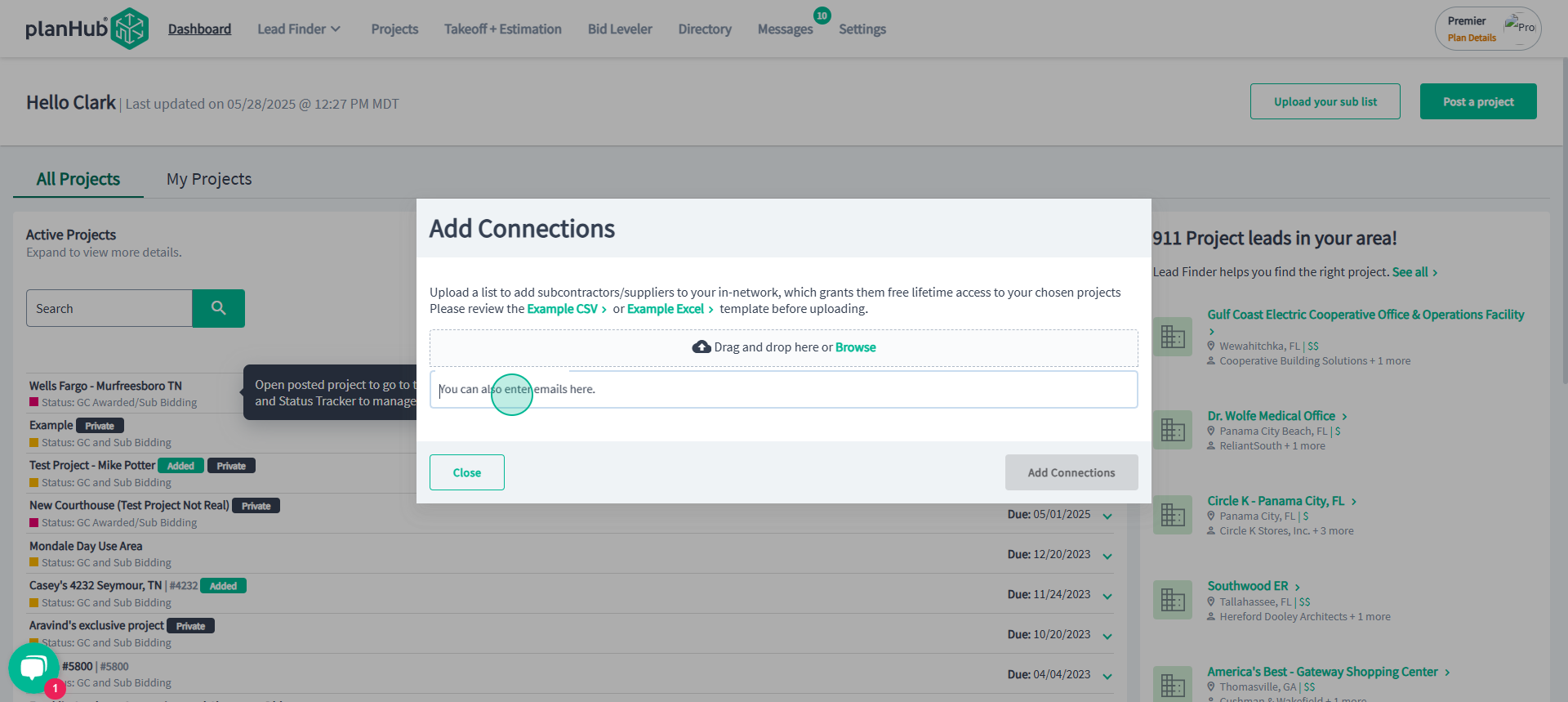
Use Proper File Formatting
Check that your file format matches the expected example, with no extra details—just email addresses in the first column.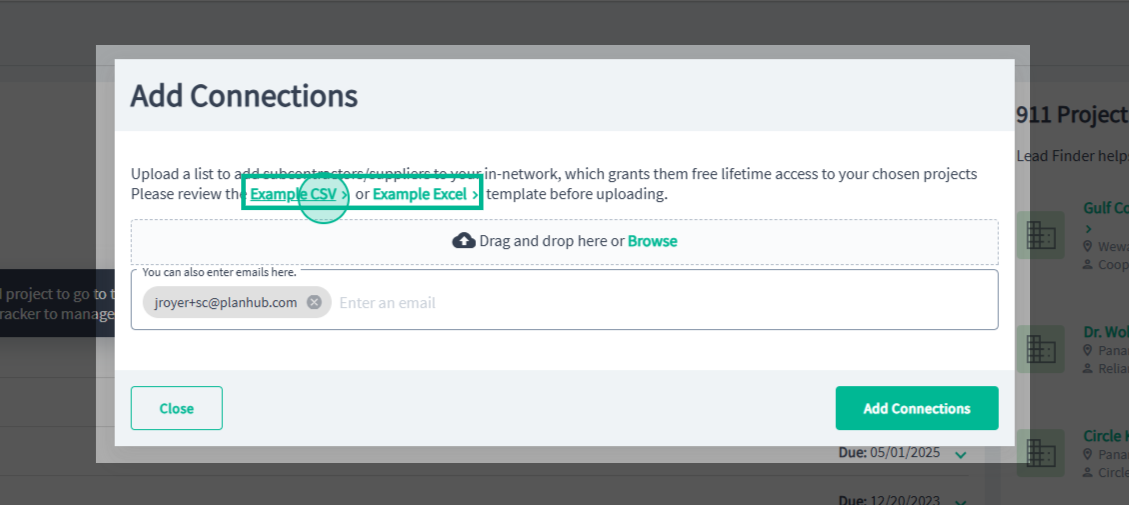
Confirm Contact Upload
Once you upload, click Add Connections. PlanHub will begin scanning and add registered contacts to your in-network contacts in the Directory.
-Registered contacts will receive a notification and be granted free access to the projects you invite them to.
-Unregistered emails will be invited to register a free account and gain free access to the projects you invite them to.
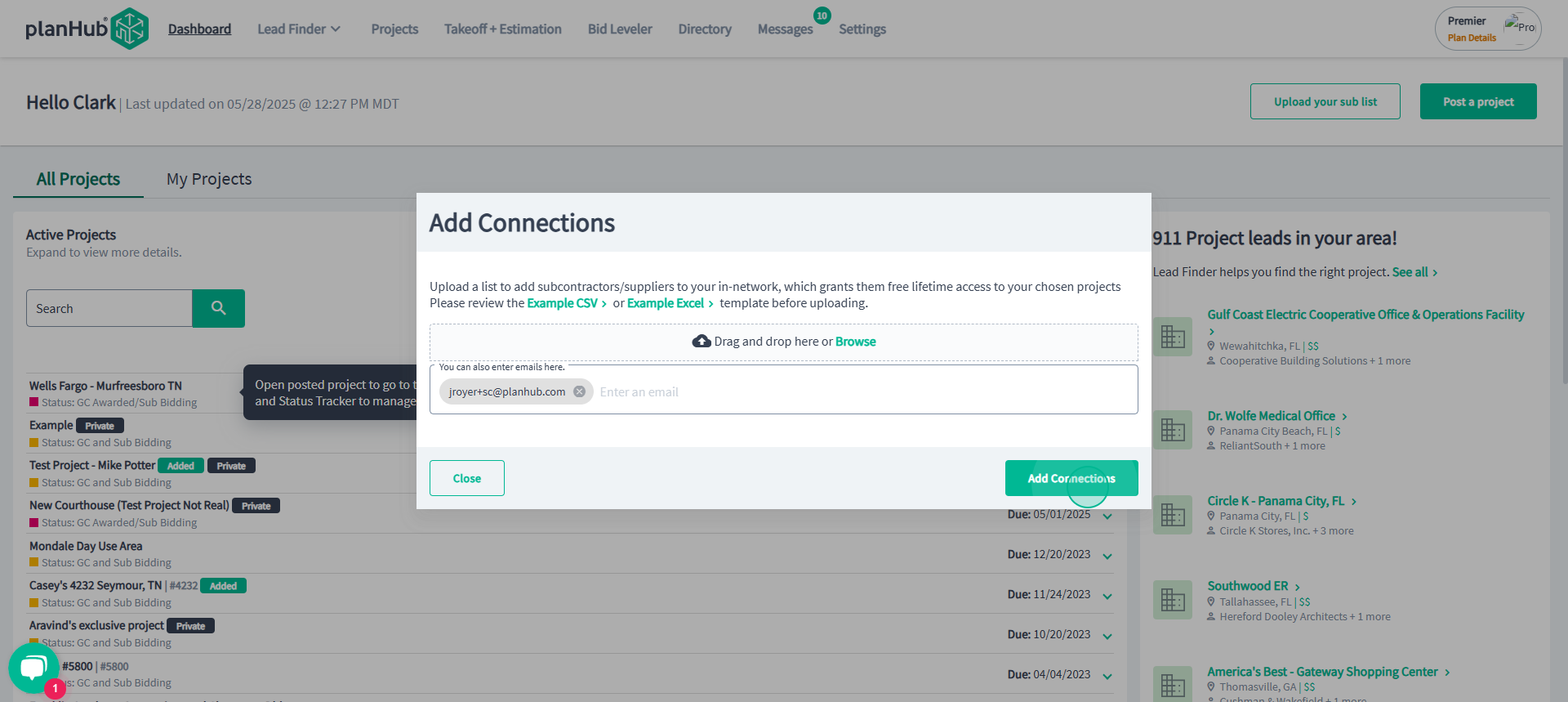
Directory
You can also add contacts from the Directory
Navigate to the Directory. Click Upload your sub list to add emails or upload a list of emails.
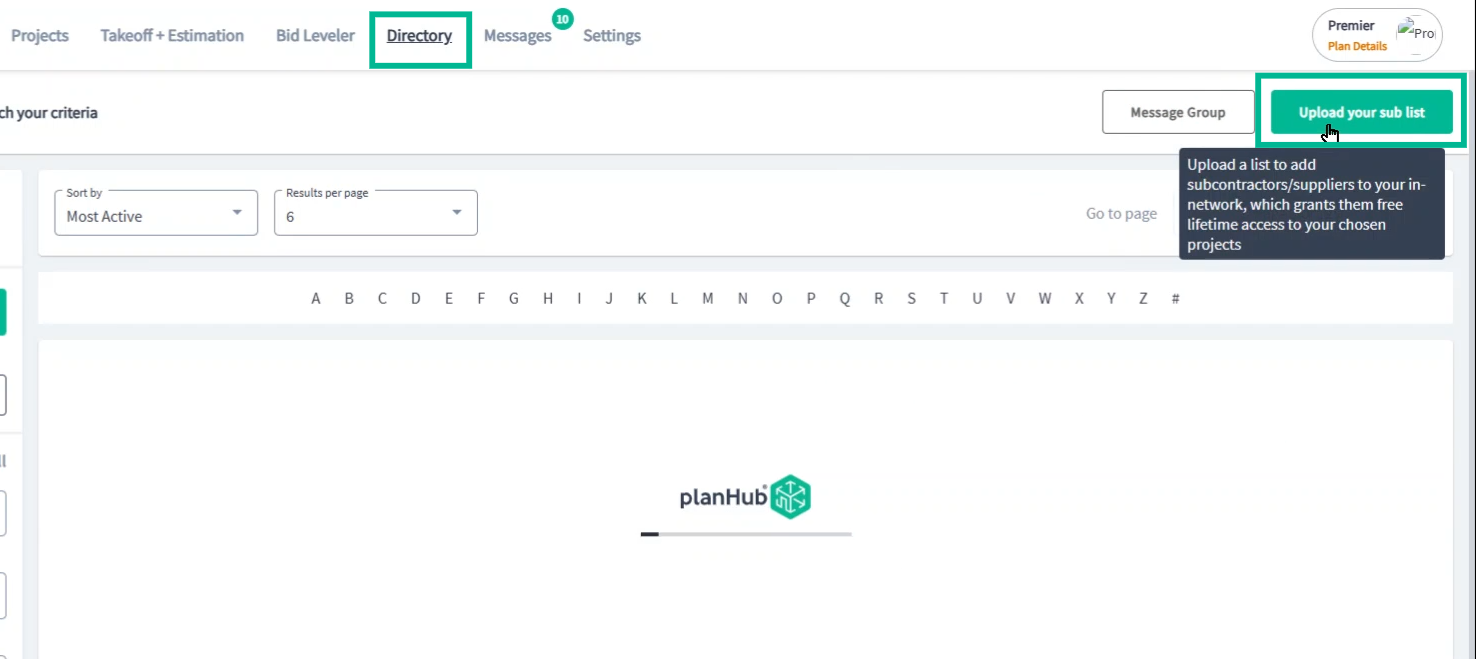
To add an individual from the directory to your network, use the Add to Network icon.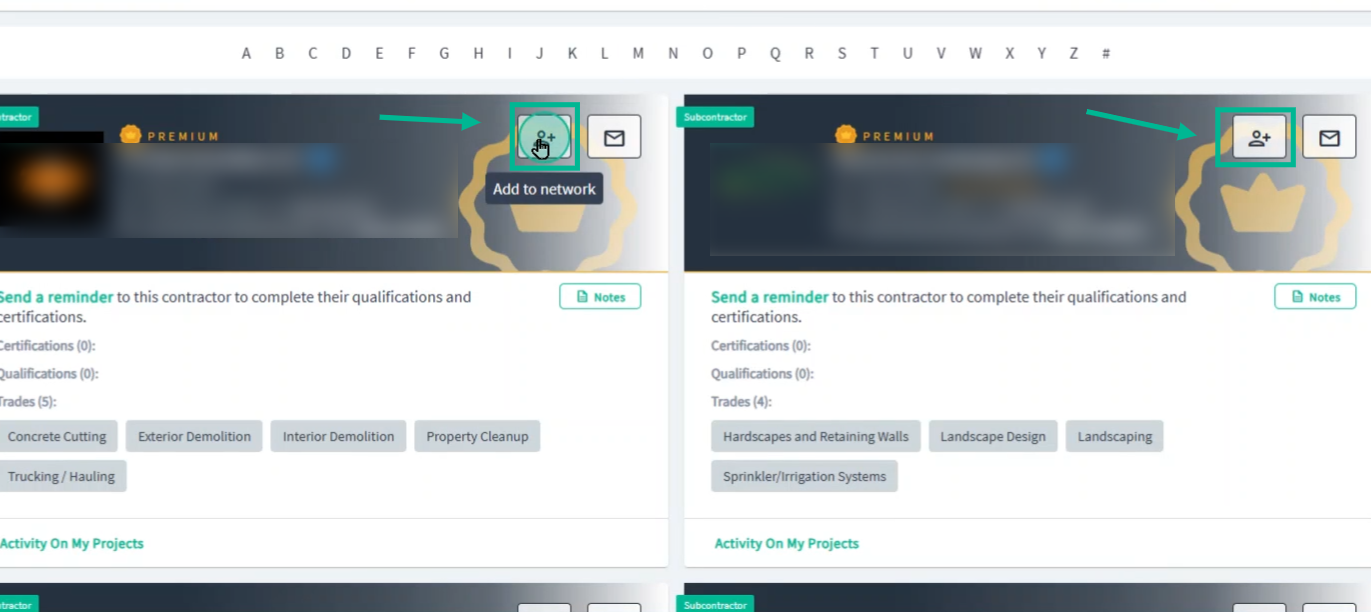
To see who’s already in your network, scroll down and select In Network Only (registered) in the Contacts section of the Search tools to the left.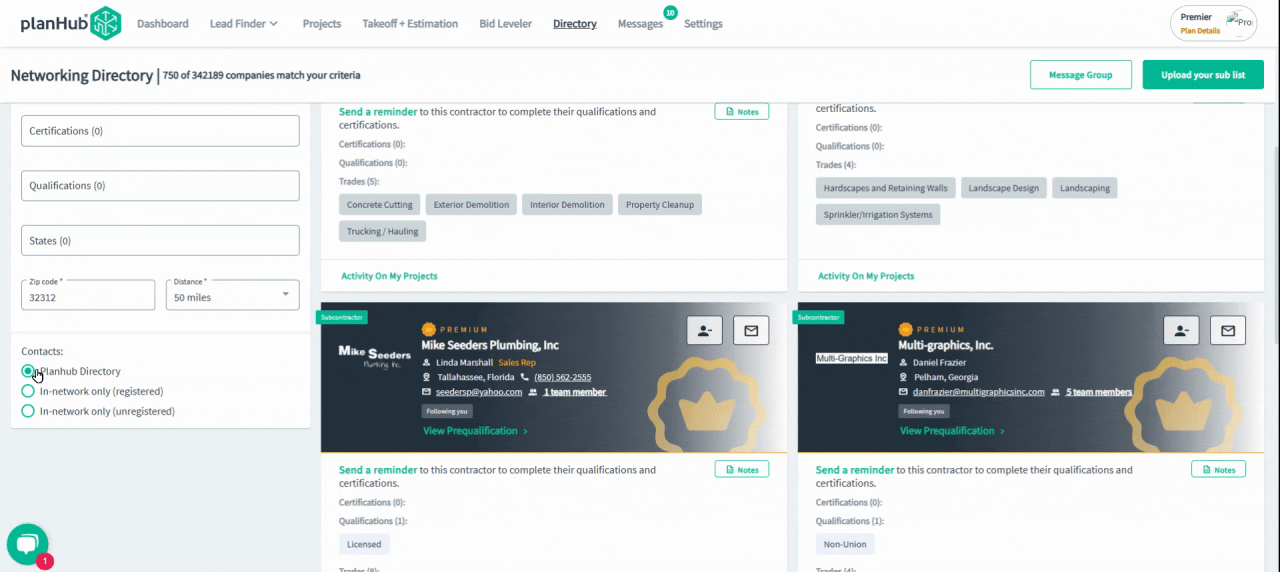
Registered contacts show up in your 'In Network'. For unregistered emails you've provided, the list appears under In Network Only for unregistered contacts.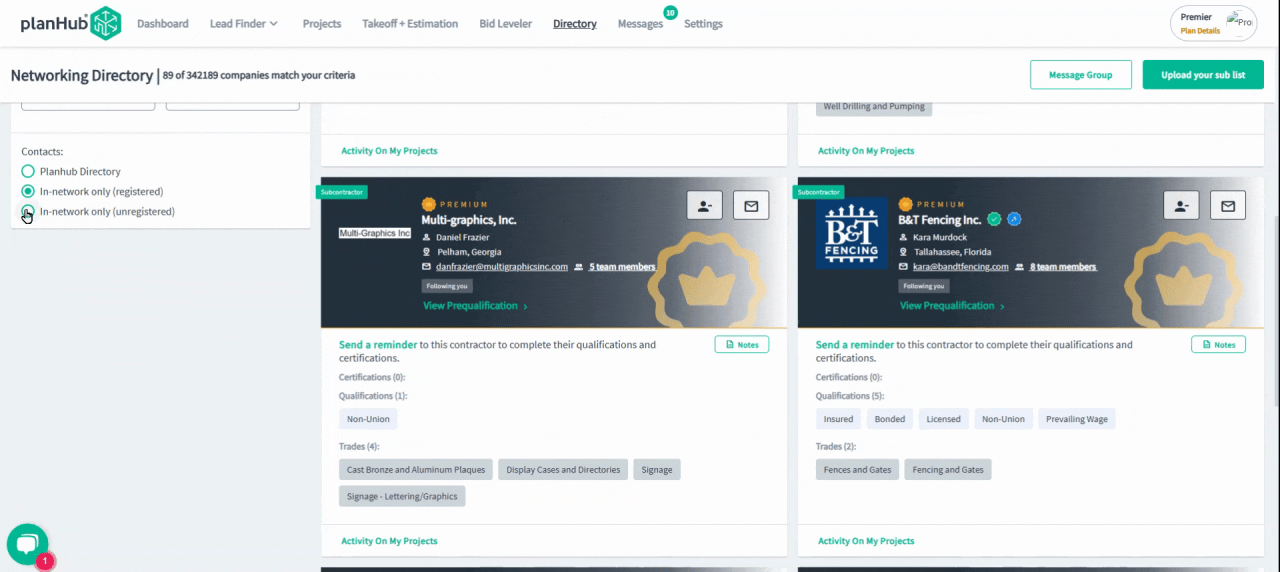
Upload Contacts During Project Posting
When creating or editing a project, in the fourth step, "Invite and Finish". You can add emails or upload a list to invite new contacts here, granting them immediate access to your projects.
-
If you've already uploaded contacts, select My In-Network members in the Who's Receiving Invitations to Bid section. PlanHub will automatically invite all matching trades and locations.
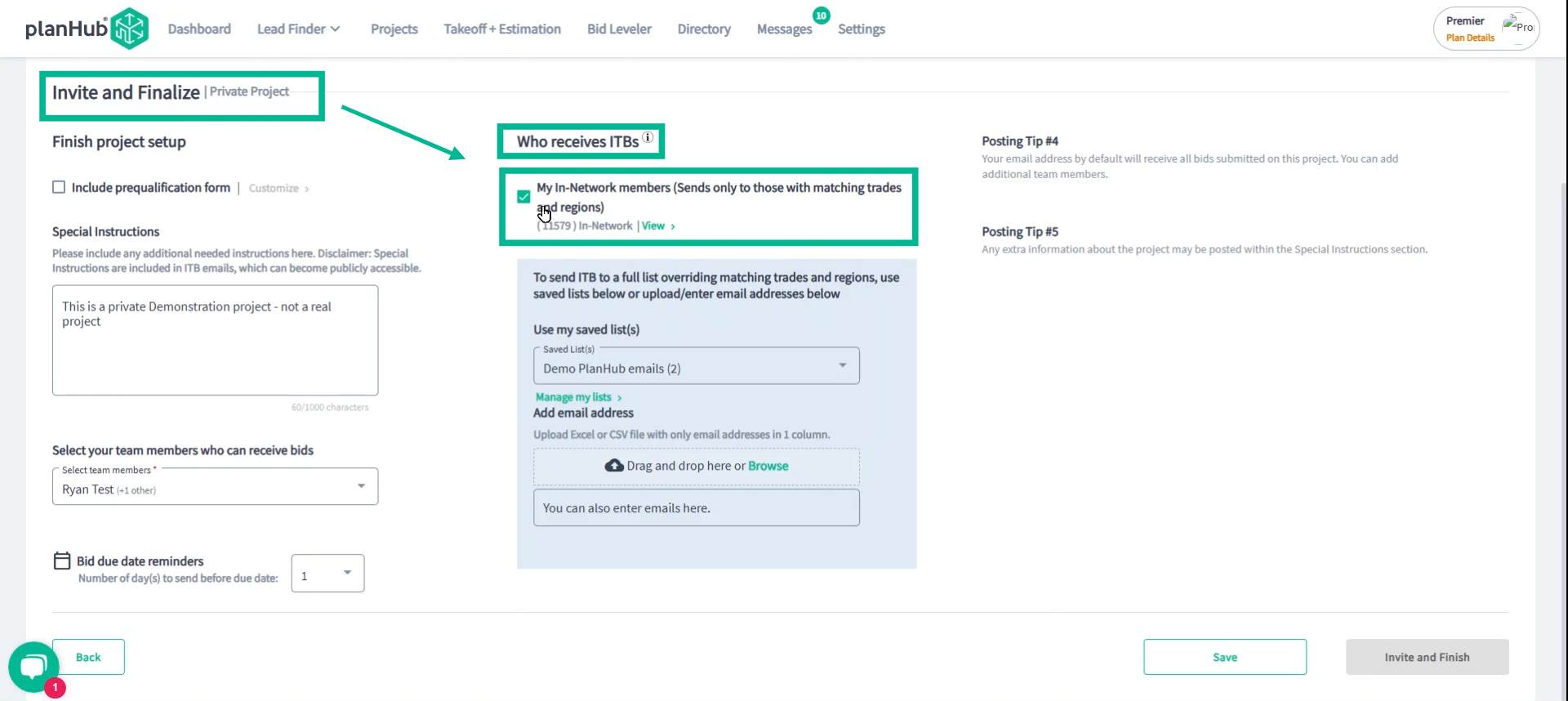
Use the Add email address section to enter emails or upload a list of emails for contacts you wish to list as in-network and grant free access to your PlanHub project postings. 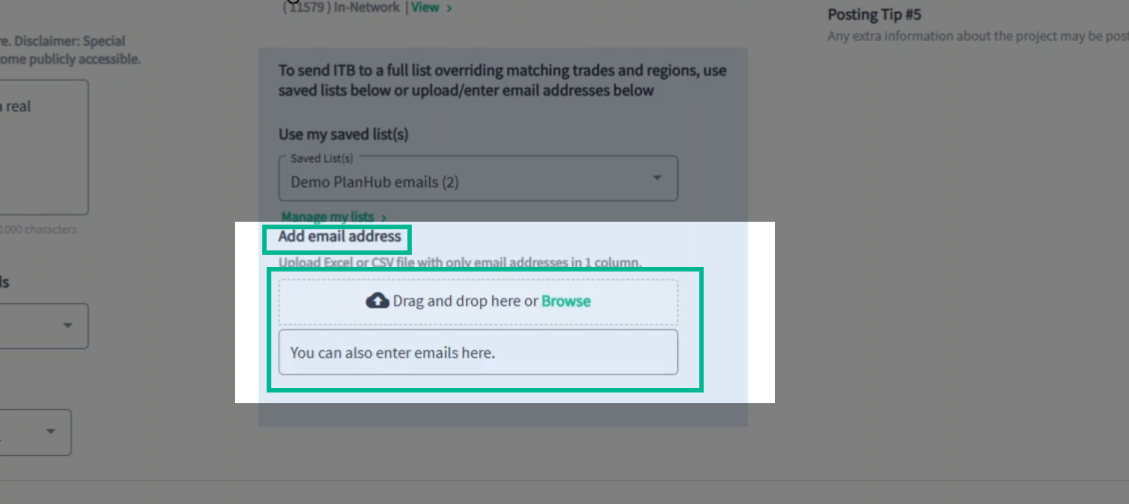
By following these steps, you’ll grow your network and ensure easy collaboration with your subcontractors and suppliers on every project.