How To Track Your Bids & Get Feedback
Stop sending bids into a "black hole." PlanHub’s Bid Tracking gives you real-time transparency from the moment you submit a bid, while our one-click request tool makes it easy to ask GCs for critical feedback. This article shows you how to track your bids and gather the insights you need to refine your strategy.
How to Track a New Bid
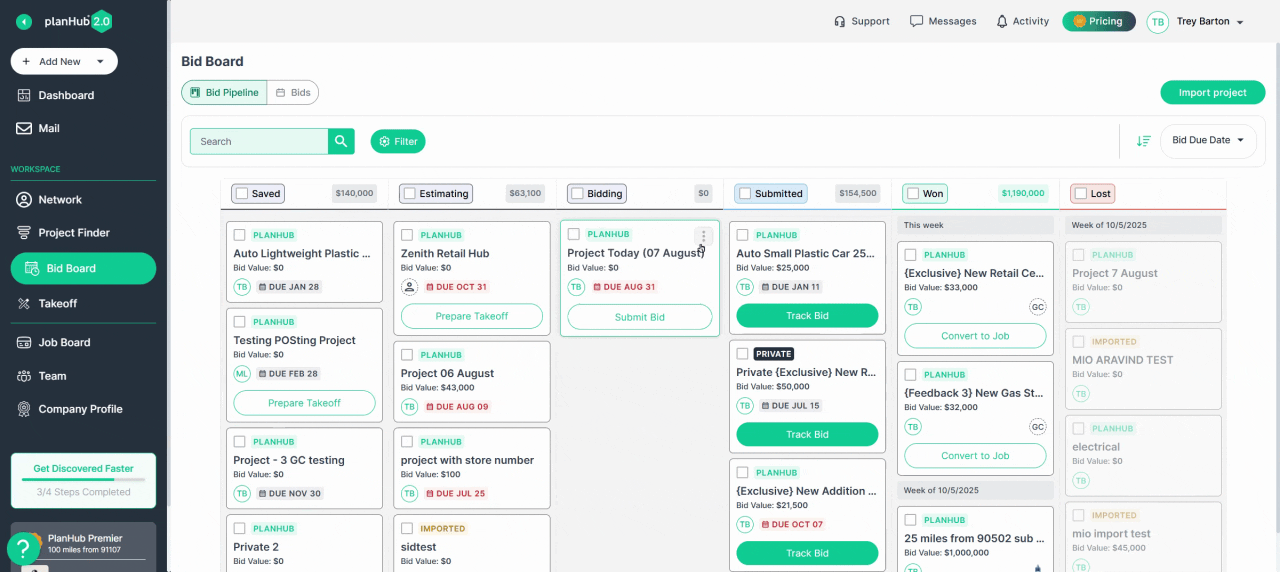
-
Find Your Project: From your Bid Board, find the project you are ready to bid on.
-
Submit Your Bid: Instead of using your own email, click the "Submit Bid" button on the PlanHub project page. This will allow you to attach your proposal and send it directly to the General Contractor via PlanHub.
-
Tracking is Now Active: That's it! As soon as you submit your bid on-platform, the Bid Tracking panel will activate for that project.
-
View Your Status: You can open the Bid Board card for that project at any time to see the Bid Tracking panel. It will show you the real-time status of your bid, starting with "Not Reviewed."
Bid Status Definitions
-
Not Reviewed: You have submitted your bid, but the General Contractor has not opened it on PlanHub yet.
-
Reviewing: The GC has viewed your bid.
-
Under Consideration: The GC has marked your bid as one they are actively considering.
-
Awarded: The GC has marked your bid as "Awarded." Congratulations!
-
Not Awarded: The GC has marked your bid as "Not Awarded."
Marking Your Final Outcome
General Contractors may not always update the final status on PlanHub. If you learn the outcome of a bid through a phone call, email, or other method, it is critical that you manually update it in PlanHub.
Why is this important? Marking your outcomes keeps your Bid Board accurate and organised. This is also the action that powers your Bid Stats dashboard and calculates your win rates.
How to Mark an Outcome:
-
Open the project from your Bid Board.
-
In the Bid Tracking panel, you will see buttons to manually update the status.
-
If you won the job, click "Mark as Won" and confirm which GC awarded you the project.
-
If you lost the job, click "Mark as Lost."
This closes the loop on the project and ensures your bidding records are always up-to-date. You can view your Bid Stats by viewing the profile of any GC.
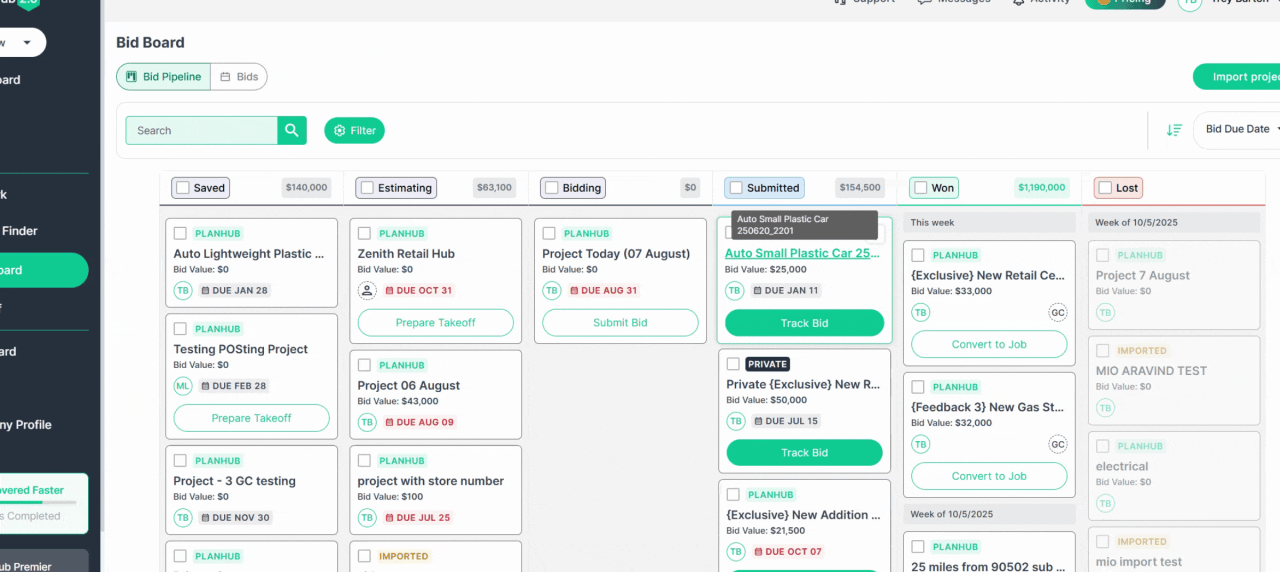
How to Request GC Feedback
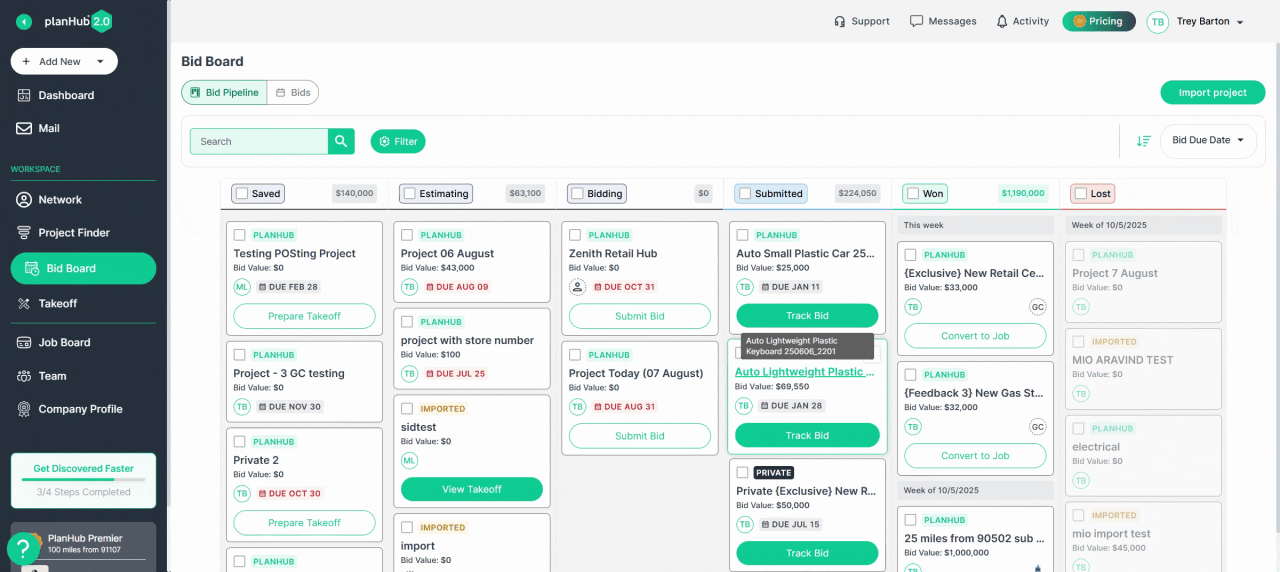
-
Open Your Bid Board: Navigate to a project that you have already submitted a bid for.
-
Open the Bid Tracking Panel: Click on the project card to open the details. You will see the Bid Tracking panel on the side.
-
Click "Request Feedback": At the bottom of the panel, you will see a button labeled "Request Feedback".
-
Send Your Request: Clicking this button sends a polite, professional request to the General Contractor asking for their insights on your bid.
When the GC responds, their feedback will appear directly in this same panel for you to review, helping you improve your next proposal.