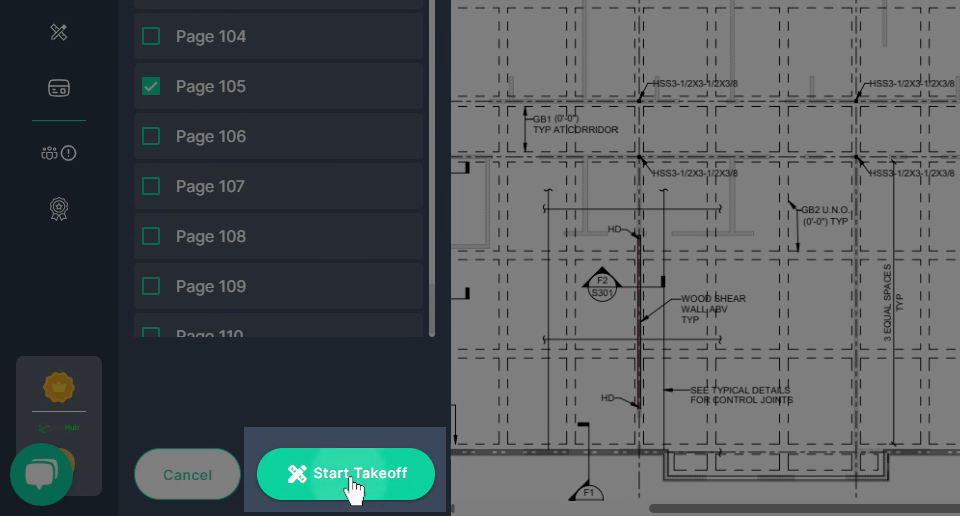How to start a Takeoff from a project in Planhub
In this article, you'll learn how to initiate a takeoff from a project posted in PlanHub by selecting relevant pages from the project documents.
Step 1: Start by reviewing the project documents. Access the Project Details page by clicking the project name from your bid board.
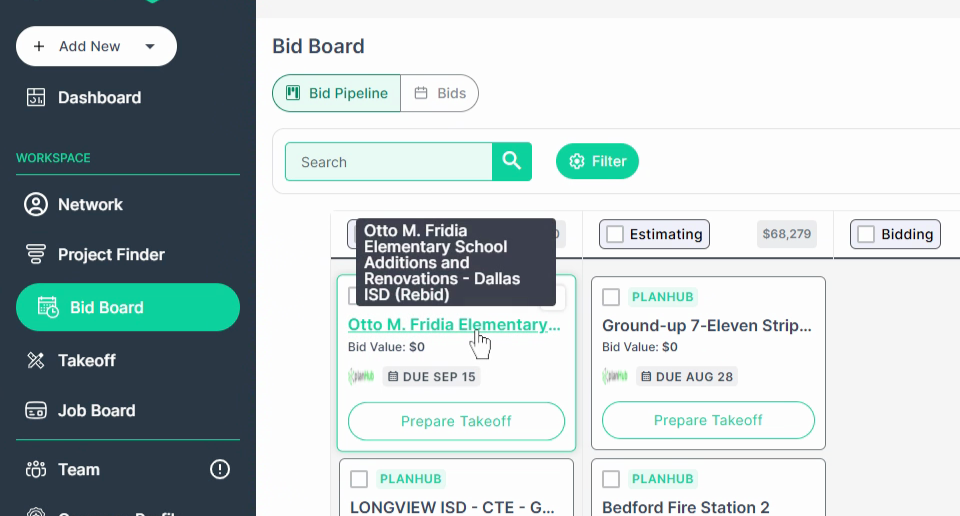
Step 2: Or navigate to Project Finder.
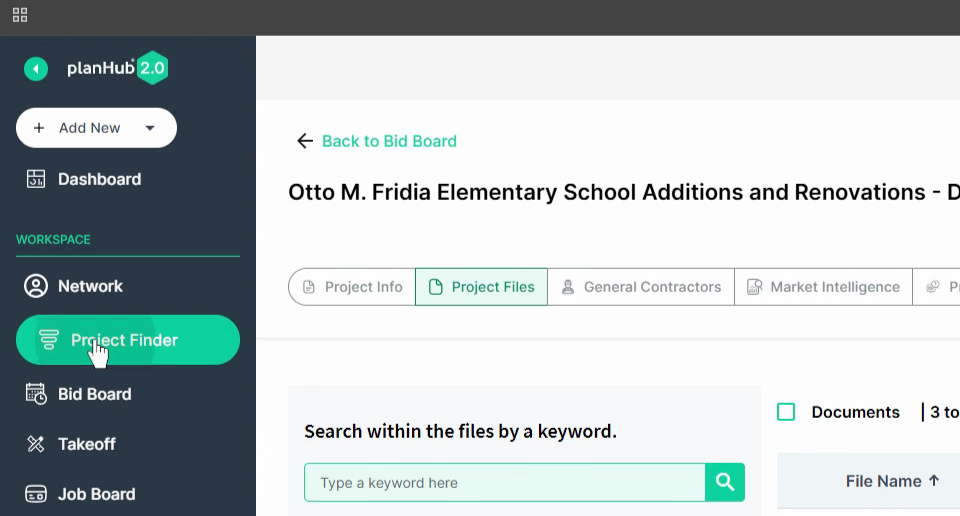
Alternatively, you can access the Project Details page from the Project Finder by clicking on the project name.
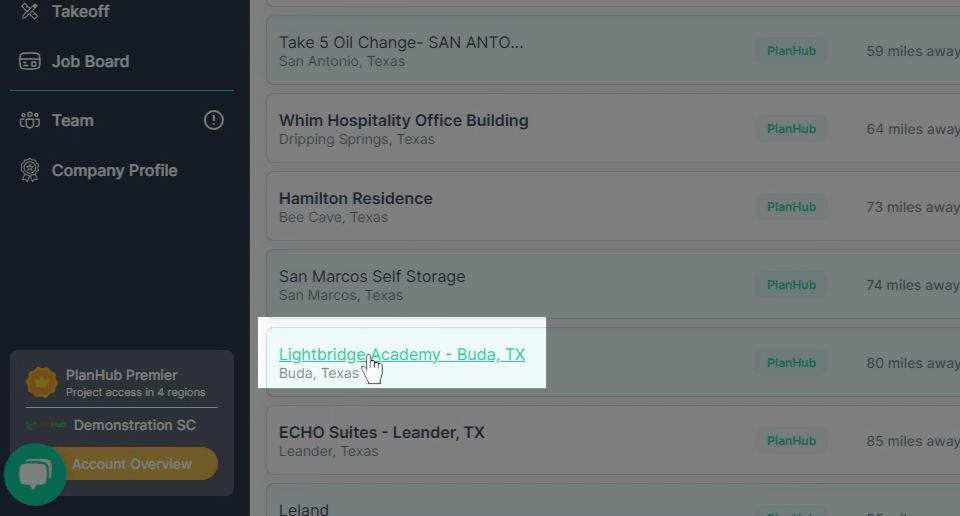
Step 3: Once in the Project Details area, click on Project Files. This will display all the documents loaded into the project.
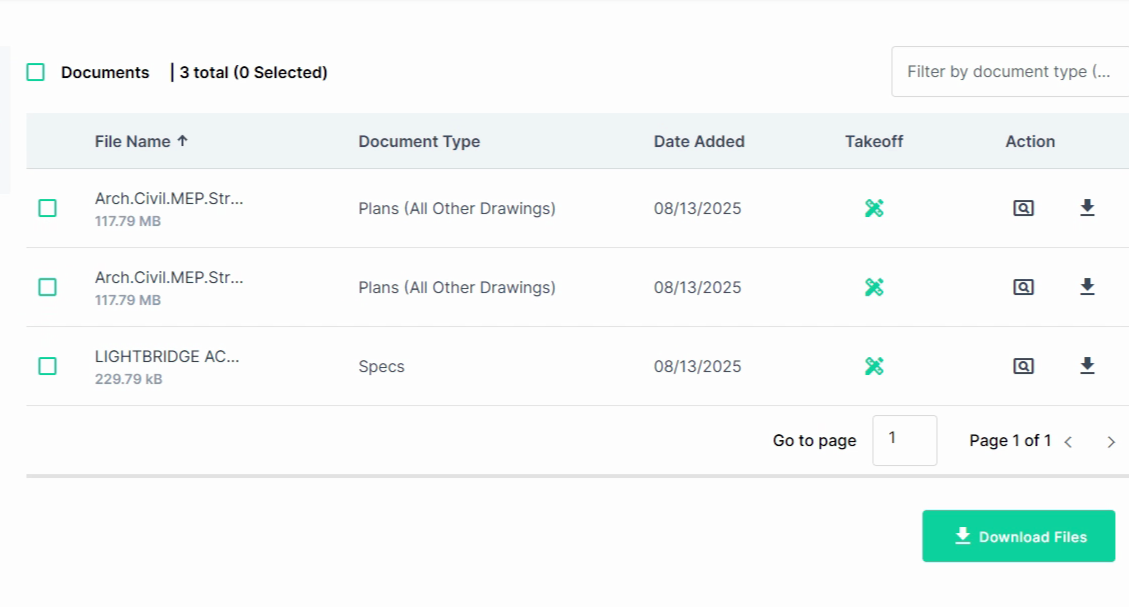
Step 4: Perform keyword searches to find relevant documents. For example, if you're a concrete contractor, search for 'Foundation Plan'. If you're a plumber, search for 'drain, waste and vent plan' or 'Plumbing plan'. Electricians might search for 'Power plan' or 'Lighting plan'.
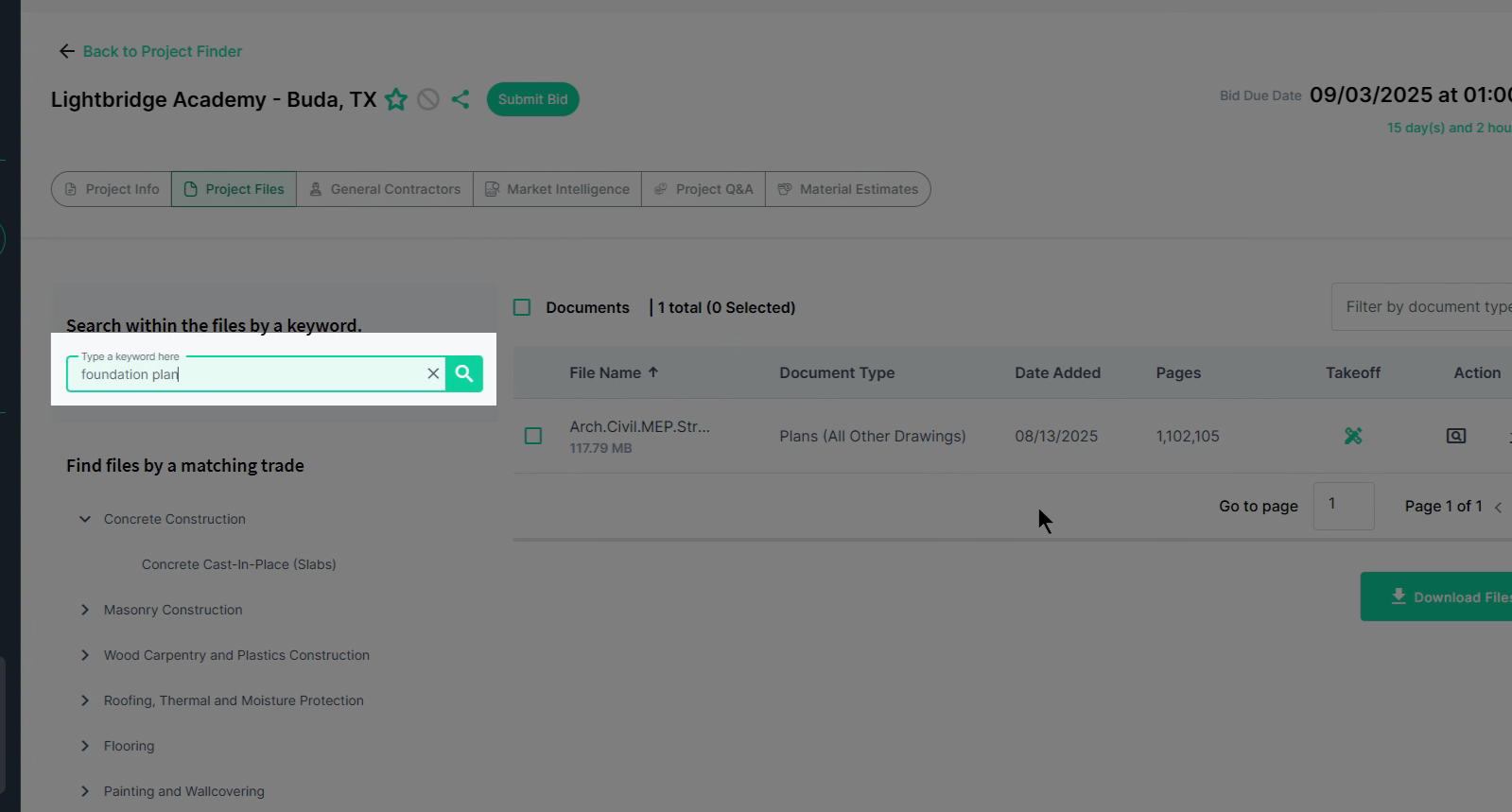
Step 5: After the keyword search, review the search results. For instance, if you searched for 'foundation plan', you might find it on pages 1, 102, and 105. To determine which pages to perform the takeoff on, click the preview.
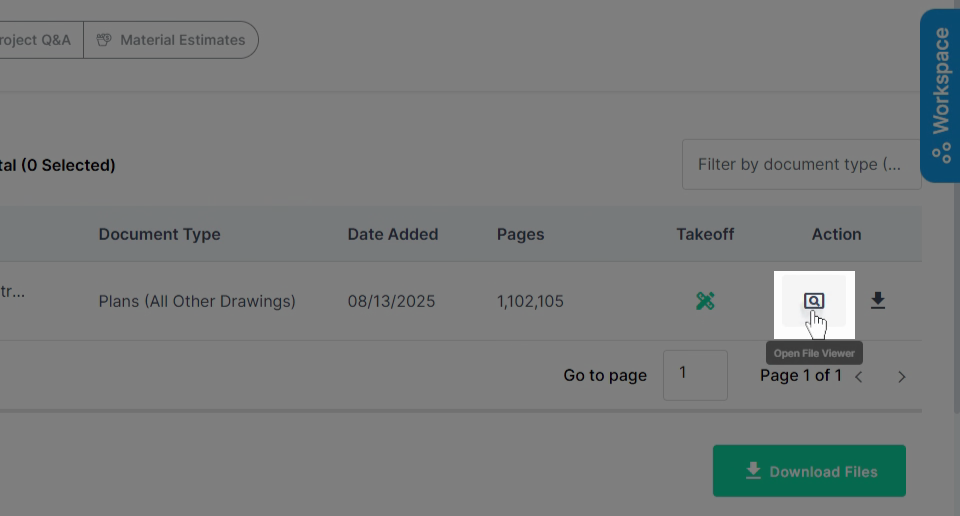
Step 6: The document will open in a PDF viewer, showing the pages with the search results. The index of pages is at the top left.
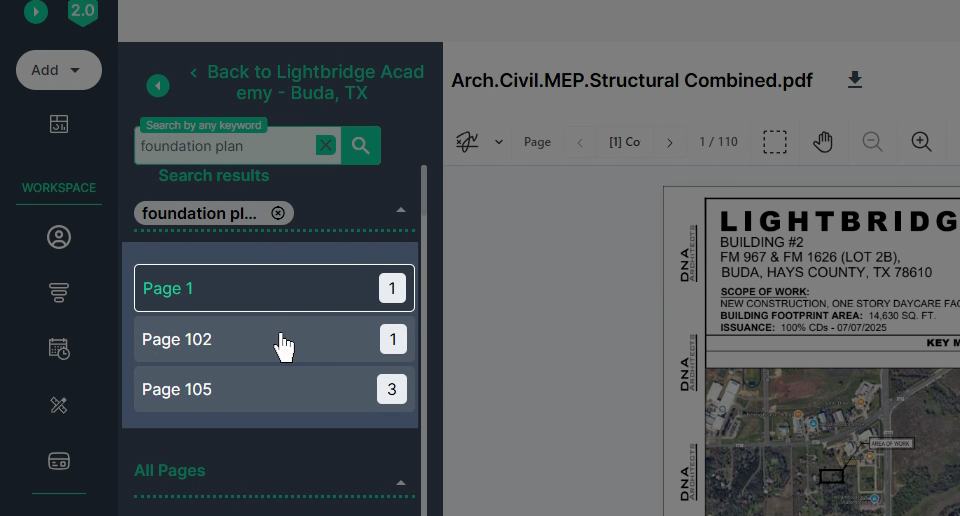
Step 7: Review each page. For example, page 102 might be an information plan about concrete specifications. If it's not a page you can measure, move on to the next page.
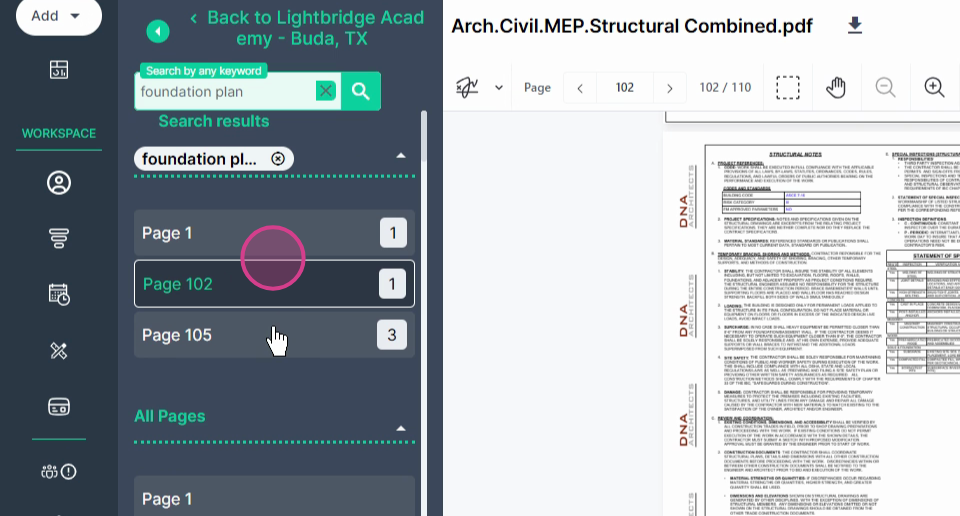
Step 8: Click on page 105. This is the foundation plan.
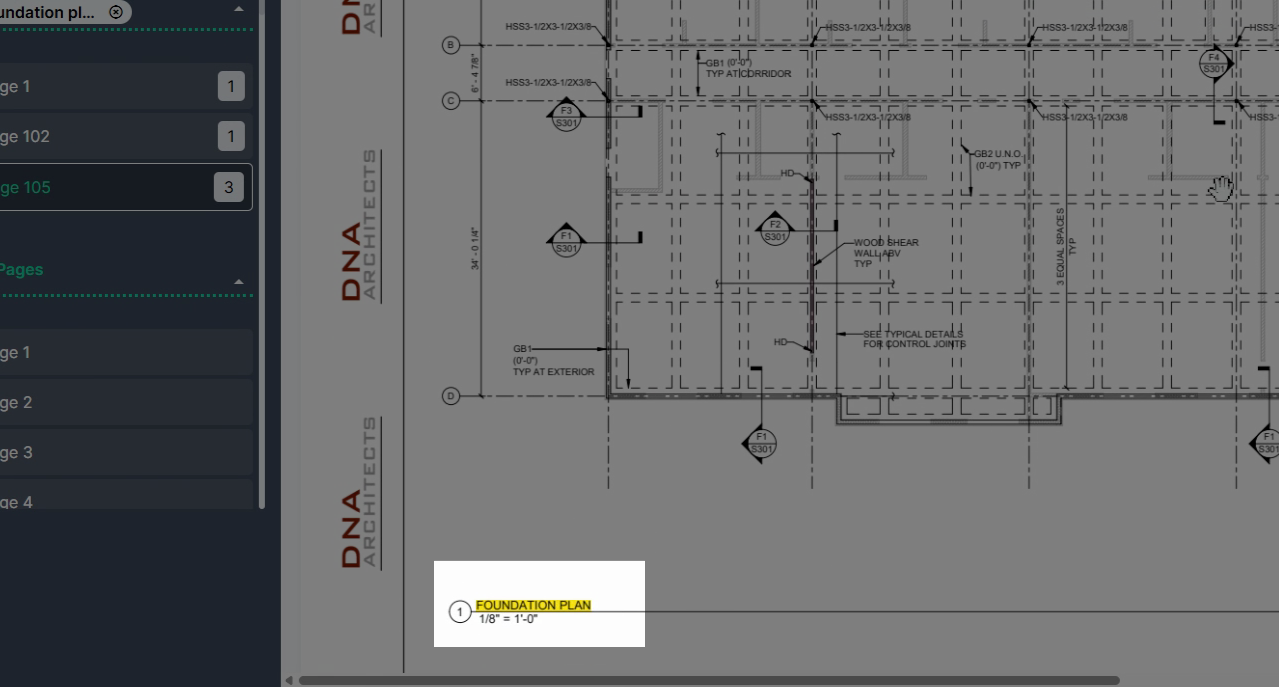
Step 9: If you're performing a concrete takeoff, select this page for the takeoff. Move up to the Start takeoff button and click Next.
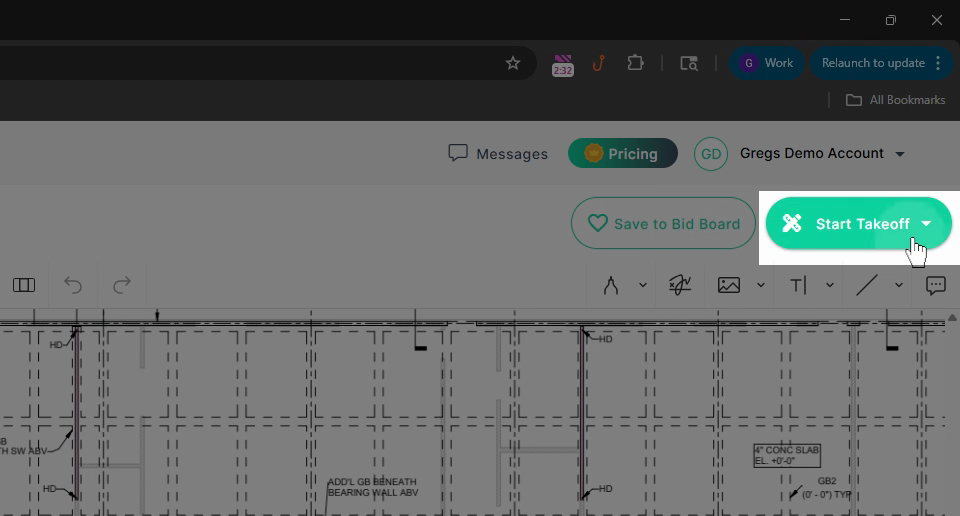
Step 10: You have the option to take the entire document, the current page, or select individual pages from the main table of contents on the left side.
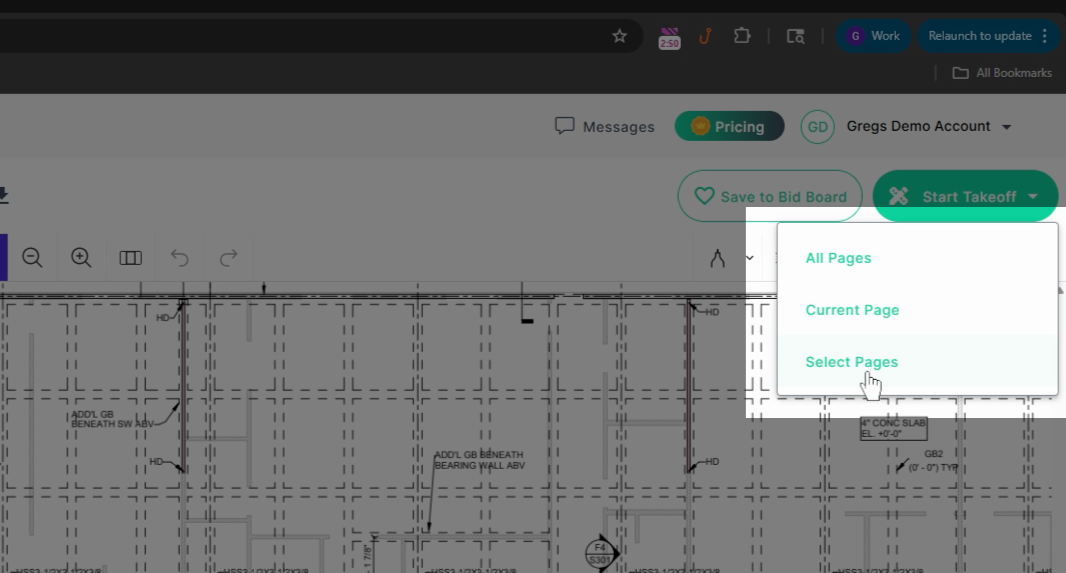
To select individual pages, click Select Pages. Scroll down to the page you want (e.g., page 105) and click the checkbox for that page.
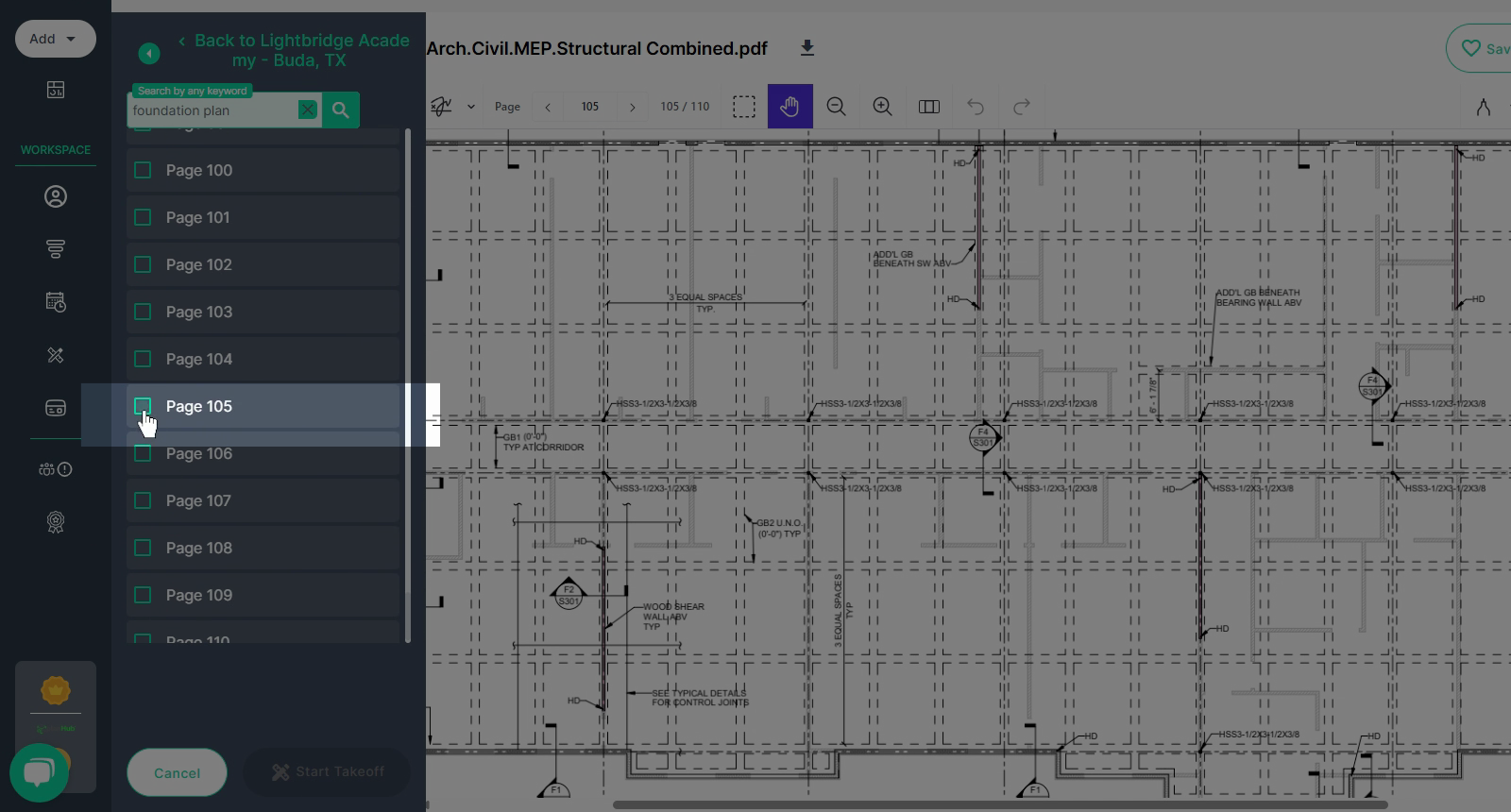
Step 11: Click Start Takeoff. The takeoff environment will open with one document page loaded. You can now set your scale and begin your takeoff on the relevant pages.