How to create a Bid from an Estimate
In this article, you'll learn how to create a bid from an estimate on PlanHub.
Step 1: After completing your estimate with all necessary items charged, click the Send to Bid Builder button if the project has been posted on PlanHub.
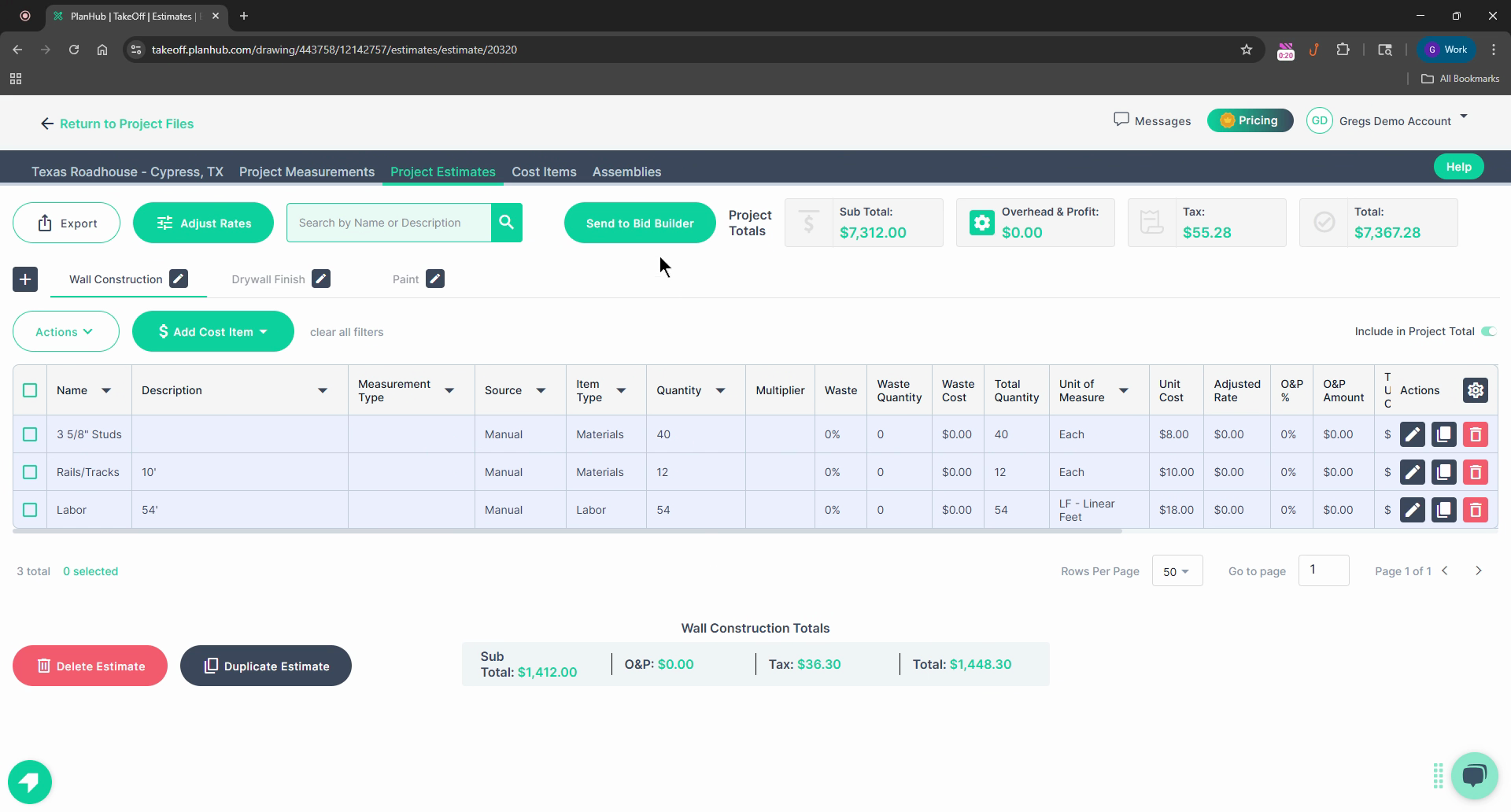
Step 2: Choose which pages of the estimate you want to include in the bid. In this example, we're selecting All pages for Drywall.
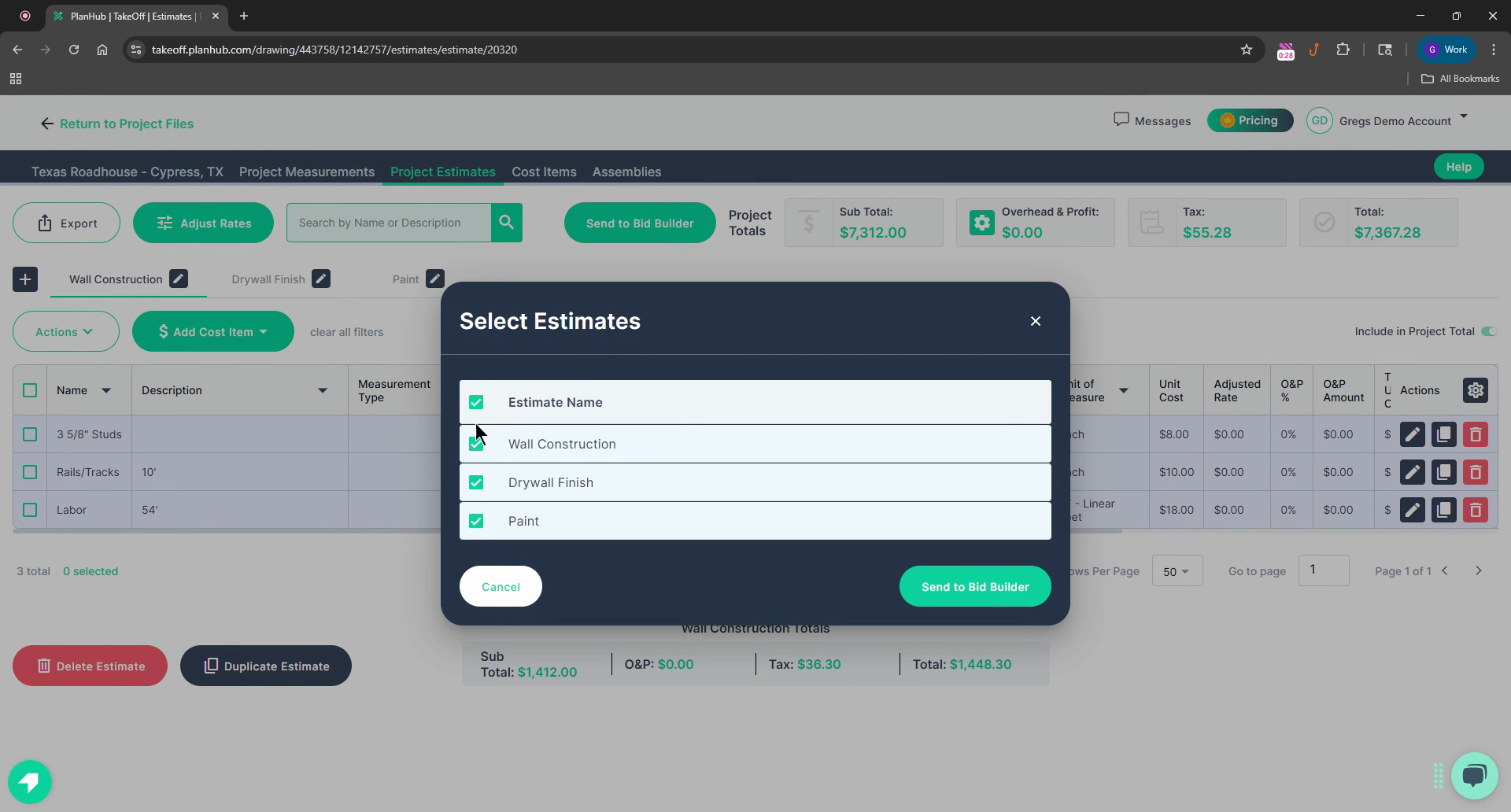
Step 3: Select all pages for wall construction, the drywall, finish, and the paint.
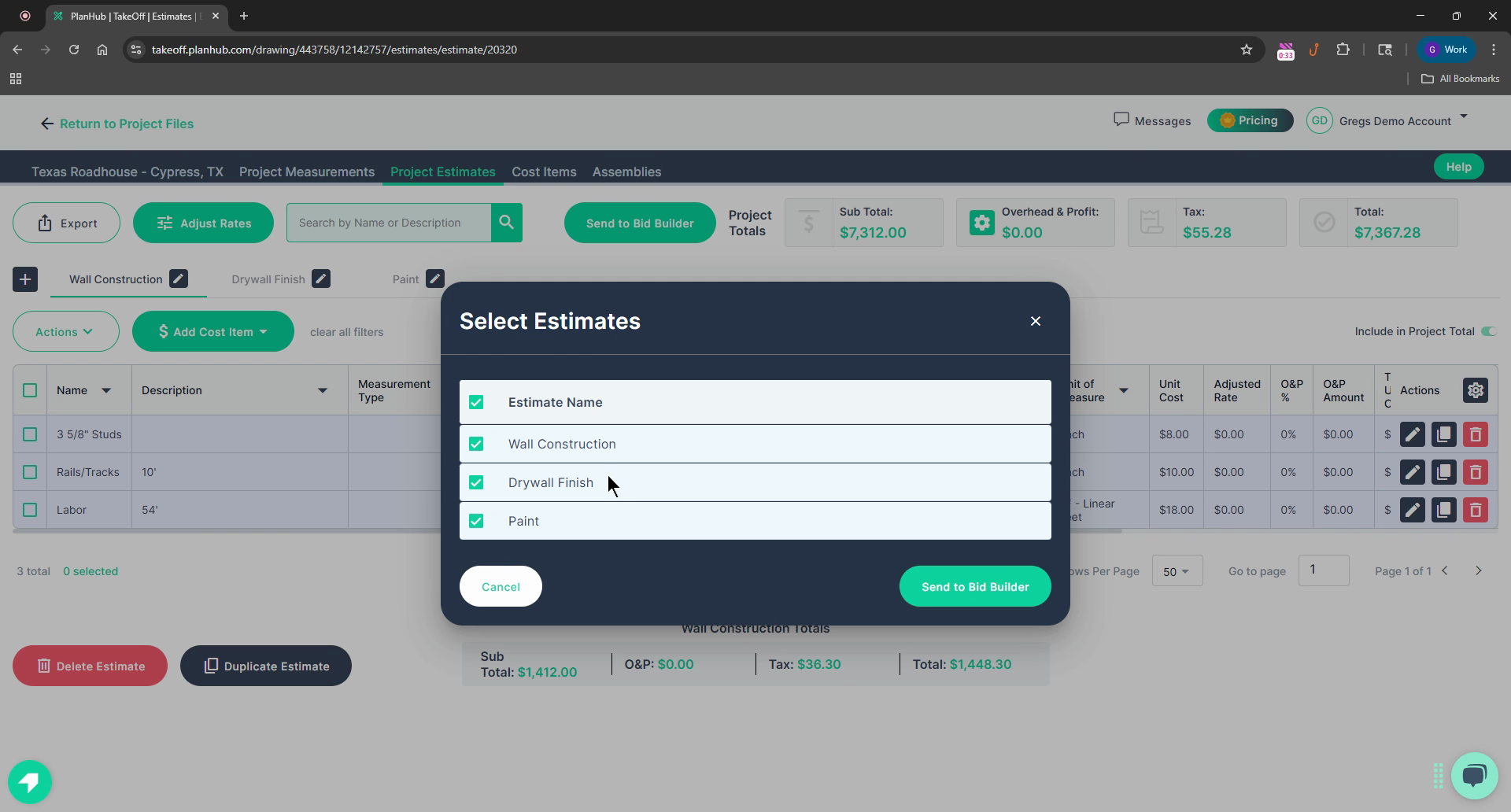
Step 4: Click Send to Bid Builder. This action sends all the information from all three pages of the estimates through the interface.
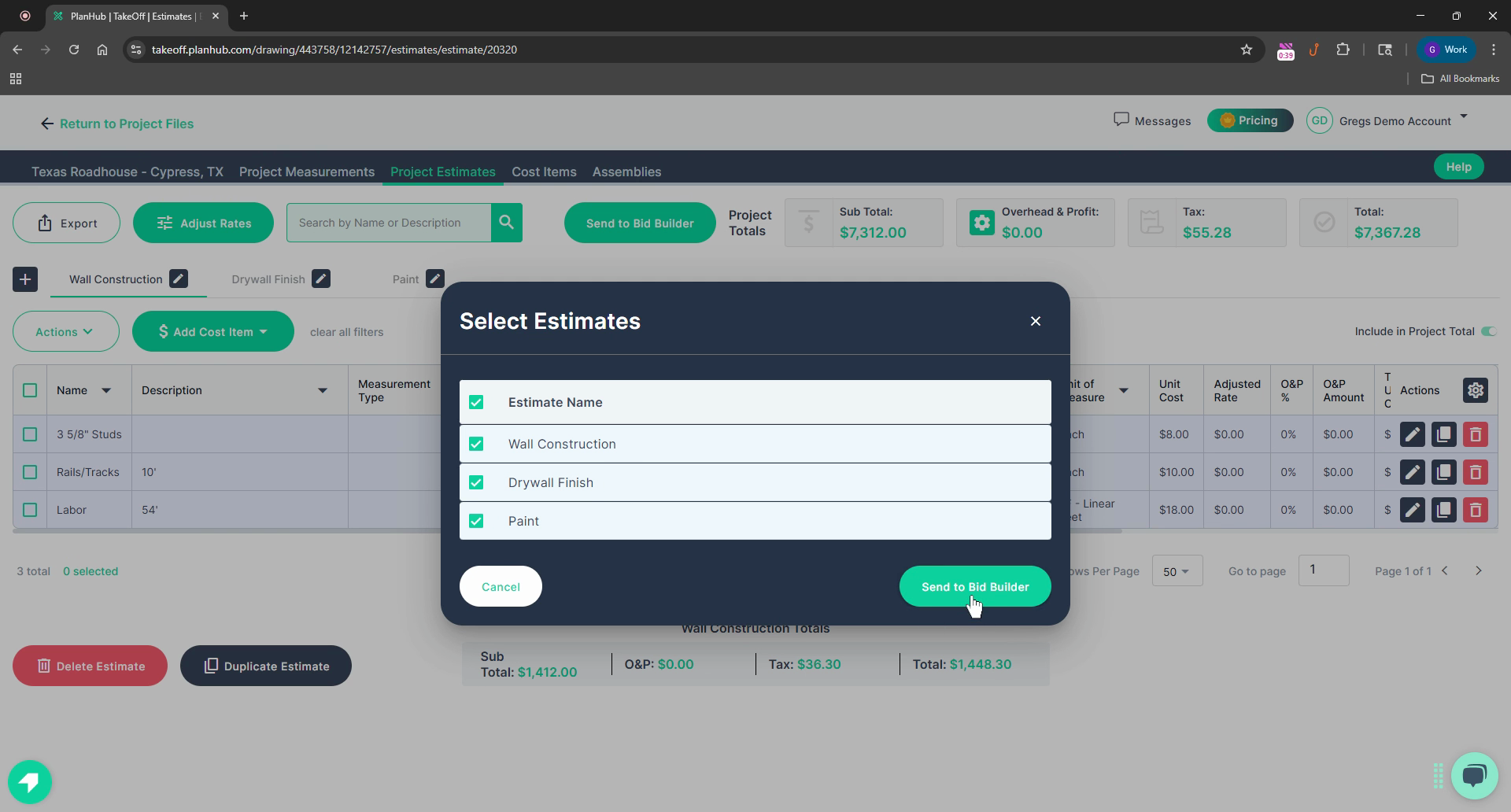
Step 5: Once the banner confirms the information was sent to Bid Builder, right click on it and select Open link in a new tab. This allows you to keep your Estimate tab open for reference.
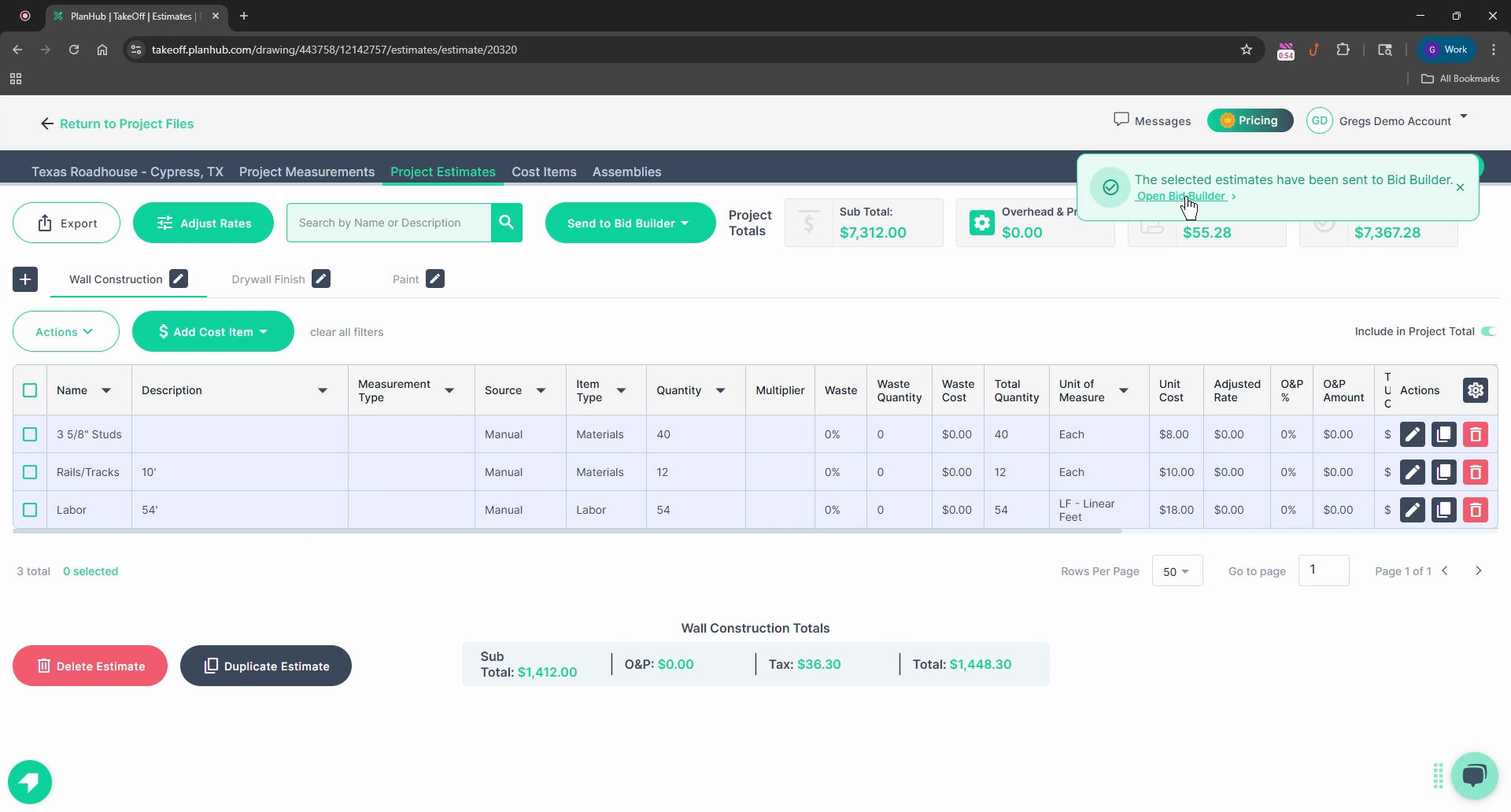
Step 6: Review the first section of the Estimate, titled Wall Construction, which includes the materials, the studs, rails/tracks, and the labor.

Step 7: Scroll down to ensure your tax rate from the estimate is applied. If not, fill it in here.
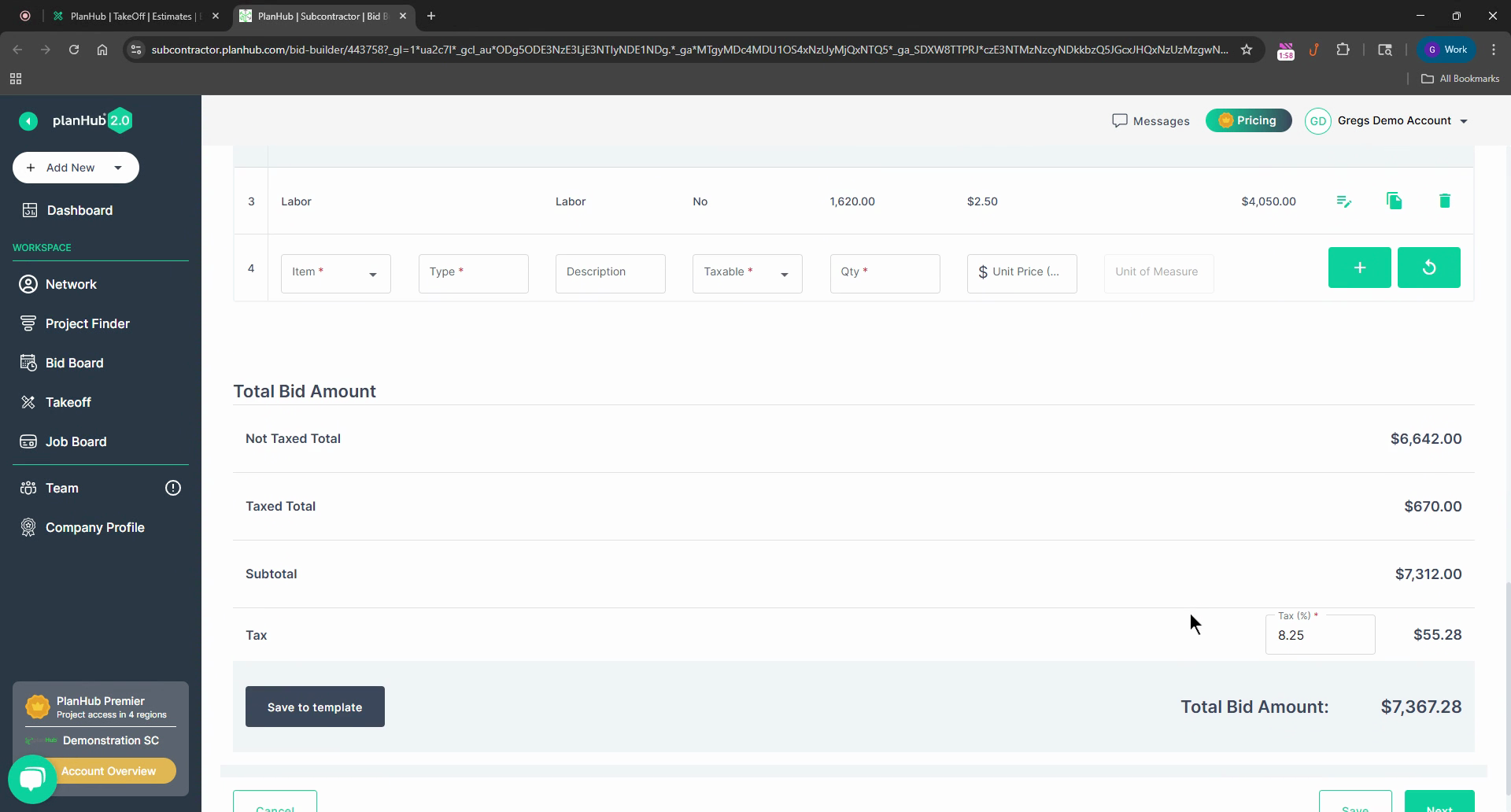
Step 8: Check the total taxes for this particular estimate being converted to a bid.
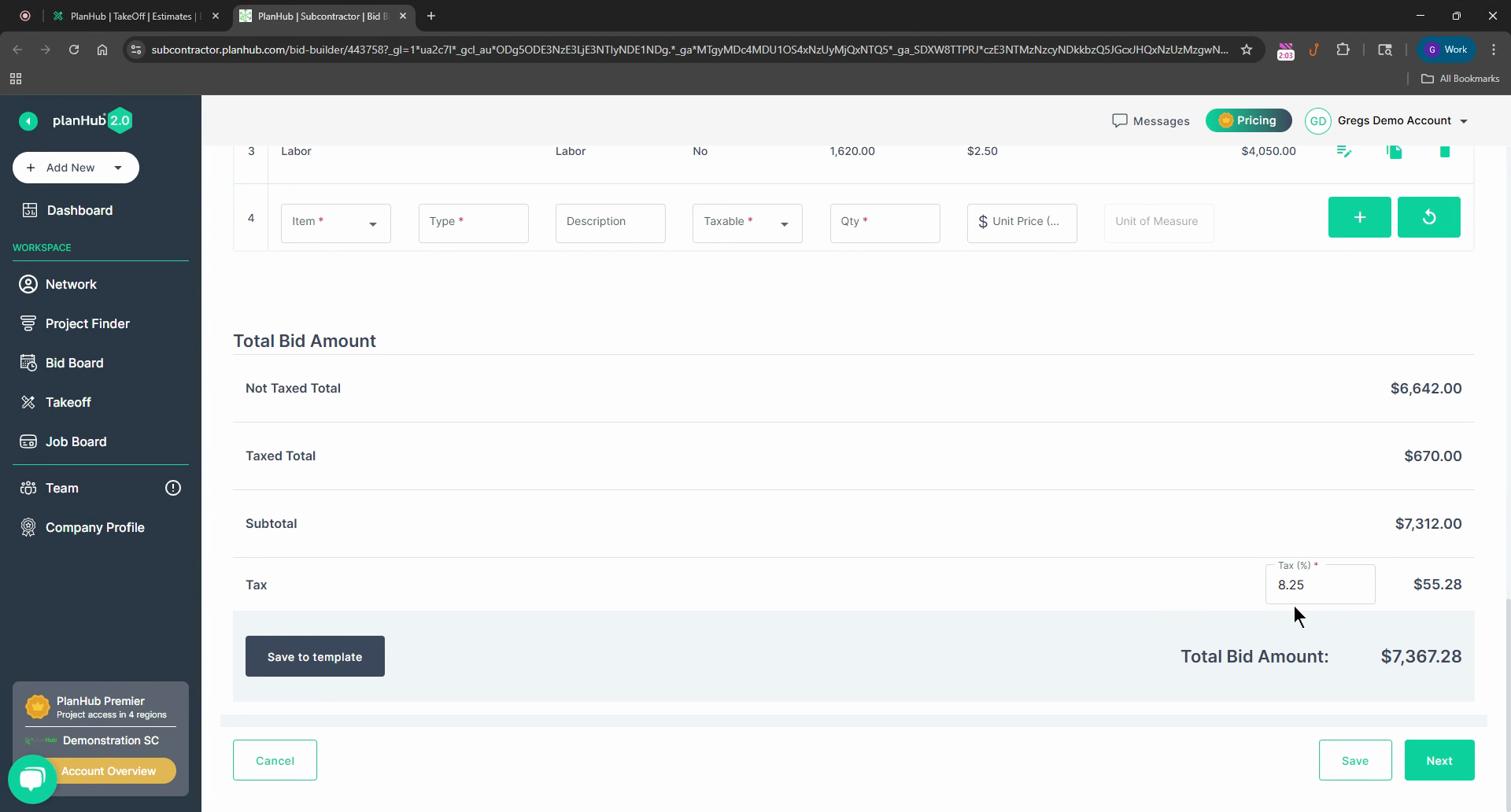
Step 9: Click the Next button.
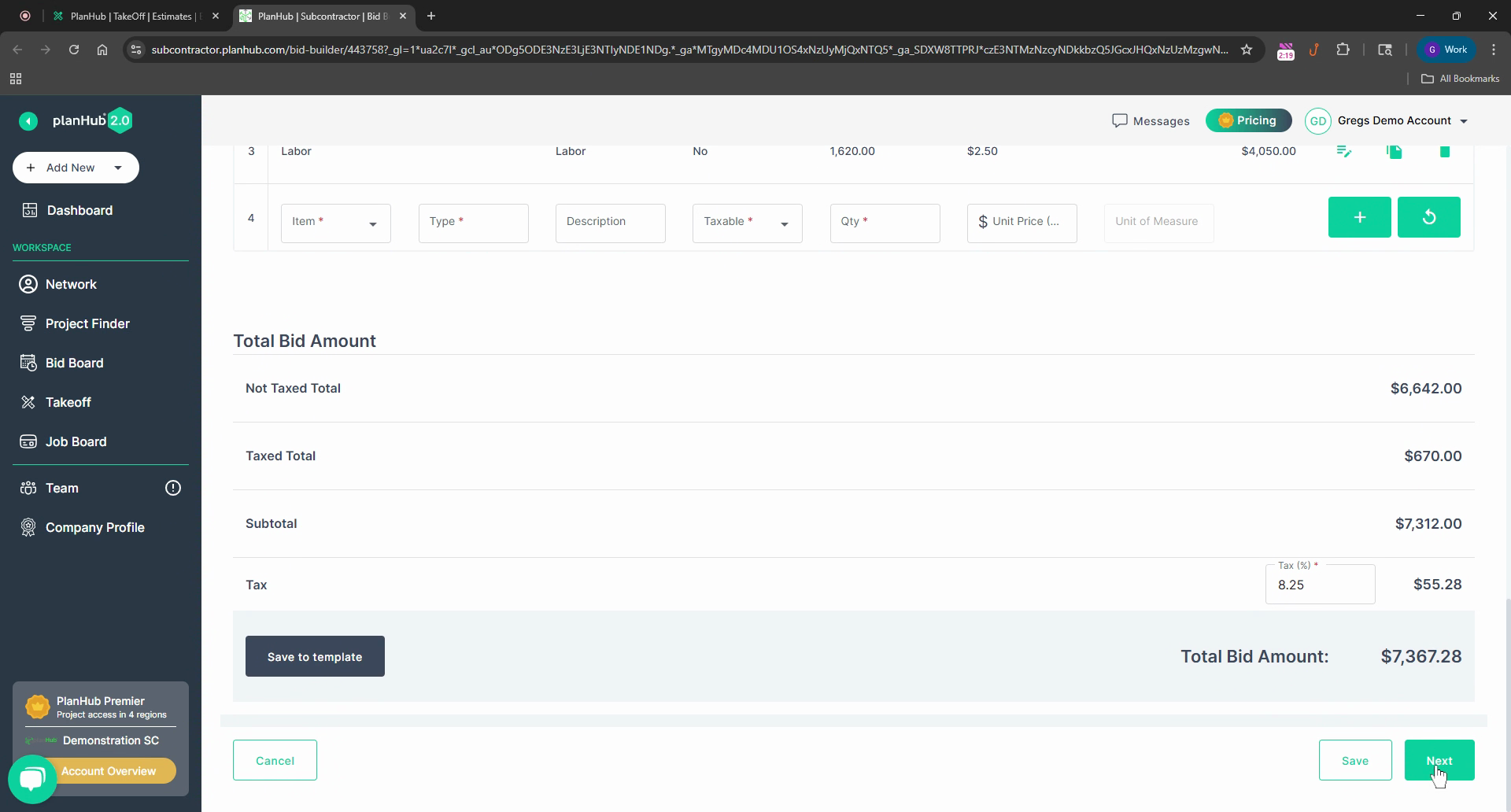
Step 10: On the next page, choose the General Contractors (GCS) that you want to receive this bid. There's a switch that can automatically share it with any general contractors who bid the job after you submit yours. For this example, we're turning off the switch.
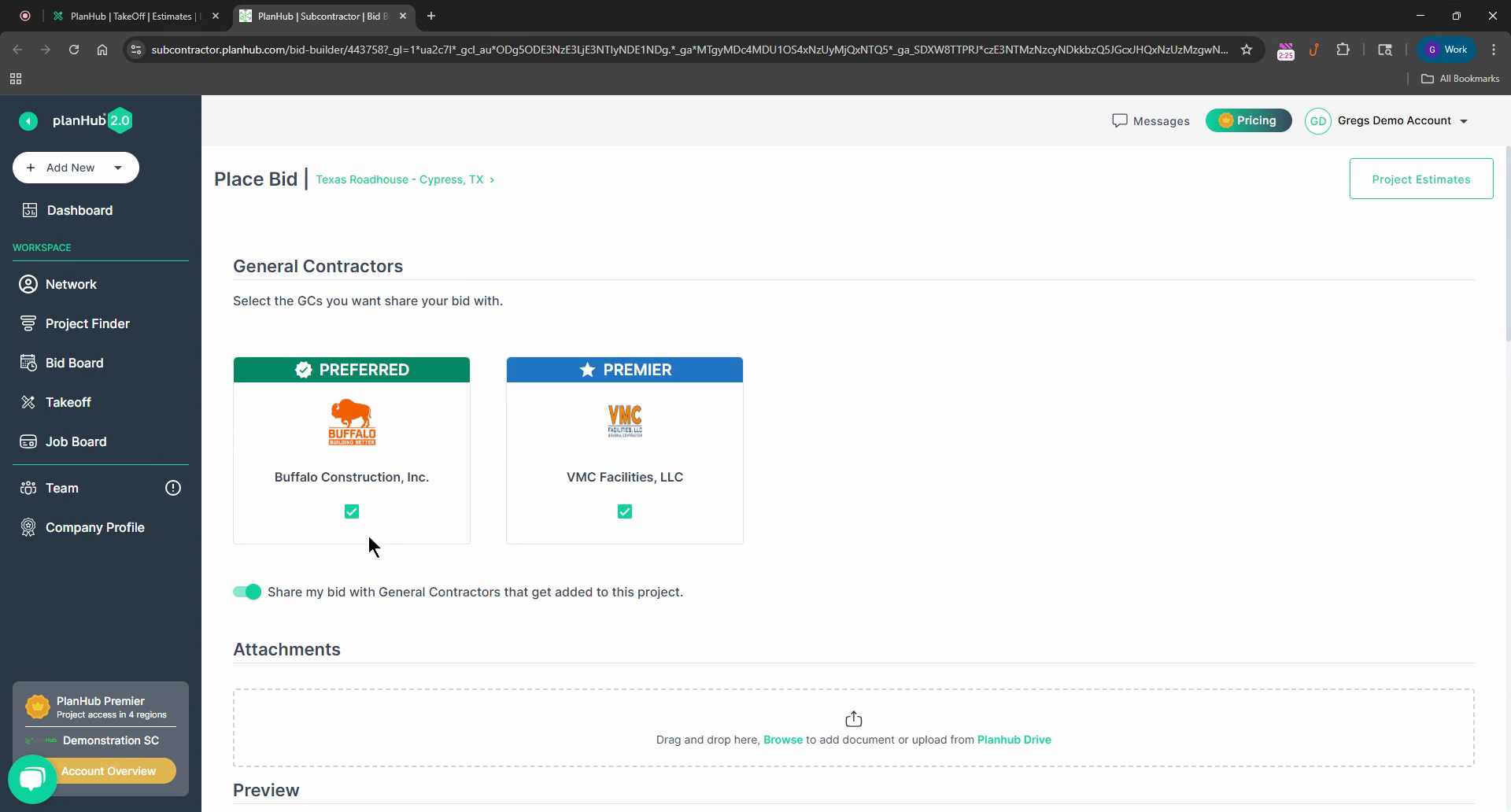
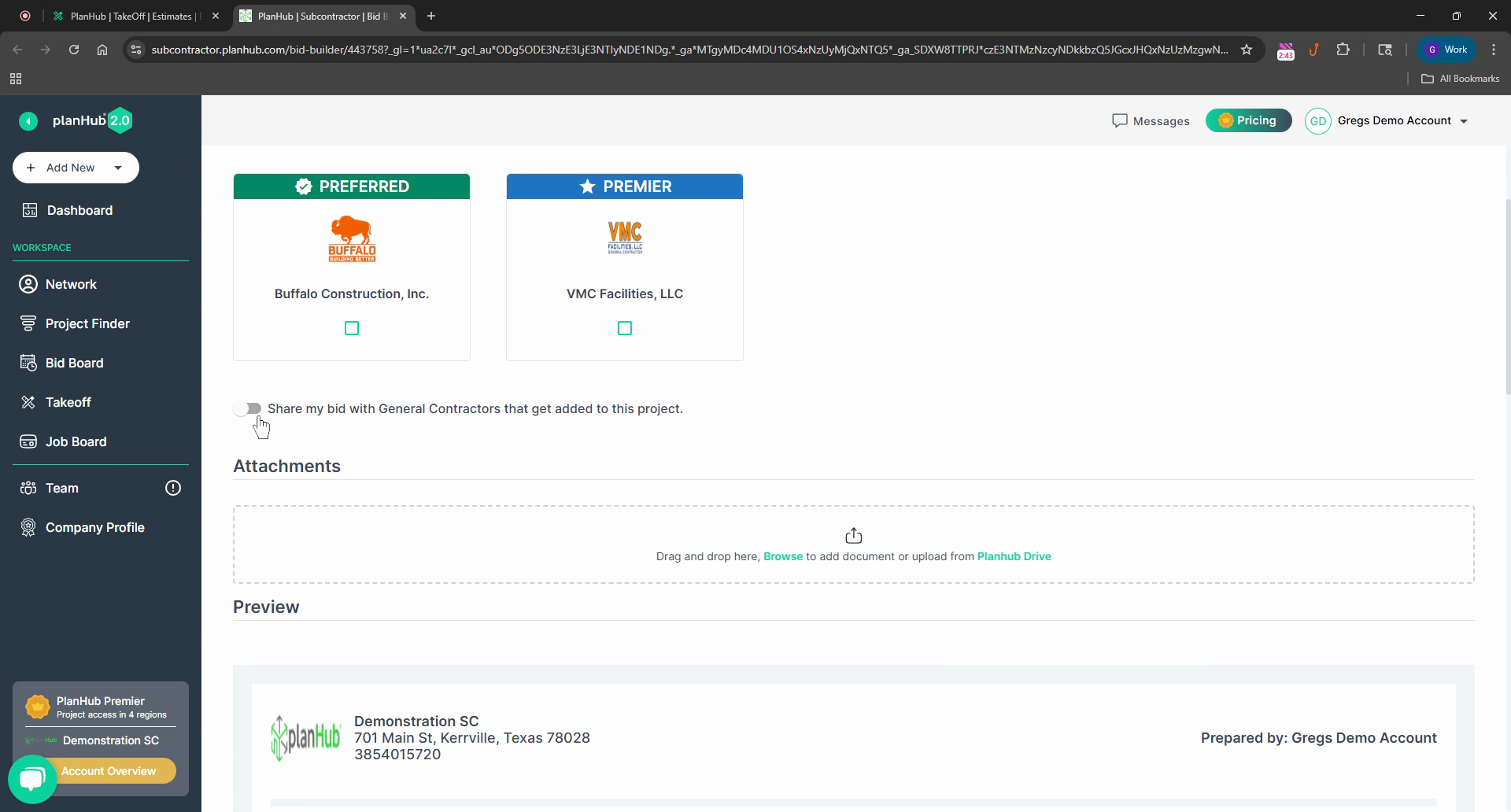
Step 11: Drag and drop a document if you want. This could be information about what you're bidding on, the job, or an introductory letter about your company and services.
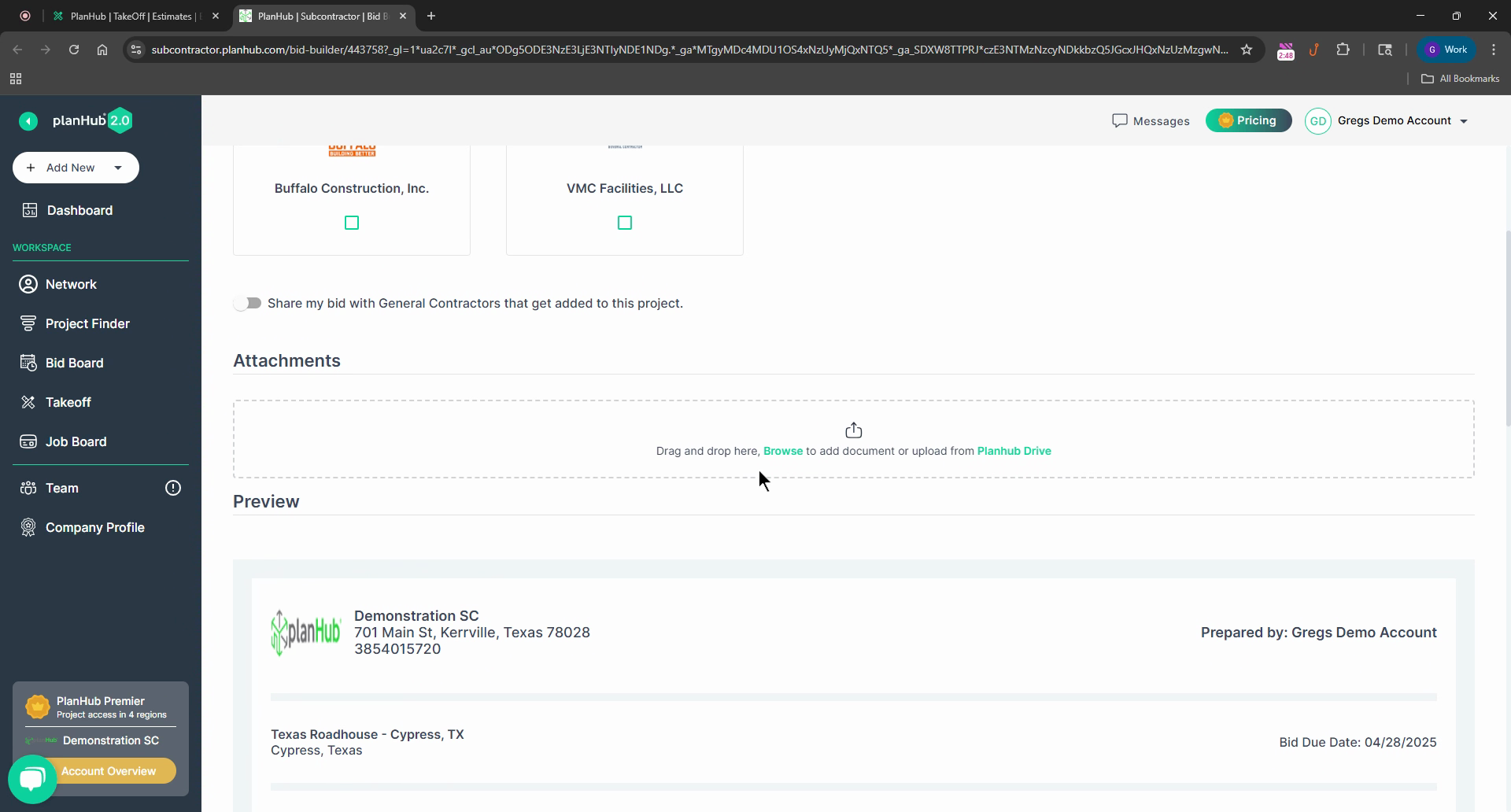
Step 12: Review the estimate that's been converted into a bid. It should have each section from each page. In this case, we have Wall construction, drywall finish, and paint.
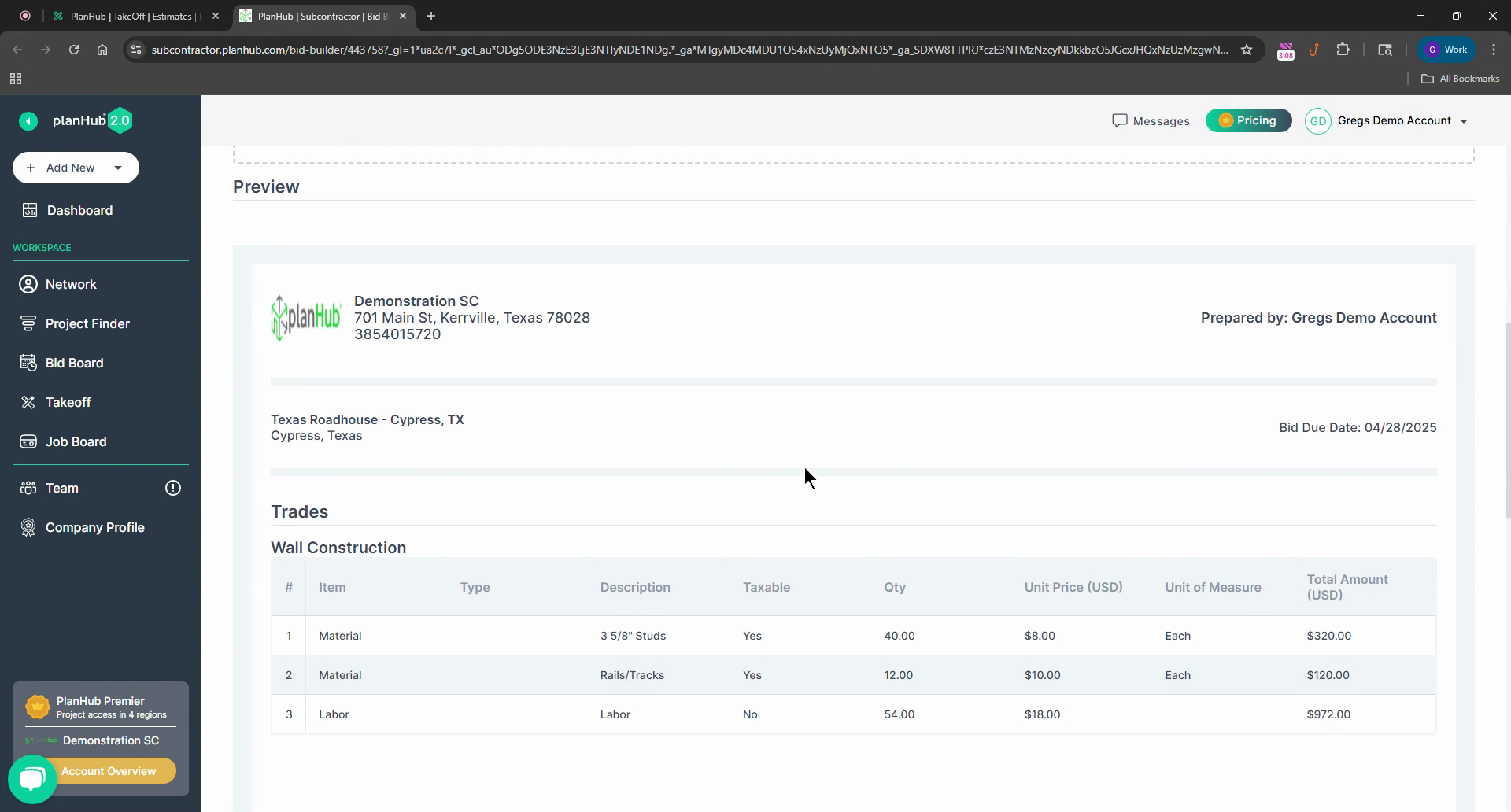
Step 13: Check the totals, including the tax region and the bid amount total.
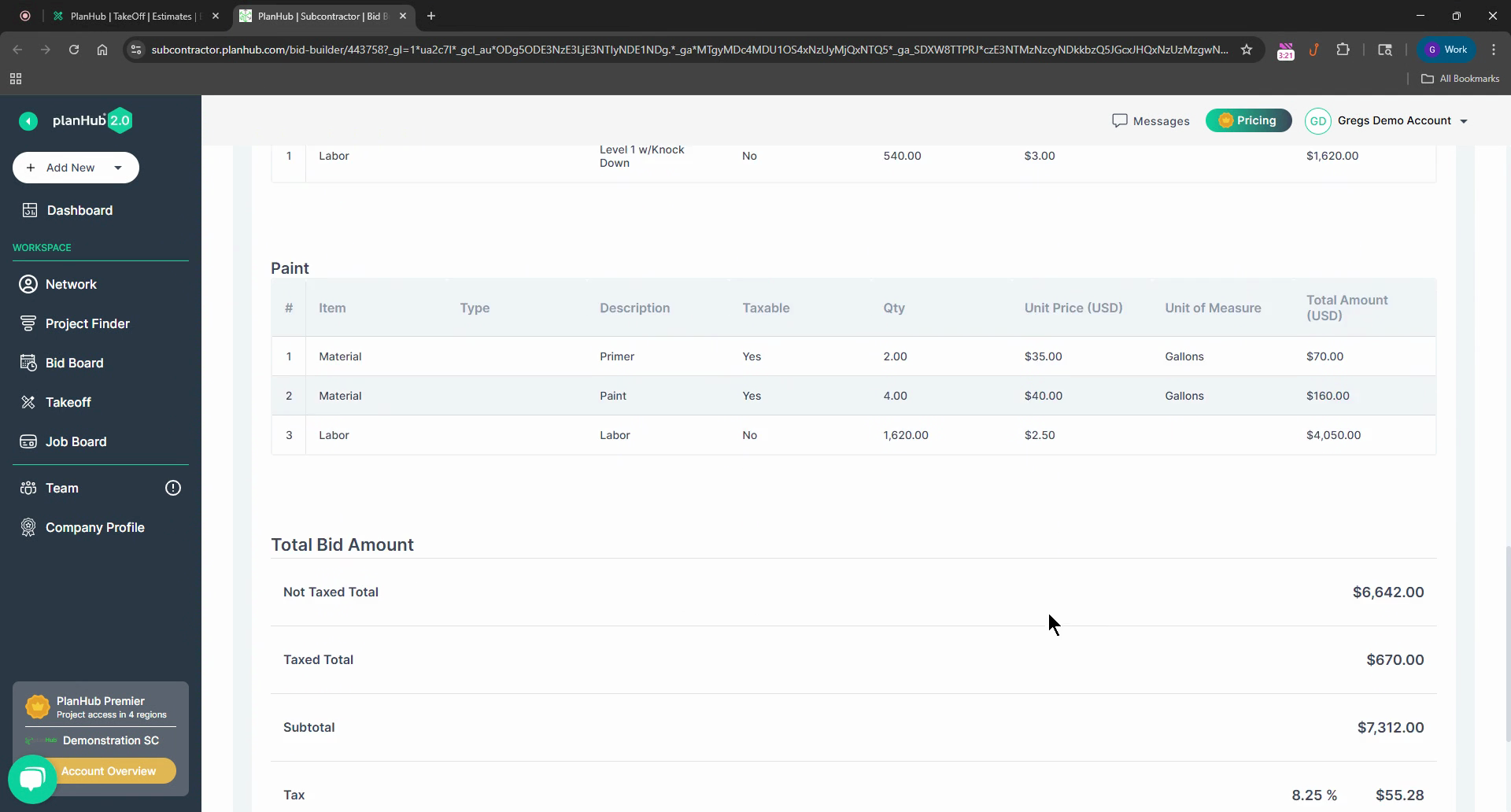
Step 14: Click Submit in the bottom right corner to send the bid.
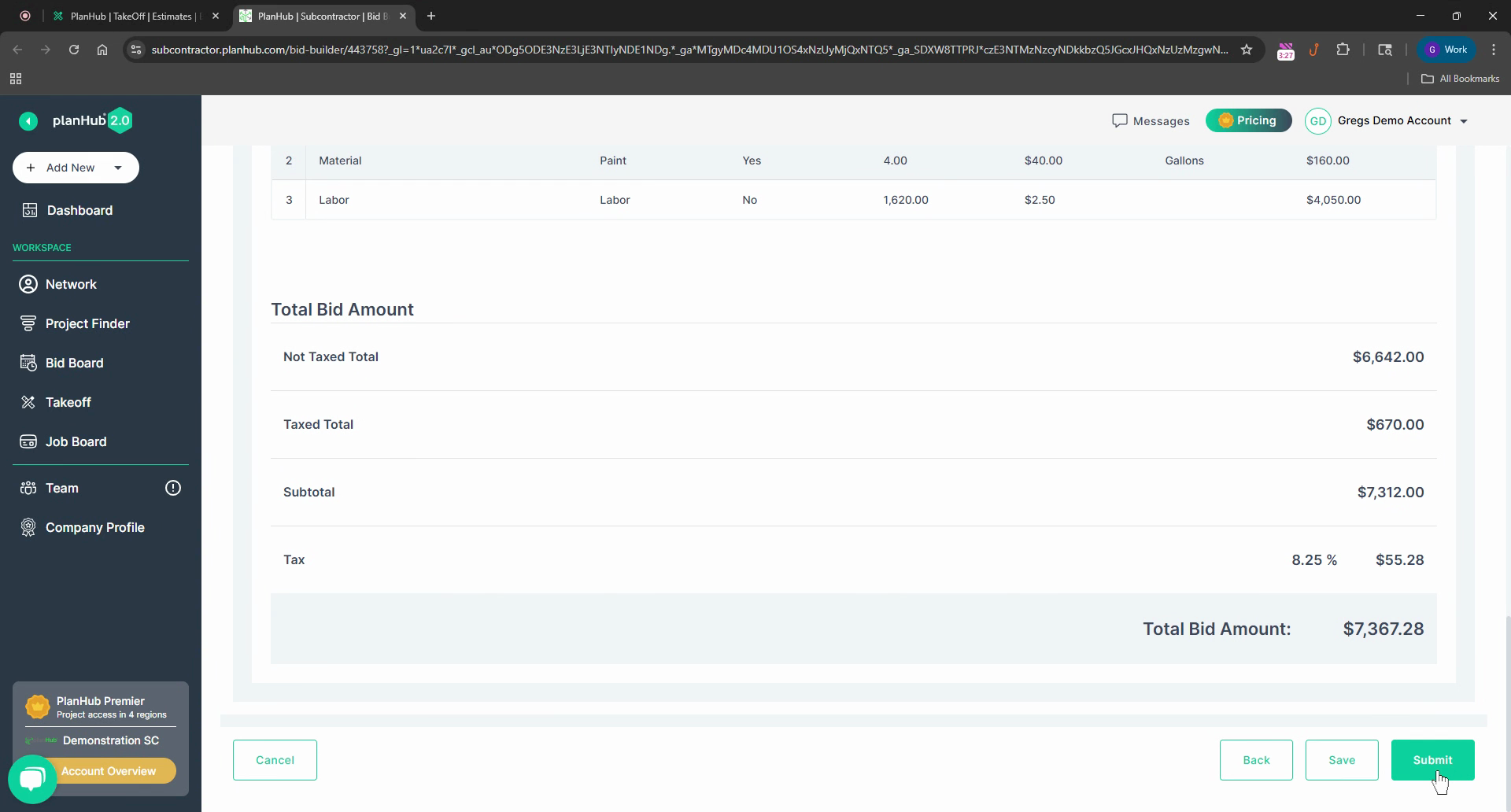
And that's it! You've successfully created and submitted a bid from an estimate on PlanHub.