How To Complete Your Prequalification Form
Why a Subcontractor's PlanHub Prequalification Form is important and how to complete/edit the form.
The Prequalifications form is a form that you can fill out on your company’s PlanHub profile. Once completed, the form can be viewed by General Contractors or downloaded by your team member.
All Subcontractor Company Profiles have access to filling out the Prequalification Form.
Complete your company's pre-qualification form on PlanHub to earn the PlanHub Preferred badge, helping you stand out to general contractors.
Follow these simple steps to get started and complete this form:
Step 1: Go to your Company Profile page.
Step 2: Click the Prequalification tab.
Step 3: Select Edit PreQualification Form to begin the process.
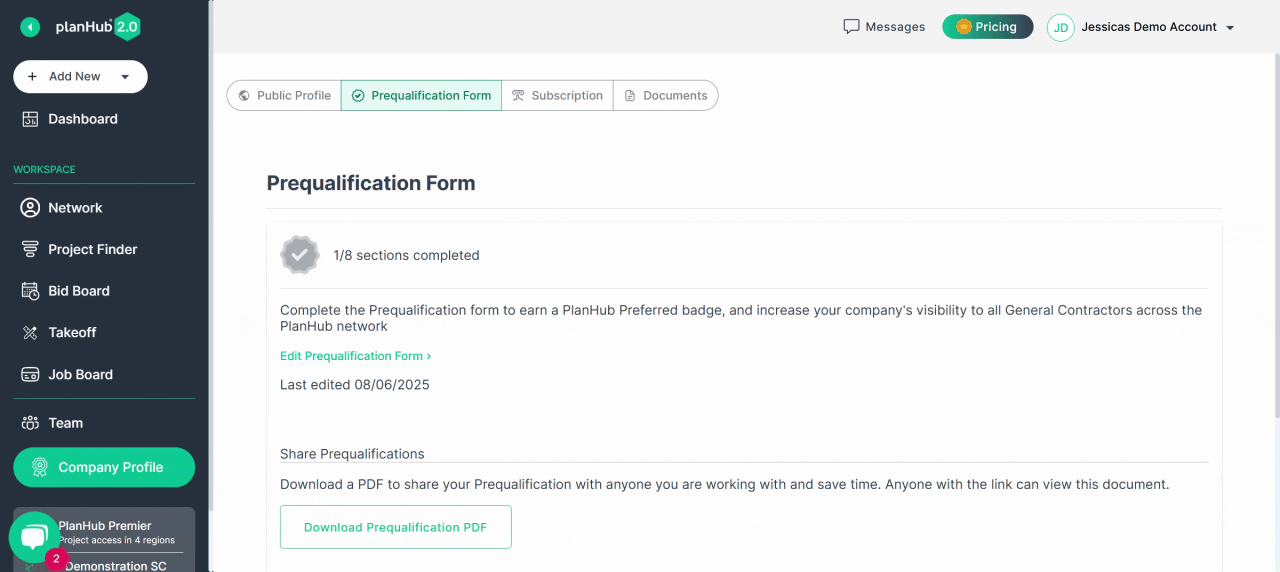
Step 4: Work through each of the eight sections in the form. Complete all required information for each section: - Business Profile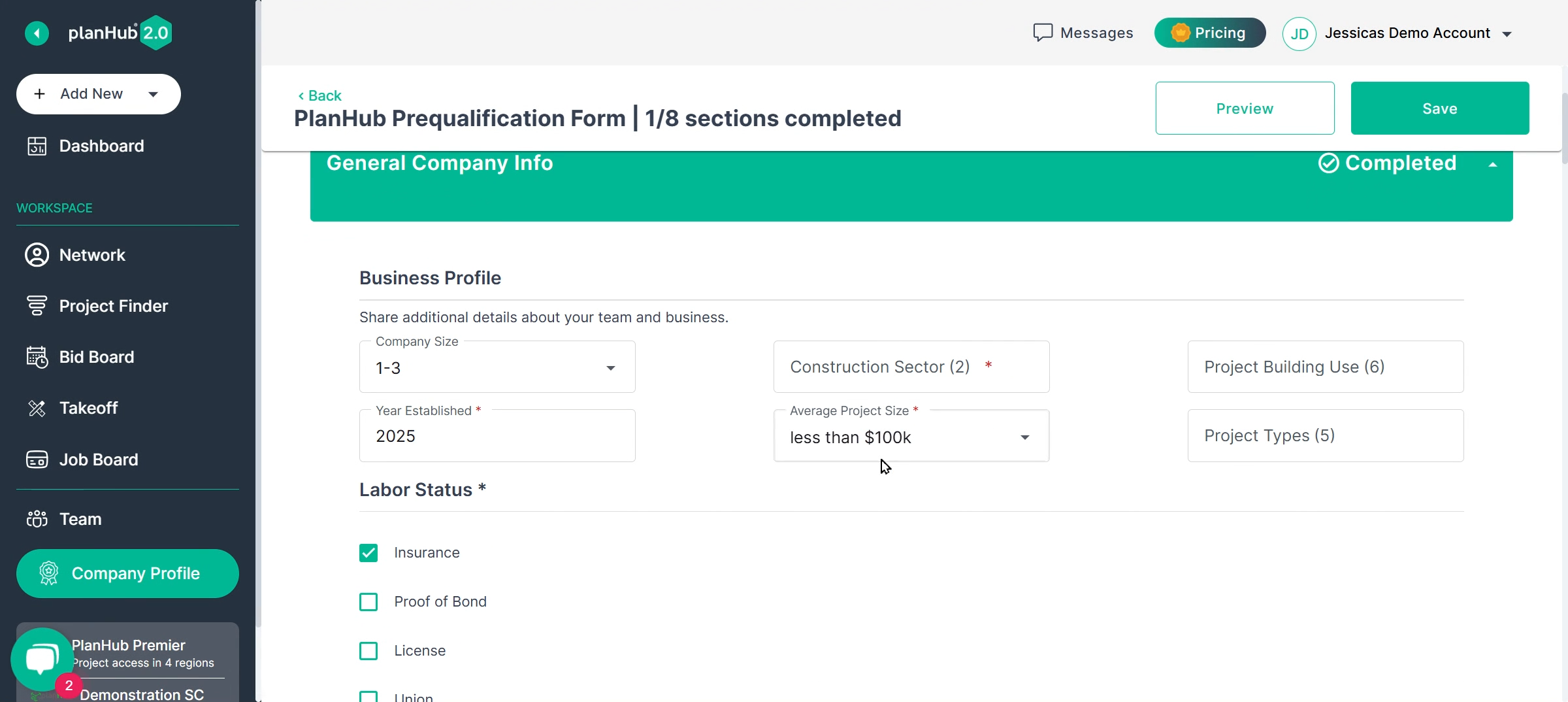
- Licensing
(Enter license details or select 'I do not have a license')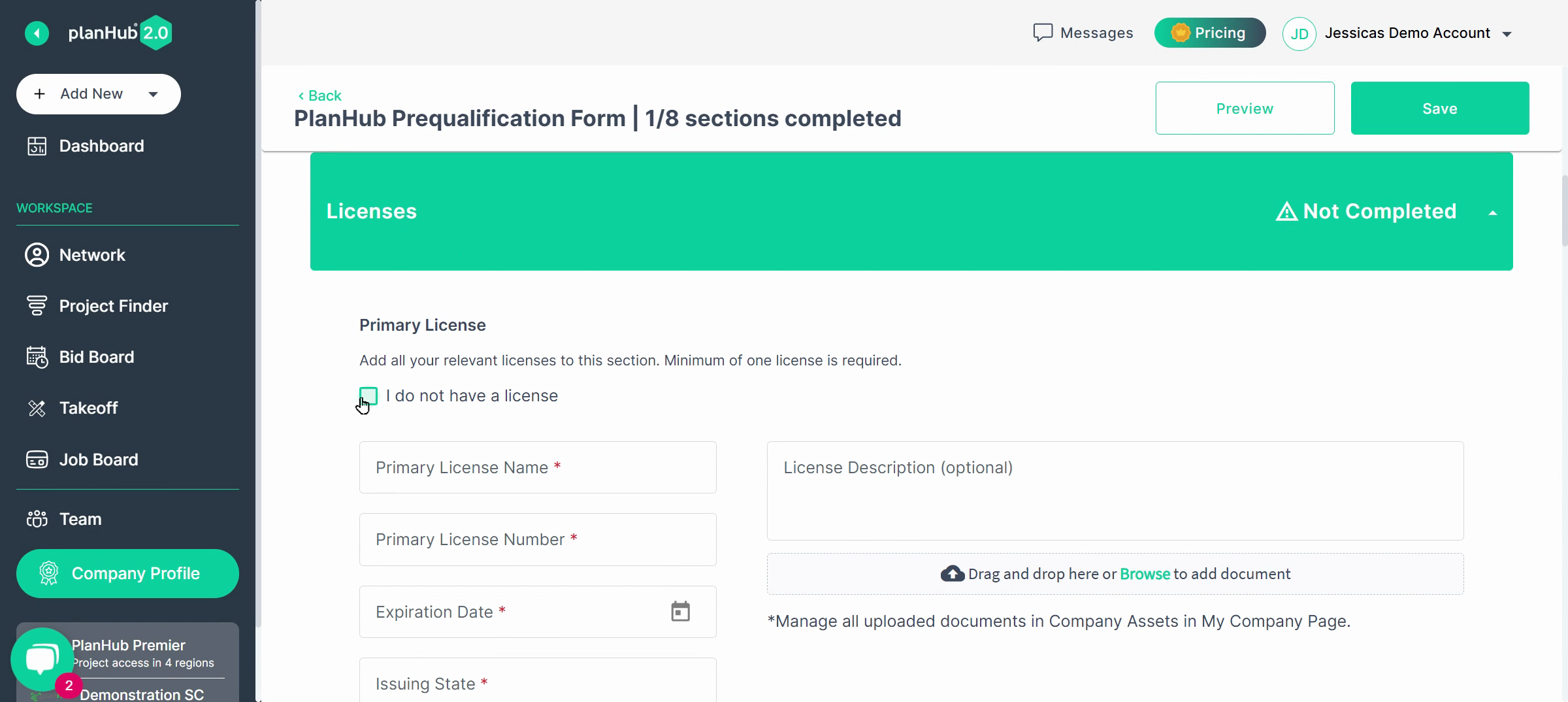
- Certifications
(add details, upload certificates, add more if needed, or select 'I do not have a certification')
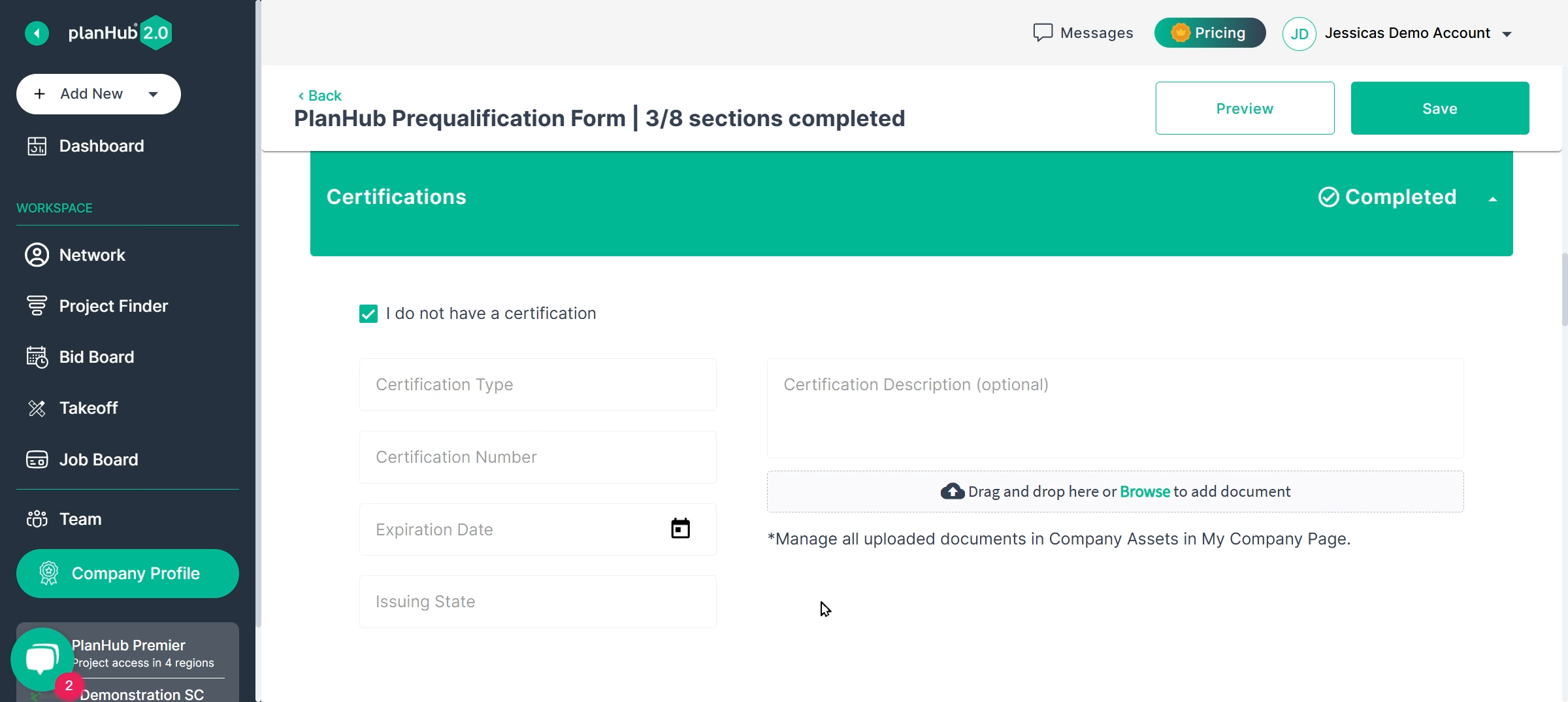
- Project History
(Add at least one project)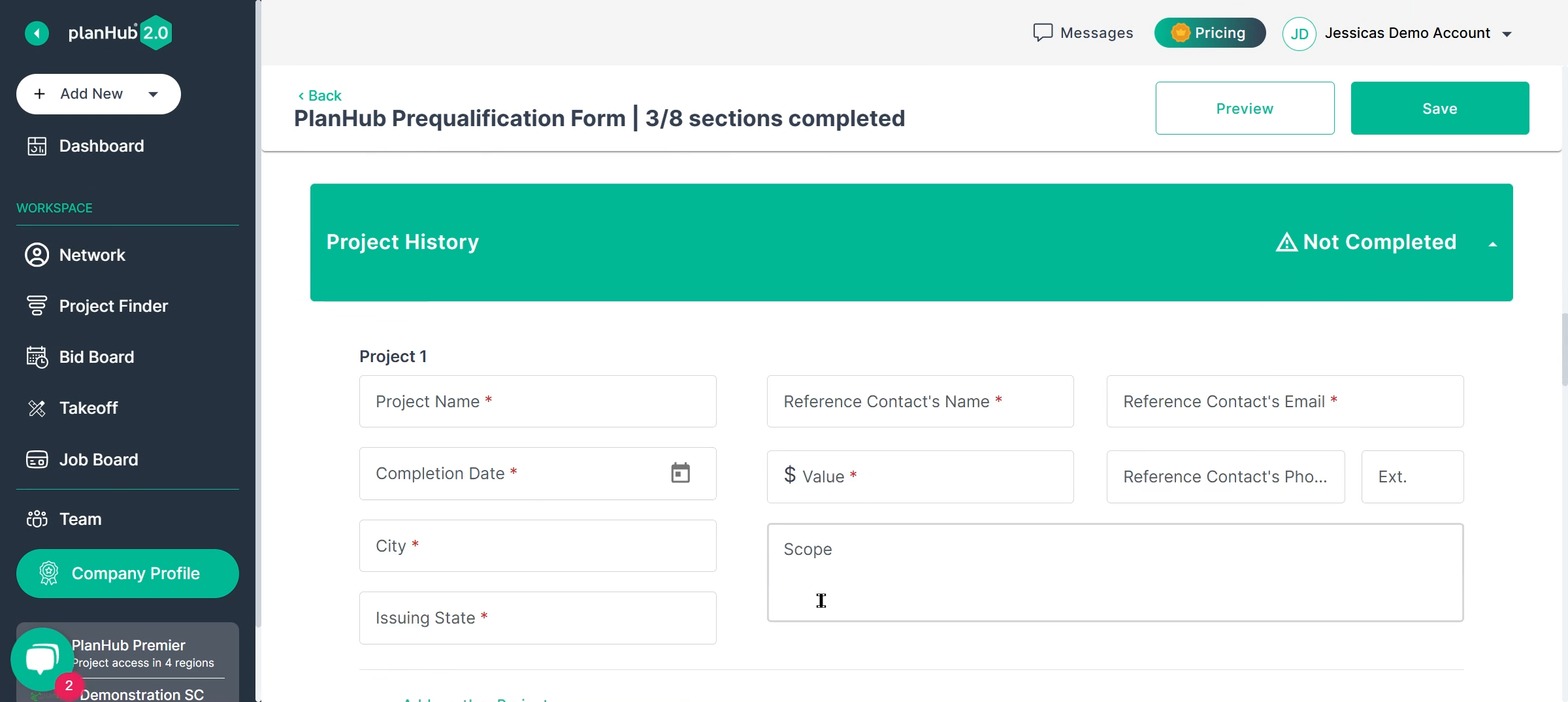
- Safety
EMR score: EMR is short for Experience Modification Rating and is used to measure the cost of workers’ compensation claims and the future probability of additional claim costs.
Typically, your EMR may be found on the “Declarations” page of your company's workers' compensation policy.
To learn more about how EMR impacts your business, we recommend you discuss more with your insurance agent. 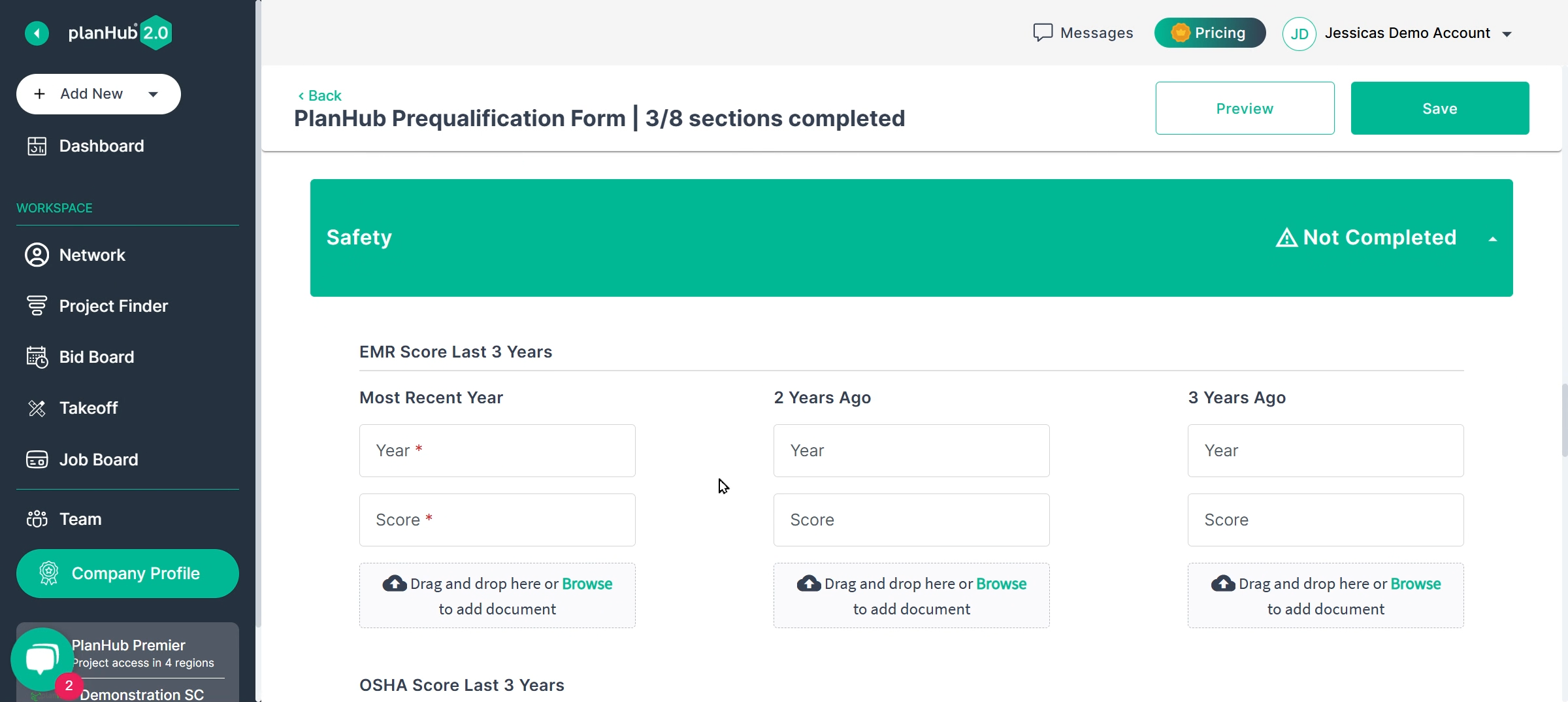
OSHA: Fill in all required fields.
Your OSHA score relates to your annual recordable incidents. You can find the relevant forms and supporting documentation at https://www.osha.gov/recordkeeping/forms.
Here is a formula for calculating your OSHA score:
= Total # of incidences × 200,000 ÷ Total # of hours worked in a year by all employees
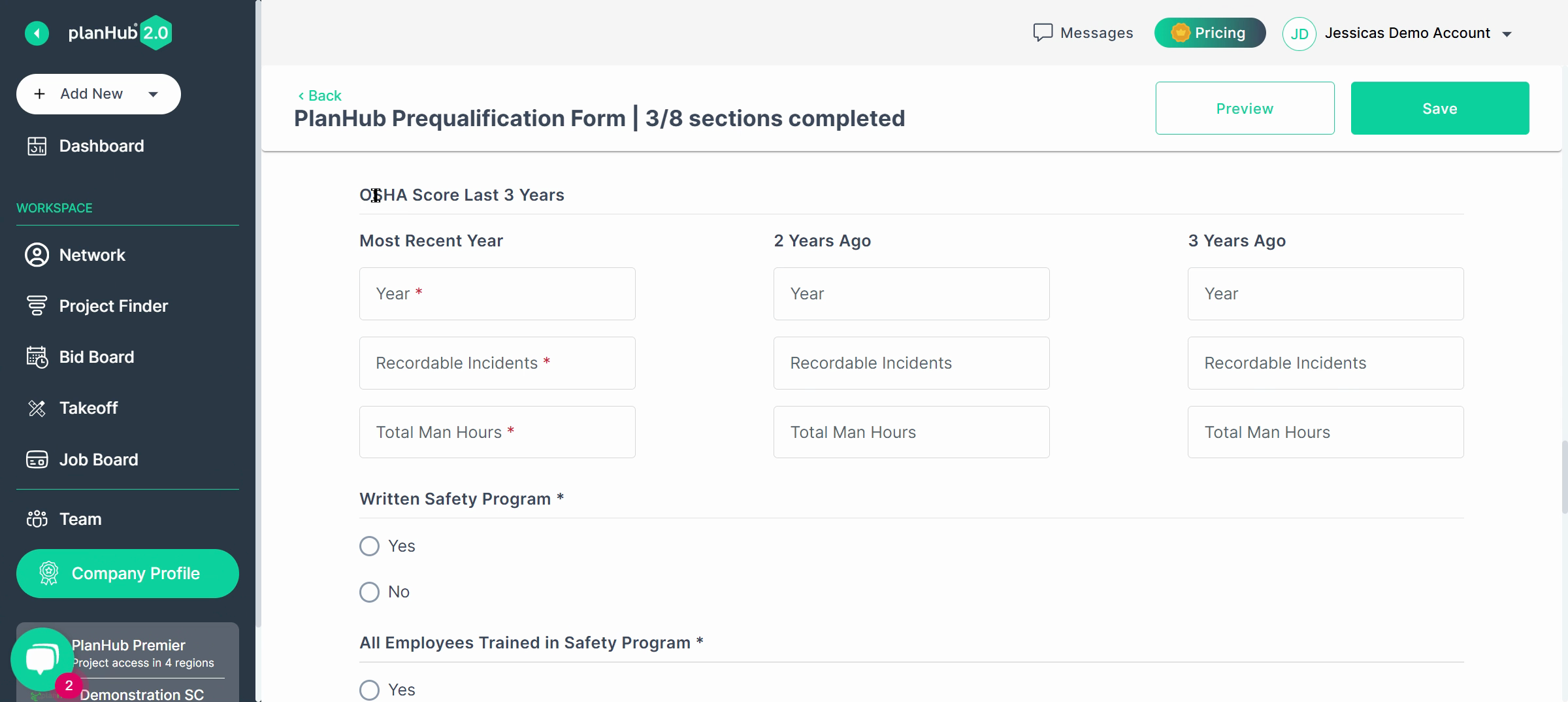
- Insurance and Bonding:
This section is important to general contractors as they commonly will not or cannot consider your bid without knowing that your business is insured and bonded.
Fill in all required fields.
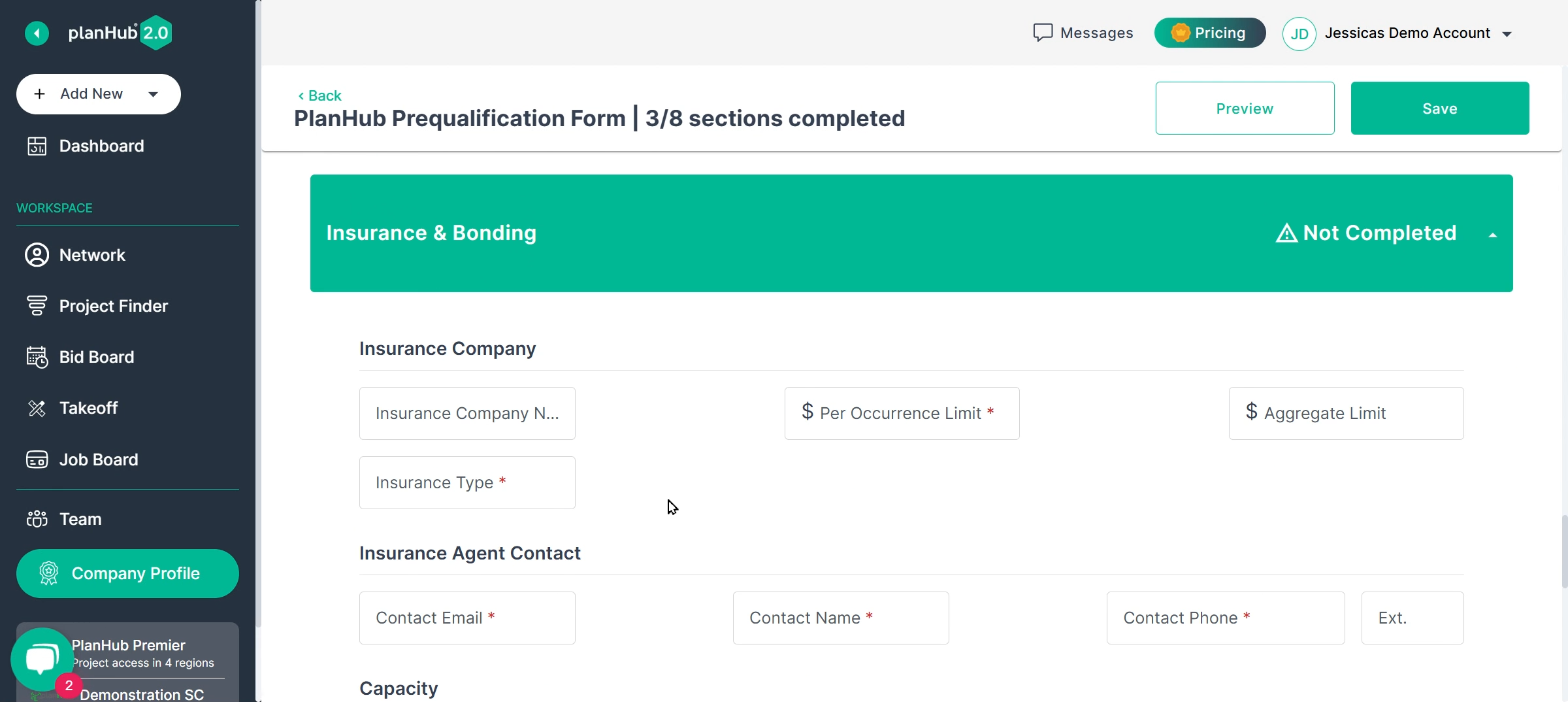
- Financial and Risk
Provide financial history and answer company history questions. 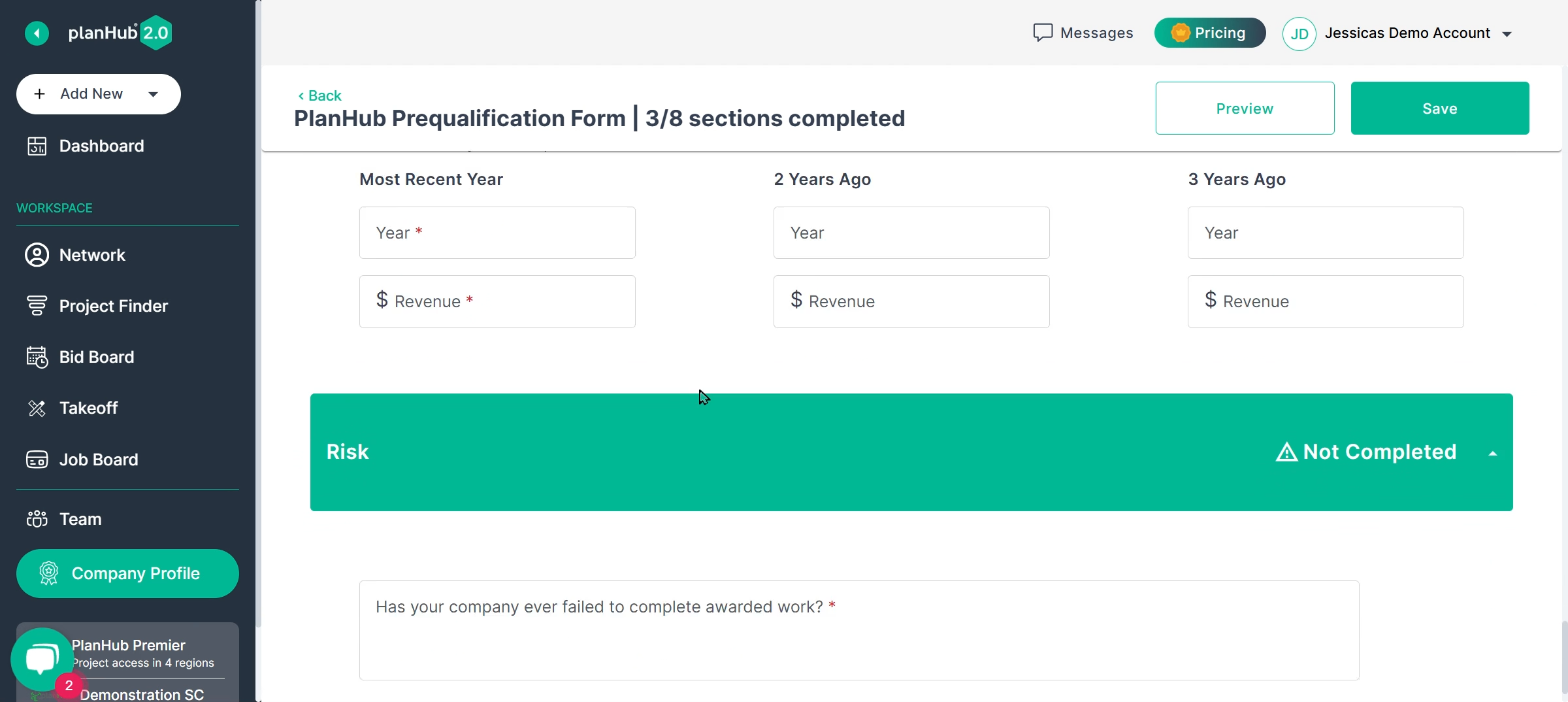
Step 5: Click Save once you have completed one or more sections or once you have fully completed the form.
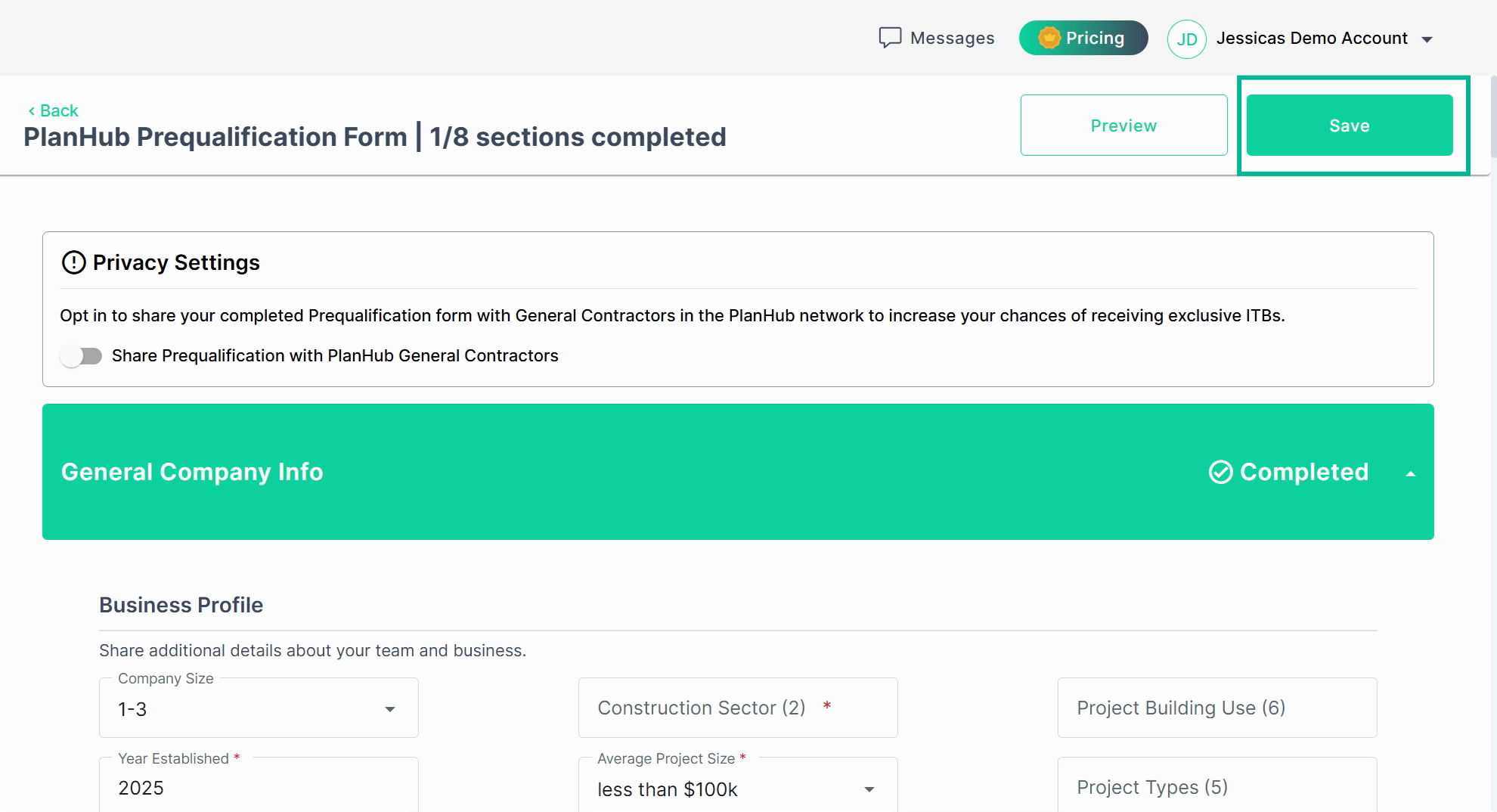
Once all 8 sections are completed, you'll see your pre-qualification form marked as complete and your Pre-Qualification badge earned.
Users can download a PDF of your company's form for use inside or outside PlanHub.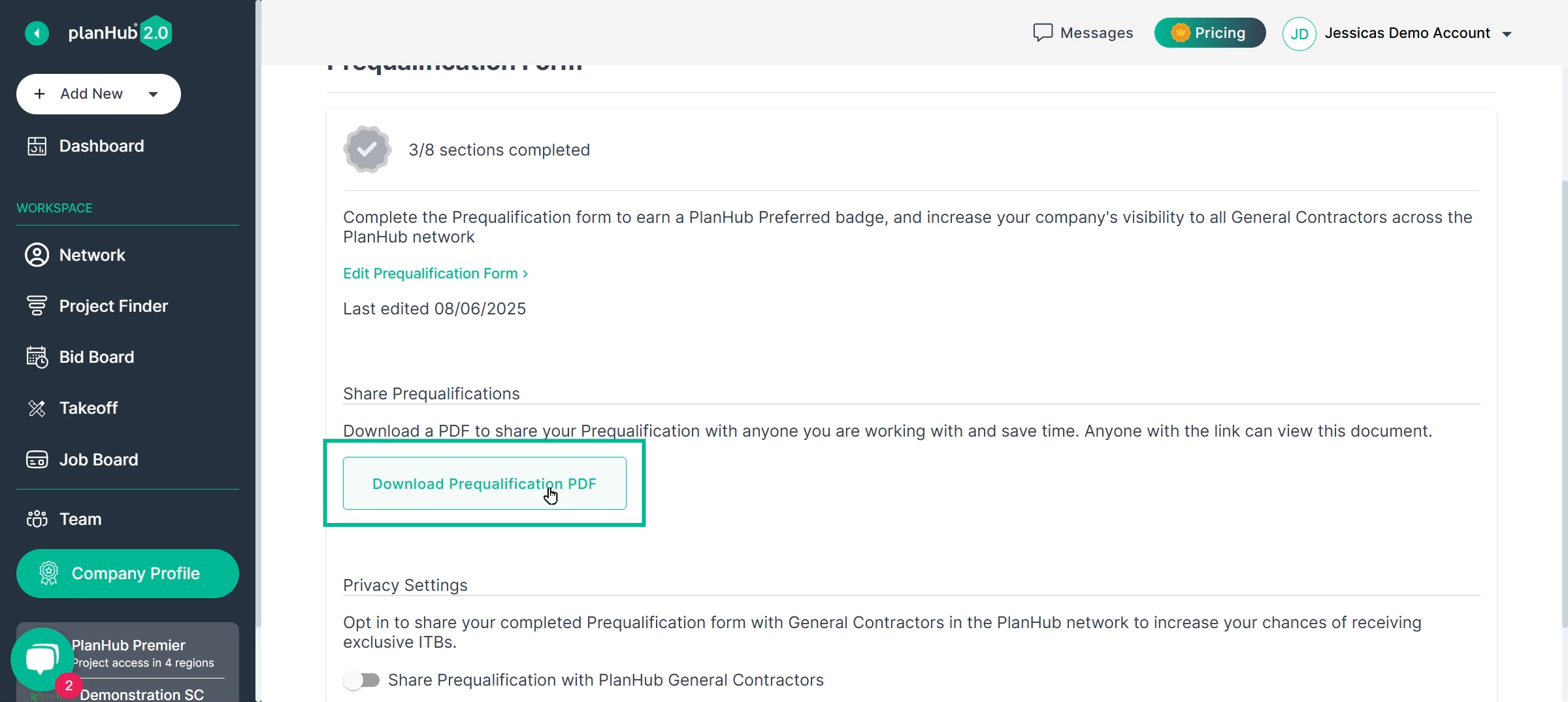
Log in to PlanHub and finish your Pre-qualification form to boost your company's visibility to general contractors.