How To View Activity On Your Projects.
This article shows General Contractors how to view subcontractor and supplier activity and status reports
How to monitor Subcontractor and Supplier activity on your projects in PlanHub.
Achieve full visibility over your projects in PlanHub by tracking subcontractor and supplier interactions as your bid deadline approaches. This tutorial guides general contractors through reviewing project activity, using filters for targeted insight, contacting bidders, and sending invitations—all within one streamlined workflow.
Accessing Project Activity and Status Tracking
Step 1: Navigate to your Projects page and select the project you'd like to review.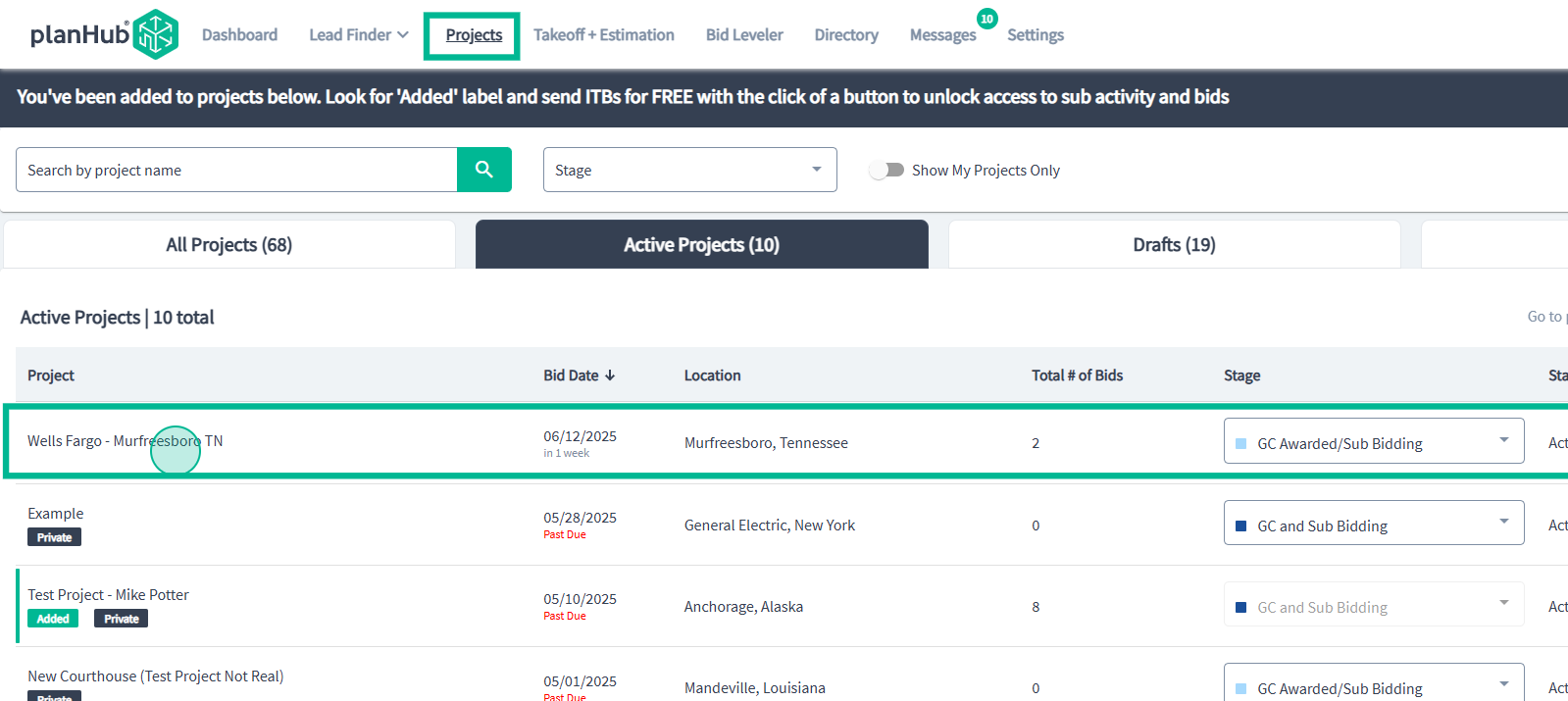
Step 2: On the Project Overview page, go to the Activity and Status Tracking tab.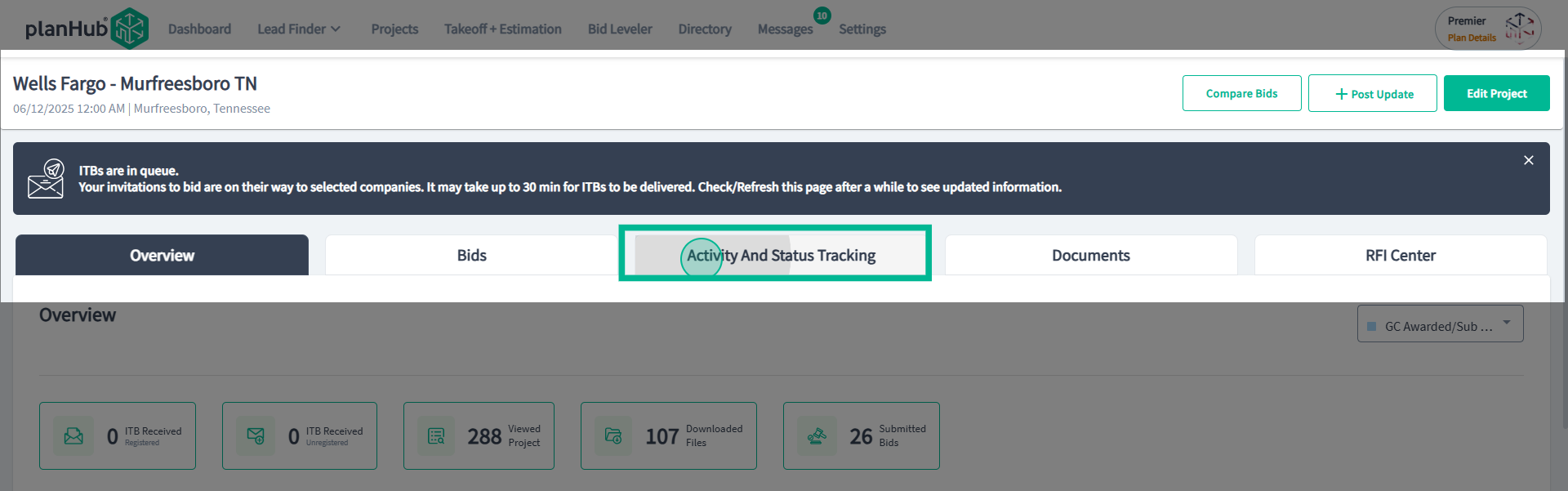
Reviewing Interested Contacts
Step 3: View the list of subcontractors and suppliers who have engaged with your project or responded to your invitations. To quickly locate a specific company or contact, use the search bar and enter their name or email.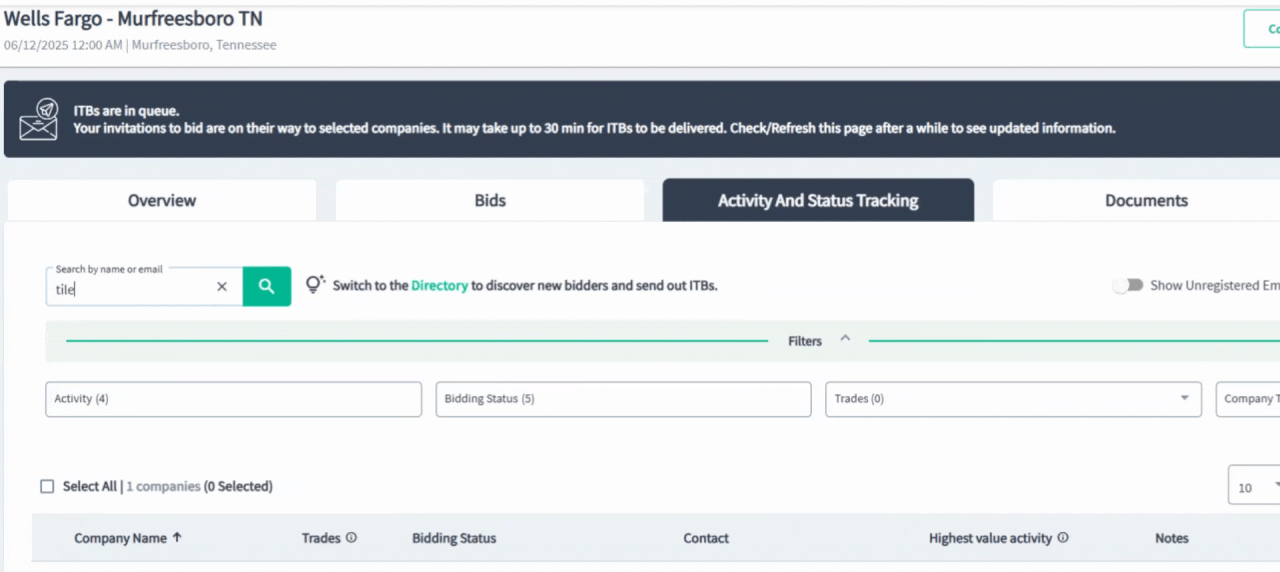
Filtering and Sorting Contacts
Step 4: Apply filters to streamline your view. Available filters include activity type, bidding status, trades, and company type.
Once you set your filters, the contacts that match appear below.
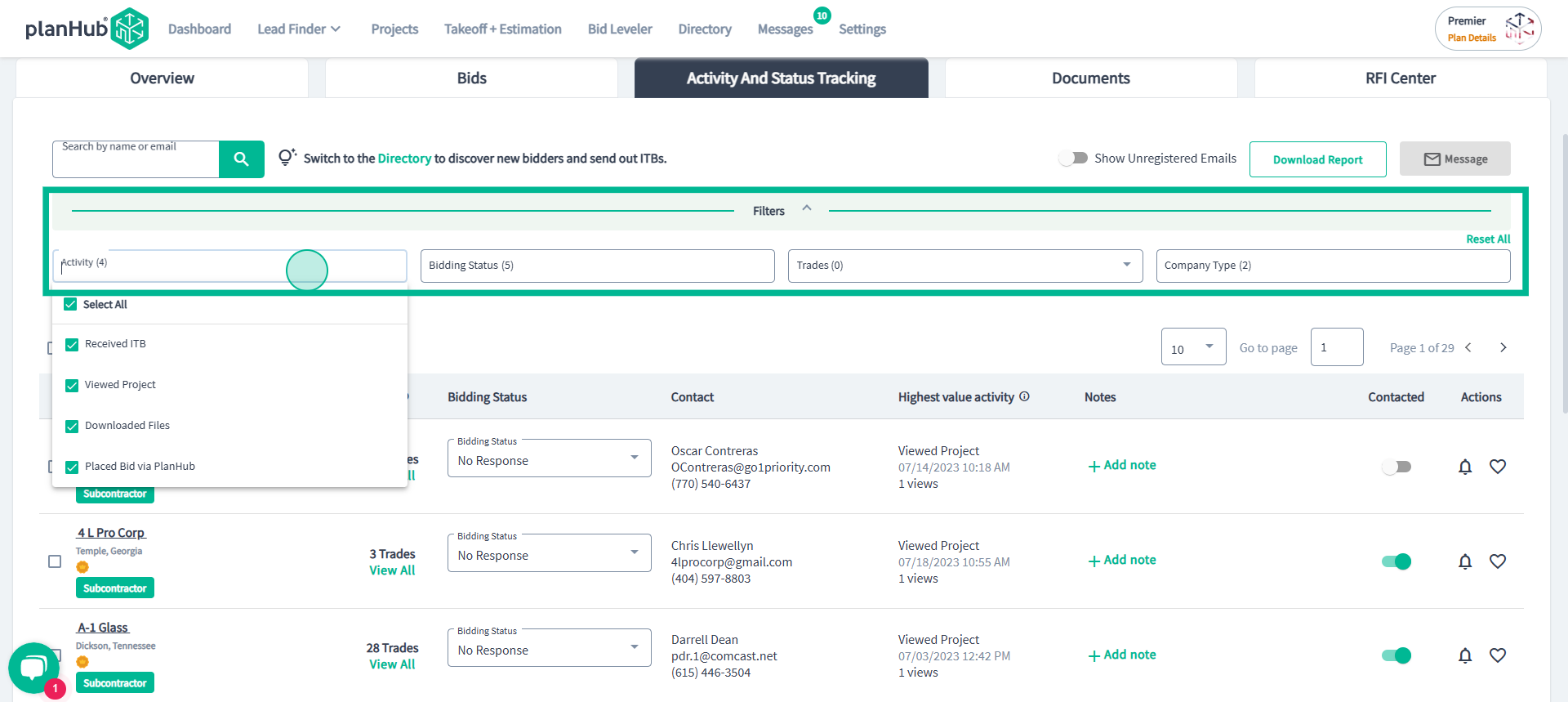
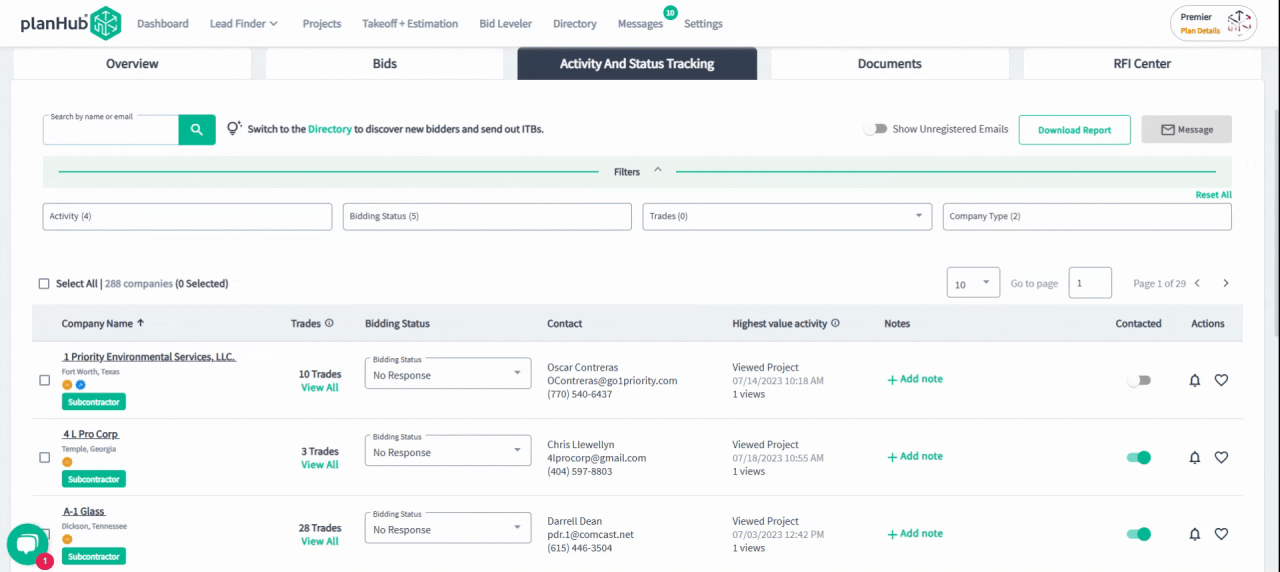
Step 5: To remove all filters and return to the default list, click Reset All.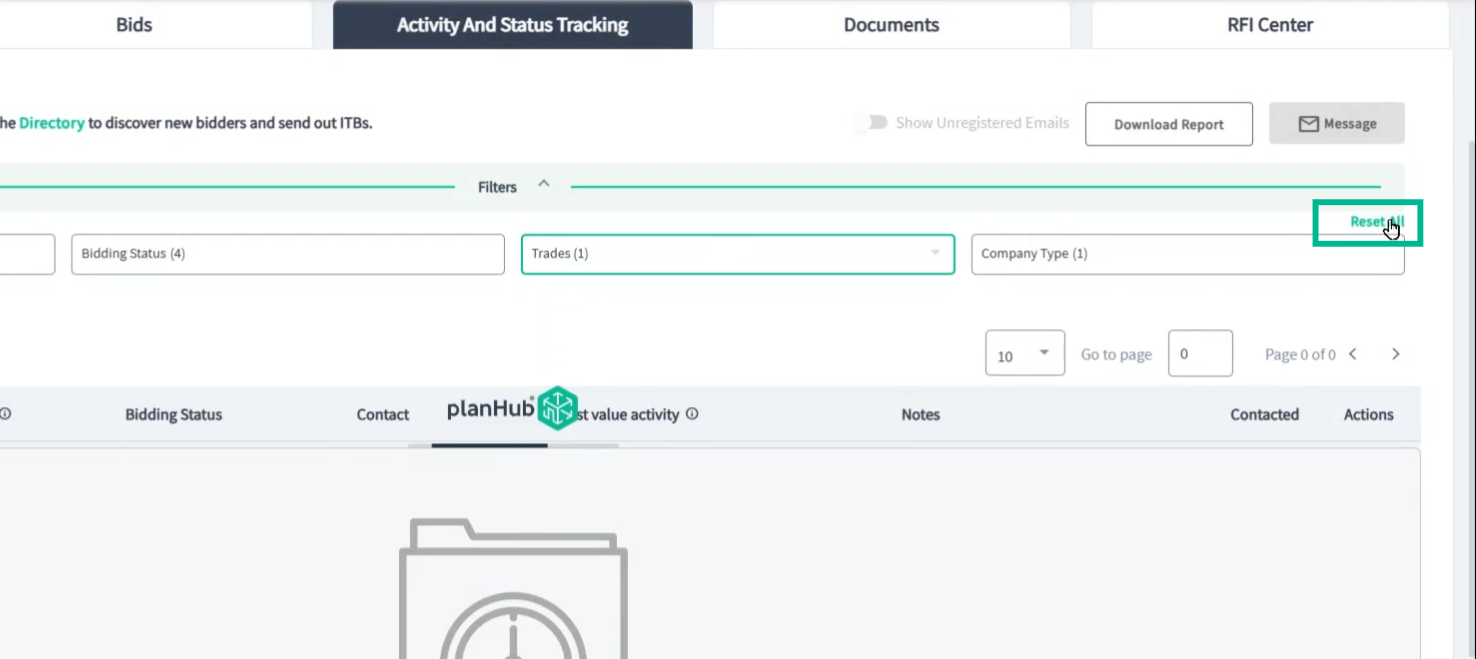
Understanding Contact Details
Each contact entry displays: - Company name - Trades they perform - Current bidding status
- Contact information
- Highest level of engagement on your project
- Private notes section (only visible to your team). Add interactions or reminders for your team in the notes area.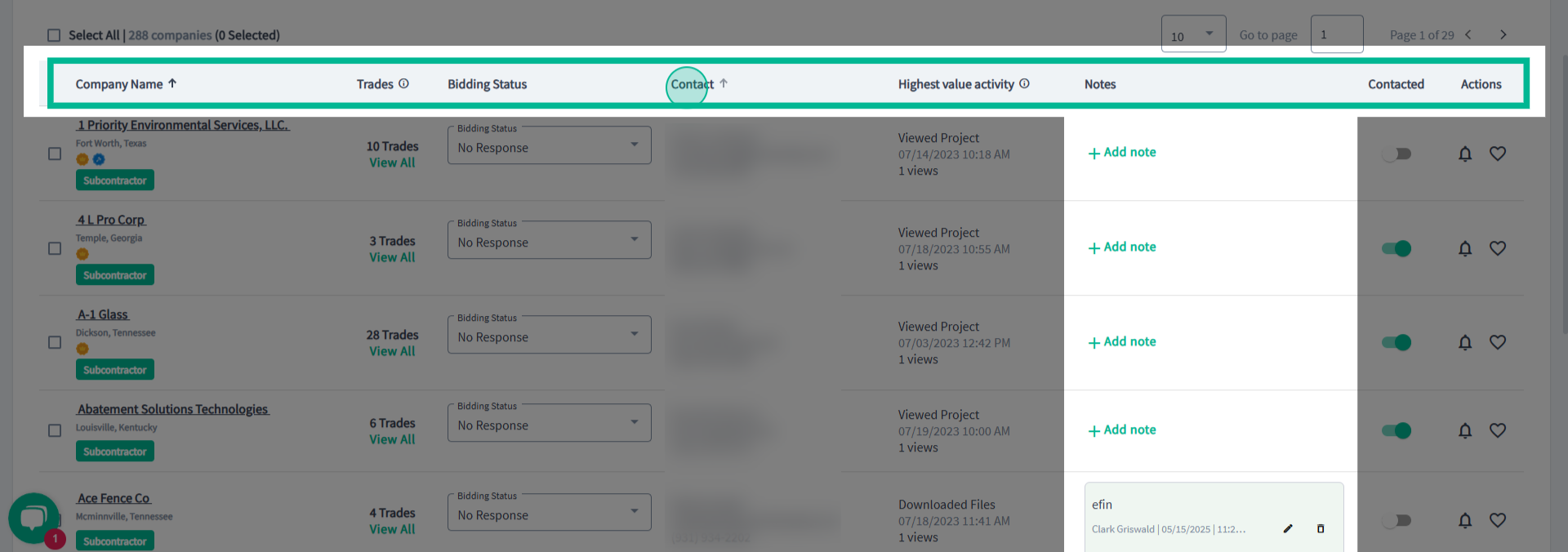
Managing Bidders and Favorites
Step 6: Use the Contacted toggle to track which contractors you've already reached out to.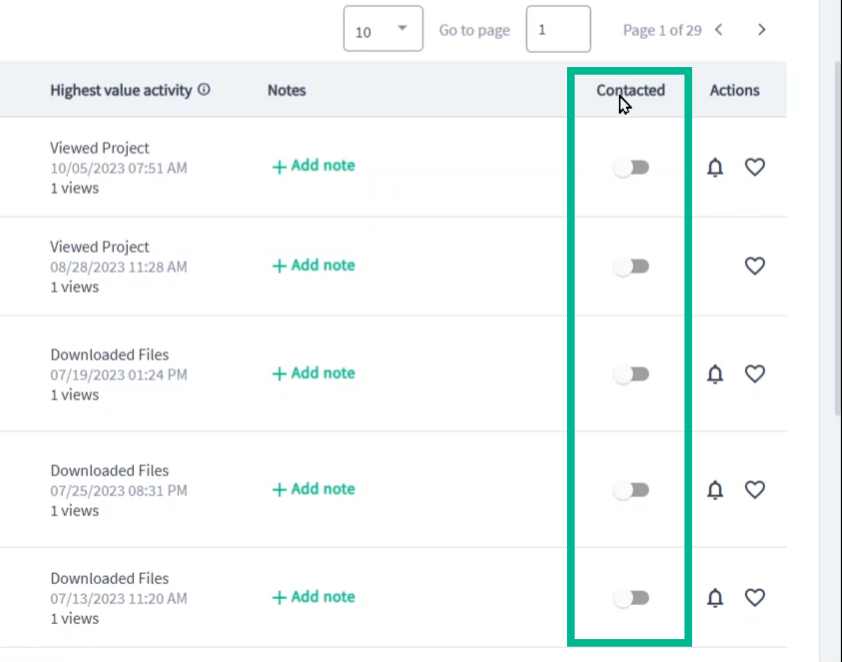
Step 7: Request a subcontractor's pre-qualification form, or add them to your favorites by clicking the heart icon. Favorite selection is private to your company and it's users.
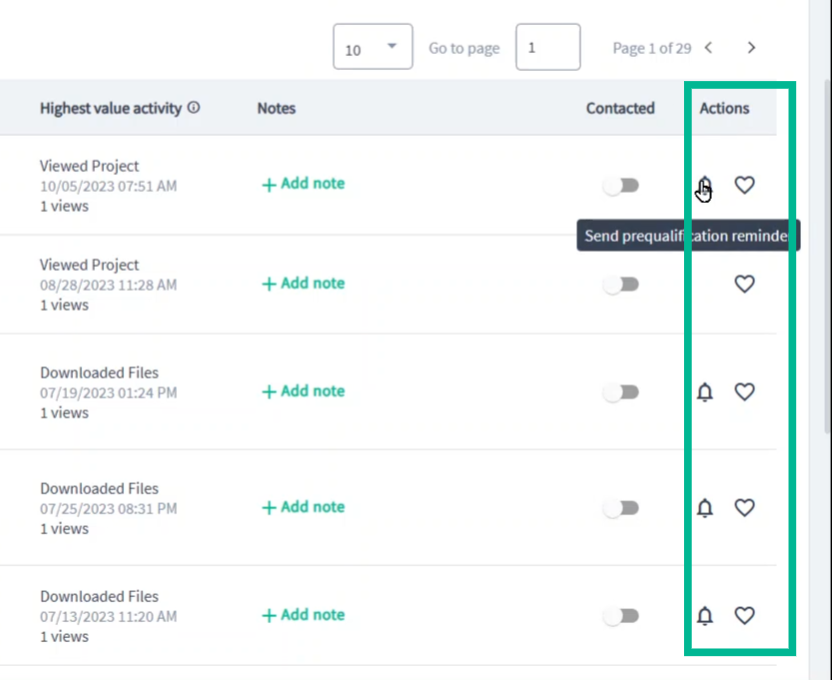
Exporting Data
Step 8: To export, scroll up and select Download Report.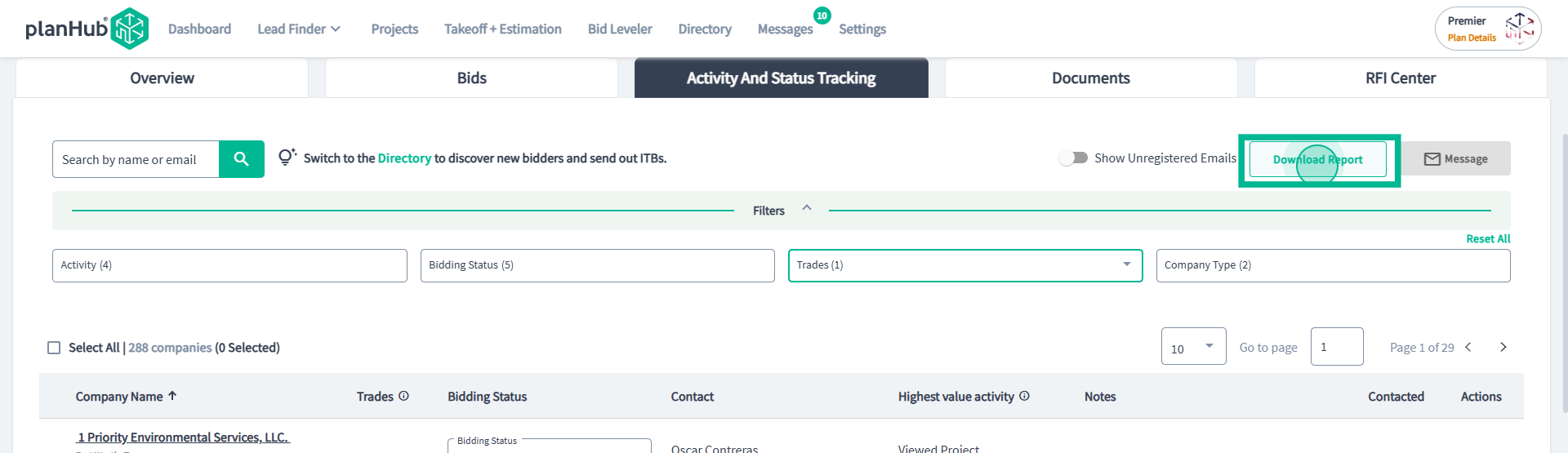
Communicating with Contacts
Step 9: Selecting multiple contacts enables you to send bulk messages. 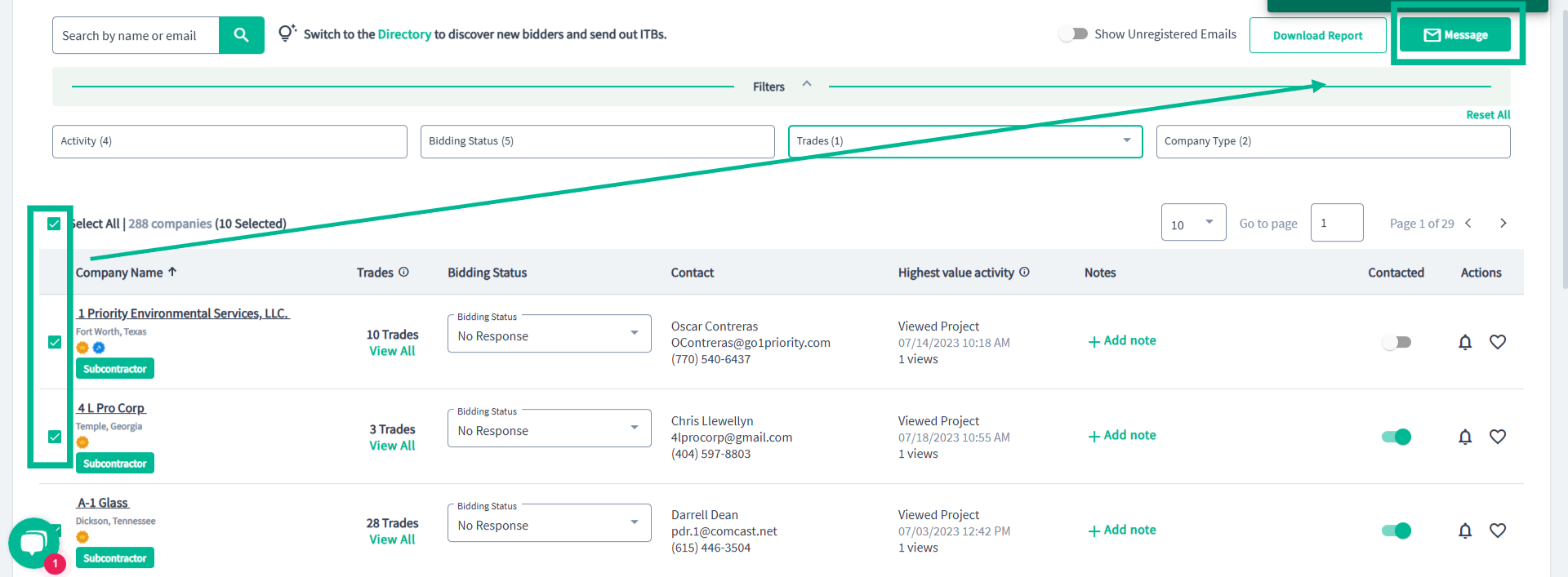
Type your message and attach documentation as needed. All communication is saved in the Messages Center.
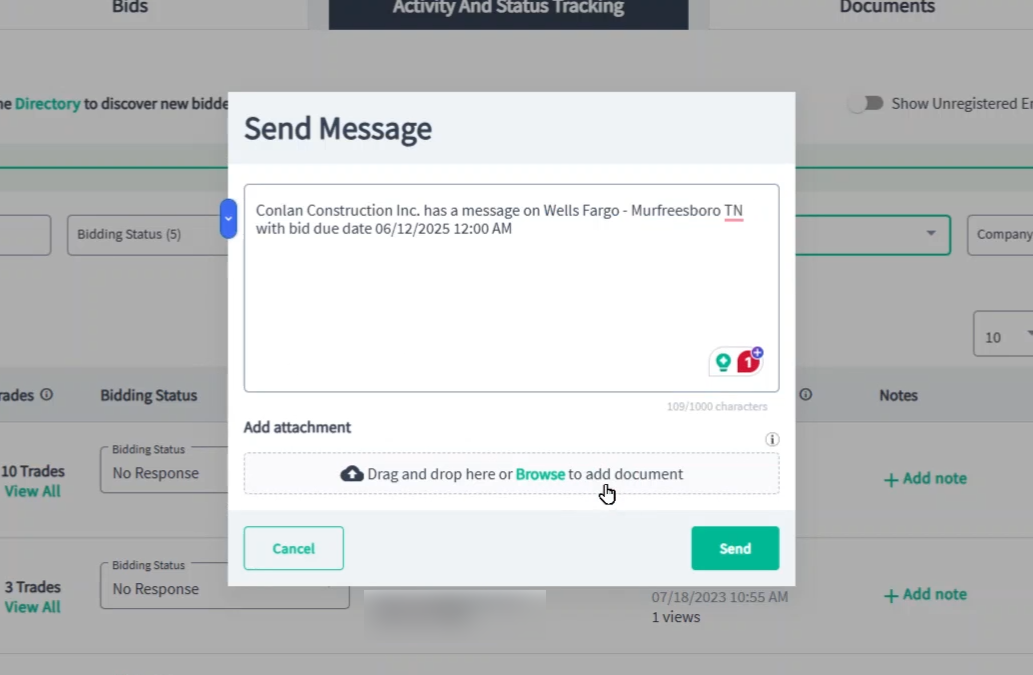
Tracking Unregistered Invited Contacts
Step 11: For contacts invited from your In-Network list who haven't yet registered, toggle Show Unregistered Emails to see who's pending registration.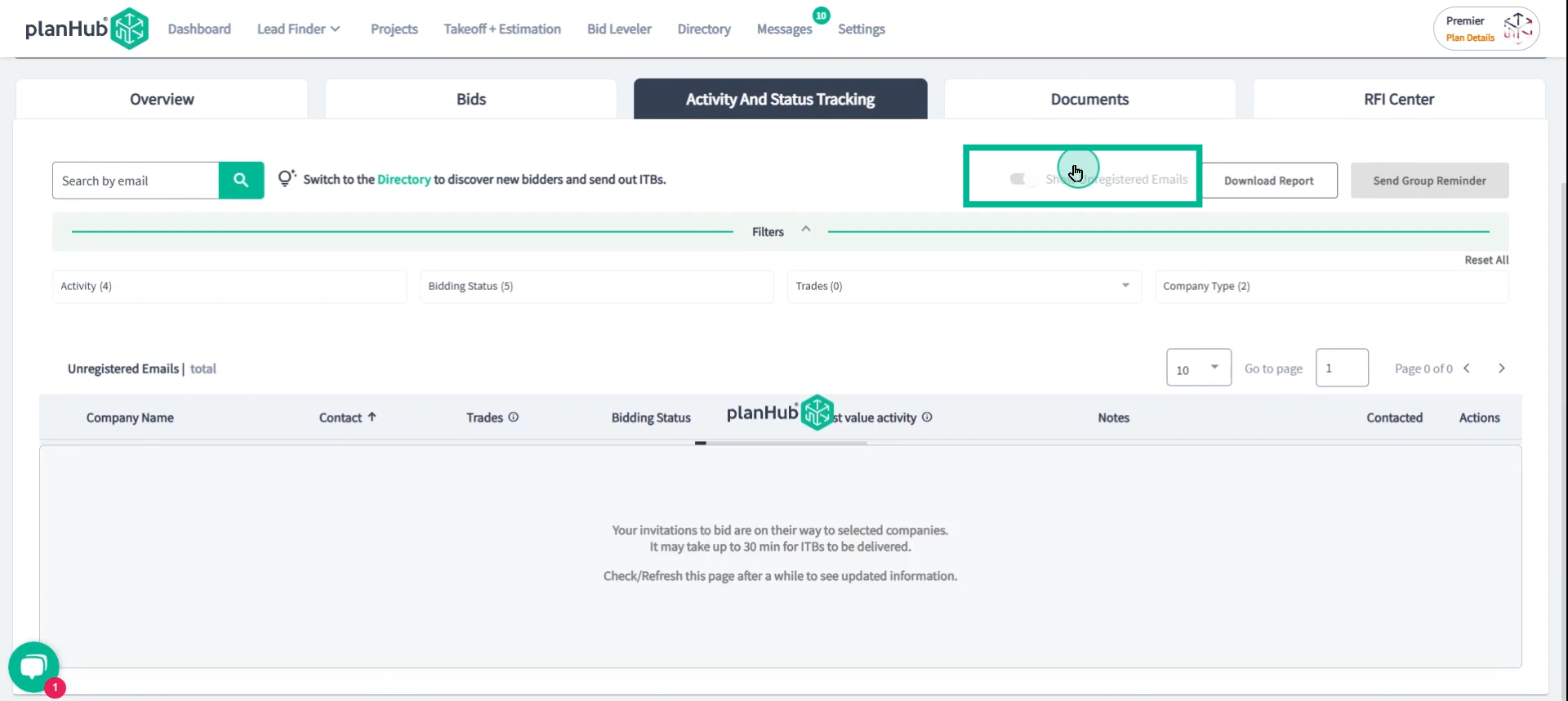 If unregistered contacts appear, send a group reminder inviting them to register and bid.
If unregistered contacts appear, send a group reminder inviting them to register and bid.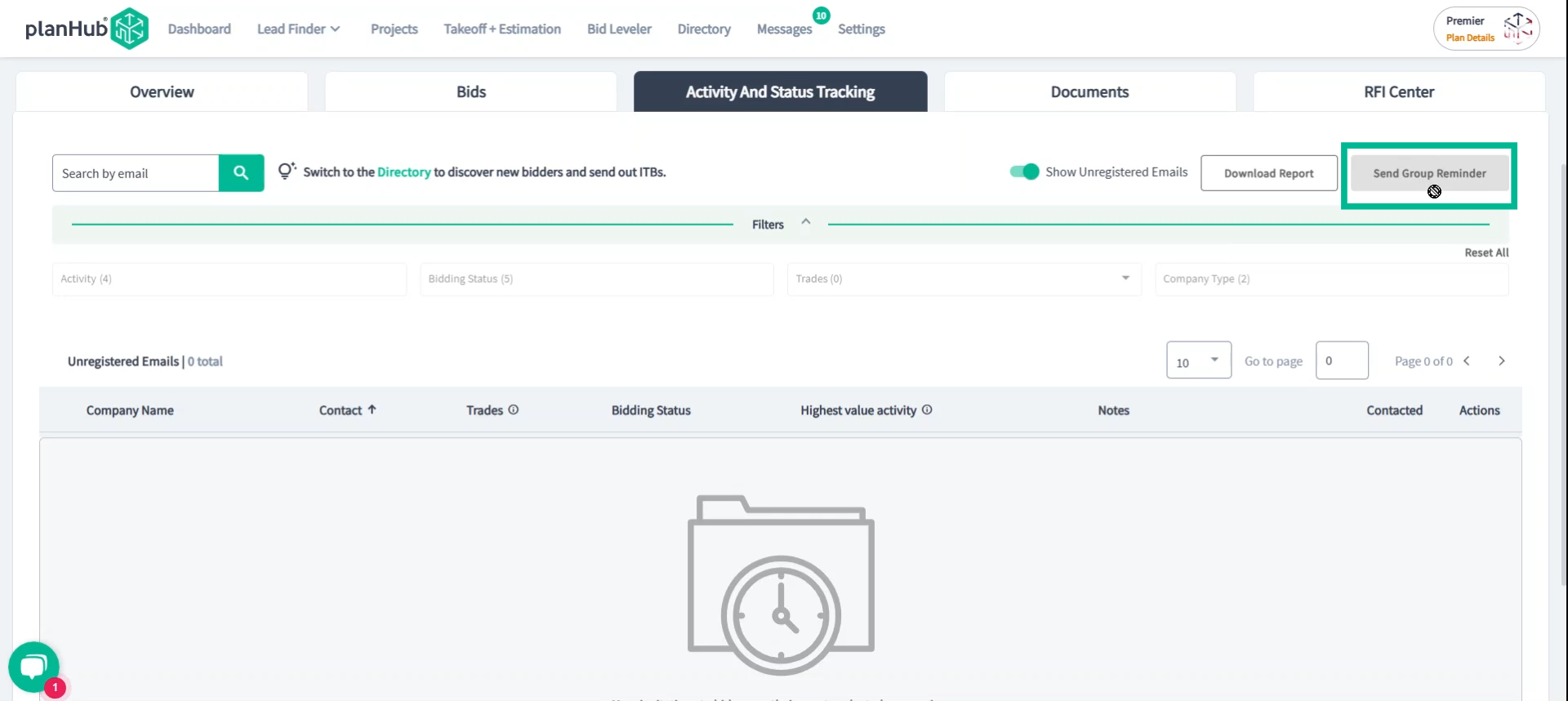
Exploring the Project-Specific Directory
Step 12: Expand your network of bidders via the Project Directory. Access it to review all contacts linked to this project, based on their activity.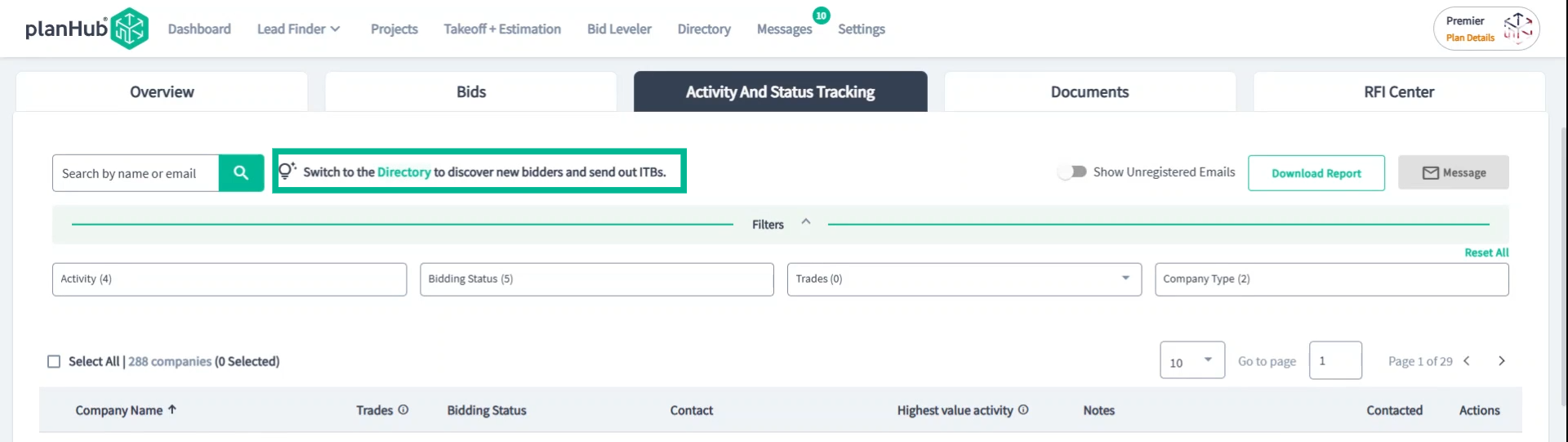
You can filter this directory by trade, type of activity, or service locations to ensure you achieve comprehensive trade coverage.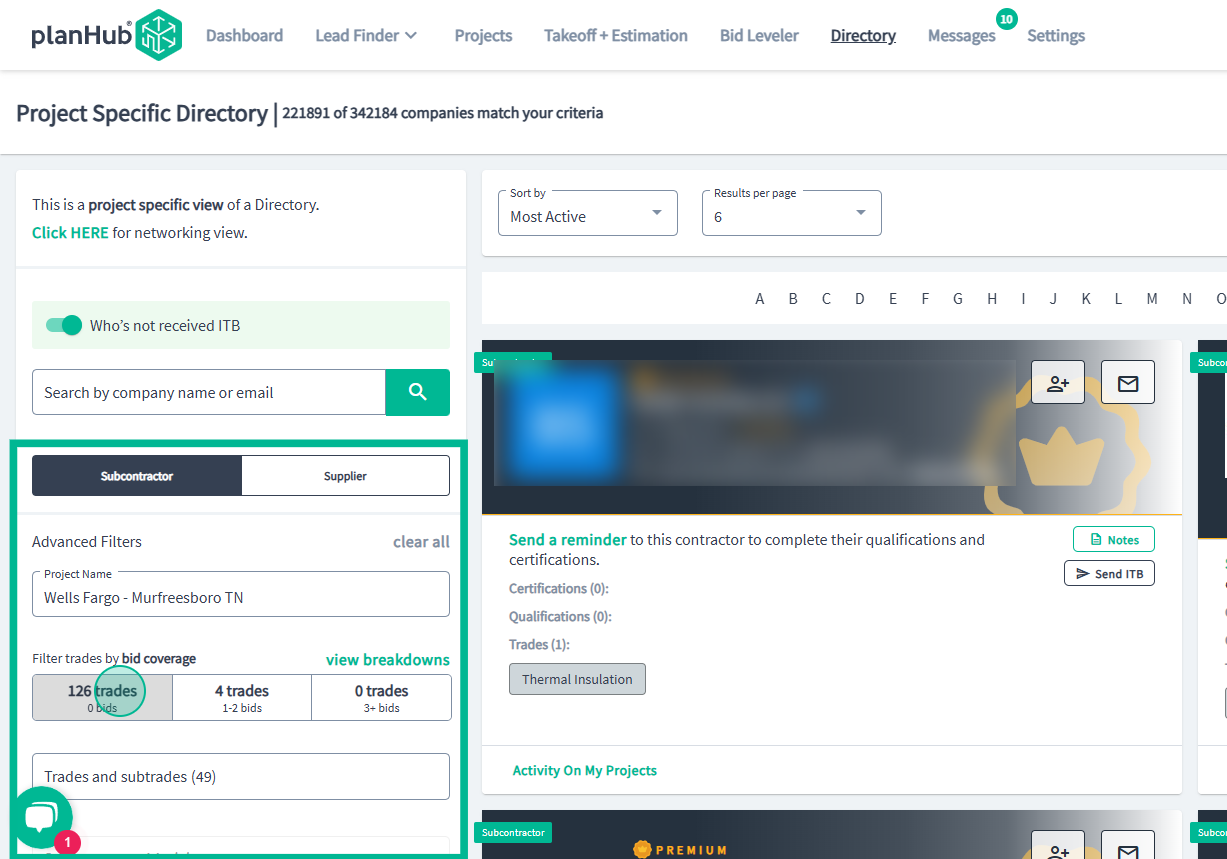 Finding more contacts to invite to your project
Finding more contacts to invite to your project
Step 13: Switch the toggle to reveal contacts in the PlanHub network who haven't yet been invited to this specific project.
To invite these contacts, click Send ITB on the corresponding company card. This sends bid invitations straight to those companies.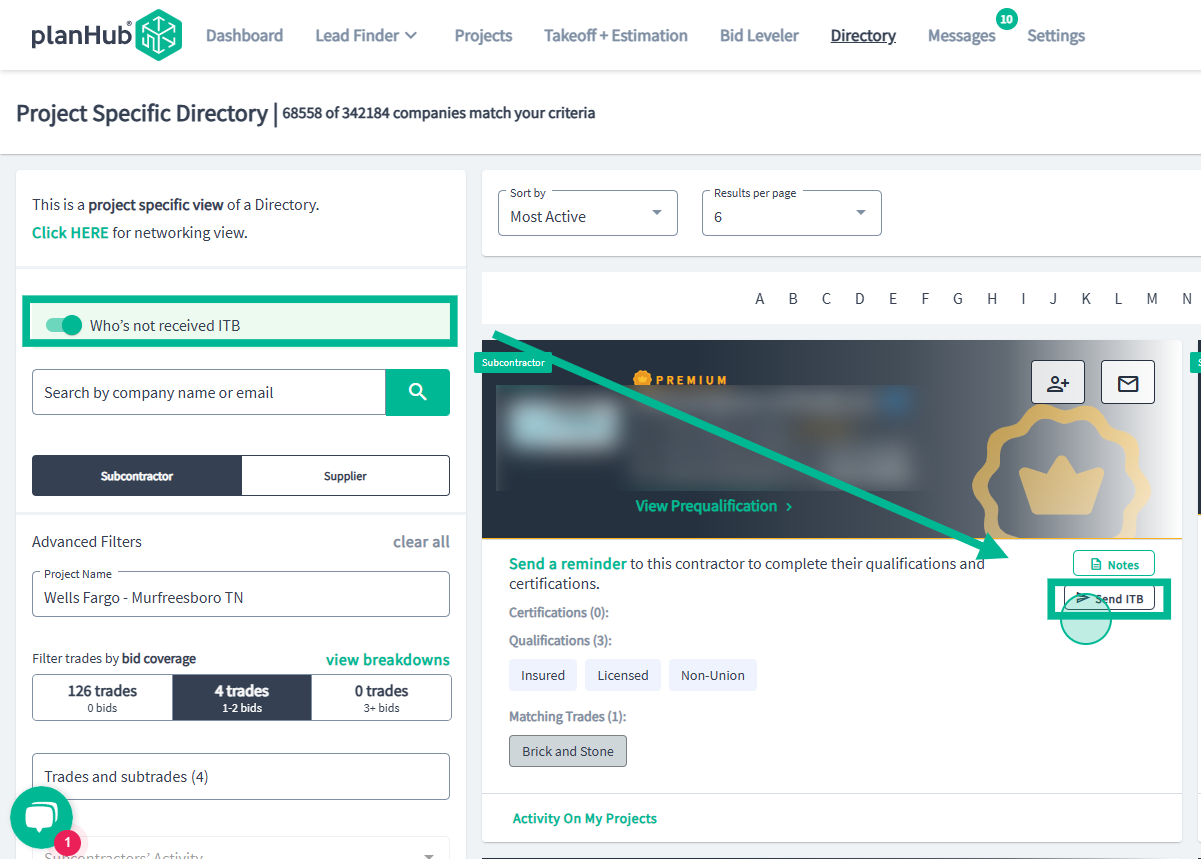
Conclusion:
PlanHub's activity and status tracking tools and project specific directory provides General Contractors with the ability to quickly identify active and potential bidders, enhance coverage, communicate efficiently, and build valuable relationships—all from within your project dashboard.