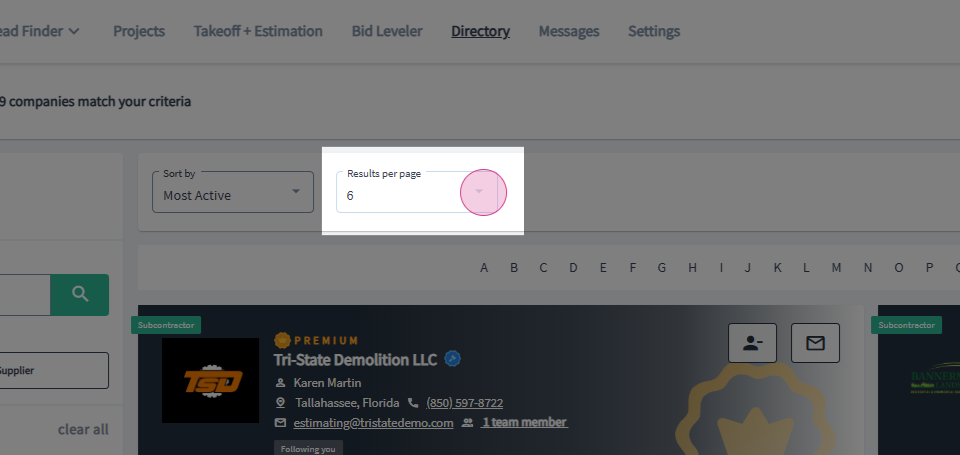GC Qualification and Risk Management
This article will guide you through the process of viewing subcontractor qualifications and certifications for Risk Management as a General Contractor.
Step 1: Navigate to the directory by clicking on the Directory option at the top of your account page in the main navigation bar.
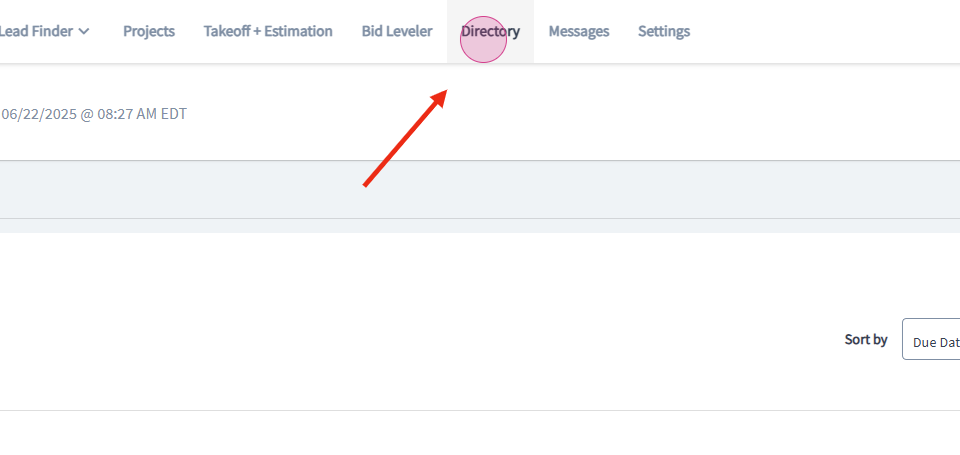
Step 2: In the directory, locate the Advanced Filters section on the left side.
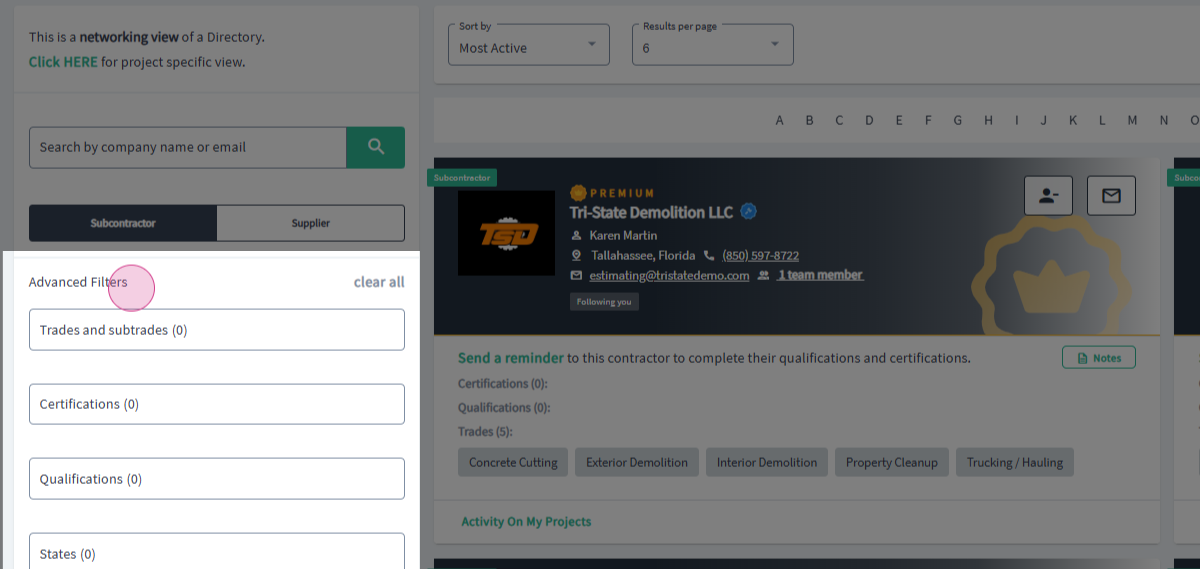
Step 3: Select the certifications and qualifications you want your subcontractors to have for your project.
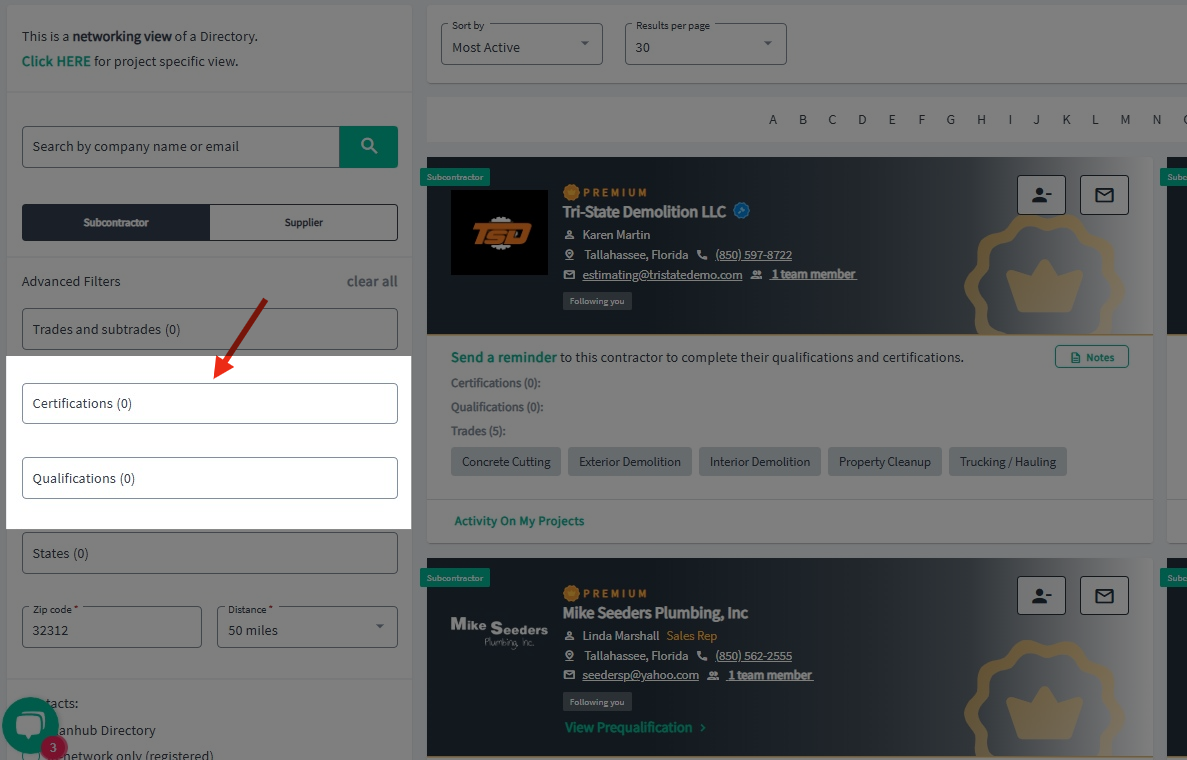
Step 4: Click outside the drop-down menu to apply the filters and view the results. The company cards for the subcontractors that match your criteria will be displayed to the right.
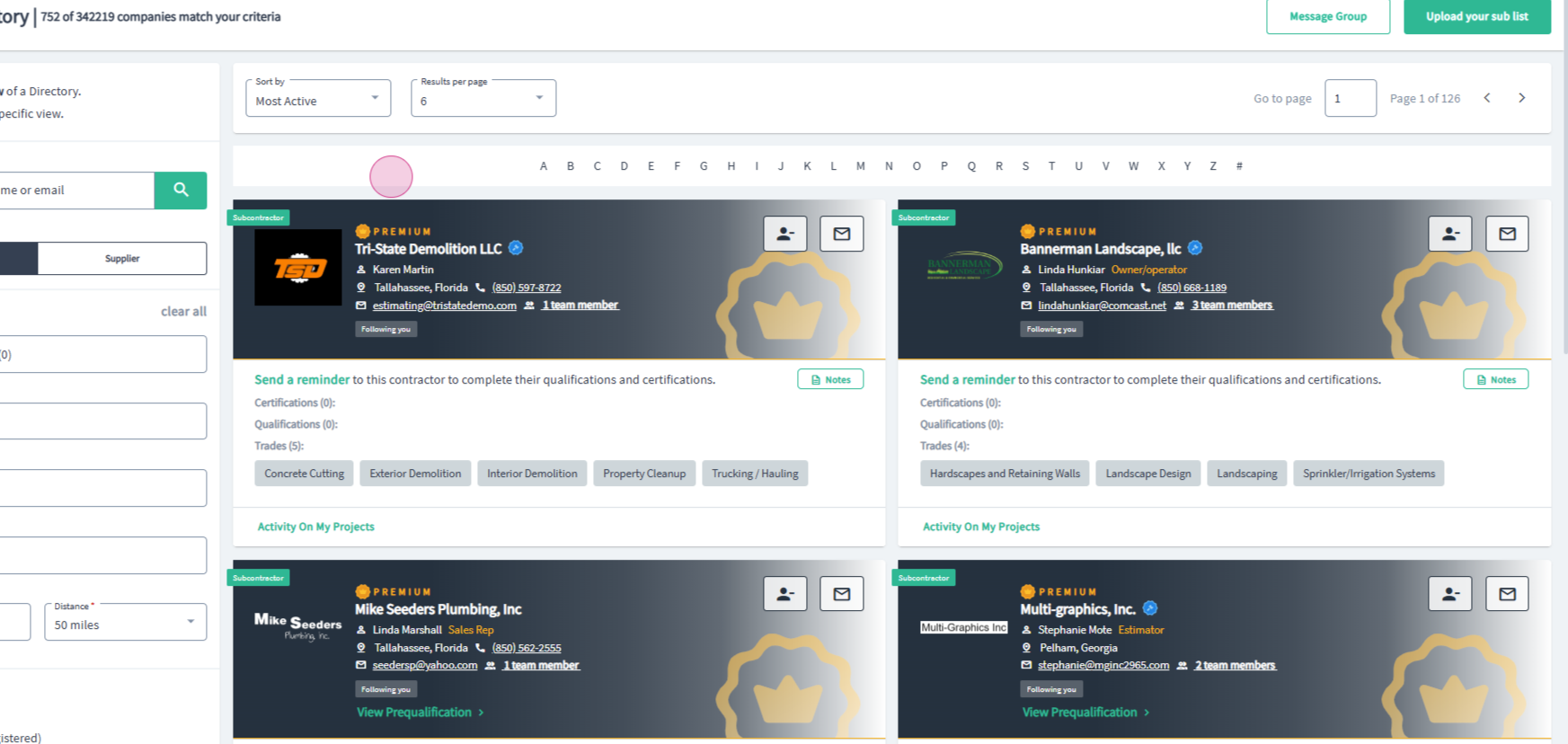
Step 5: If a subcontractor is not already listed in your network, add them by clicking on the icon showing a person and a plus sign. If there's a minus sign, they're already in your network.
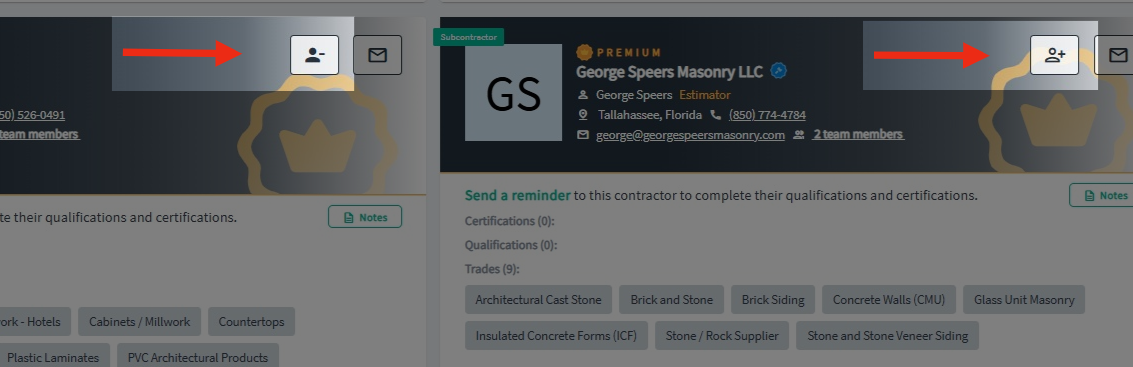
Step 6: If a subcontractor hasn't provided their qualifications, contact them by clicking on the envelope icon in the upper right corner of their contact card.
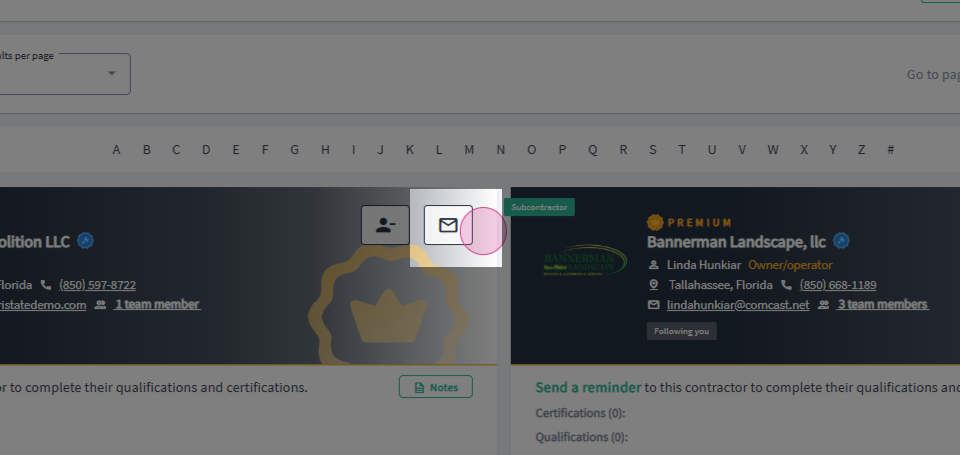
Step 7: To send a group message to all contacts on the results page, select Message Group in the top right corner.
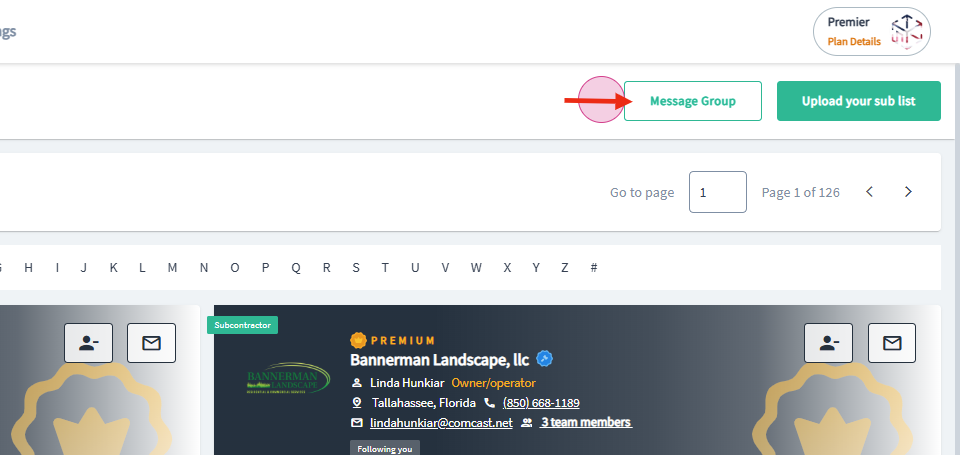
Step 8: If you want to send a message to more subcontractors at once, select a larger number of results by clicking on the Results Per Page drop-down menu.