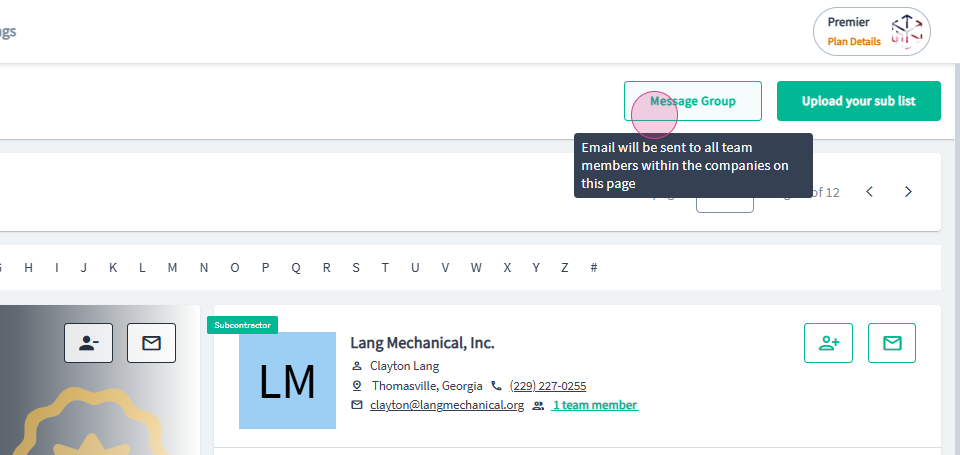GC - Networking Directory Search Tools
This article will guide you through the process of using the search tools in PlanHub's full network of subcontractors and suppliers in the Networking Directory.
Step 1: Navigate to the Networking directory by clicking on Directory at the top of your PlanHub account in the main navigation bar.
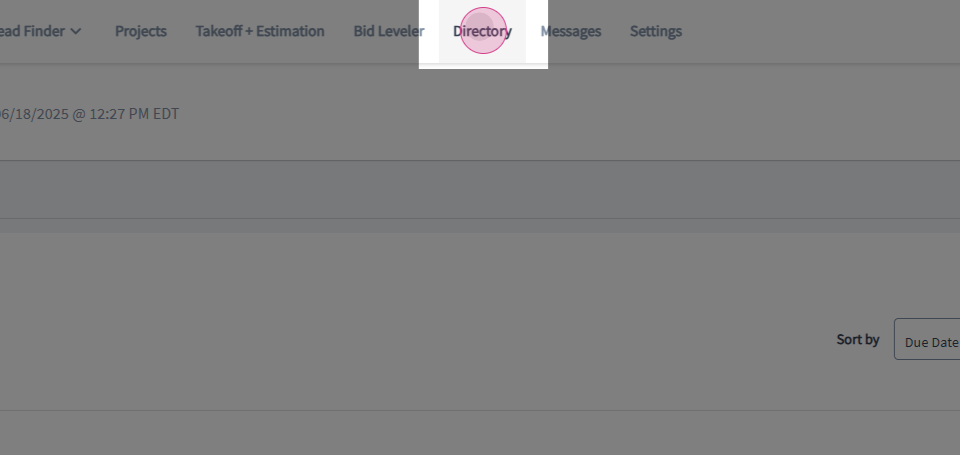
Step 2: Review the directory filter options in the left panel. The search bar at the top allows you to search by company name or email address.
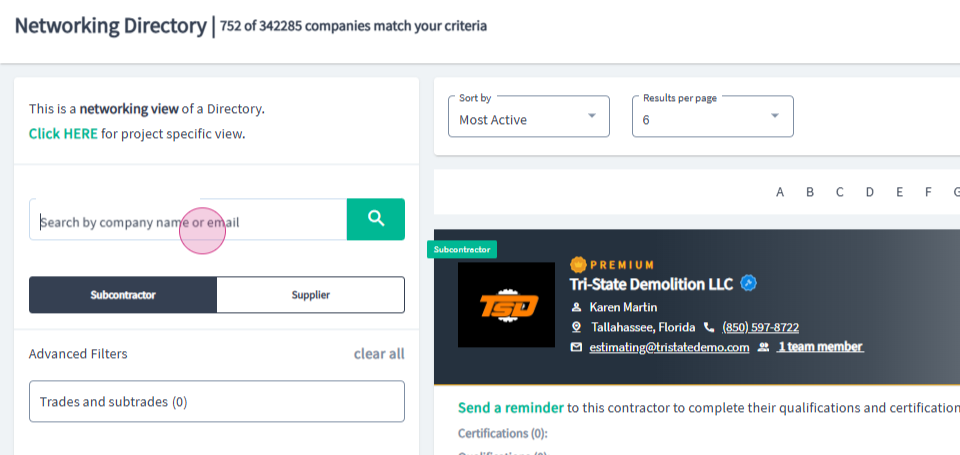
Step 3: Filter by member type by choosing either the Subcontractor tab or the Supplier tab.
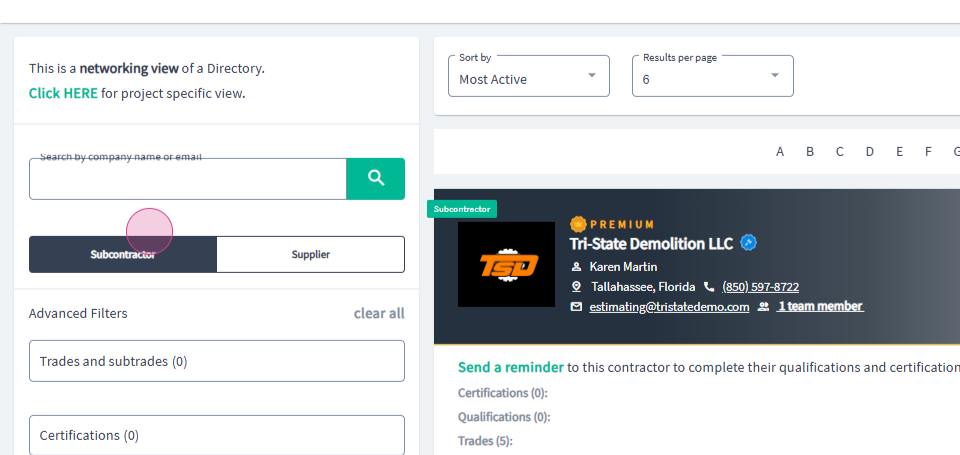
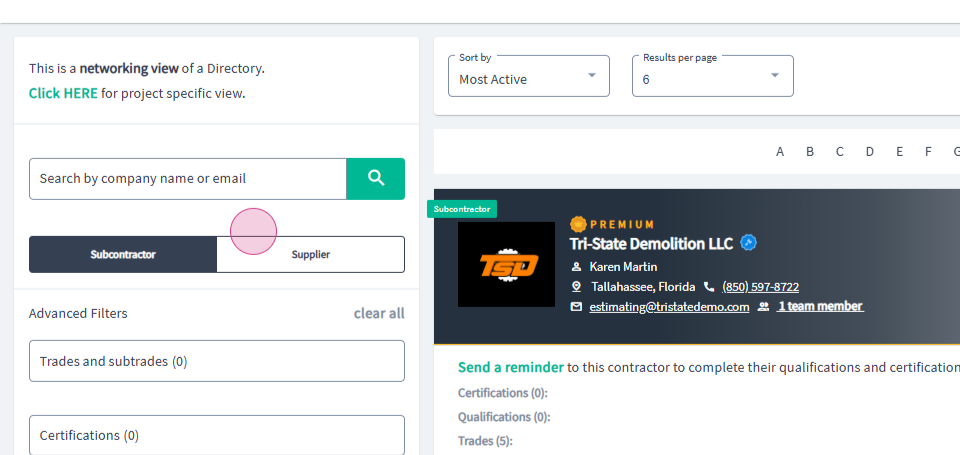
Step 4: Choose the filters in the Advanced Filters section. You can choose Trades, Subtrades, Certifications, and qualifications.

Step 5: Search for the location either by States or by Zip code and Distance.
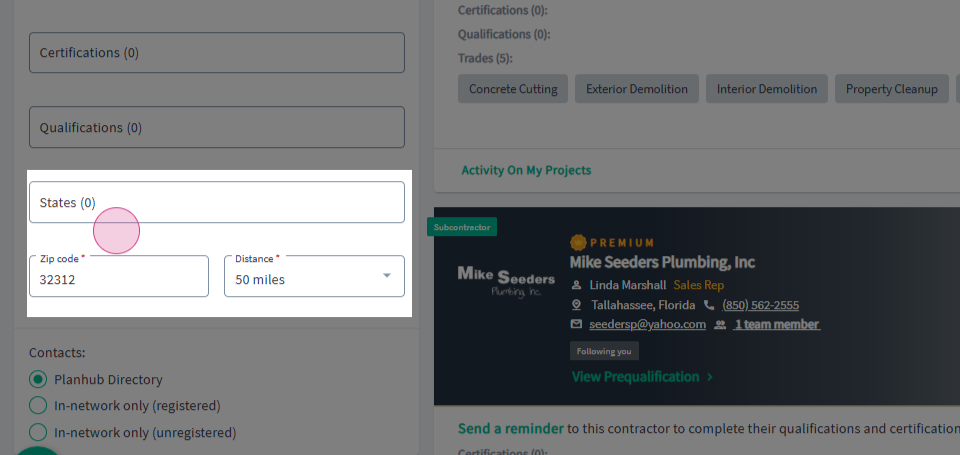
Step 6: Select the Contacts filter option. You can select to filter contacts by the PlanHub Directory option, the "In-network only (registered) option, or by the "In-network only (unregistered) option.
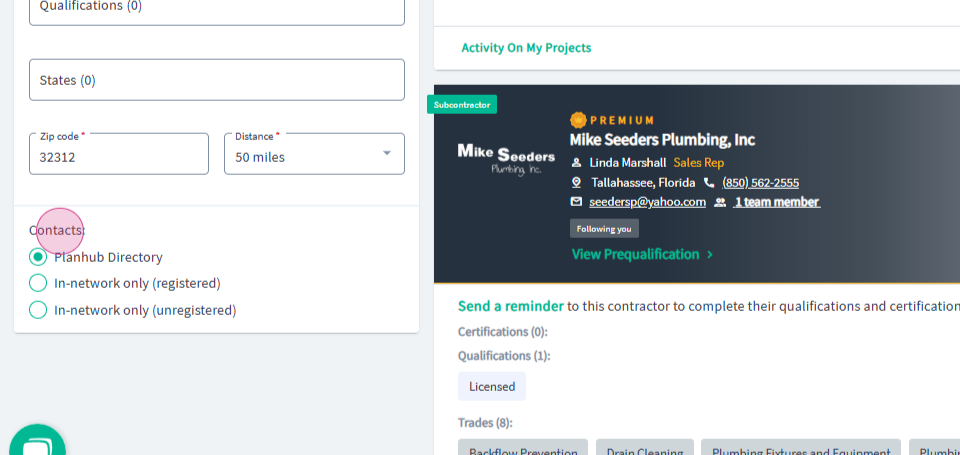
Step 7: To invite your subcontractors and suppliers to register a free account with PlanHub, click on Upload Your Sub List located in the top right corner.
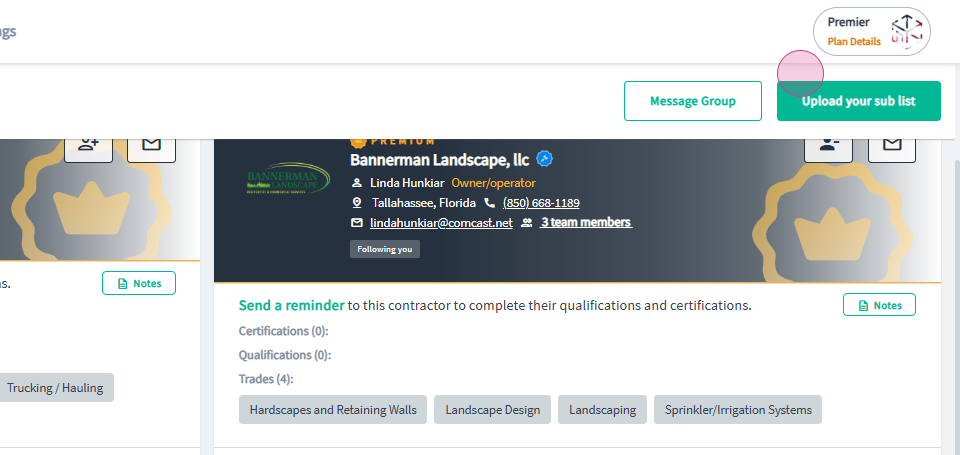
Step 8: To send a reminder to contacts who have been invited but have not registered with PlanHub, click on Message Group.
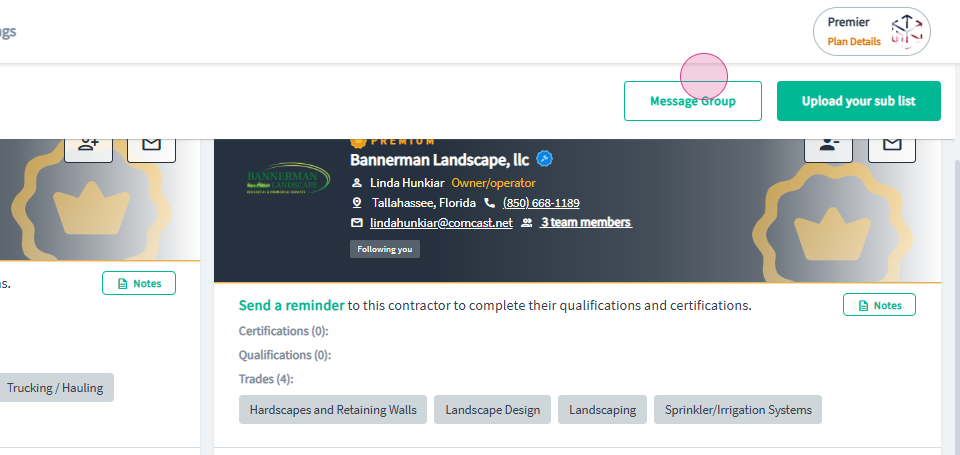
Step 9: To search for a Subcontractor or Supplier by trade, click on the Trades and Subtrades drop-down menu and select the trades from the list.
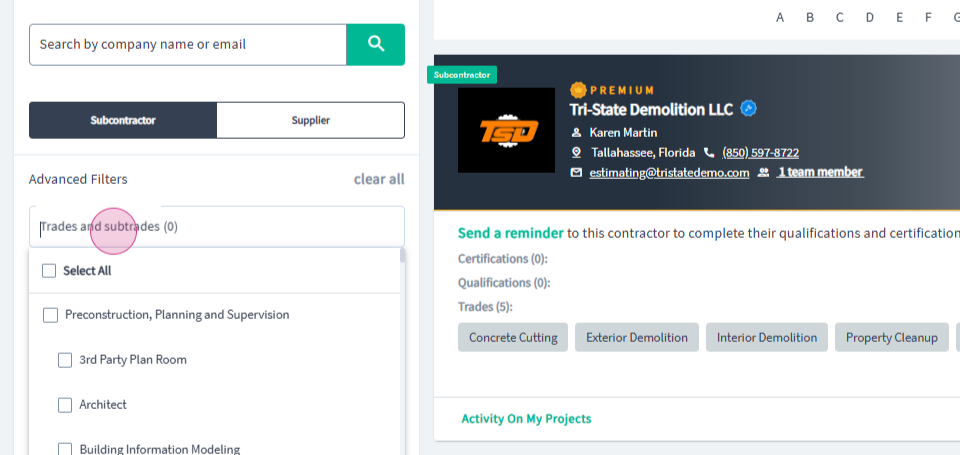
Step 10: Next, apply a location filter. You can choose to search by selecting a State from the drop-down menu or by entering the Zip code and the Distance.
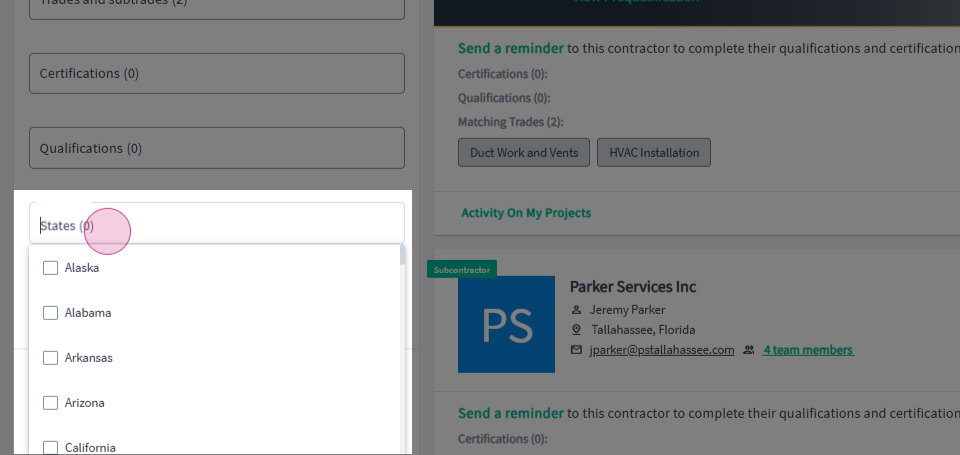
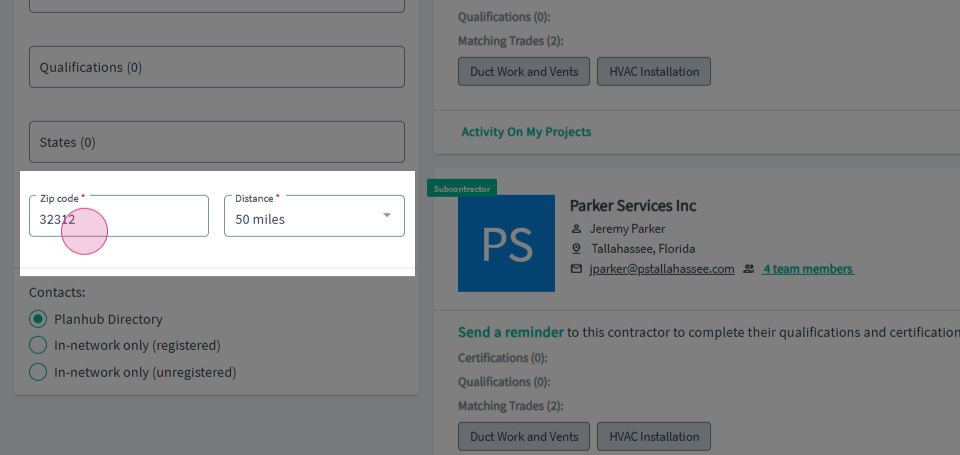
Step 11: You can change the sorting order by selecting the Sort by filter located above the company cards.
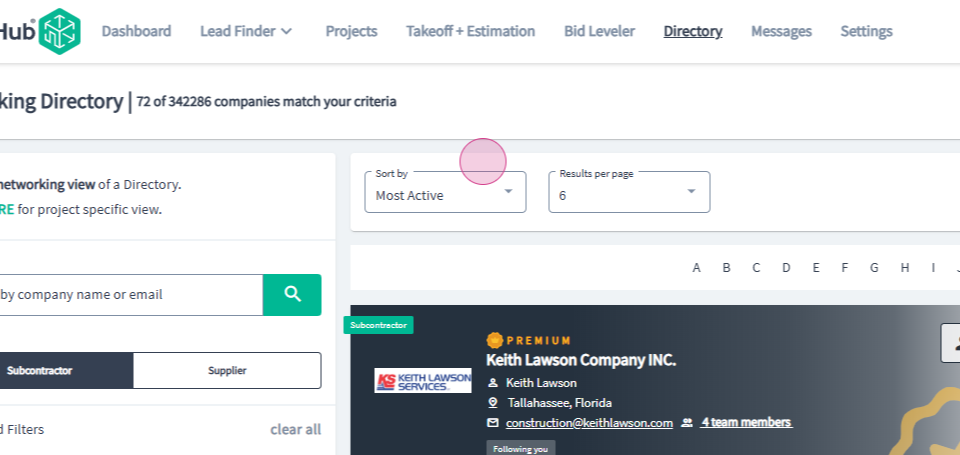
Step 12: You can increase the results per page by clicking on the "Results per page" drop-down menu.
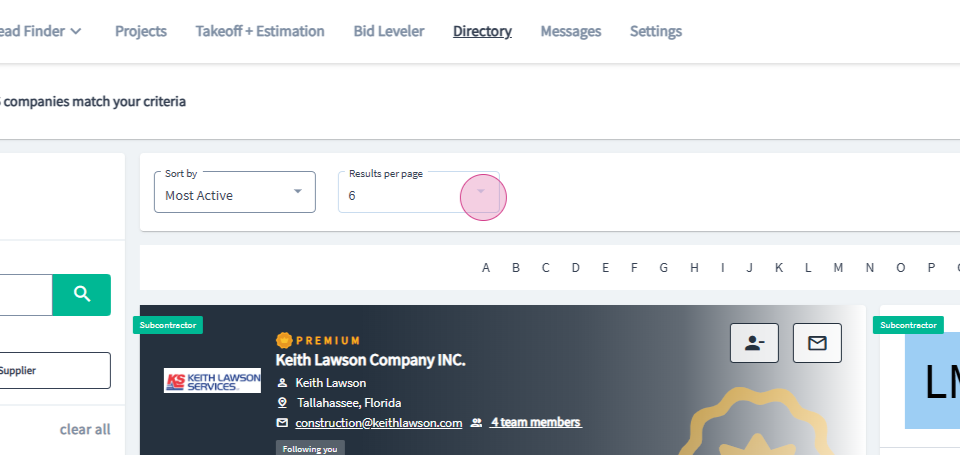
Step 13: You can message all companies on a page by clicking on Message Group located in the top right corner.