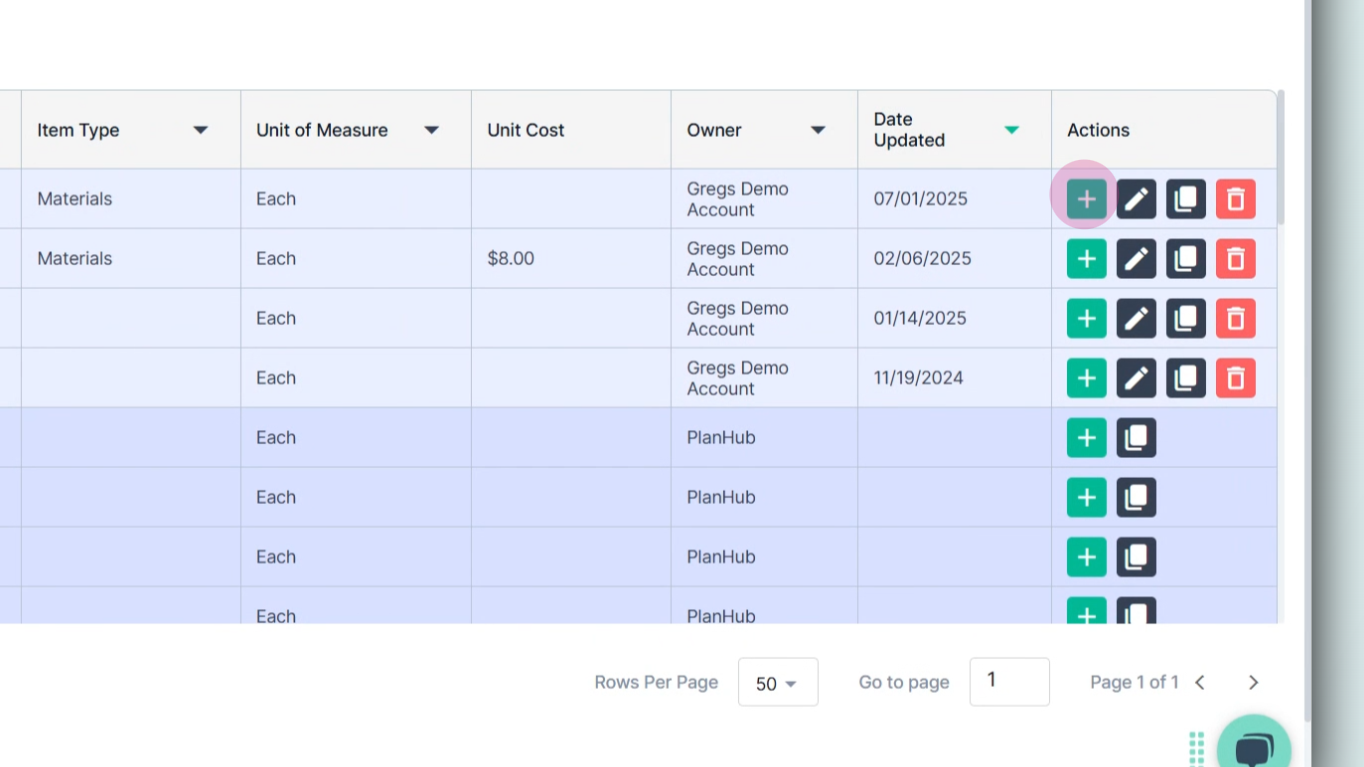Estimation - Searching and Duplicating Cost Items to the Cost Item Library
This tutorial will guide you on how to search, duplicate, and customize cost items in PlanHub's Cost Item Library for your estimates.
Step 1: Start by searching for the cost item you need in the Cost Item Library. In this example, we're searching for a 2x4x16.
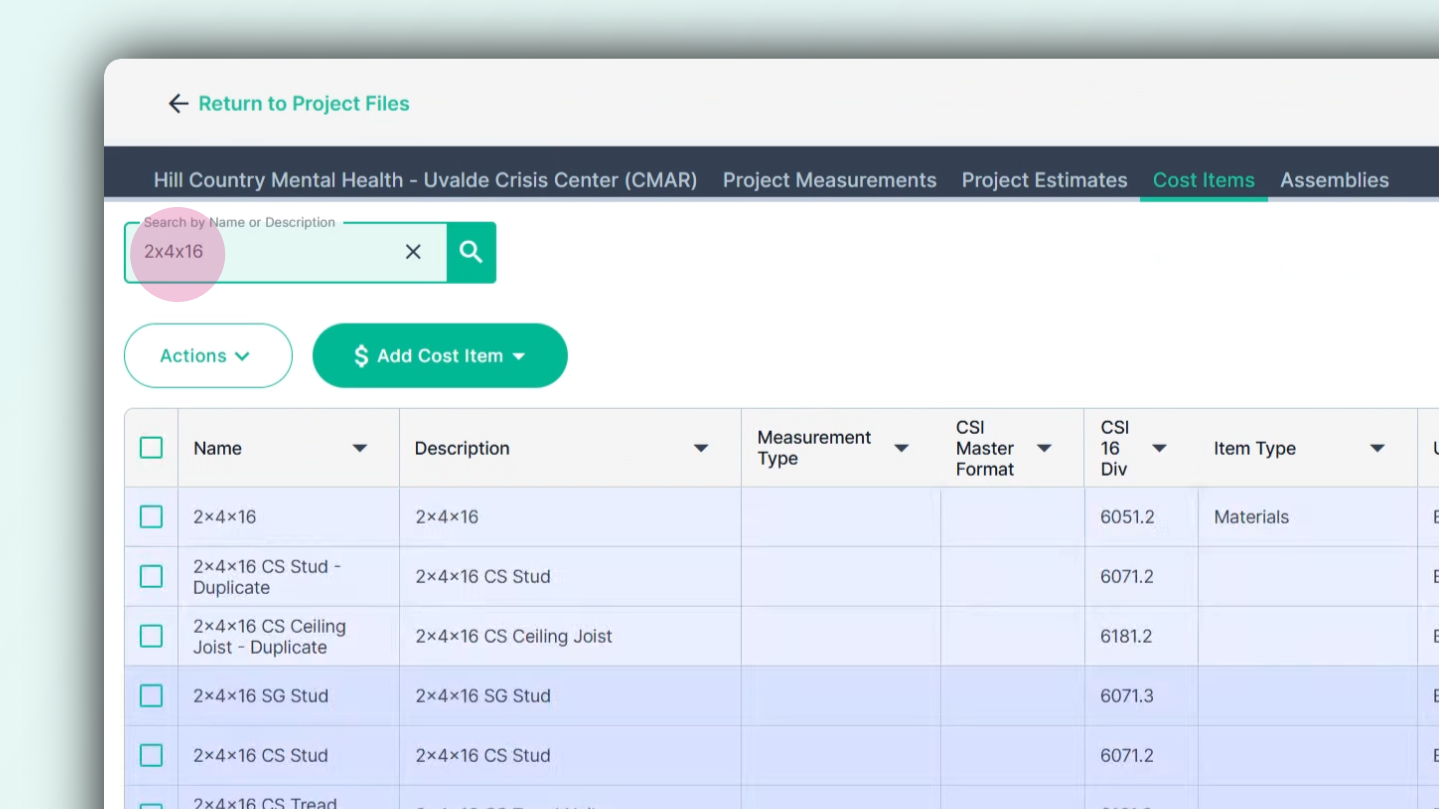
Step 2: Scroll through the search results until you find the cost item that suits your needs.
Step 3: Add the cost item to your estimate by clicking on the plus symbol. Alternatively, if you want to add this item to your personal cost item library, click on the Duplicate button.
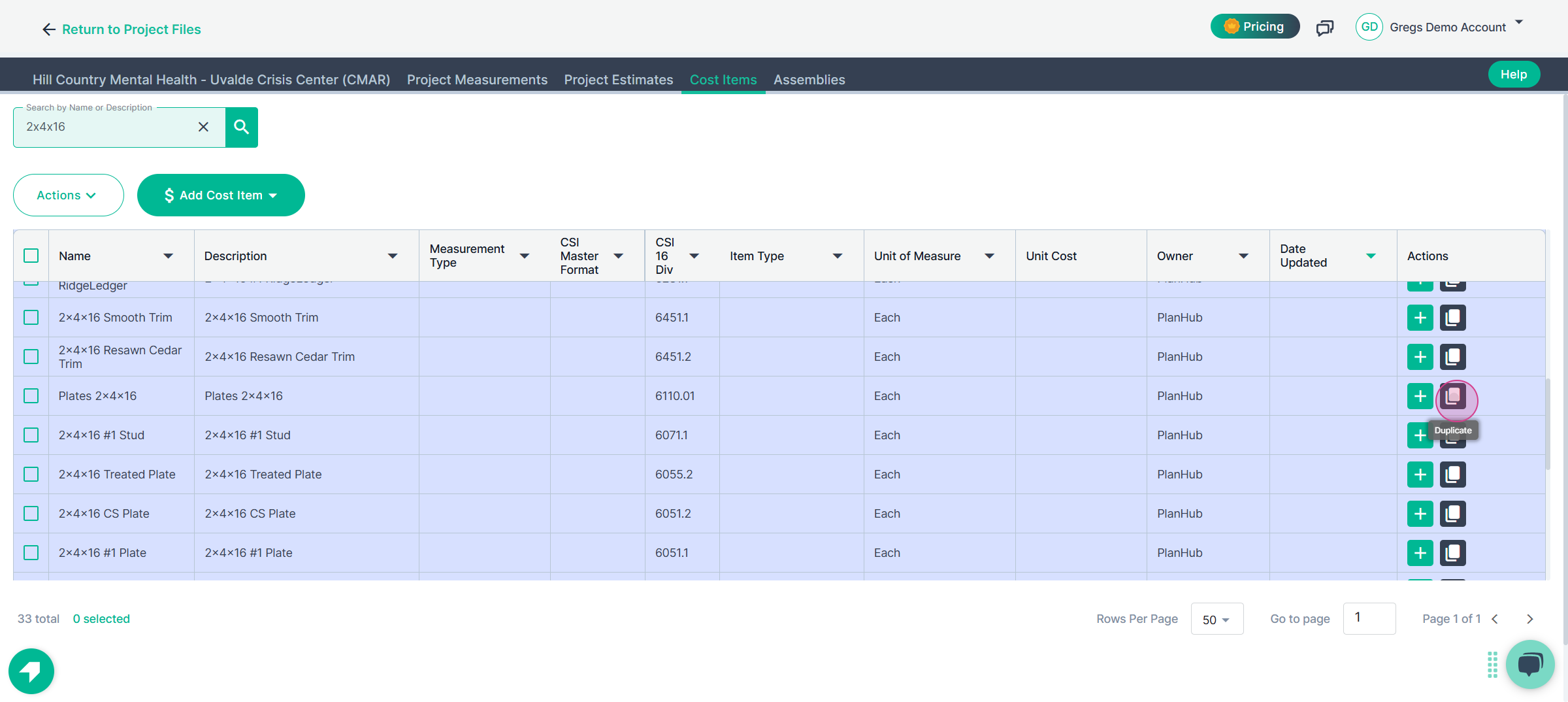
Step 4: After clicking the Duplicate button, a copy of the cost item will appear at the top of your cost item list.
Step 5: Now, you're ready to edit your duplicated cost item. Click the edit pencil on the right end of the cost item.
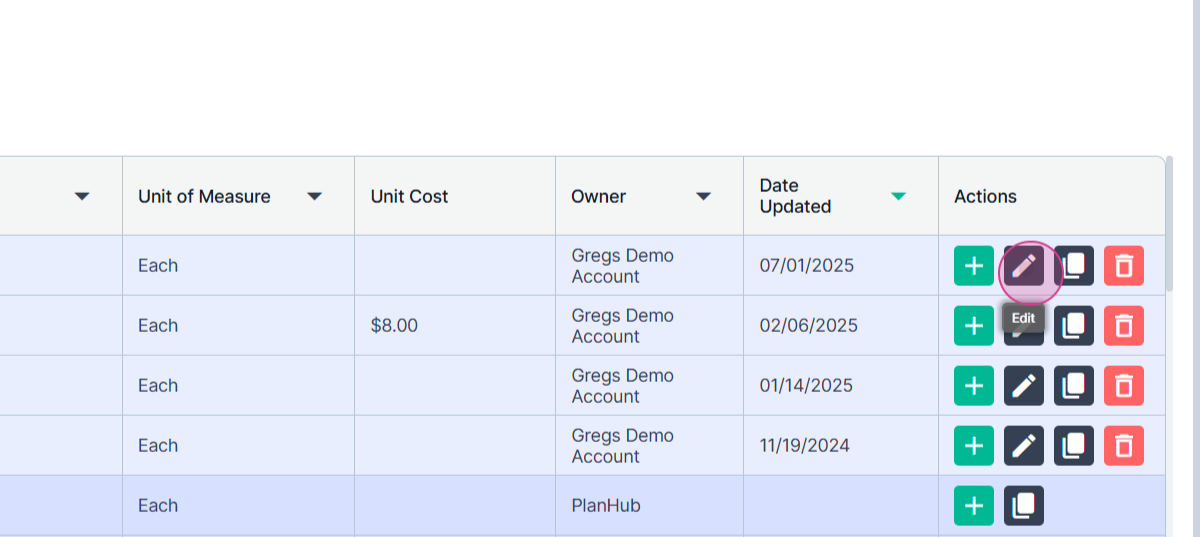
Step 6: First, remove the word "duplicate" from the item name.
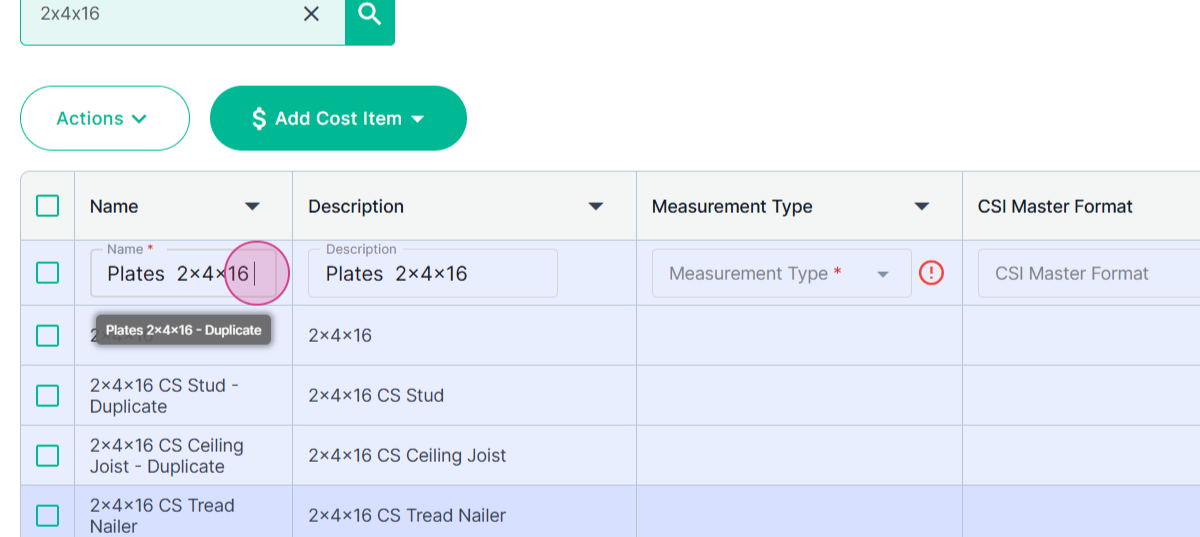
Step 7: Next, assign a measurement type to your cost item.
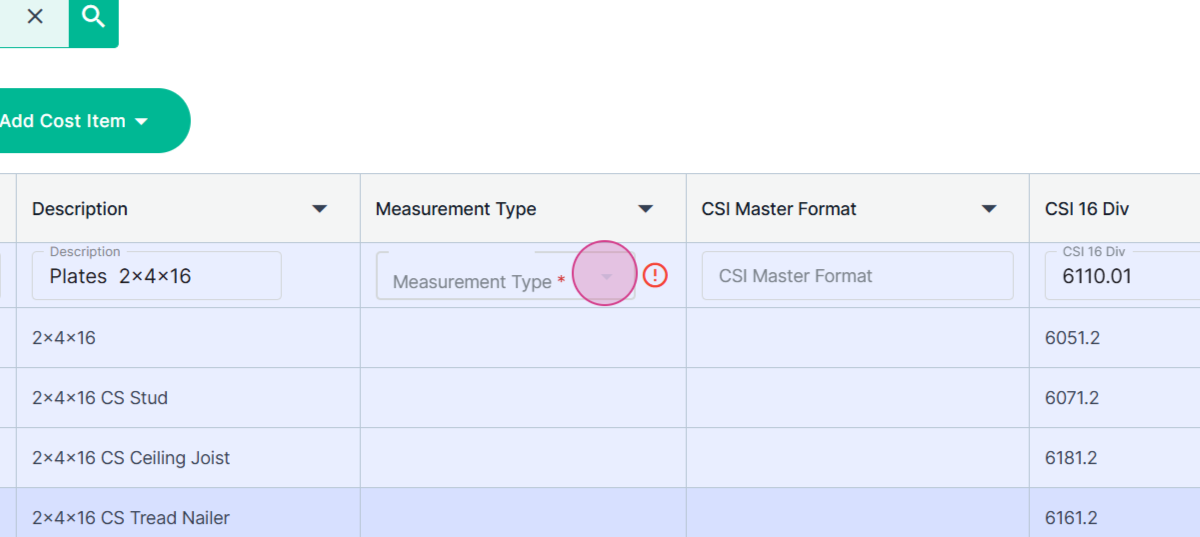
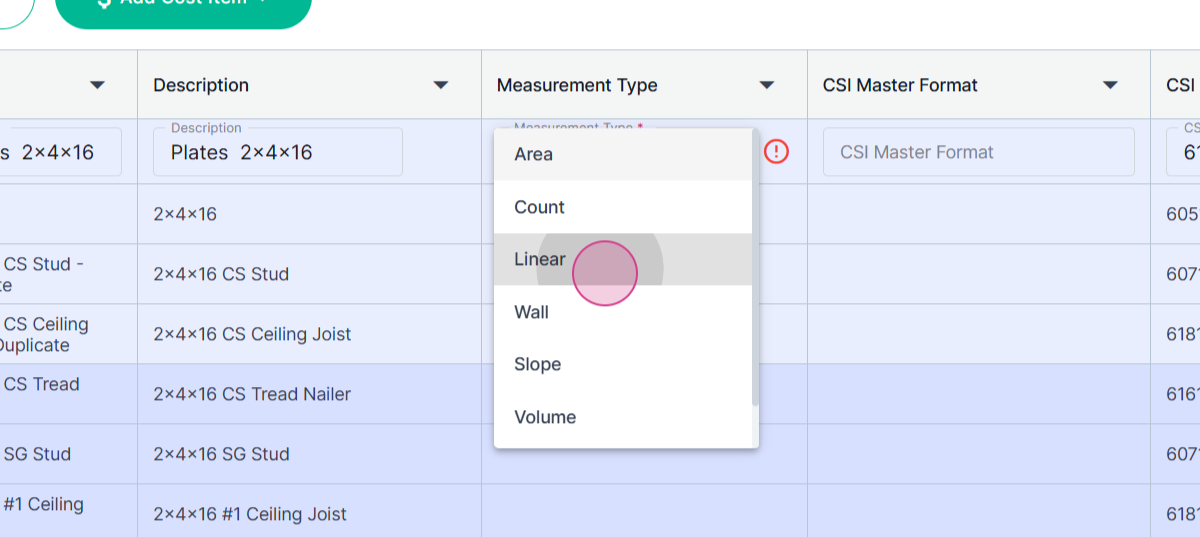
Step 8: Then, specify the item type.
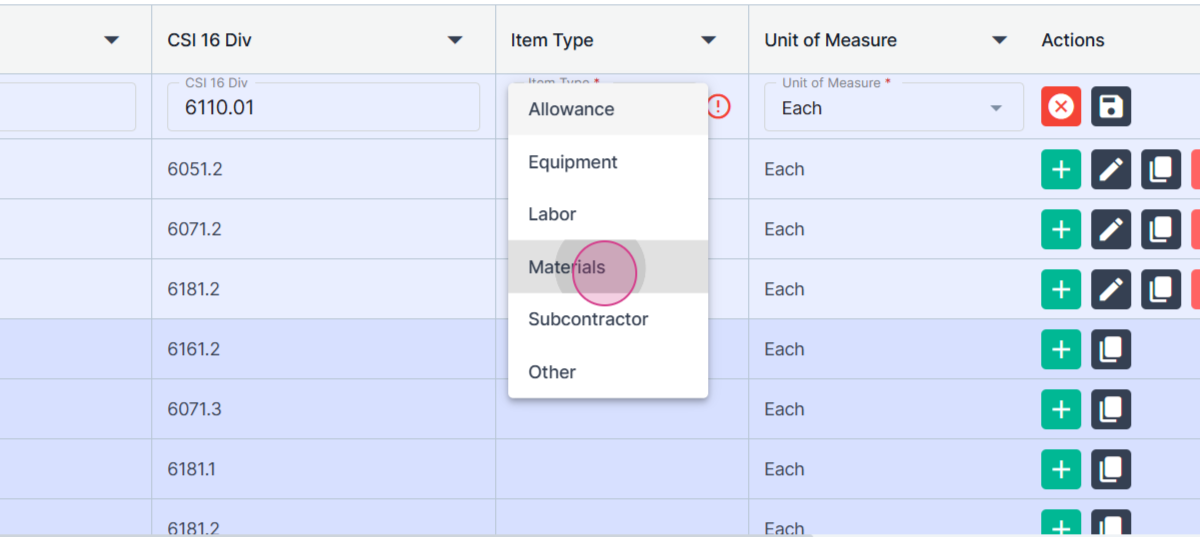
Step 9: Save your changes.
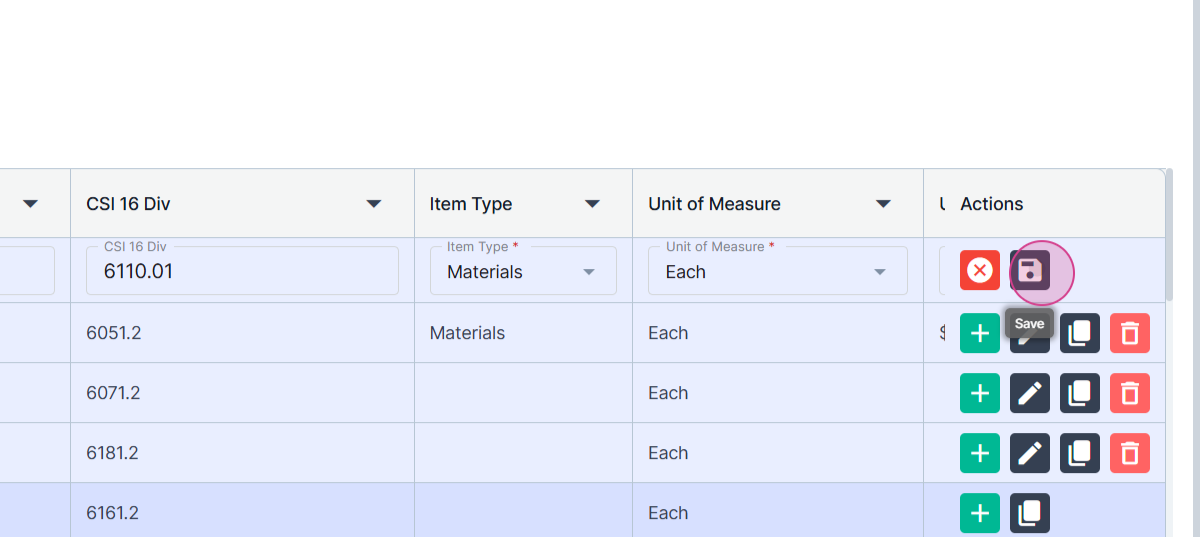
Step 10: Your customized cost item is now ready for use.
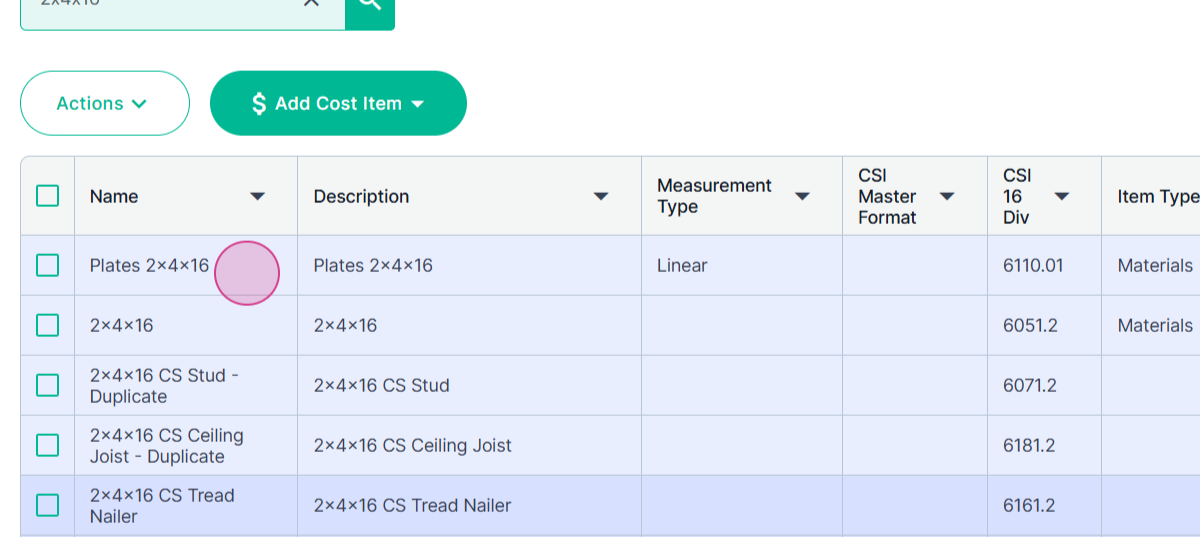
Step 11: You can now add your customized 2x4x16 plate to any future estimate by clicking the Green Add Button.