Connections in Project Finder
Use Connections in Project Finder to quickly find projects from General Contractors you follow in PlanHub. By following these steps, you'll easily filter and focus your search to target the right opportunities.
Step 1: Go to Project Finder and select the Connections tab at the top.
Step 2: View all projects posted by General Contractors you follow. To refine this list, open the active filters.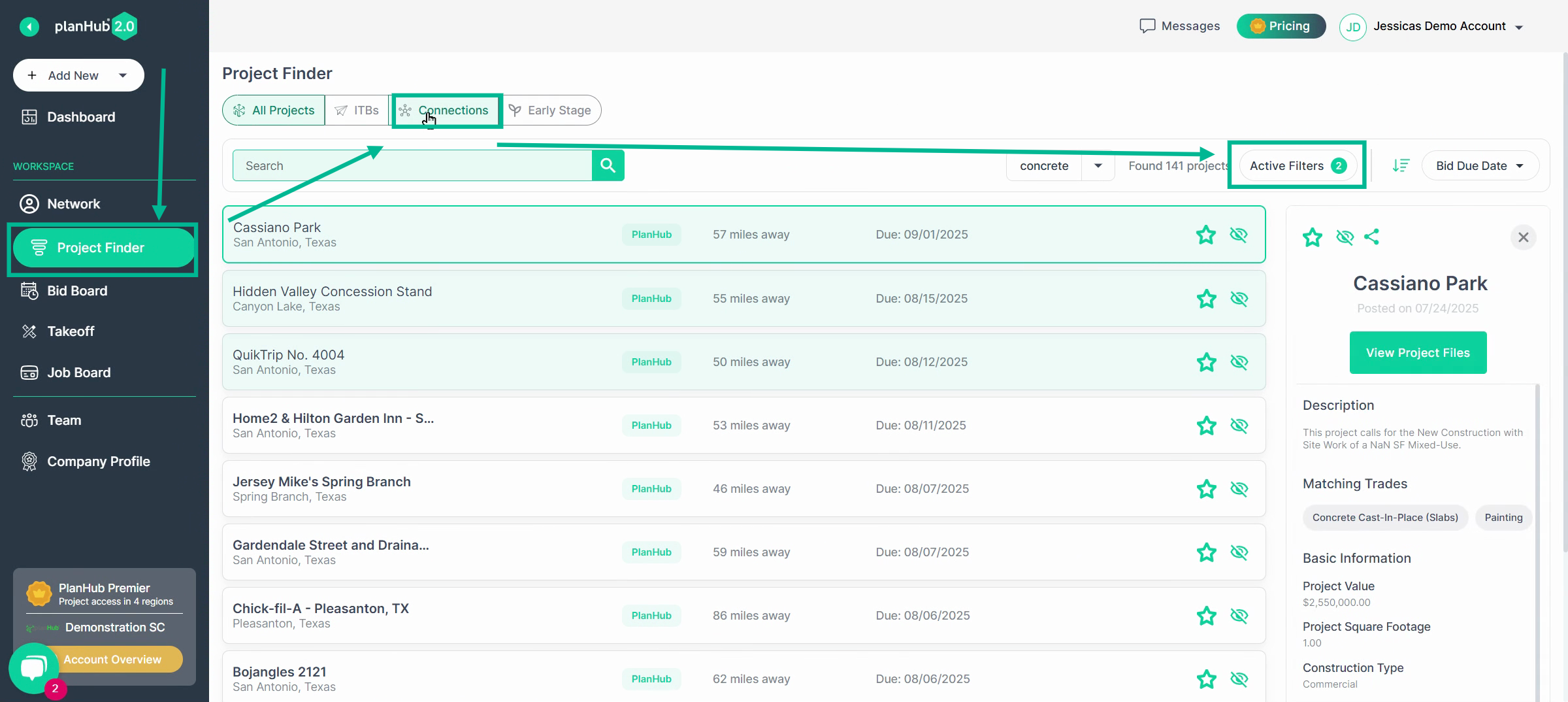
Step 3: Click the General Contractor field to filter projects.
Step 4: Scroll through and select the GC whose projects you want to see.
Step 5: Click Apply without Saving to view matching projects immediately.
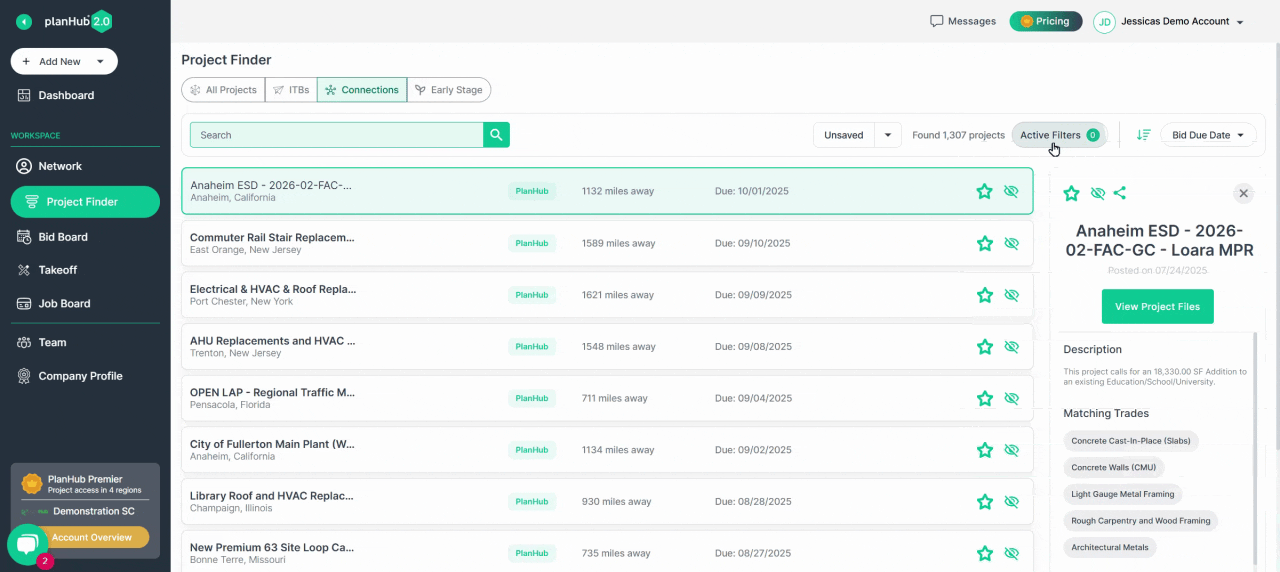
Step 6: Browse the active projects posted by your selected General Contractor.
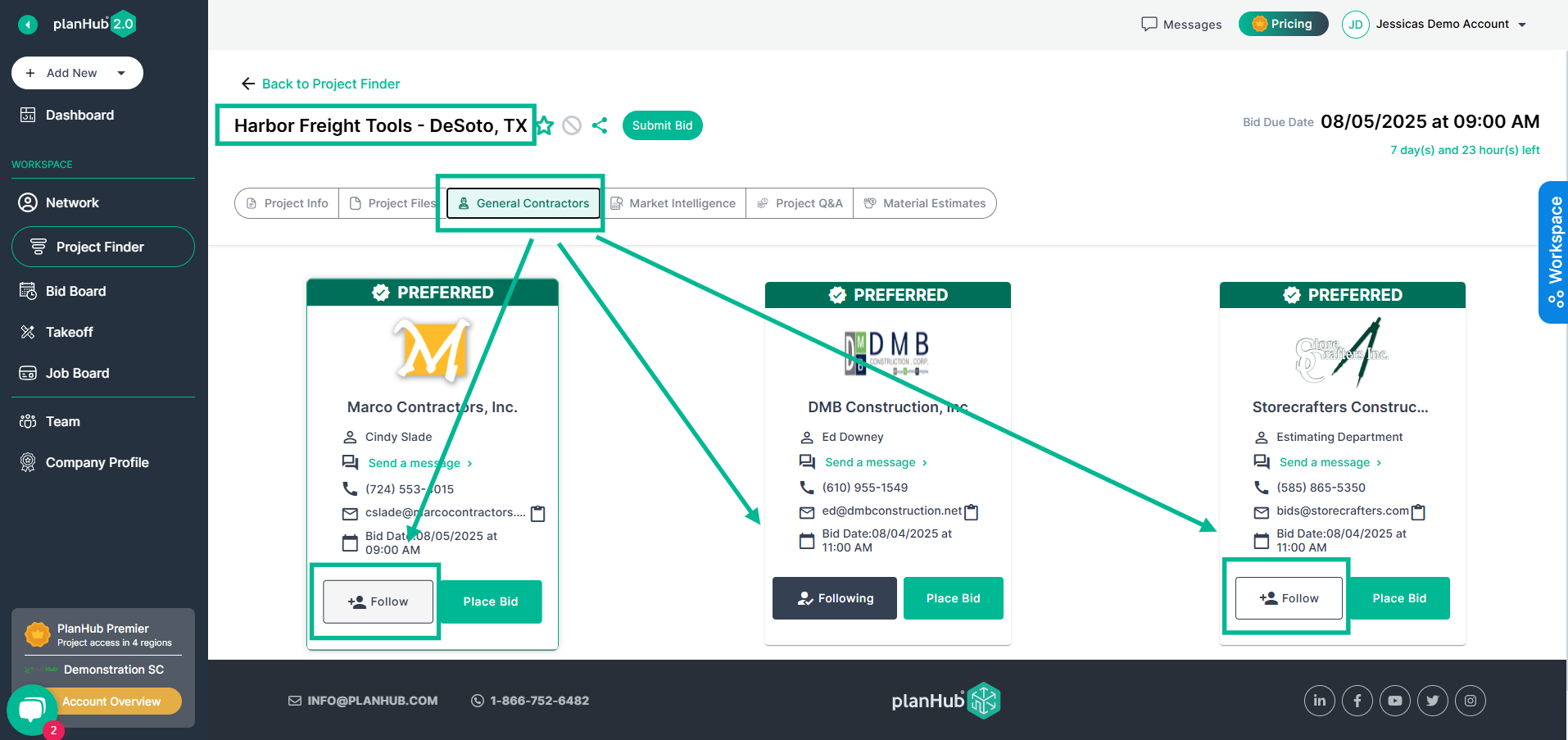
Step 7: To add a GC to your network, go to a project’s details page and look for the General Contractor section.
Step 8: Select the General Contractors tab and click Follow on the GC’s card.
Step 9: The followed General Contractor and their projects now appear in your Connections tab.
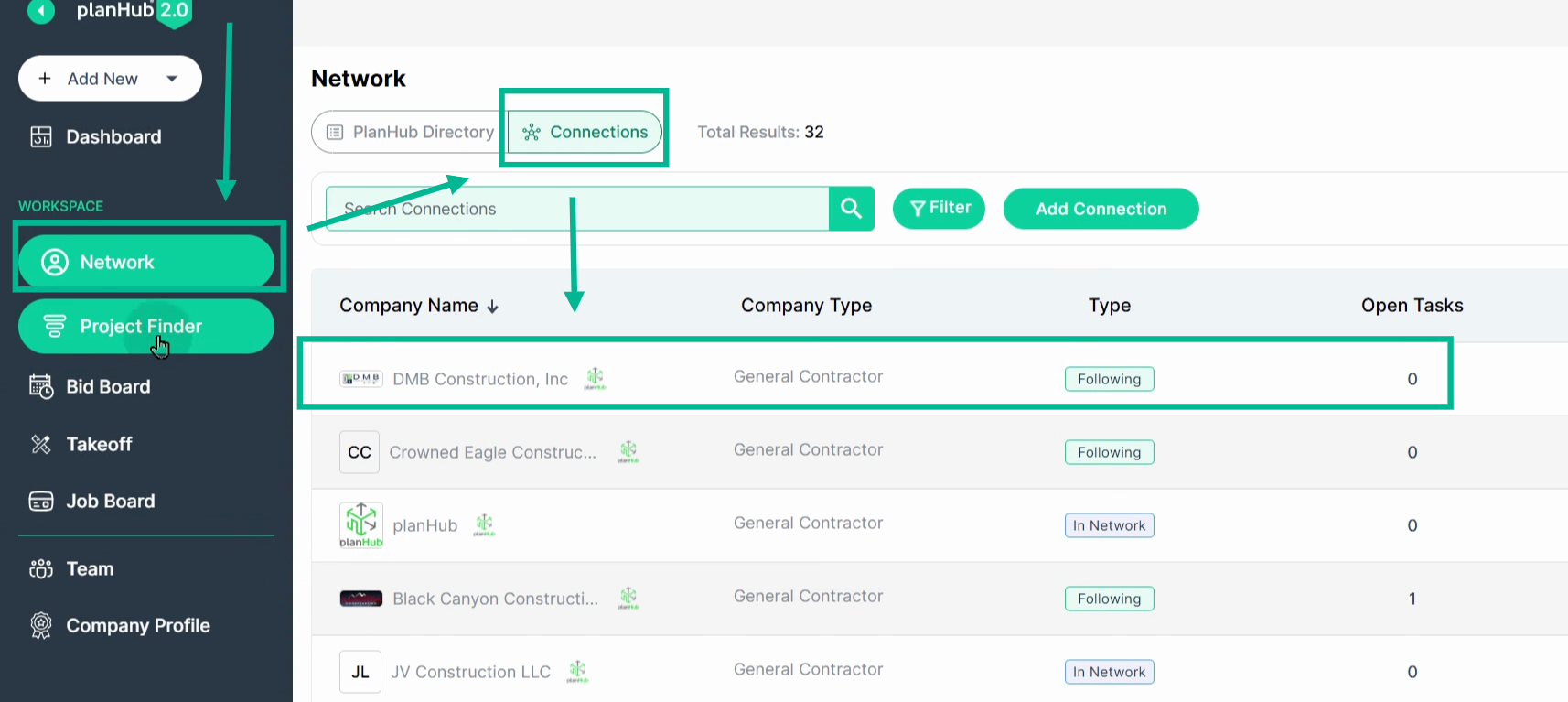
Step 10: With Network access, view followed General Contractors under the Network page in the Connections Tab.

Following General Contractors in PlanHub helps you focus your bidding efforts and build relationships with key clients.