Bid Planner for Suppliers
Learn how to use the Bid Planner so you and your team can manage and stay organized in PlanHub.
As a Supplier, you likely have many different projects you are monitoring. You can save these projects to your Bid Planner to ensure you never miss an update, assign it to your team members, keep your team in the loop of your progress on the project, and track your wins.
To add a project to your Bid Planner, click on the heart on the project.


To manage the projects on your Bid Planner, go to the Bid Planner page on your PlanHub account.

In the Bid Planner, you will see a list of projects you or your team have saved, along with the project Status tabs. As you and your team work on a project, you can categorize the status that the project is currently in by updating the Project Status.
Your categorization of a Project's status on the Bid Planner is Private to you and your team members.
Internal Status tabs include:
- Saved: Projects you or your team members have saved but have not yet been worked on. These projects may or may not be assigned.
- In Progress: Projects you or your team members have begun work on; these projects may or may not be assigned.
- Estimate Shared: Projects for which you or your team members have shared an estimate with subcontractor(s); these projects may or may not be assigned.
- Bid Submitted: Projects for which you or your team members have submitted a bid to the General Contractor(s); these projects may or may not be assigned.
- Won: Projects for which you or your team members have indicated that you won; these projects may or may not be assigned.
- Lost: Projects for which you or your team members have indicated that you lost; these projects may or may not be assigned.

In each of these tabs is a list of the projects that have been moved to this status. You can search for a Project by name using the Search bar. You can also filter the projects listed to those assigned to a team member or projects that are unassigned.

To update a project's Status, click on the Status box:

Then select the new status in the dropdown menu.

To Assign a Project to a team member, click on the "Assign to" box

Then select the team member it should be assigned to.
You may need to scroll through your team list if you have more than 5 users on your account.

Assigning will prompt you to send a direct message, plus you can opt to notify the teammate by email as well. This ensures everyone stays informed and knows what’s next.
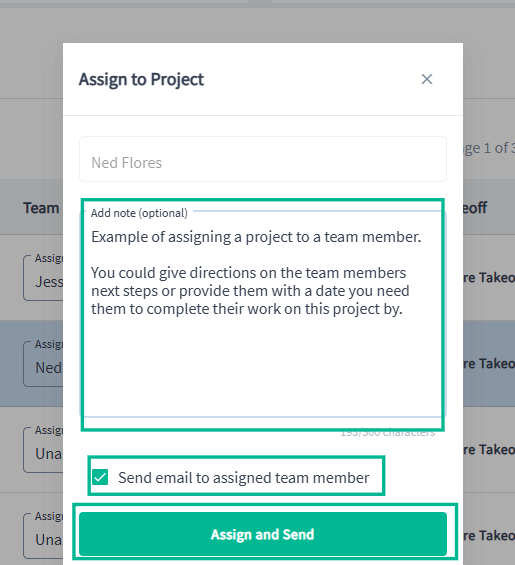
To remove a Project from your Bid Planner, click on the Heart.

Leveraging PlanHub’s Bid Planner means you’ll always have a clear overview of your responsibilities. Navigate quickly between assignments, handle your tasks efficiently, and keep every project moving forward through its important stages.